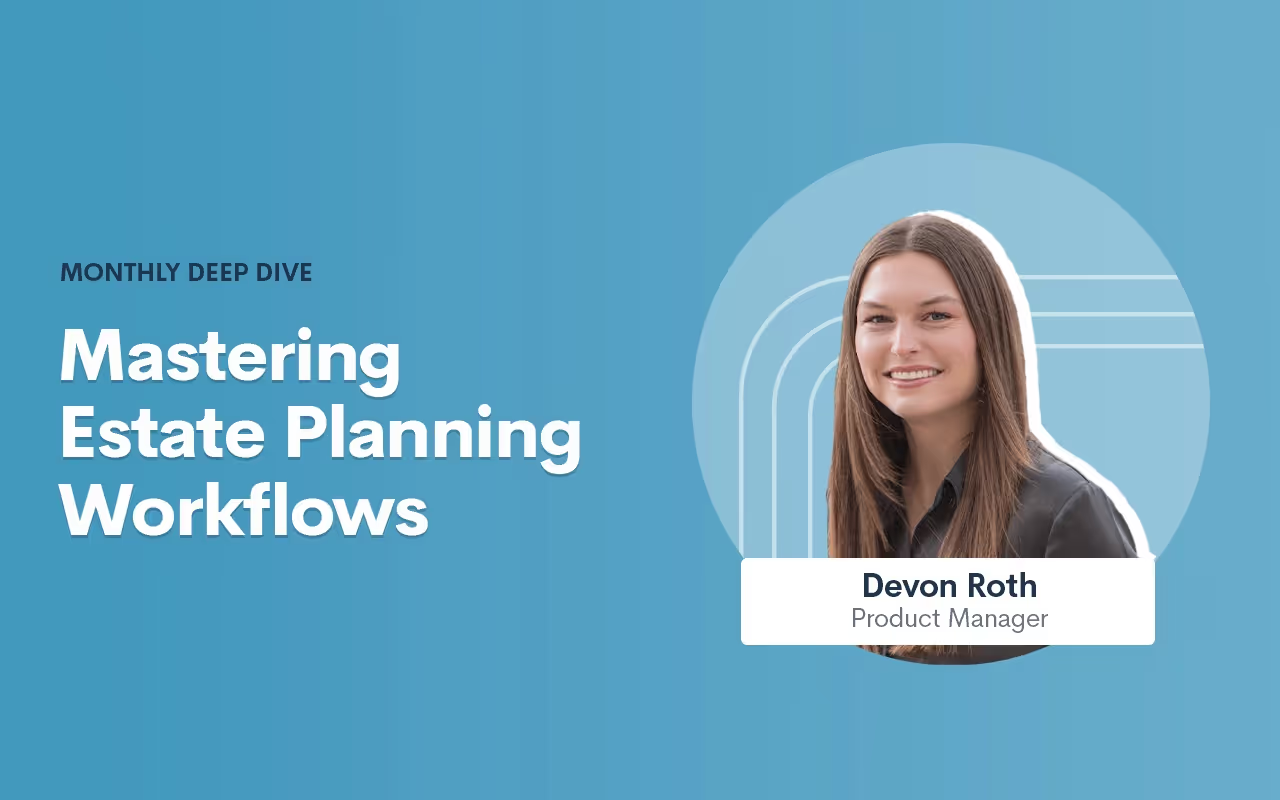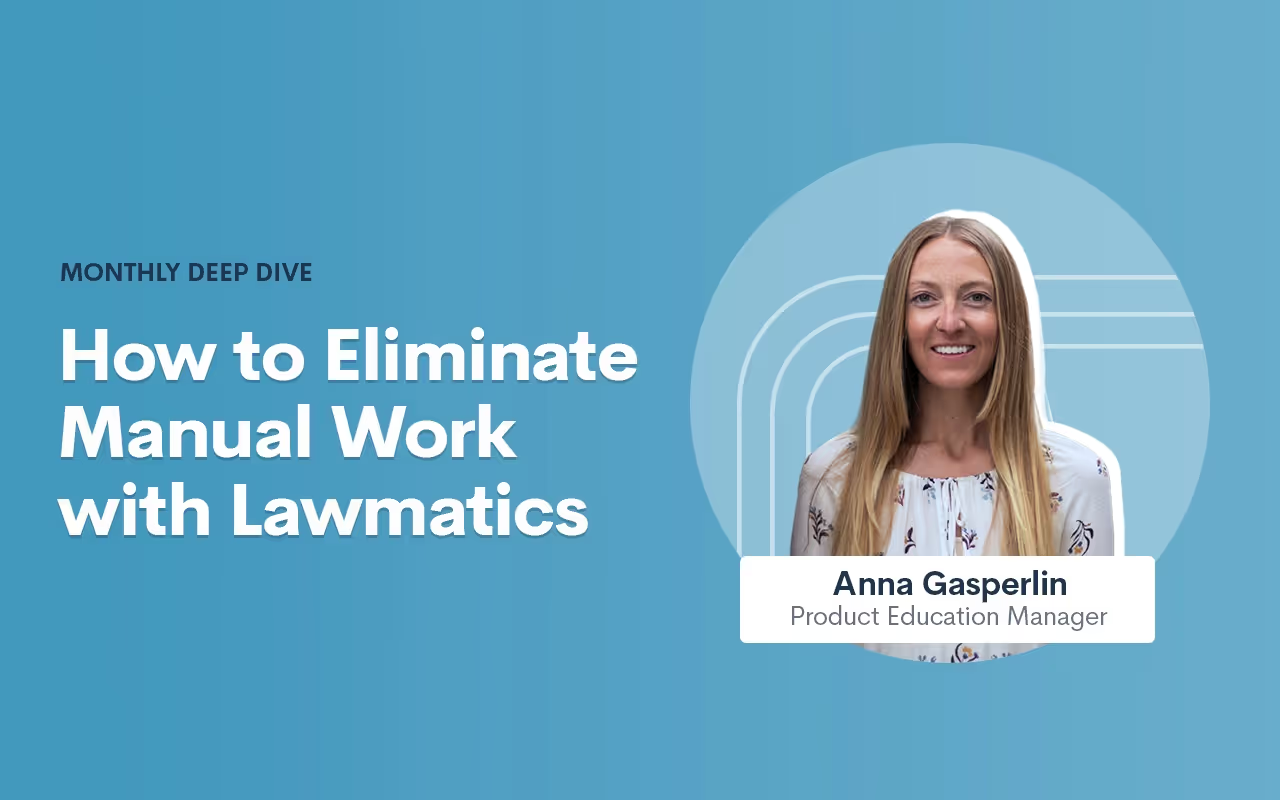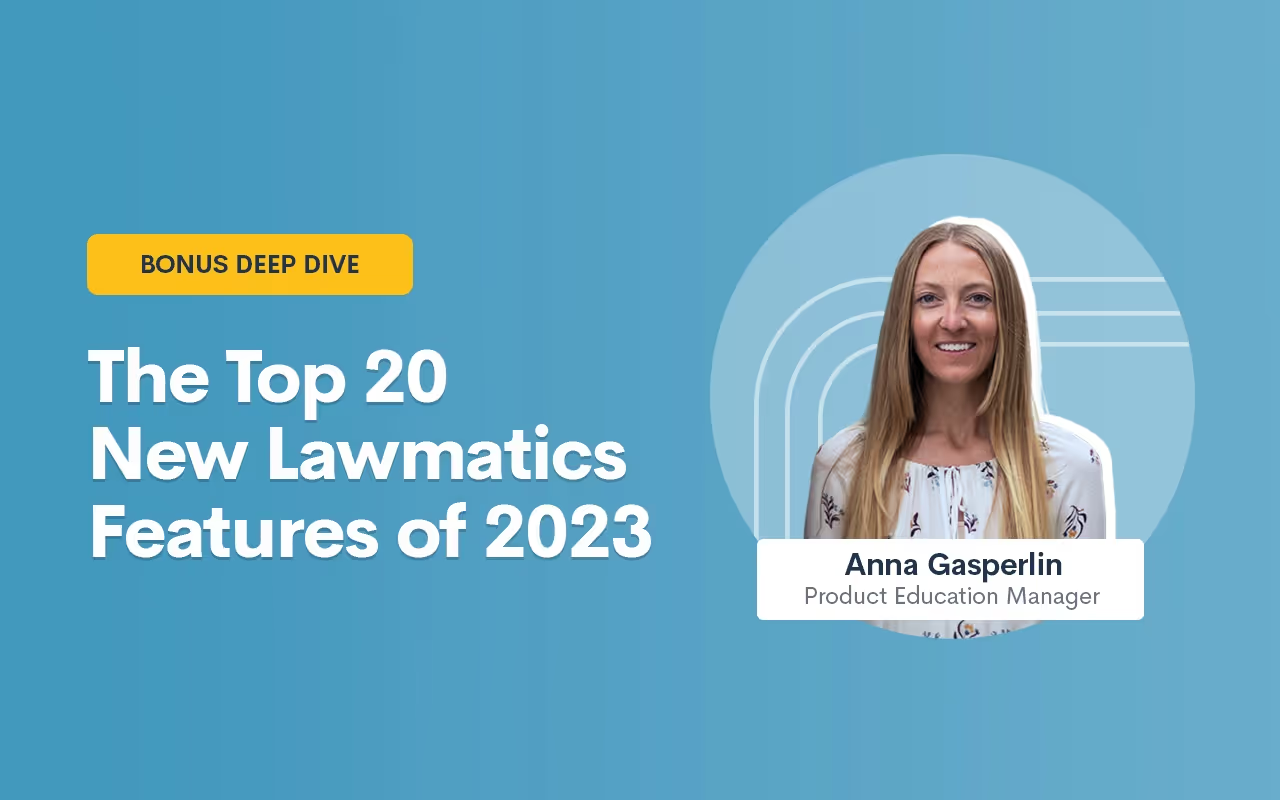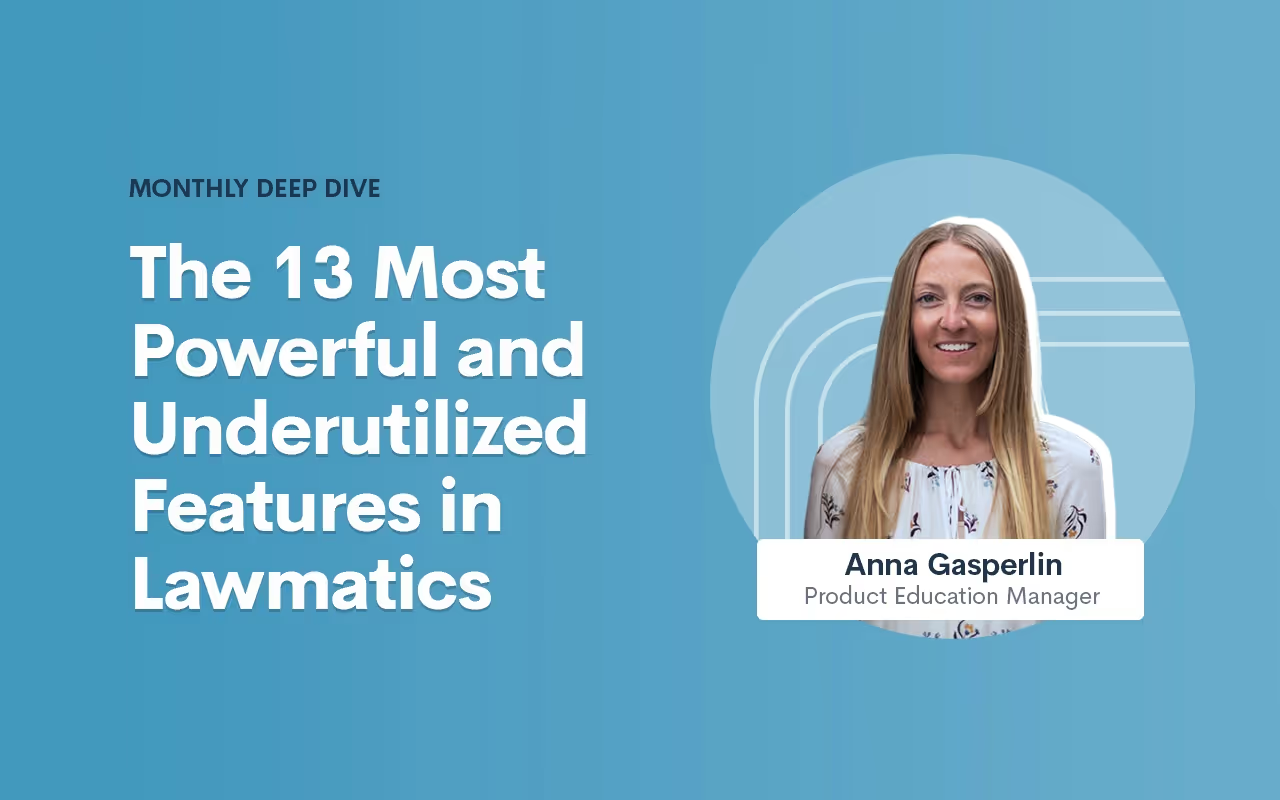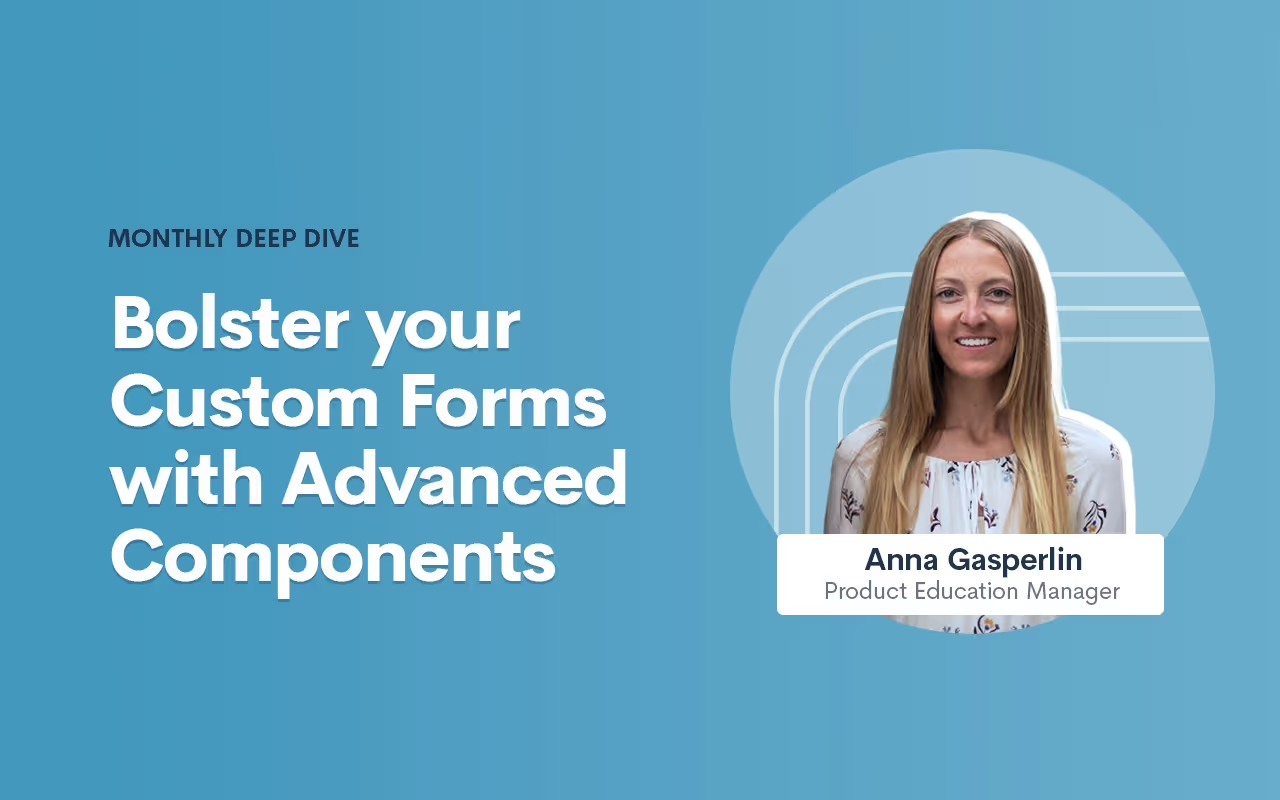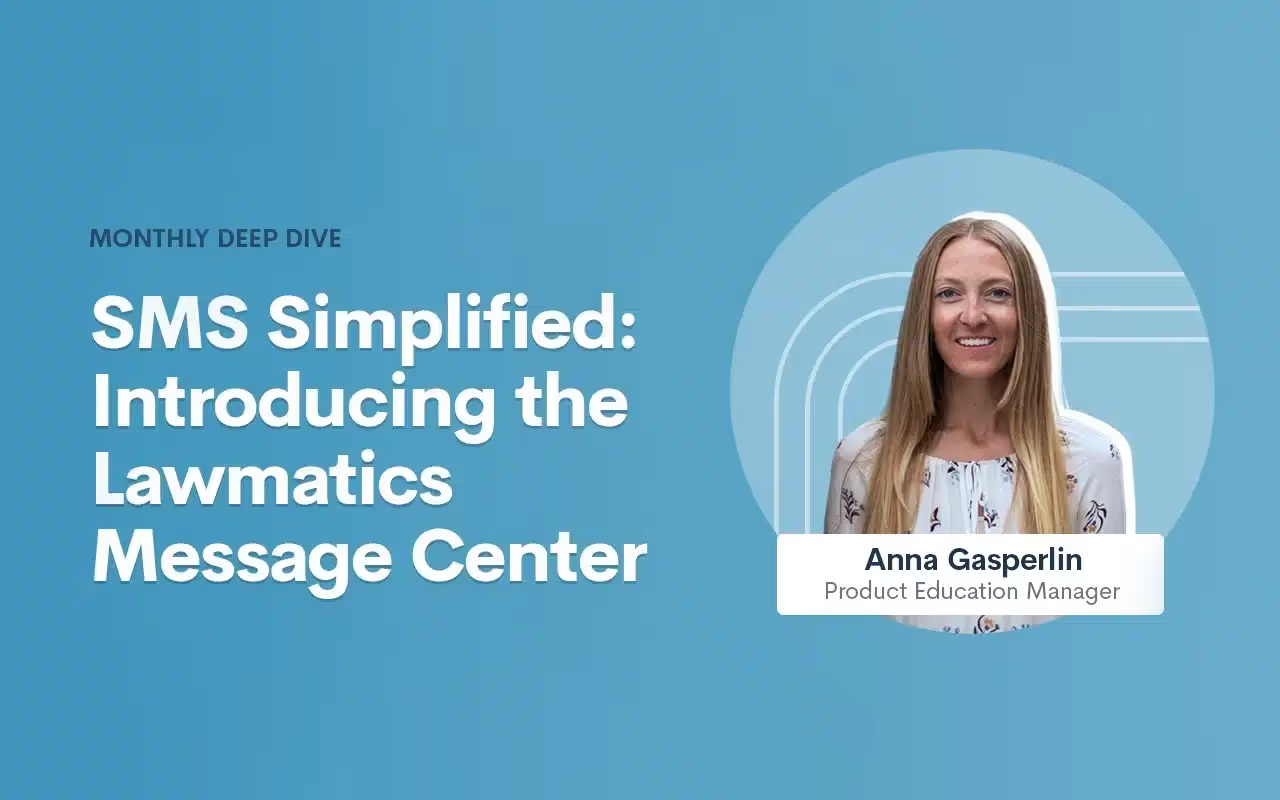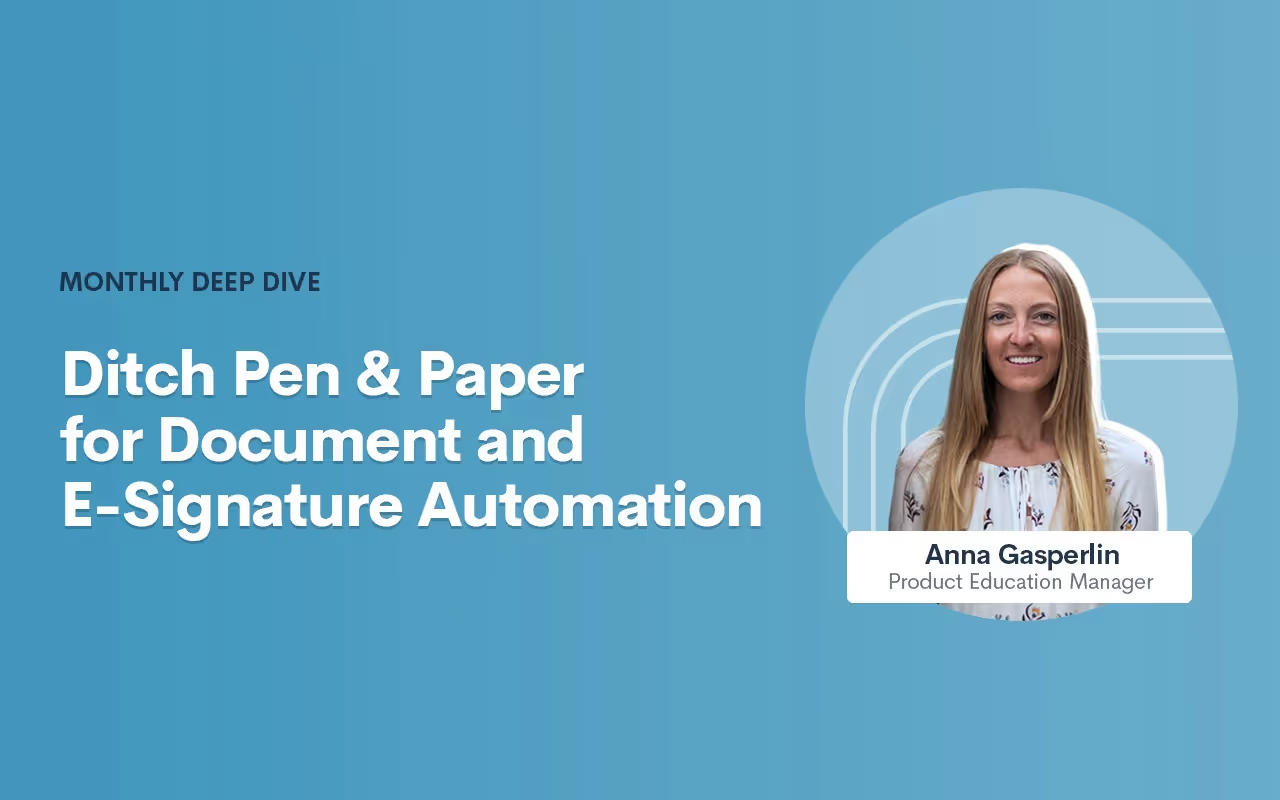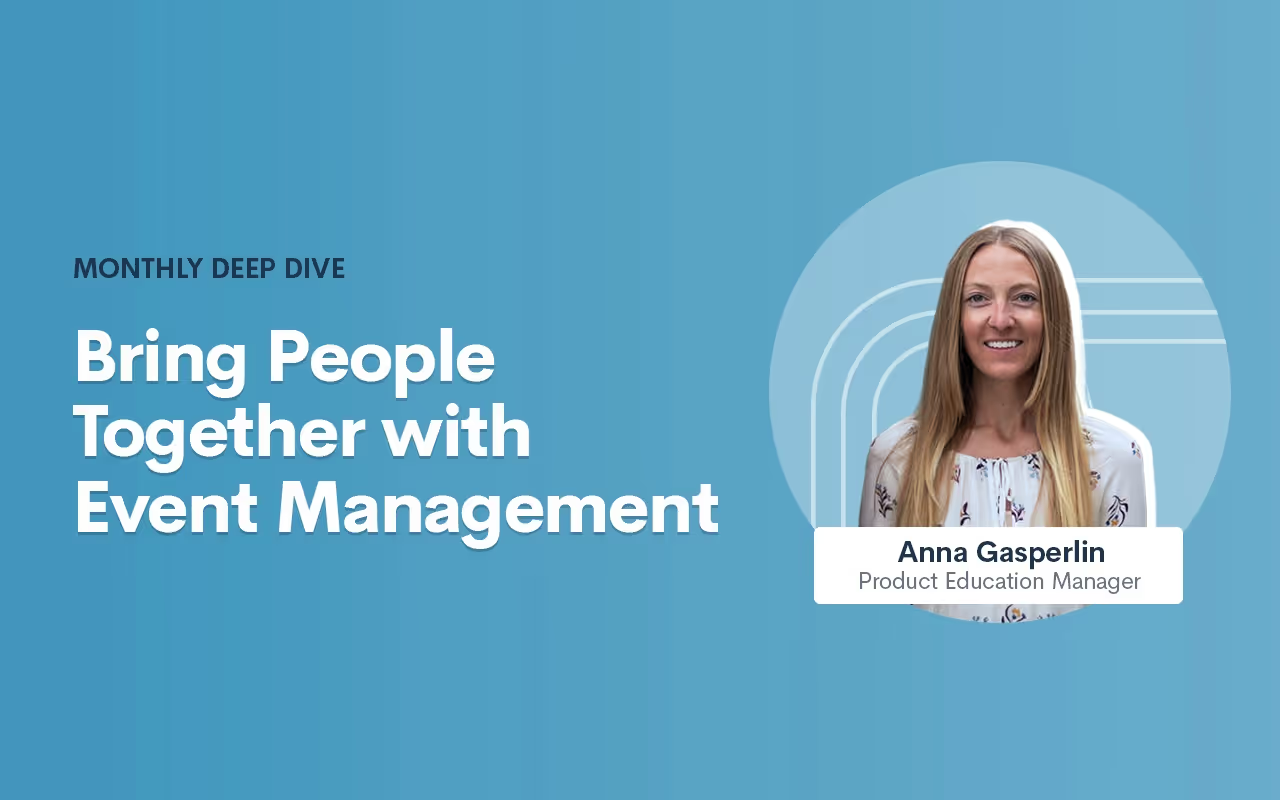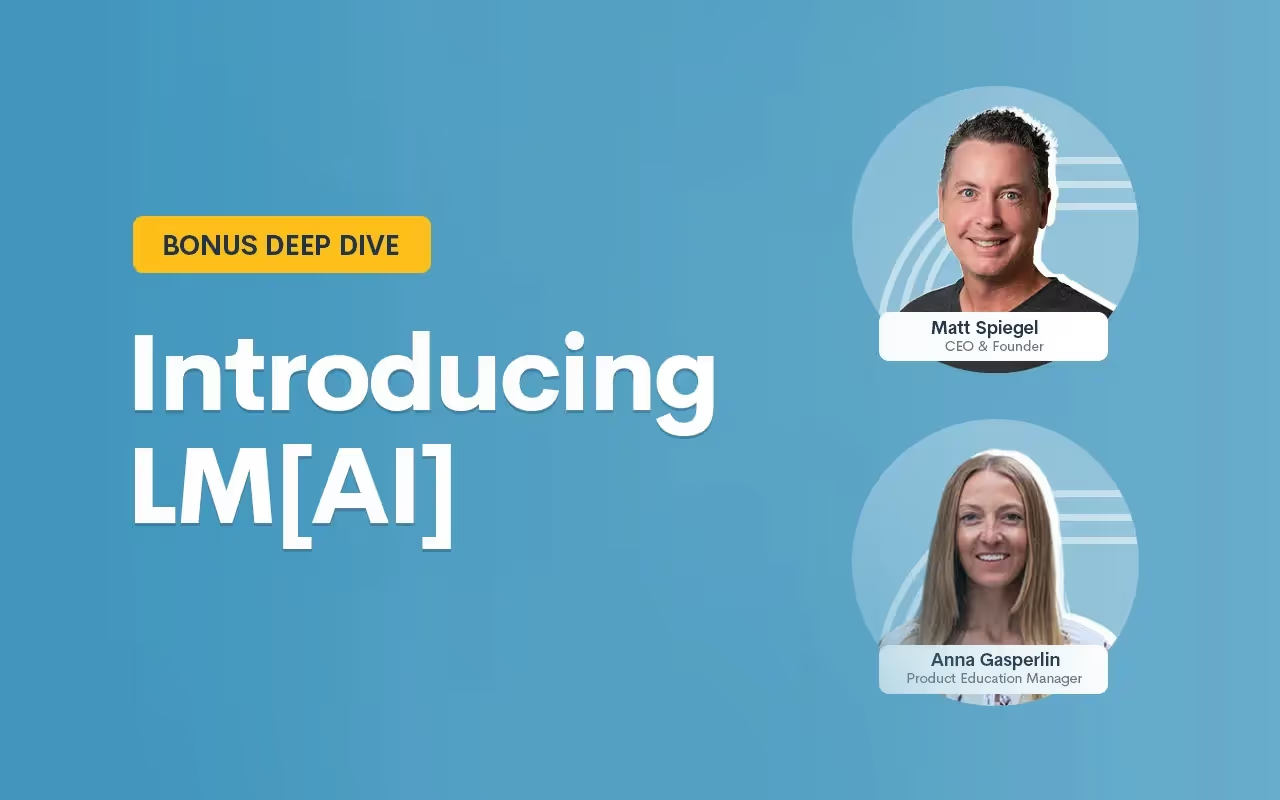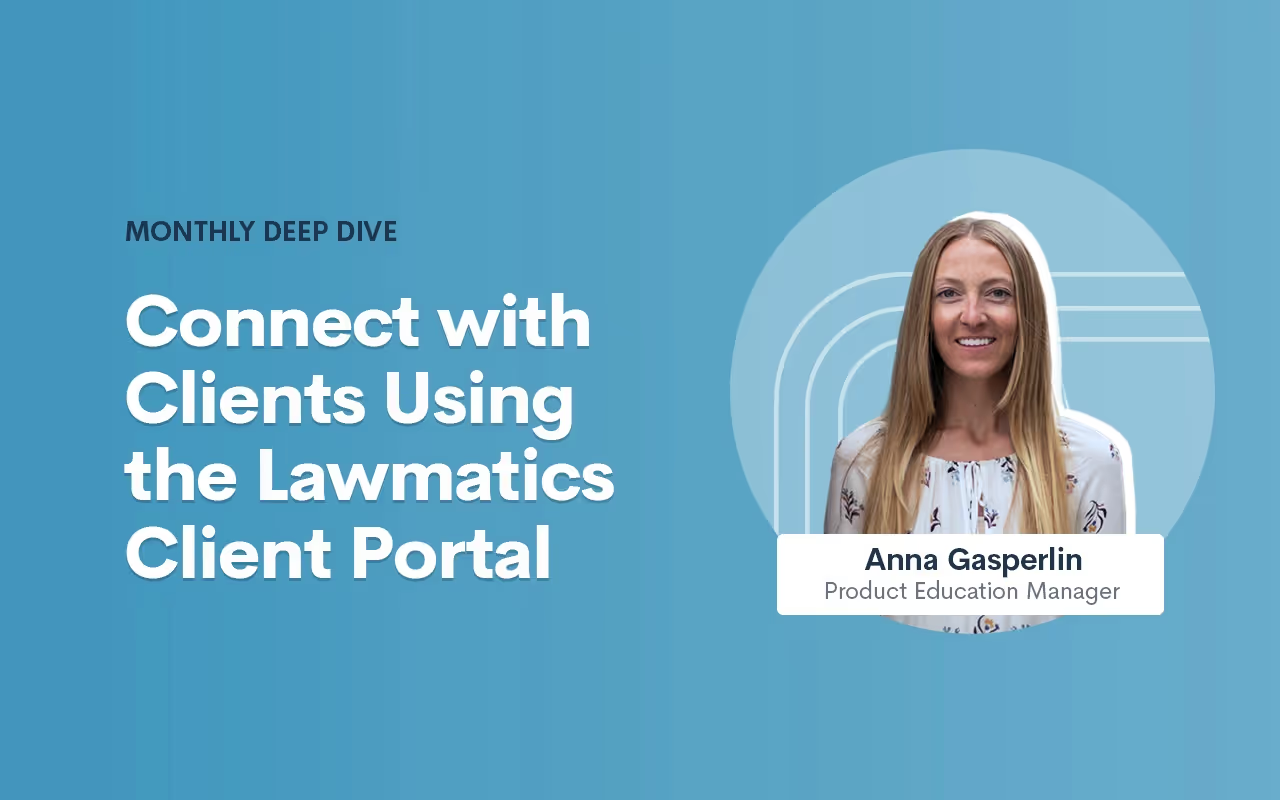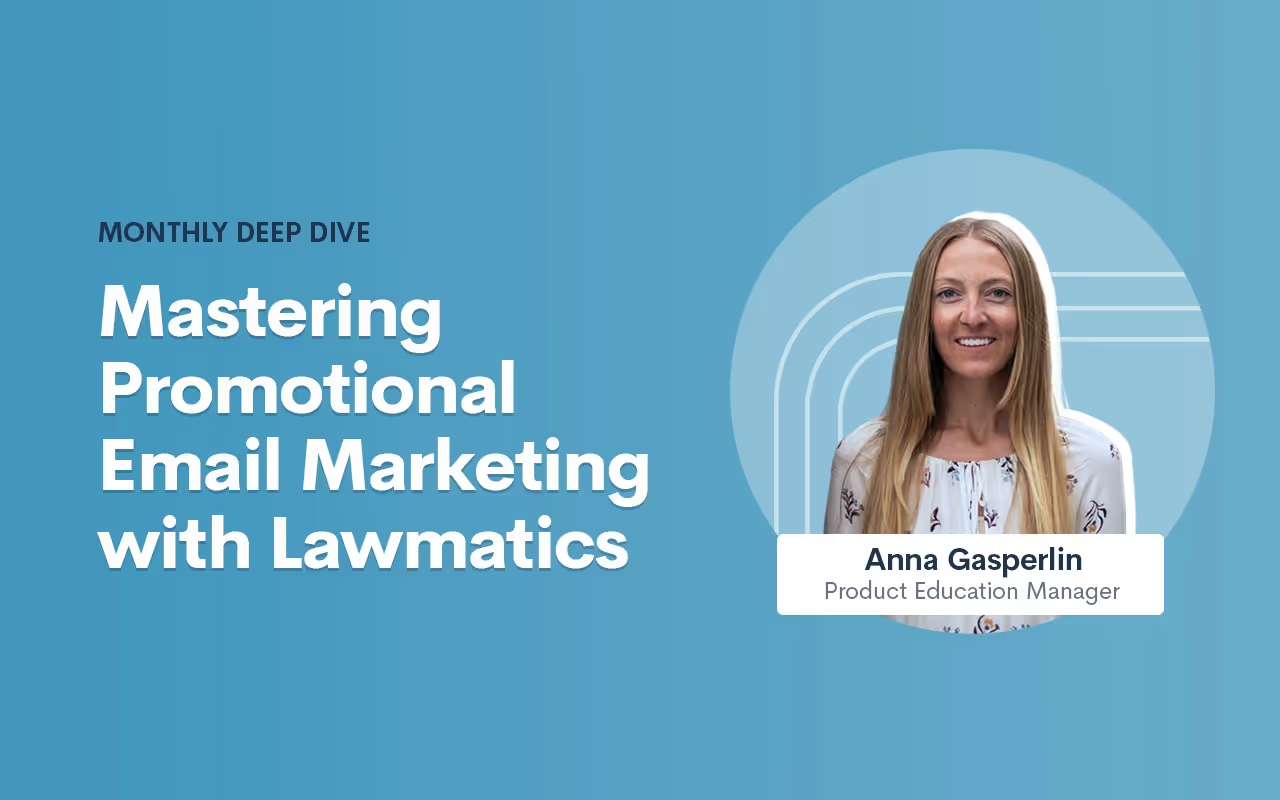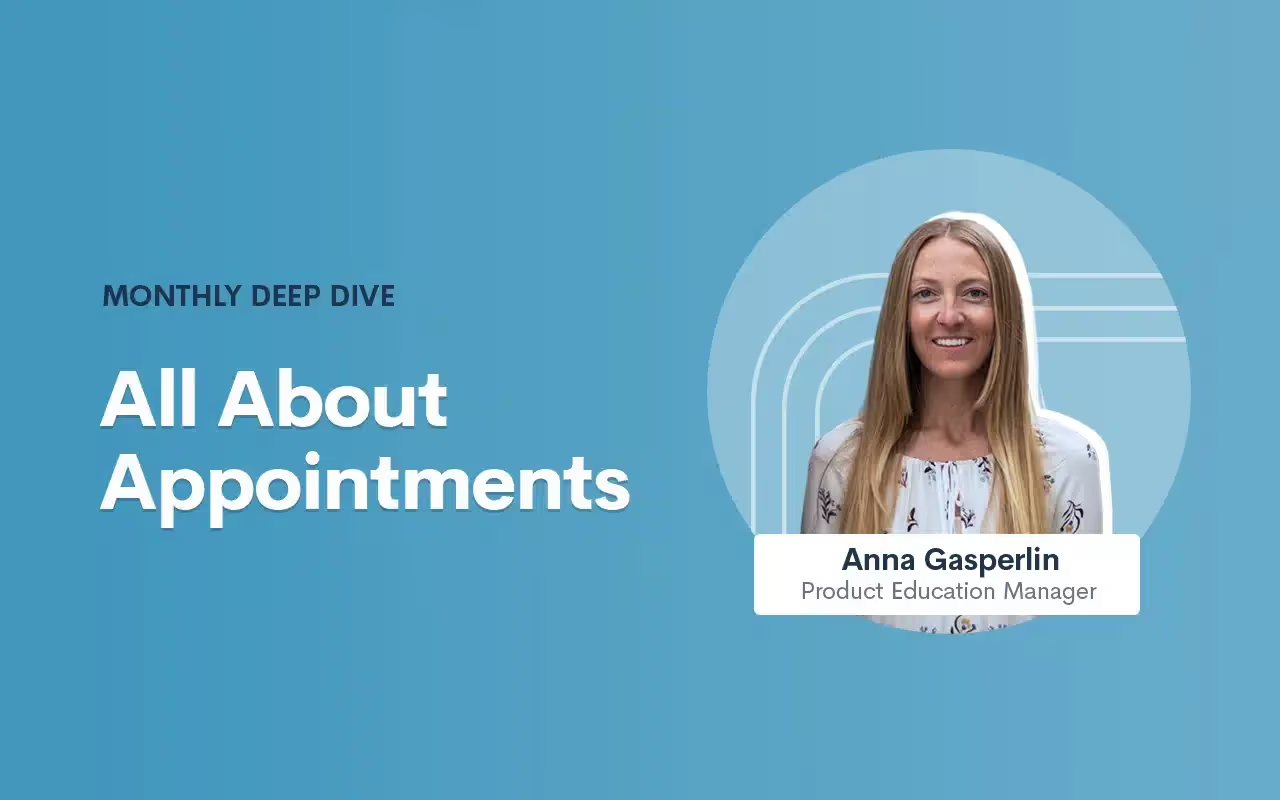Monthly Deep Dive
As we head toward the end of the year, our team revisited the most meaningful product updates of 2025 and how they’re reshaping the way firms work. All year long, our product work has centered on the same core goal: removing the obstacles that slow firms down. That’s meant bringing key information to the surface when teams need it, cutting out friction in the client journey, and giving staff clearer ways to build and maintain their processes across the platform.
Time stamps of key takeaways
8:15 – New, intuitive navigation
Devon walks through the redesigned navigation, which brings the most-used areas — like Matters, Pipeline, Calendar, Tasks, and Automations — into a cleaner, left-hand layout for quicker access. Reminders, emails, and other tools that had previously been scattered across the app now live in central, easy-to-find locations. The goal is simple: fewer clicks, clearer groupings, and a workspace that reflects how firms actually move through intake.
26:20 – Get key info faster with MMS
The team shows how firms can now receive MMS messages directly into Lawmatics, allowing clients to text photos or documents straight into their matter. It’s especially useful for practices like personal injury, where images of an accident or ID documents are often needed quickly.
31:18 – Manage your emails in one place
Email tools have been fully centralized, replacing the old model where templates lived in different corners of the app. Everything — from document send templates to automation emails — can now be created, edited, and organized in one place. Folders help firms manage growing libraries of emails, and each template can be applied across multiple documents without duplicate versions.
36:55 – Build and maintain automations with less effort
Devon and Clare highlight the refreshed automation experience, which makes appointment-based and date-based workflows easier to find, build, and understand. Relative timing is now built directly into each automation, and shared entry rules help firms avoid recreating the same logic dozens of times. Automation builds can also now be grouped in folders, similar to how you organize your email library.
45:18 – Additional highlights
The session closes with a handful of smaller but long-requested additions, including improvements to round-robin scheduling, password-protected forms, Message Center filters, auto-pay for billing, and color-coded appointment types to make dense calendars easier to read.
Webinar slide deck
In the intricate domain of family law, where emotions run high and the stakes are personal, mastering your workflows is more than a strategy; it’s a commitment to excellence and empathy. Our latest Deep Dive Webinar peeled back the layers of family law workflows in Lawmatics, revealing a wealth of strategies for automation, personalization, and seamless client interaction.This recap offers a distilled view of our comprehensive webinar, guiding you through the pivotal stages of automating client onboarding, executing conflict checks with precision, and nurturing client relationships with automated yet heartfelt communication. Watch as our product manager, Devon, explores the unique benefits for family law practices using Lawmatics, illustrating practical applications that can revolutionize your approach to client intake.
Webinar Timestamps
0:00 - Introduction and Overview
Lawmatics product manager, Devon Roth, welcomes participants and sets the stage for exploring family law workflows with Lawmatics, highlighting the webinar's goal to enhance process efficiency through automation and custom dashboards.
4:30 - Family Law Automations and Conflict Checking
Devon delves into family law automations, emphasizing their role in streamlining communication and conflict checking. She goes on to showcase how automations ensure accurate and timely management of leads and clients.
4:54 Pipeline and Initial Contact Form Automation
Devon details on automating the client journey from initial contact, focusing on moving new leads through the pipeline and initiating templated emails, alongside automated conflict checks based on lead information.
10: 16 Drip Campaigns and Client Engagement
A thorough explanation of drip campaigns in maintaining potential client engagement, with insights on automated communications to prompt consultation scheduling and the use of conditional logic for personalized email and SMS communications.
17:38 Consultation Scheduling, Confirmation, and Follow-up
Devon outlines the automation process for moving leads to the 'consult scheduled' stage and setting up appointment confirmations and reminders. Also addresses handling no-shows and cancellations to ensure rescheduling.
31:01 Post-Consultation Engagement and Retainer Agreement
The presentation wraps with post-consultation steps including sending retainer agreements via automation, utilizing e-signature documents, and the process of converting a potential new client to a hired status, emphasizing continued engagement and relationship formalization.
In the world of estate planning, where every detail is pivotal and time is of the essence, mastering your workflows can be the linchpin to unparalleled success and client satisfaction. In our recent Deep Dive Webinar, we dove into the heart of estate planning workflows within Lawmatics, offering a treasure trove of insights on automation, customization, and client engagement.This recap encapsulates the takeaways of our engaging session, walking you through the intricacies of automating intake processes, crafting sophisticated estate planning forms, and enhancing client communication, all tailored to elevate your law practice to new heights. Watch as we showcase a real-life estate planning workflow and how to implement it into your own practice.
Webinar Timestamps
0:00 - Introduction and Overview of Estate Planning in Lawmatics
Devon opens the webinar, introduces the focus on mastering estate planning workflows in Lawmatics, covers housekeeping items, and provides a brief personal introduction and that of Erika from the customer success team.
02:15 - Utilizing Automations and Custom Dashboards
Devon discusses the power of Automations in Lawmatics for estate planning, highlighting the customizability for different practice areas and the significance of custom dashboards for managing workflows and enhancing client communication.
07:08 - Assets, Automations, and Intake Process
A detailed walkthrough of creating and utilizing assets and automations within Lawmatics to streamline the intake process, including setting up client intake forms, automating communication, and managing new leads.
17:17 - Consultation Scheduling and Follow-Up Automations
Discussion on the automation setup for consultation scheduling, including how to handle rescheduling, undecided clients, and maintaining engagement through email and text communication.
27:39 - Marketing, Campaigns, and Event Management
Overview of using Lawmatics for marketing purposes, creating campaigns for different audiences, managing email communication, and organizing events to engage both leads and existing clients.
In the dynamic landscape of legal practice, where time is a precious resource, the pursuit of efficiency has become paramount. Manual tasks and processes in law firms can be a bottleneck to growth, often leading to delays, errors, and missed opportunities.Enter Lawmatics, a beacon of innovation designed to transform the way legal professionals operate.
Intake
Manual handling of intake processes, including forms, marketing tracking, new lead follow-ups, and pipeline management, can lead to inefficiencies, delays, and potential errors. Recognizing these challenges, Lawmatics provides a solution to eliminate manual work in each of these areas. Let's explore how you can transform and streamline your client onboarding for a more efficient and error-free process.
Forms and Documents
One of the simplest ways to collect leads is via a Contact Us form on your firm’s website. Lawmatics makes it easy to embed a contact form on your site, which seamlessly channels new leads directly into your CRM.

You also have complete control over the fields, styling, colors, and more of your website form.
Once a web form has collected your leads, the completion of said form can be set to trigger further steps in your process such as sending a more robust intake form or document request.
Lawmatics uses sophisticated conditional logic to give your clients the best possible experience when filling out your forms, making sure that they only need to answer questions that are relevant to their matter.

This is also incredibly useful for your staff, since they no longer need to to manually filter through unanswered questions or data that doesn’t apply to the matter at hand.Similarly, Lawmatics documents are also a highly customizable and automateable part of your intake. Build a template once, including options like conditional logic and e-signature, and you’ll never need to manually draft that document ever again.

Forms and documents alike can be built into your automated workflows to ensure that the right template is sent out exactly when it’s needed – without you or your staff needing to take the time to manually send it.
Marketing Sources
Allocating your marketing budget requires pinpointing the most lucrative marketing sources. In the past, manually tracking down lead sources and assigning tags or attributions may have been the norm. With Lawmatics, you can set and forget.Simply configure your marketing sources in your account settings, after which you can create Automations to tag your leads automatically based on the source they enter the CRM from.

Lawmatics will then take charge of assigning all of your incoming leads accordingly, freeing up your time to spend on other tasks. And when it comes time to evaluate marketing campaigns, you’ll have perfect data to consider.
Follow Ups
No matter the stage of the client journey, communication is key for staying top of mind. Lawmatics makes it easy to create automated follow-ups and check-ins, ensuring prompt and consistent communication without manual effort on your end.Create a simple drip campaign using any trigger of your choice to keep in touch with your leads.

These campaigns can be as long or short as you wish, and you can increase the odds of engagement by opting for a variety of communication mediums like text messages or emails.
Pipeline
One of the most beloved features of Lawmatics, the intake pipeline, is your go-to for staying on top of all of your leads as they progress through your sales funnel. While you have the option to use the pipeline feature as a drag-and-drop tool (manually), the flow of clients through your pipeline can be automated to eliminate any human error.For instance, any new lead entering your pipeline can automatically be placed in the New Lead stage using a “change attributes” action in an Automation. Likewise, when they schedule their consultation, they’ll automatically progress to the next stage.

No more manually updating statuses or tracking lead progress in a spreadsheet. The pipeline is your one-stop shop for knowing exactly where a lead is at all times.
Case Management
Automation in case management – taking on tasks like scheduling, task allocation, conflict checking, and payments – significantly reduces manual effort and human error. Implementing automated systems provides convenience and efficiency for both clients and staff.
Scheduling
There are several ways to use Lawmatics to take the manual work out of your scheduling:
- Booking links allow clients to book their own meetings based on your availability. They also allow you to set custom availability for different event types, so that your appointments are booked according to your specifications.

- Booking forms are useful when you need to collect additional information from the client, since it serves as a form and a scheduler all in one automatic step. No more phone tag or rescheduling hassle.
Tasks
Tasks are commonly seen as an inherently manual aspect of law firm operations. With Lawmatics, that’s not necessarily the case. Our automatic task system allows you to create templated tasks as part of an Automation.

Not only can the system assign tasks, but it can also trigger a further step in your process once a particular task has been completed.Have certain tasks that must be assigned and completed on a recurring basis? Lawmatics can handle that too. Build a recurrence schedule just once, and then you’ll be set for those tasks for life.

Conflict Checking
You may be so accustomed to running manual conflict checks that it’s never even occurred to you to automate this process. Lawmatics changes the game.Our sophisticated conflict checking system allows you to template your search terms using merge fields.

The system then examines potential matches closely and verifies or flags the check accordingly. Make informed decisions about your clientele and ethical obligations without having to filter through paper records.
Client Portal
For the client who loves to take their matter into their own hands, Lawmatics offers the Client Portal. This feature grants your client full access to a personalized hub of all case details such as communication logs, documents, etc.Simply use our Automation action to invite them to the Portal upon the appropriate trigger, then automatically share any tasks, appointments, forms, and documents to their Portal.

This gives them the chance to review their items on their own terms, without requiring any response or action from you.
Billing
While all elements of your practice are important, there are arguably none as important as receiving payment for your services.Through the use of our innovative LMPay system or through our LawPay integration, Lawmatics makes invoicing a simple set-and-forget process. Create custom invoice types with an optional default (that always be edited for one-off invoices if needed) and send an invoice automatically when you need to.We even offer a simple solution for collecting in-form payments for consultations or other paid meetings called the Payment Gateway.

If you’re not yet using LMPay, feel free to reach out to support@lawmatics.com to get started.
Networking
Networking and marketing tasks – like event hosting, marketing emails, and referrals – are vital for nurturing client relationships and generating leads. Manually managing these activities can be time-consuming. Automating these efforts enables consistent and personalized communication, fostering stronger relationships and expanding the firm's reach.
Events
Hosting events is a great way to keep in touch with your network and your local community. Use Lawmatics to easily create your events and collect attendees, whether they’re in-person happy hours or virtual webinars.
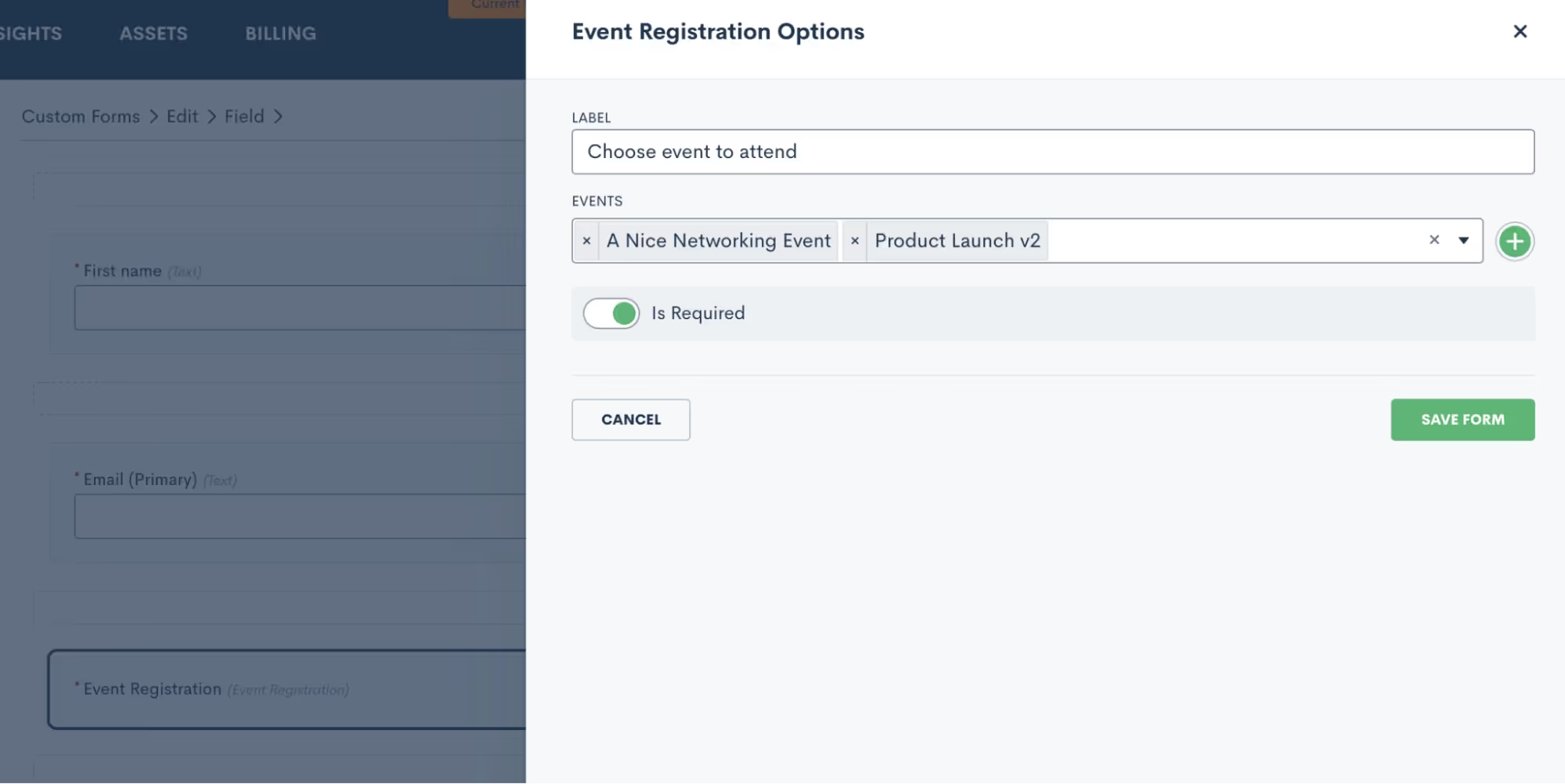
Event registration can be added onto a form, so that registrants are collected automatically, even giving them the opportunity to choose from multiple events that might interest them.Take things a step further and include an automated message (or any other action item) that triggers upon event registration.

Drip Campaigns
While we already mentioned email campaigns for intake automation, they’re also incredibly useful for keeping in touch with your entire book of business. For example, you might have a drip campaign that triggers upon the completion of matter, initiating a sequence of follow-ups and check-ins for that client now that their case is finished.It may seem daunting to write all of those emails. Don’t worry – Lawmatics has an automated solution for that too. Use LM[AI] to draft your emails with our artificial intelligence.
![LM[AI]](https://cdn.prod.website-files.com/688005f0c89682201c6776e9/68d1bde3abf1236abcce48e9_68a8d834c86f5492edc669f6_image1.avif)
You have the option to let LM[AI] write your emails entirely, or simply use it as a jumping off point for creating your email content.
Date-Based Email Campaigns
In addition to drip campaigns, Lawmatics is also your solution for automated email campaigns that must be sent on a particular date. This can be automated for a date unique to a particular client, such as a birthdate or anniversary, as well as for holidays and firm announcements.Lawmatics makes it easy to create your email, and then automate it to send on a particular date and time (or the date and time populated into a variable field).

The campaign will also automatically log your performance statistics such as opens, clicks, and bounces, for you to review at your convenience.
Conclusion
The era of manual work in law firms is now an epoch of the past. The shift towards automation isn't merely a technological trend; it's a strategic imperative. By leveraging the power of Lawmatics to eliminate manual work, law firms can reclaim valuable time, reduce errors, and fortify their foundations for sustainable growth. The journey toward a more efficient, client-centered, and future-ready legal practice begins with embracing the transformative capabilities of Lawmatics. Here's to a future where manual work takes a back seat, allowing law firms to focus on what truly matters – delivering exceptional legal services with precision and ease.
As 2023 comes to a close, let’s take a look back on some of the top game-changing tools and functionalities released in Lawmatics this year.Designed to push your practice towards higher profits and improved efficiency, these favorite features have been sourced directly from legal professionals of thriving firms with a broad spectrum of practice areas.
1An intuitive user experience
Create From Within was a complete reinvention of our UX (user experience). This revolutionary feature gives users the ability to create any asset or object in Lawmatics from the very place that you intend to use it. It’s just one example of this year’s focus on making Lawmatics easier to build AND use in the day-to-day.
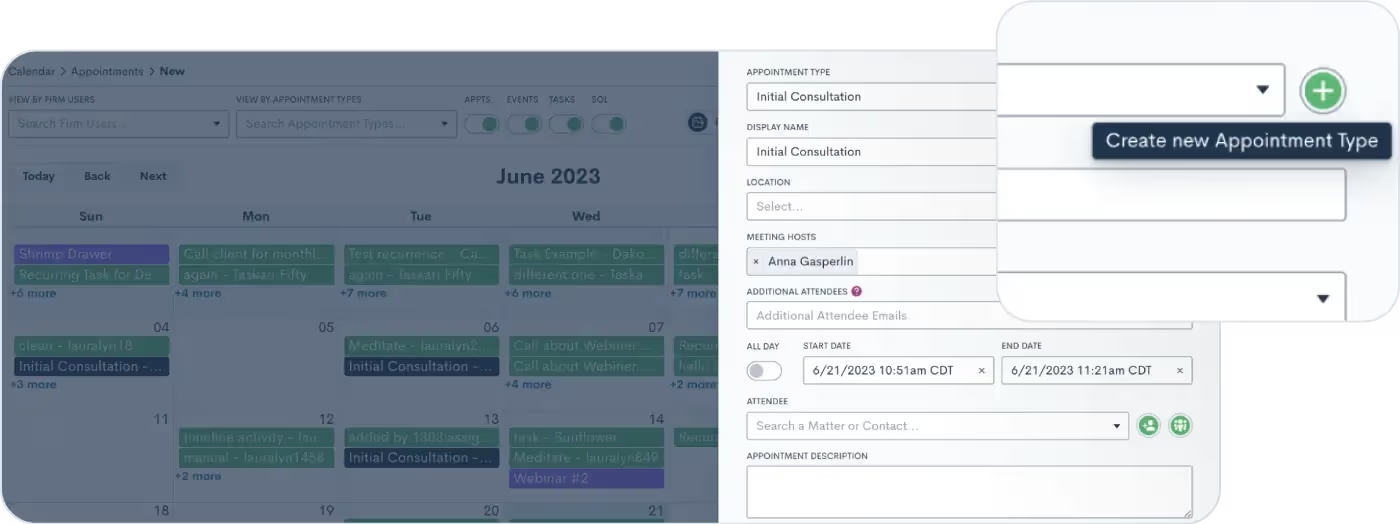
Need to send a new email to Contacts? Now you can create the email right from within the email select menu. Have a new Contact that needs to be added as a relationship to a Matter? Now you’re able to create that Contact right from the Add New Relationship section of a Matter. Anything and everything that you build and add to Lawmatics can be created without navigating to another screen!
2Create better emails with LM[AI]
Earlier this year, we made a groundbreaking announcement: the launch of LM[AI], our very own artificial intelligence generative text tool. With LM[AI], drafting client emails has never been easier — you can do it in seconds. Simply click on the AI button, provide a prompt, and watch as LM[AI] composes a full-length email, complete with merge fields.
![Create better emails with LM[AI]](https://cdn.prod.website-files.com/688005f0c89682201c6776e9/68d1d9f2787b622cdf0fcdcc_68a8d836ad8fd8078b63d6e8_LMAI_Newsletter_EML.avif)
You have full control over the generated text, as you can manually edit it to your liking. Additionally, you can instruct LM[AI] to make edits itself, whether it's adjusting the tone to be friendlier or more formal, or rephrasing the content. From nurturing leads to check-ins and promotions, LM[AI] will ensure your email campaigns are engaging and captivating.Click here to learn more about LM[AI] and why it won the LegalTech Breakthrough Award for AI Innovation of the Year.
Tasks
3Manage your Tasks with kanban board
This year we gave the Tasks dashboard the same pipeline visualization you know and love. You can now drag and drop Tasks across your sequence of statuses in the kanban view. With the help of custom Task statuses, this feature helps to keep your Tasks more organized than ever.
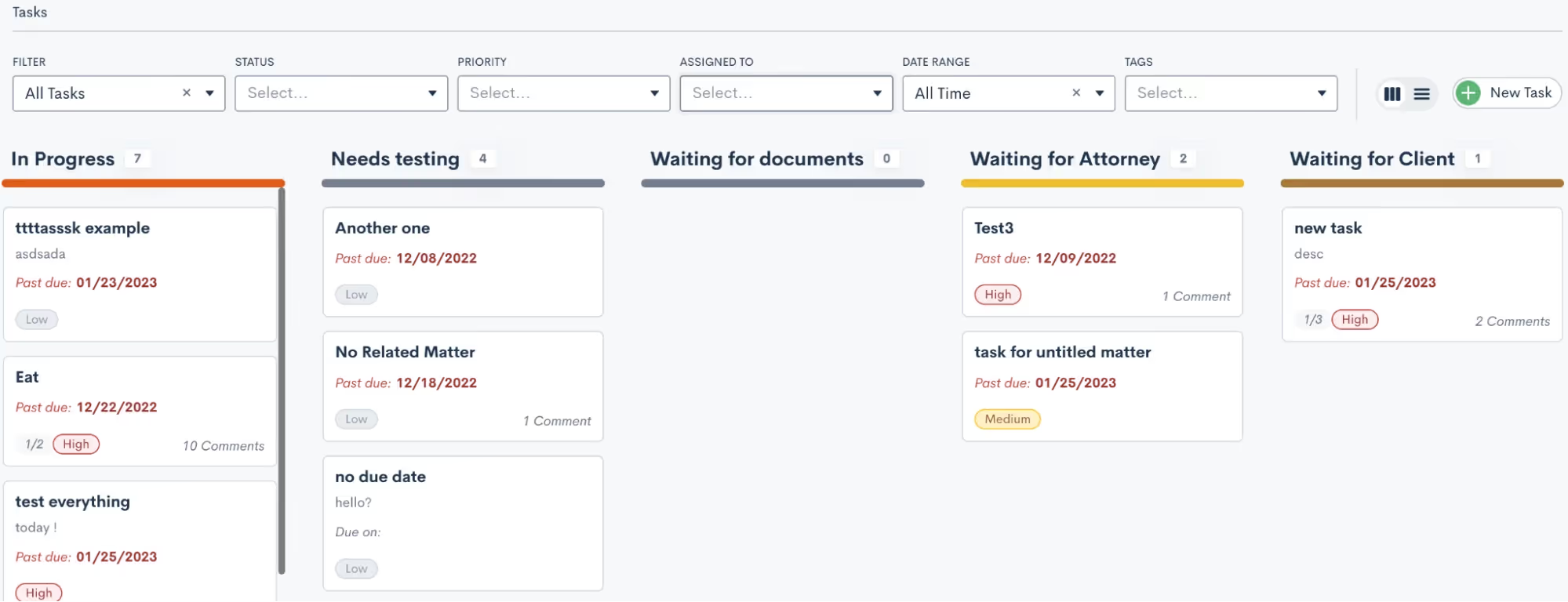
Learn more about custom task statuses here.
4Save time with Recurring Tasks
Stay on top of your to-dos with this year’s new Recurring Task capabilities. Create a Task as you normally would – either by itself or within an Automation – then select a custom recurring schedule (monthly, weekly, every 3 days, etc.). When the first iteration of the Task is completed, the next Recurring Task will be created with the same name, description, subtasks, status, priority, and assignee.
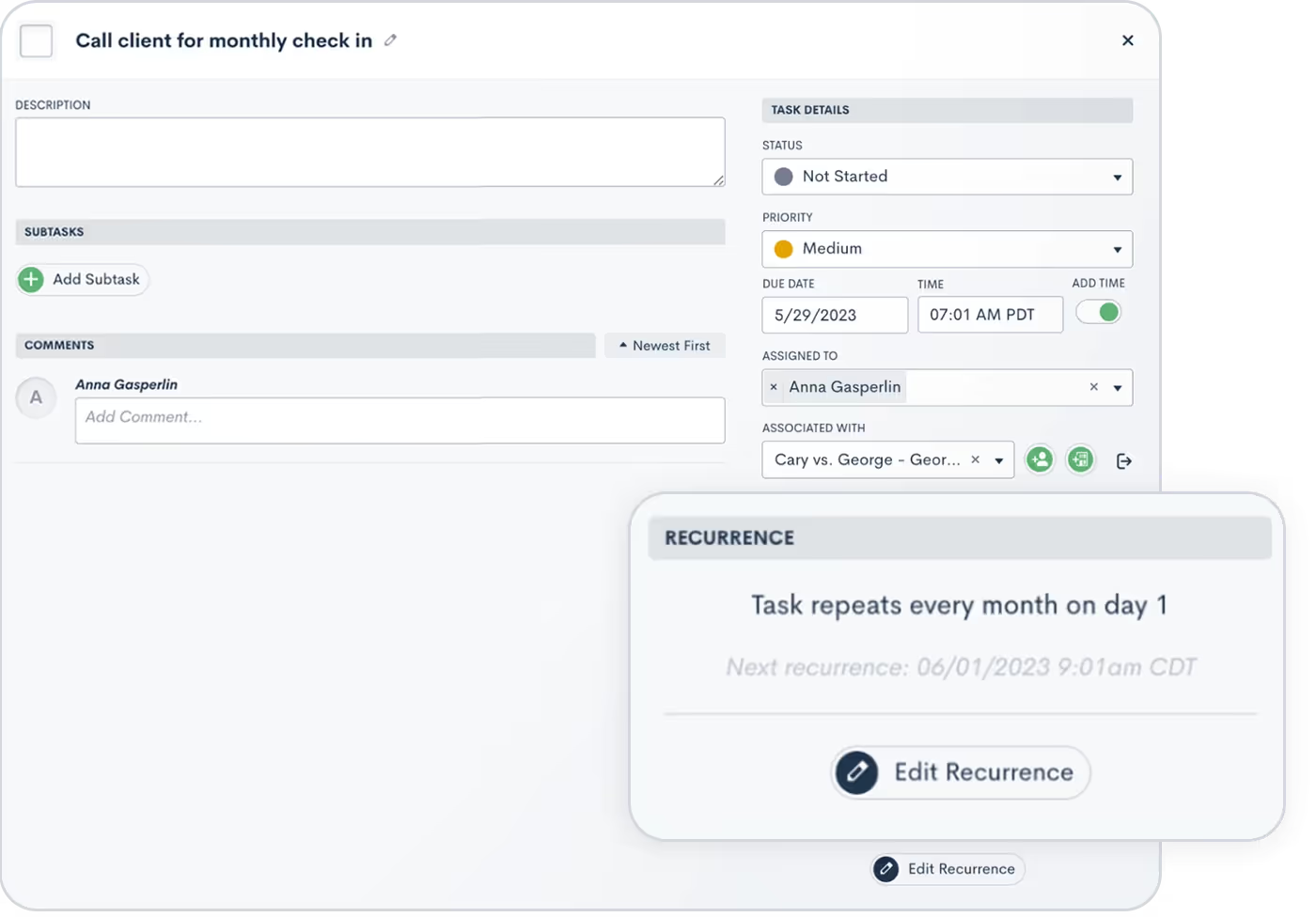
5Stay better informed with Task mentions and comments
To ask questions, request extra information, or offer insight on a particular action item, you can now add comments to Tasks. Each comment is logged within the Task along with the name of the commenter, the date, and time for future reference. Want to leave a comment that pertains to a specific colleague? Simply use the @ sign to select any of your users to be tagged in the comment.

Read more about Task comments and mentions here.
6Increase specificity with advanced conditional logic
You can now take your data analysis to the next level by using advanced conditional logic to combine multiple criteria. Available in reports, Automations, documents, and more, you can now layer both “and” and “or” conditions to uncover hidden insights, track trends, and make data-informed decisions. Whether you're running campaigns or segmenting clients, this feature gives you unparalleled control.

Click here to learn more about advanced conditional logic.
7Clean up your CRM by merging Matters
This year, Lawmatics made it easier than ever to deal with the inevitable duplicate entries in your CRM. If at any point you end up with a duplicate Matter, Contact, or Company you can simply click the Merge button on the to combine two entries. Any conflicting fields can be reconciled with the option to overwrite a duplicate Matter’s data.
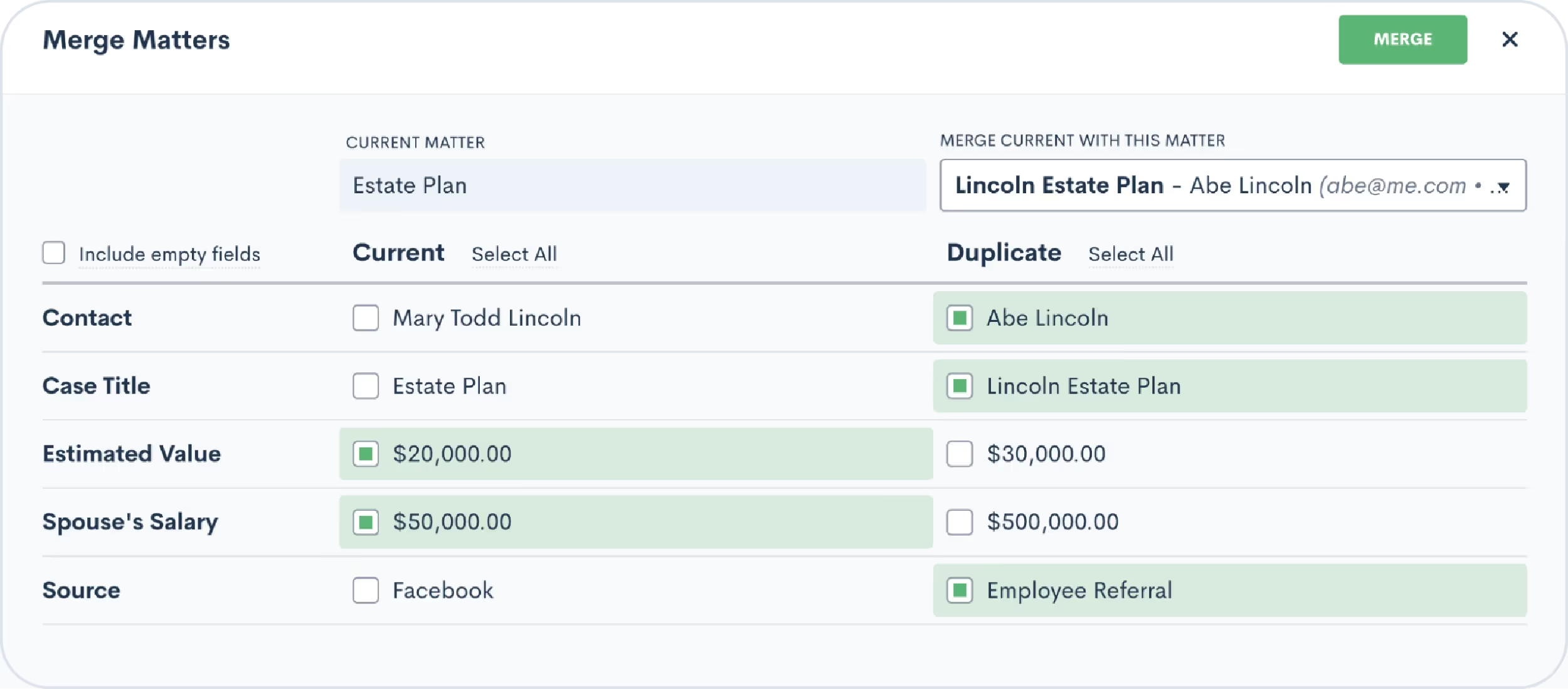
Driven by user requests, this new feature keeps your pipeline accurate and tidy. Click here to learn more.
Appointments
8Automate efficiently with built-in appointment confirmation
Scheduling and confirming consultations is an essential part of your intake process. While you may be accustomed to using an Automation to confirm or remind clients of their appointments, this year we made this process even easier by adding Confirmations messages as a default function — no need to build a dedicated Automation. Navigate to the Appointments section of the Settings menu and you’ll have the option to create a Custom Email and/or SMS template for confirming each of your various appointment types. This confirmation will be sent automatically at the time the appointment is scheduled.

Learn more about appointments in Lawmatics.
9Schedule meetings around your host availability
Automatic scheduling continues to be a fan-favorite feature among Lawmatics users. This latest update gives you availability options when booking for multiple hosts. Use the “All” option when both hosts must be available for the meeting, or use the “Any” option to showcase the soonest individual availability among the multiple hosts. You will find this option on your booking forms as well as custom forms.

Click here to read up on booking forms.
10Bring people together with event management
So many customers have told us they attract new business by hosting webinars, seminars, luncheons, and other events to engage potential clients. We heard you loud and clear – that’s why we’re still so excited for this year’s event management feature.

With event management, users can set up different event types (like webinars or luncheons), easily create and promote an event, and collect registrants. We’ve added a setting for built-in confirmation and reminder emails, and you’ll find a new entry condition to Automations to trigger a custom workflow when someone registers for your event. No matter how your firm brings people together, you can do it all in Lawmatics.Learn more about using this exciting new feature here.
Messaging Updates
11Simplify client communication with the Message Center
This year we said hello to the Lawmatics Message Center, your all-in-one dashboard for tracking and managing client communication. Stay on top of your inbox with centralized client messages — spanning texts and Client Portal interactions — in a single organized hub. You can filter and sort messages, and even set permission levels for which messages your staff can view. With this powerful feature, staying connected to your clients is hassle-free.

Learn how to get started with the Message Center.
12Tailor your texting with multiple SMS numbers
Your firm can now send text messages using multiple phone numbers via Lawmatics. If your firm has a presence in multiple geographical areas, this feature ensures you can reach out to clients with an area code that feels local, trustworthy, and familiar. To activate this feature, simply email us at support@lawmatics.com and let us know what area code(s) you would like to add.* Once enabled, you can start connecting with each client a bit closer to home.

This release is accompanied by a new Firm SMS Number field, allowing you to manually select which phone number to use for each contact. Learn more here.*Note: Additional fees apply.
13Reply to client emails without disrupting workflow
We live to make your day-to-day tasks easier. This year’s email Quick Reply feature does just that. When viewing emails logged on a Contact or Matter’s activity timeline, this new button allows you to write and send a quick response without disrupting your workflow. Emails generated from this button will go right to your client as part of the existing email thread.**

**Note: In order to use this feature you must have your Mail Sync set up and the Send from Outbox option enabled.
14Improve your outreach strategy with email validation
Earlier this year we released our new email validation feature, allowing you to validate a new contact’s email address prior to sending them anything. This functionality gives you the opportunity to correct any grammatical errors while ensuring contacts don’t miss out on any important emails from your firm. Additionally, we’ve incorporated an option for all email Automation actions, allowing you to decide whether an invalid email address should fail the Automation or be skipped over. Just choose Skip if Target has Invalid Email when building the Automation if you do not wish for an invalid email to fail the Automation.
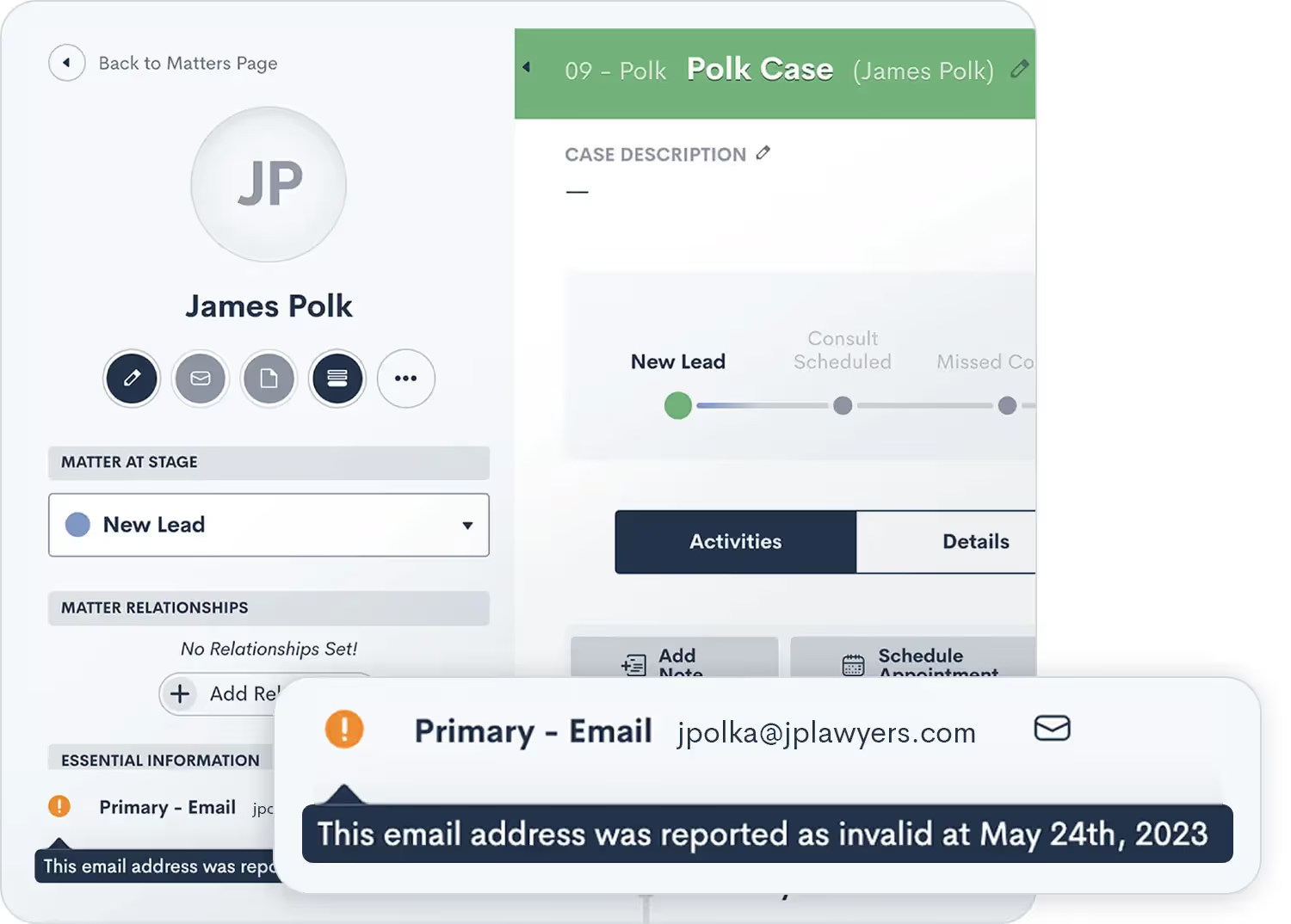
Learn more about sending emails via Lawmatics here.
Conflict Checking
15Streamline conflict checking with flexible terms
We understand that exact matches are just the tip of the iceberg when it comes to conflict identification. That's why our enhanced system now closely examines flexible search term matches as well as Contact relationships on Matters, ensuring that you have a holistic view of potential conflicts. Seamlessly navigate the complexities of your clients' networks, uncover connections, and make informed decisions that safeguard your firm's reputation and ethics. In 2023 we said goodbye to missed connections and hello to a more comprehensive approach to identify potential conflicts that may have been previously overlooked.
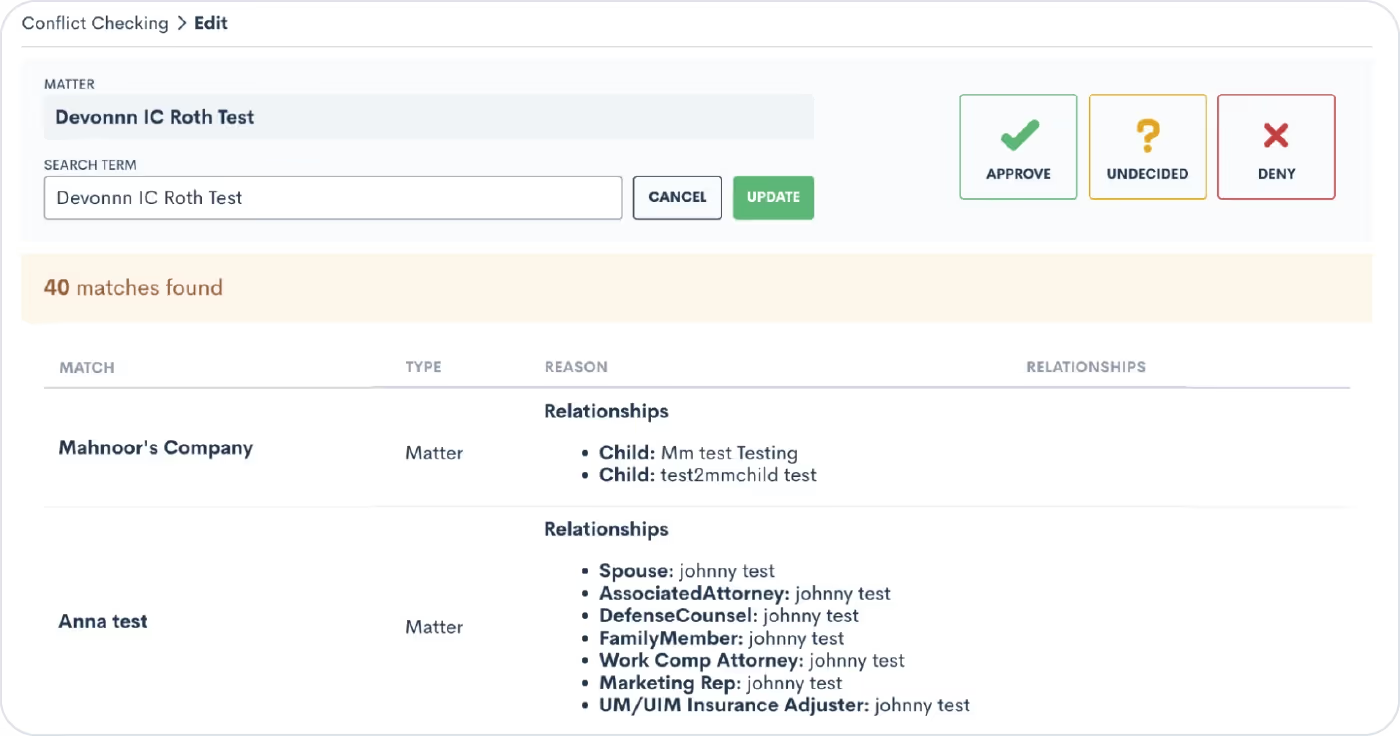
16Refine conflict checks with multiple search terms
After introducing flexible search terms in our August release, we also made your conflict check search even more dynamic and inclusive with multiple search terms. Users can now use this feature to create an ‘And’ or ‘Or’ relationship between multiple terms. This will include more relevant data in your search by significantly broadening your conflict check results.

Learn how to conduct more thorough conflict checks here.
17Fine-tune your sales cycle by tracking time in stage
Tracking time isn’t just for billing — it’s instrumental in unlocking the power of data-informed decision making. This year’s new Time in Stage feature allows you to automatically log the duration of time each of your leads spends in each stage of your firm’s Pipeline(s). With this new capability, you can easily identify bottlenecks or delays in your sales cycle. Armed with these insights, you’ll be able to fine-tune your processes and make informed changes that simplify your client journey, ultimately accelerating conversions.
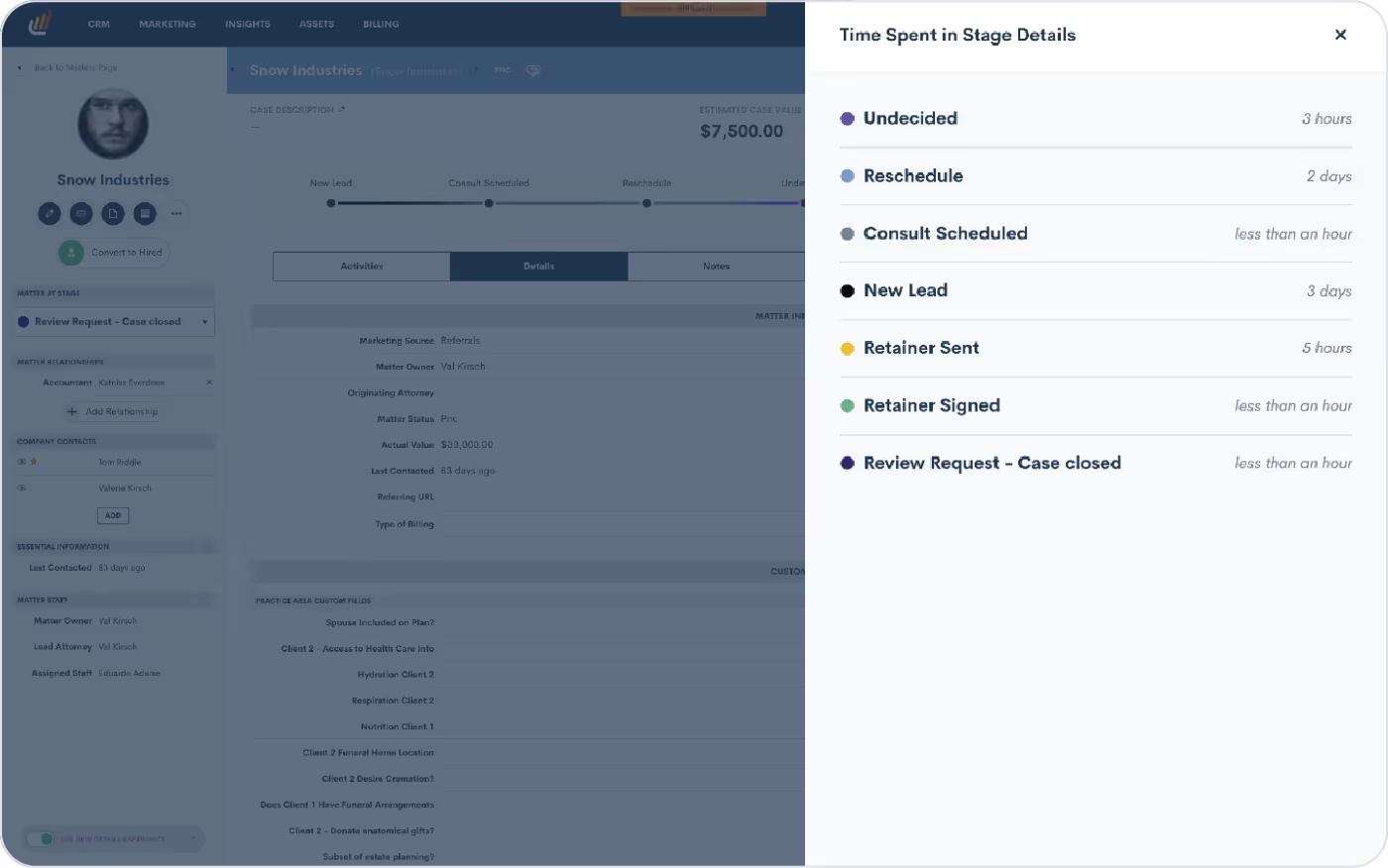
Click here to learn how to start tracking time in a stage.
18New display options for true/false custom fields
Custom fields have always been a staple of the Lawmatics CRM, so why not introduce further customization options? With this feature you can now select from three different display options for your true/false fields: toggle (previously the only option), a checkbox, or a picklist displaying options of “Yes” and “No”. Select the option that is best suited for each custom field to give your clients the best possible experience when filling out your intake forms.
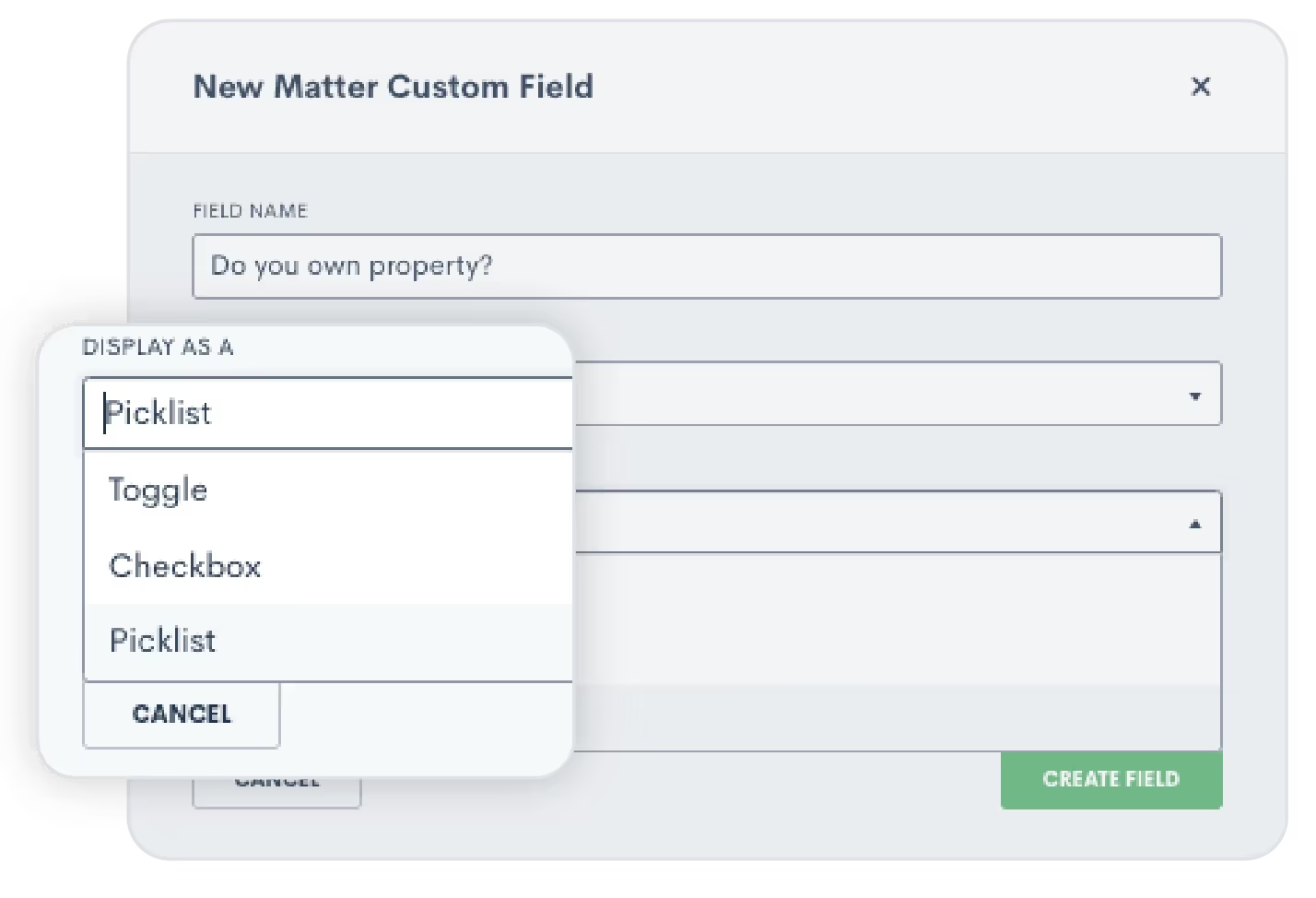
We also introduced the option for true/false fields to be designated as either Required or Required To Be True. This gives you the flexibility to enforce the selection of a ‘true’ or ‘false’ answer - particularly when a ‘false’ response would result in disqualifying a potential lead.

Click here to learn more about custom fields.
19Unlock internal visibility with User Activity Timelines
Earlier this year we met the User Activity Timeline, a dynamic tool that brings enhanced oversight and collaboration to your law firm. With this exciting addition, administrators can access a comprehensive view of each user’s activities, presented in a timeline format. From Matter updates to Task completions, client interactions to internal collaborations, this feature empowers administrators to stay informed and ensure optimal productivity across the board.
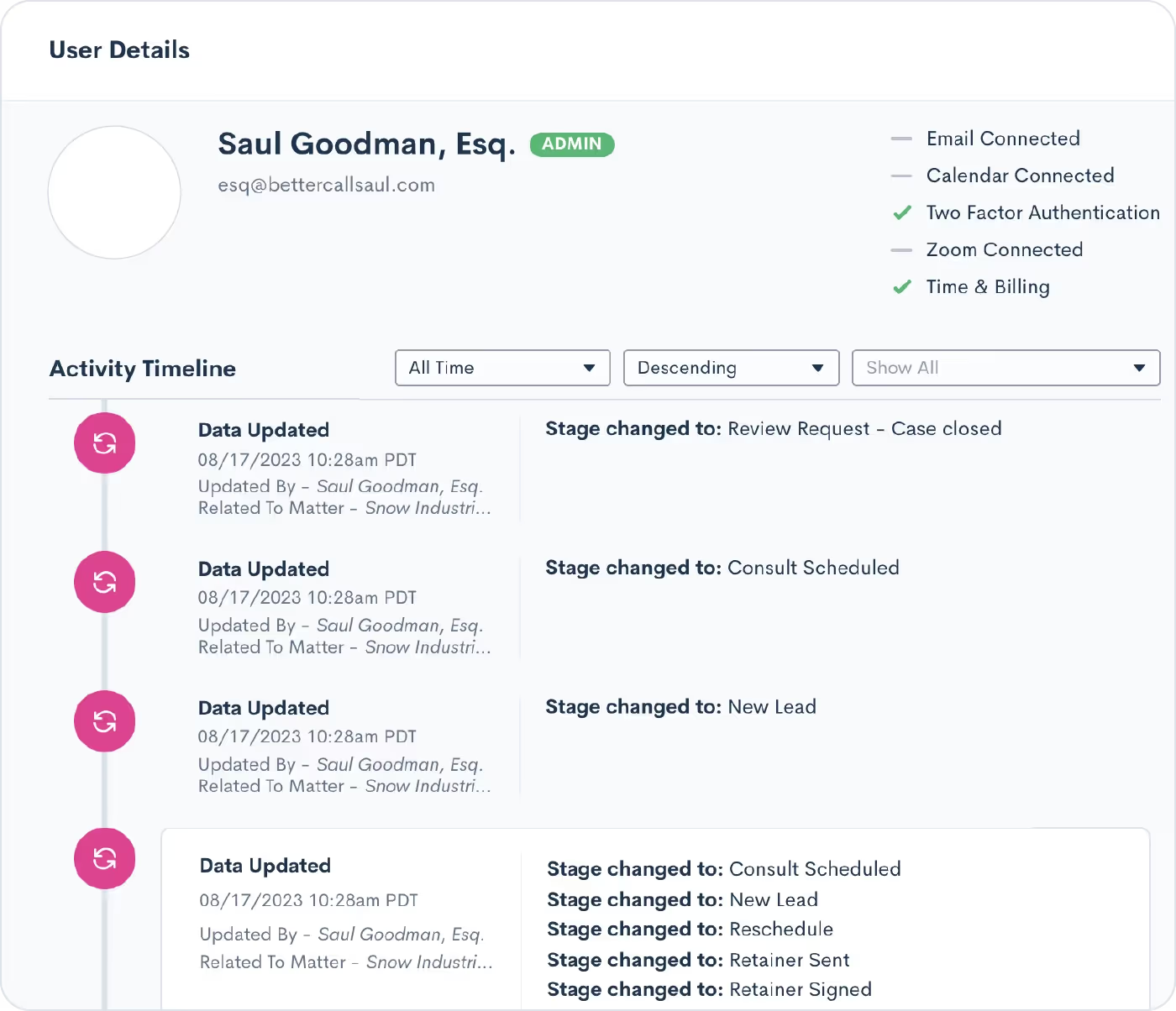
Learn how to use the User Activity Timeline here.
20Build more robust integrations with Zapier
This year we added several new Lawmatics Zapier App enhancements to help you further redefine your workflows. Previously, users were limited to syncing Contacts and Matters through Zapier. Now, we’ve enabled the syncing of Companies across applications. This update simplifies data management, ensuring uniformity and consistency throughout.

Access the Lawmatics Zapier App.
Conclusion
As we bid farewell to 2023, we thank you for reminiscing with us about all that the Lawmaticians have innovated for you throughout this year. We have spent countless hours talking to you, our passionate customer, and listening to your feedback.Each of these new tools and functionalities, meticulously crafted to propel your practice towards increased profitability and streamlined efficiency, has been a joy for us to create – and we hope a joy for your firm to use. As we conclude this year's journey, our team here at Lawmatics looks forward to setting our sights on another year of enriching the evolution of legal technology.
Lawmatics is a treasure trove of tools that transform the way you operate your legal practice and elevate the client experience. In fact, there may even be CRM, marketing, reporting, and asset management functionalities you’ve yet to explore.For this month’s Deep Dive we unveil the 13 most potent yet underutilized features our platform has to offer.Without further ado, let’s get into it!
CRM
The Lawmatics Customer Relationship Management (CRM) system is an indispensable asset for law firms, serving as a centralized hub for organizing and managing client information. The CRM enables streamlined client communications by providing a holistic view of client interactions, case details, key dates, and so much more.With all this potential at your fingertips, here are some elements that can further maximize your client management.
1Pipeline filtering
The pipeline is a favorite feature of many, designed to help you monitor the progress of all leads and clients as they progress through your intake process. You’re probably already familiar with building and using your firm’s various pipelines – but have you explored the possibilities of pipeline filtering?When viewing your pipeline under the CRM tab, click the funnel icon near the top right to create a custom filtered view.
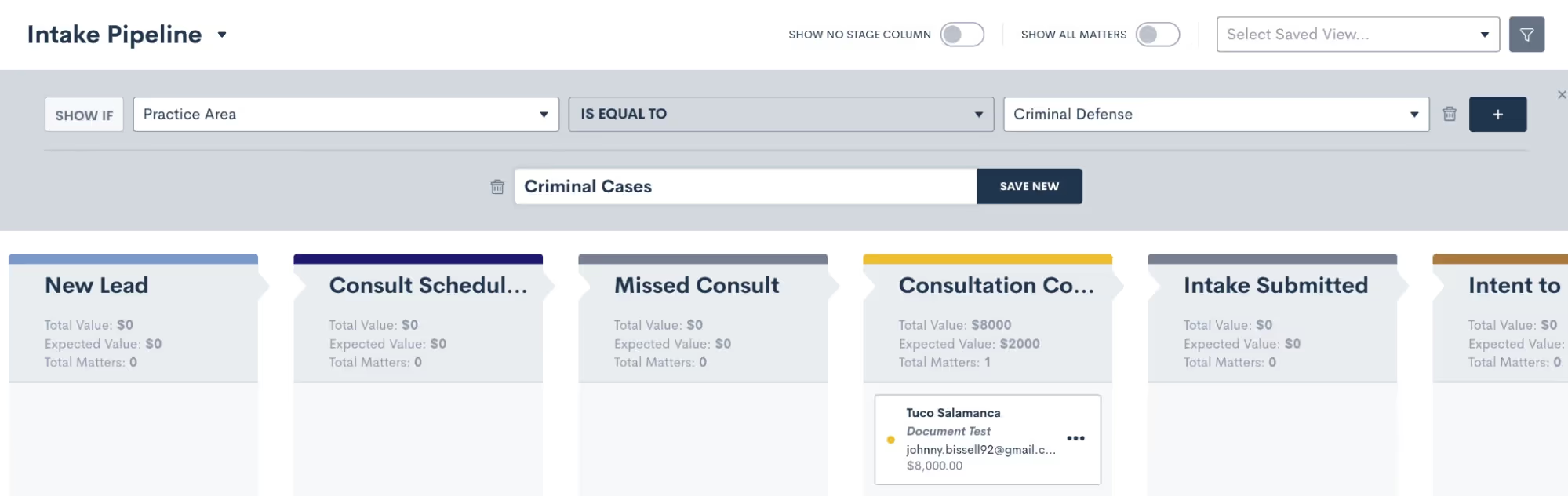
For instance, you might create a filtered view to show all matters of a certain practice area, or matters of which you are the owner. Add on as many filters as you like – the possibilities are endless.Once you’ve added filters, give this View a name and save it so that you can easily select it from your dropdown list of Saved Views next time.
2Relationships
Your Matters will always have one Contact as the primary contact on the Matter, but did you know you can link additional Contacts using Relationships?If your firm often deals with multiple contacts related to one particular matter, Relationships can be a game changer when it comes to organizing your CRM. It’s the most efficient way to capture information about other individuals involved in a particular matter.
- Navigate to the Matters page in Settings
- Create your Relationship Types
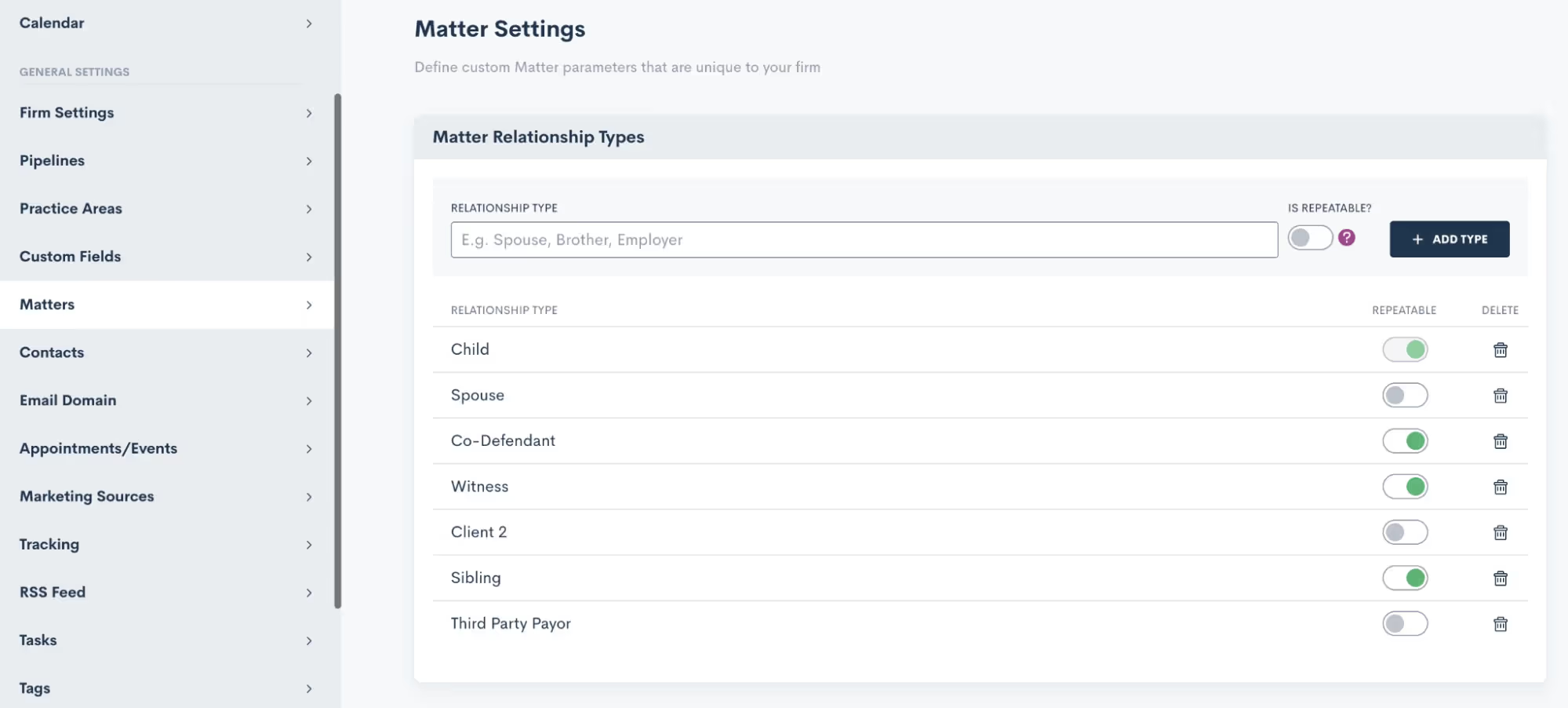
- Link a Contact to a Matter by selecting the Relationship Type and the Contact on a Matter’s profile,

- …from within Custom Forms,

- …or even CC the relationship in an email from an Automation!

Even if you’re already aware of Relationships, you may find yet another way to utilize them within your Lawmatics CRM.
3Task comments
Communication is key when it comes to collaboration, and Lawmatics Tasks make the process of communicating even easier.While you’re probably already familiar with creating and completing Tasks – both manually and from Automations – have you made the most of Task comments and mentions yet?When viewing a Task – either from the Tasks dashboard or from the Matter’s profile – you’ll see the Comments section, highlighted below.
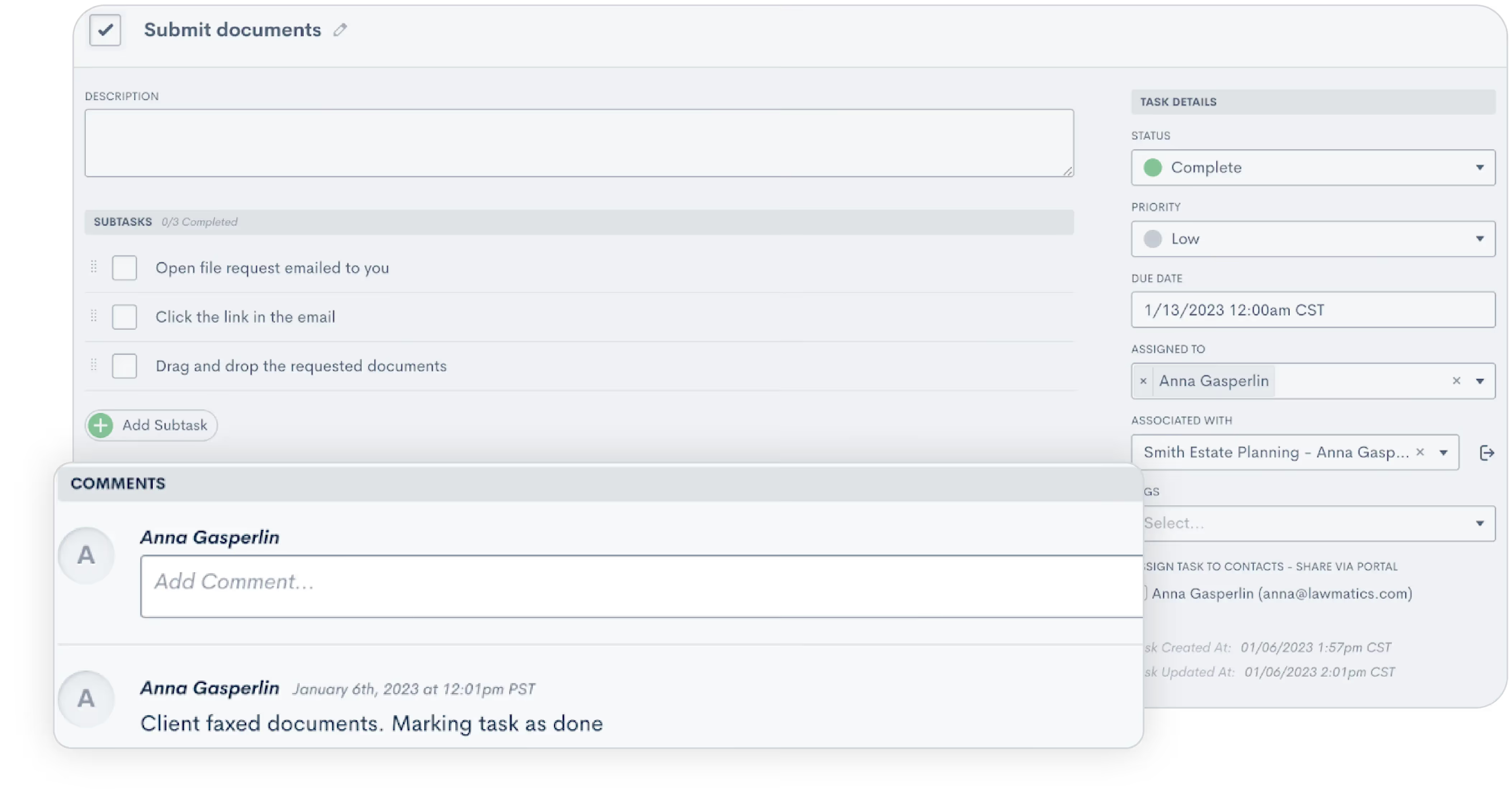
Easily view any comments left by fellow team members, along with data on when the comment was left and who left it.Use your comments to capture a particular team member’s attention by using the @ sign,
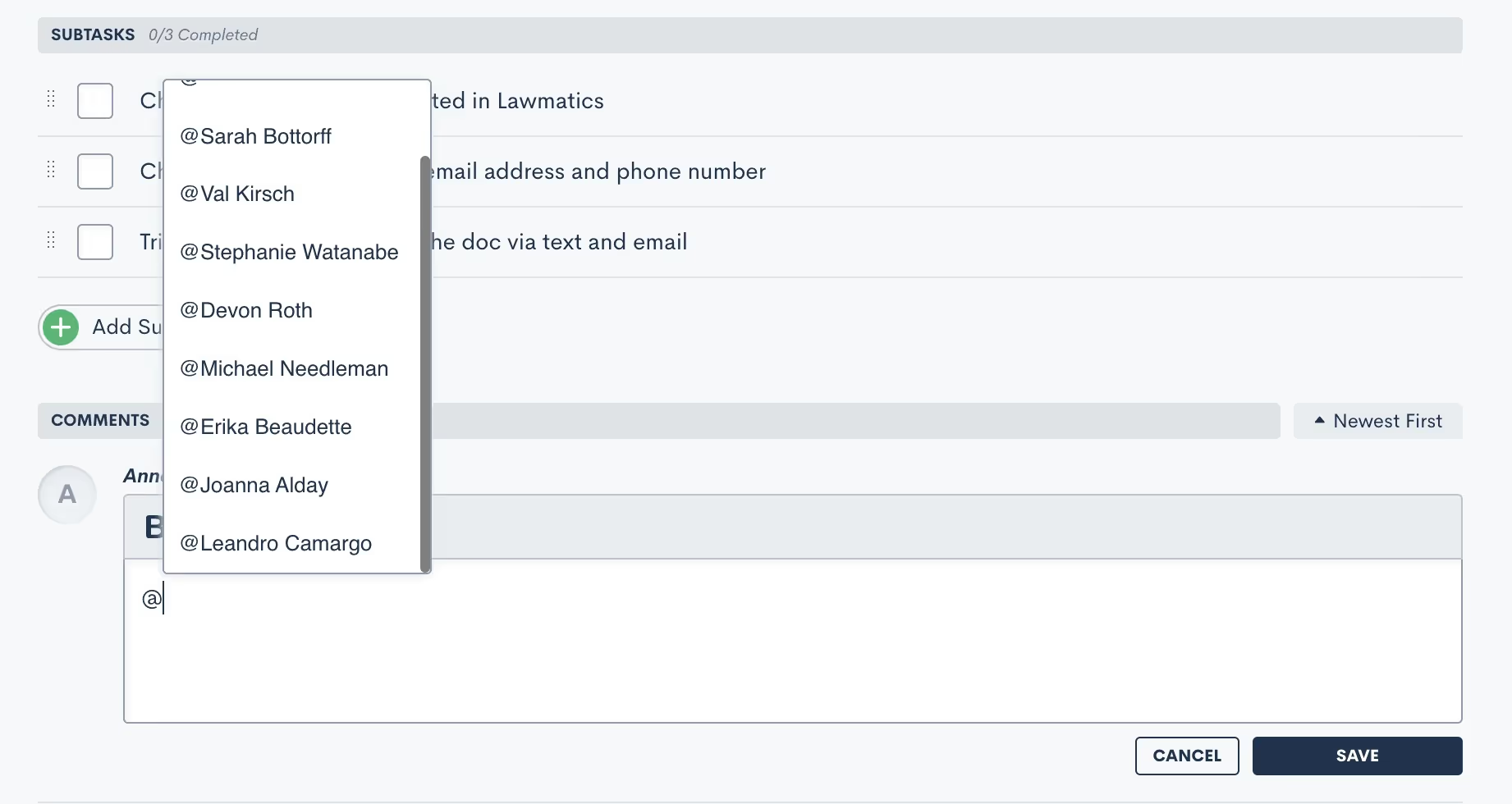
…and then selecting their username from the provided list of your firm’s Lawmatics users.
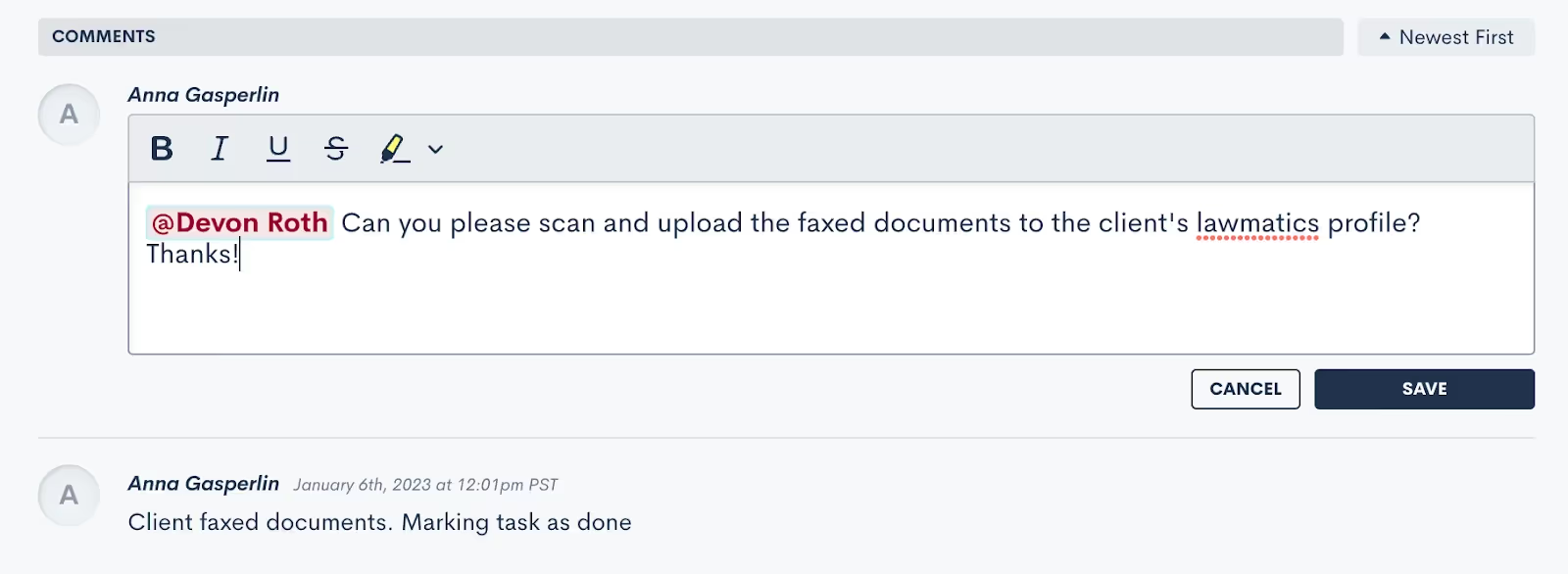
Be sure to encourage your firm’s Lawmatics users to turn on their Task Notifications in Settings to make the absolute most of this feature.
Marketing
Embarking on a successful legal practice involves not only managing cases proficiently, but engaging clients effectively. From Automations to email campaigns, Lawmatics’ suite of marketing features offers an arsenal of tools to elevate your firm's outreach and marketing strategies.
4Change Attributes Automation Action
You may think you know all about Automations, but you may not be aware of the huge potential of the Change AttributesAction.Change Attributes allows you to populate any data into any field within your CRM. This powerful Automation could be used for any of the following:
- Apply a Tag to a Matter or Contact
- Move a Matter through your pipeline
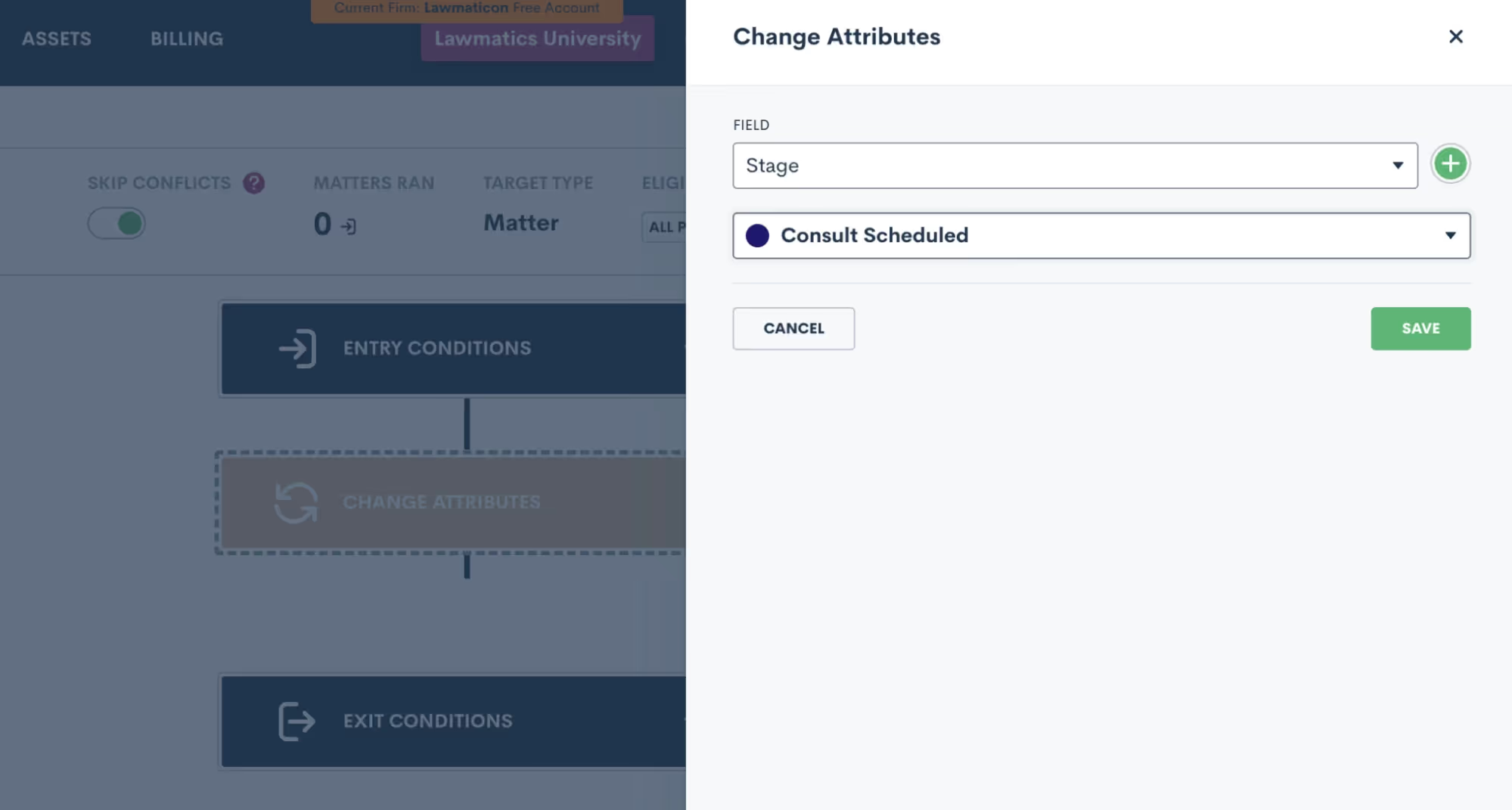
- Move a Matter to a different pipeline
- Assign a Marketing Source
- Change a Matter’s status during or after a drip campaign
- Assign a Matter owner based on practice area
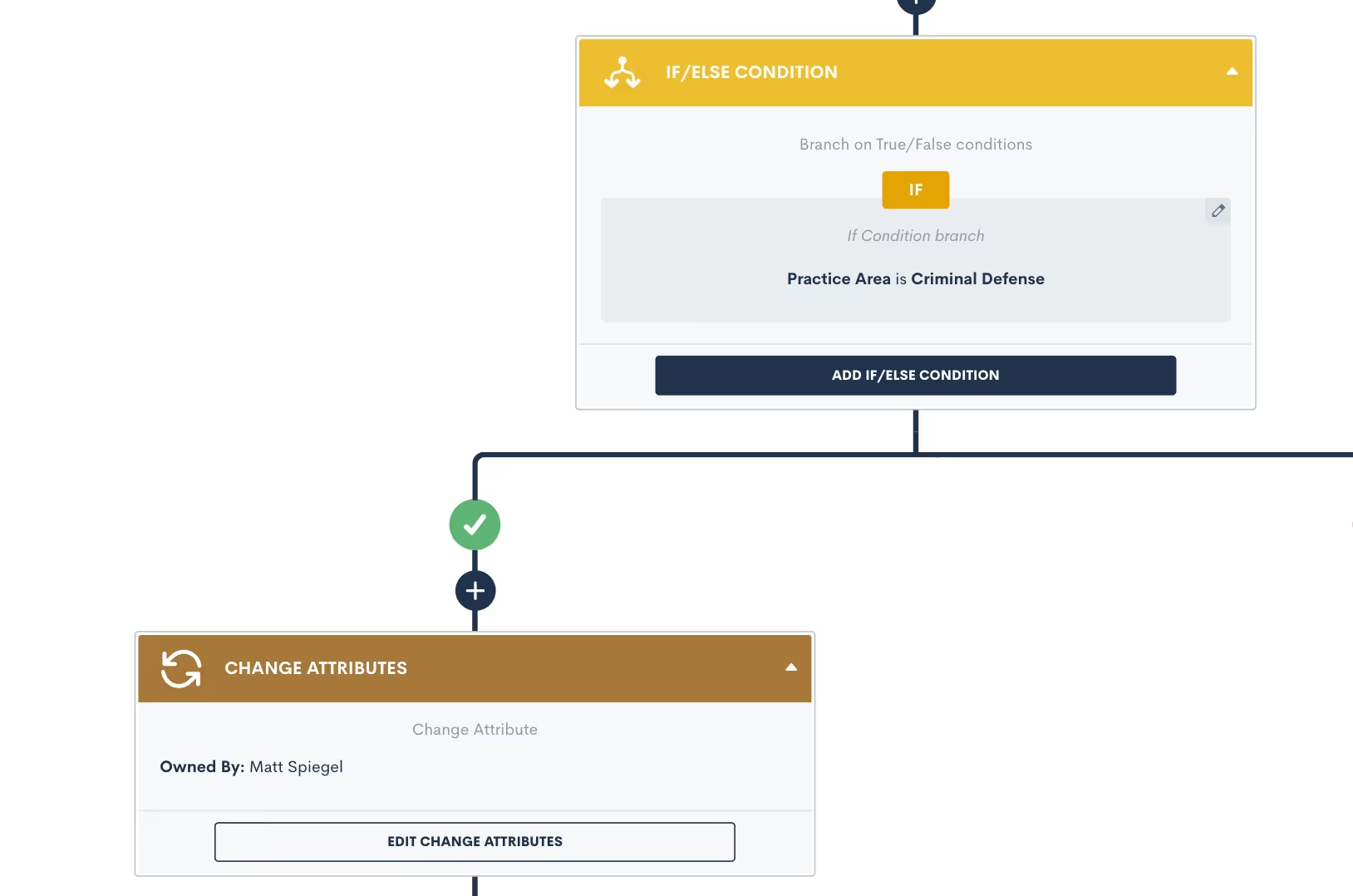
- Populate any custom field
- And much more!
5Change Attributes Automation Run History
Often used for Automation troubleshooting, the Automation Run History is an incredibly handy reference. This history is found within each Automation, showing exactly which Matters have triggered through that Automation, along with their current status in relation to that Automation.You’ll find this history by clicking the Matters Ran button shown below.
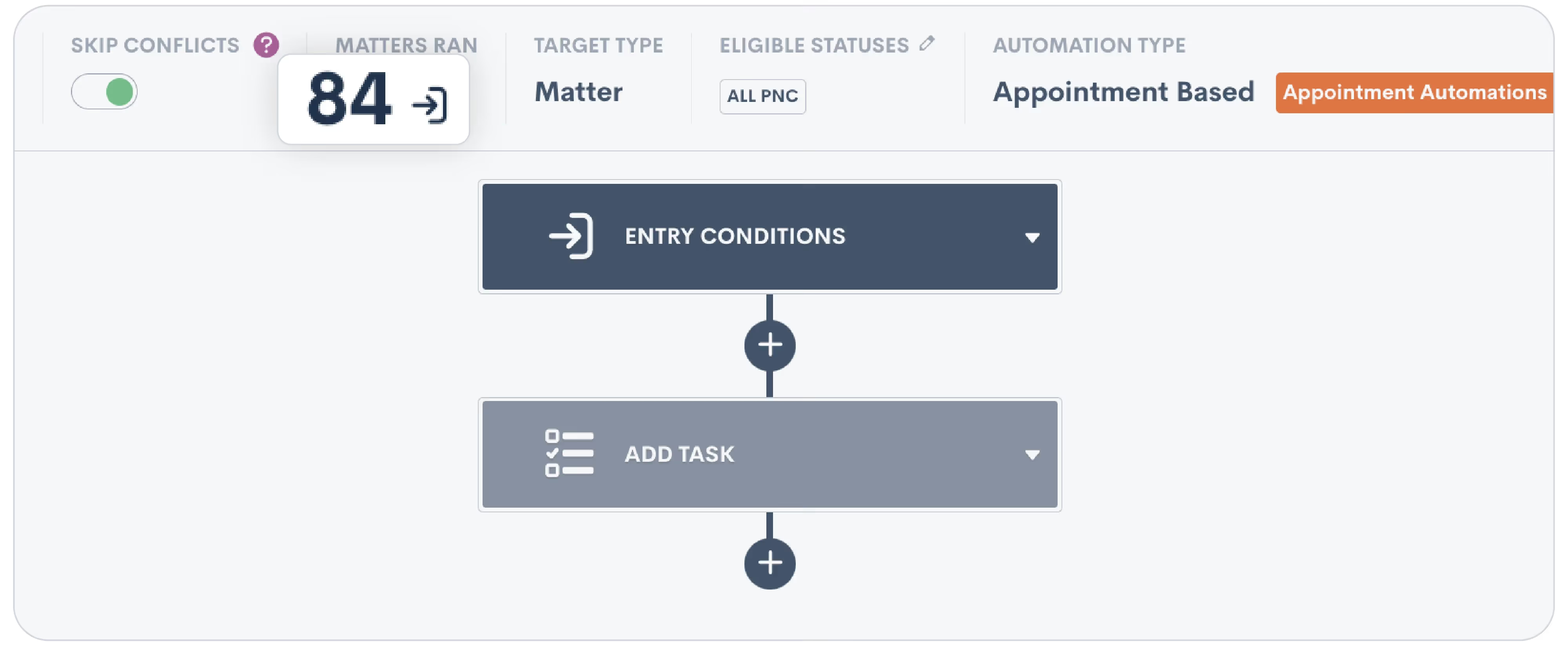
You’ll then see the list of Matters that have run through this particular Automation.
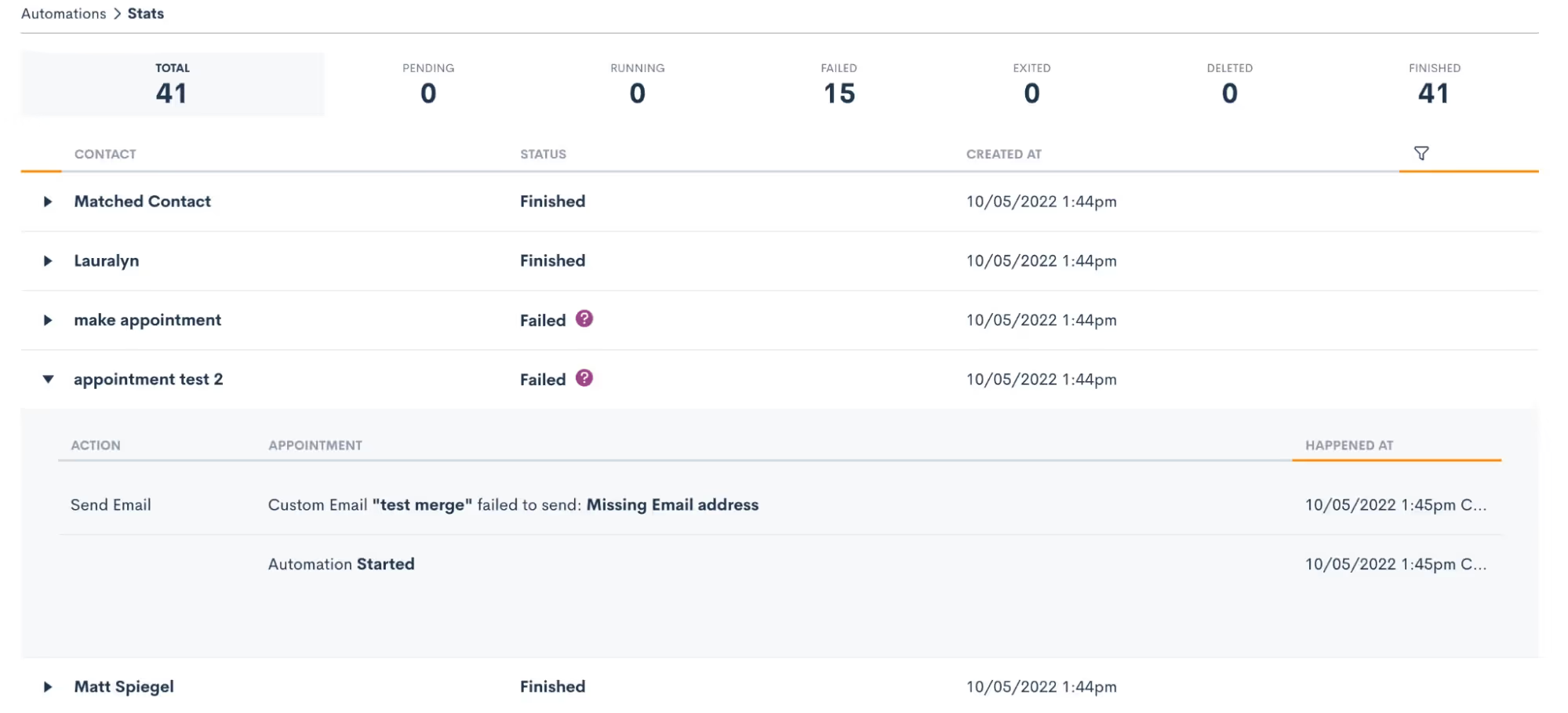
Expand a particular Matter to view details on each step it went through along with its status at each step. For example, in the image above we see that several Matters failed going through this Automation.In addition to viewing this information from the Automation, you can go to a Matter’s profile and find the Automation log on its activity timeline.
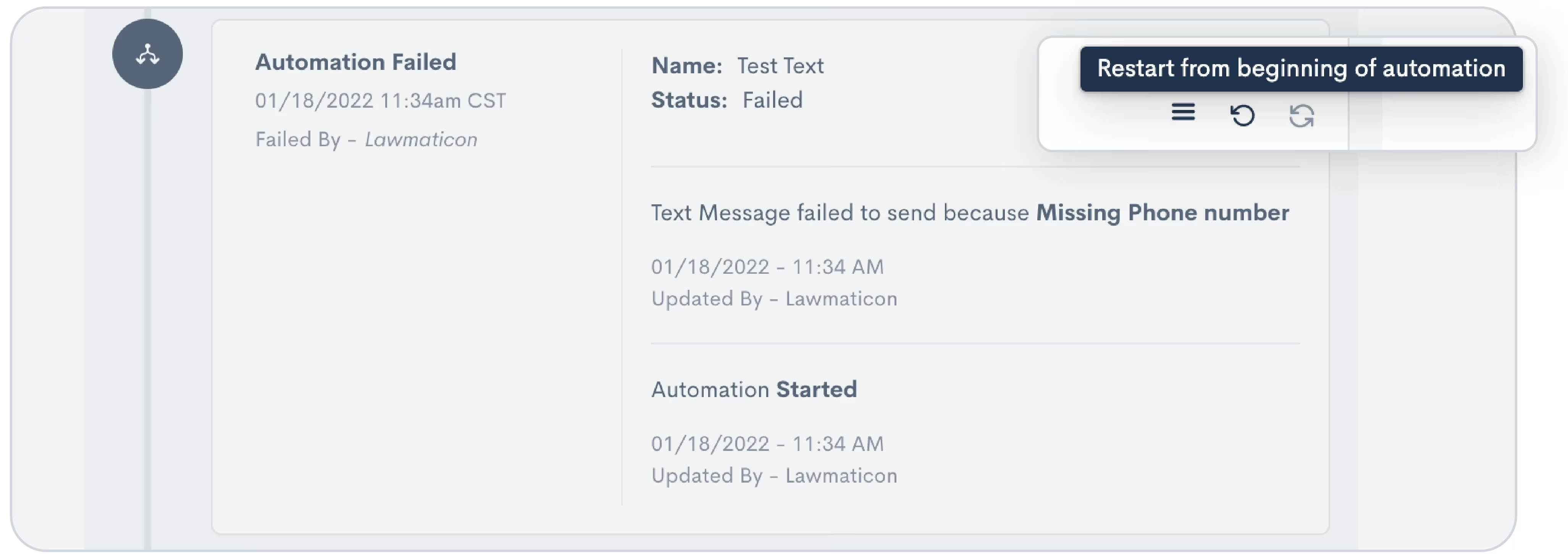
Here you can also select various actions, such as restarting or force exiting from an Automation when needed.Whether you’re still getting familiar with Automations or consider yourself an expert, you may want to keep the occasional eye on your Automation history log to make sure that everything is running properly.
6Audiences
Many firms use Lawmatics for sending out mass emails like newsletters or holiday greetings. While you may be sending out these emails to all Contacts, you can refine your Audiences to create highly targeted email campaigns as well.
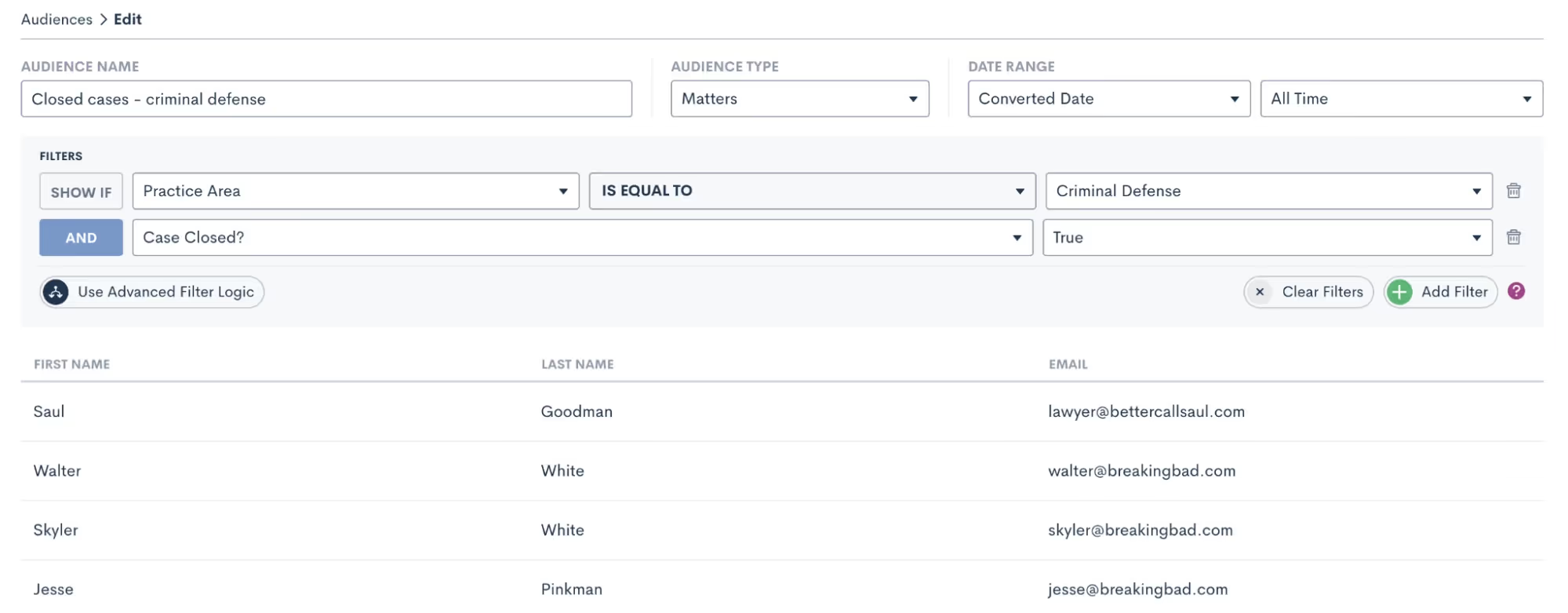
When creating an Audience, add as many filters as you wish to fine-tune your segmented list. For example, you might have an email tailored specifically for criminal defense clients whose case has been closed. By selecting an Audience, you can send an email to that highly specific clientele.Audiences can be saved and since they dynamically update, they can be used over and over again to target any filtered group of Contacts.
Insights
Lawmatics' robust insights and reporting features serve as the backbone for informed decision-making and strategic planning within your law firm.Understanding and harnessing some of these potentially underutilized tools can transform your firm's data into actionable insights, fostering greater efficiency and data-informed strategy.
7Custom goal tracking
Under the Analytics page, New Lead Goals allow you to create custom targets for how many new leads you want to bring in each day, week, month, and year. The system will automatically track your progress on your goals, conveniently displaying your progress on graphs.
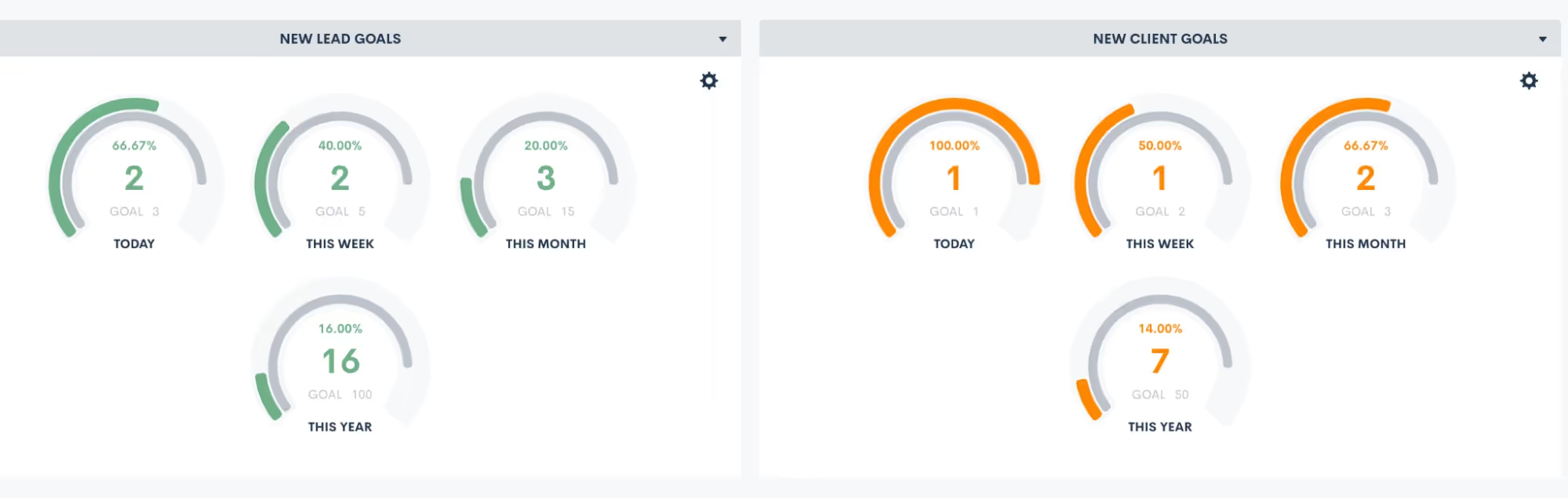
Similarly, New Client Goals can do the same goal-setting for how many of those new leads you aim to convert into new clients, shown on the right in the above screenshot.
8Cost per lead breakdown
Another highly useful statistic found on the Analytics page, Lawmatics provides automatic calculation of your cost per lead and cost per client for each marketing source.
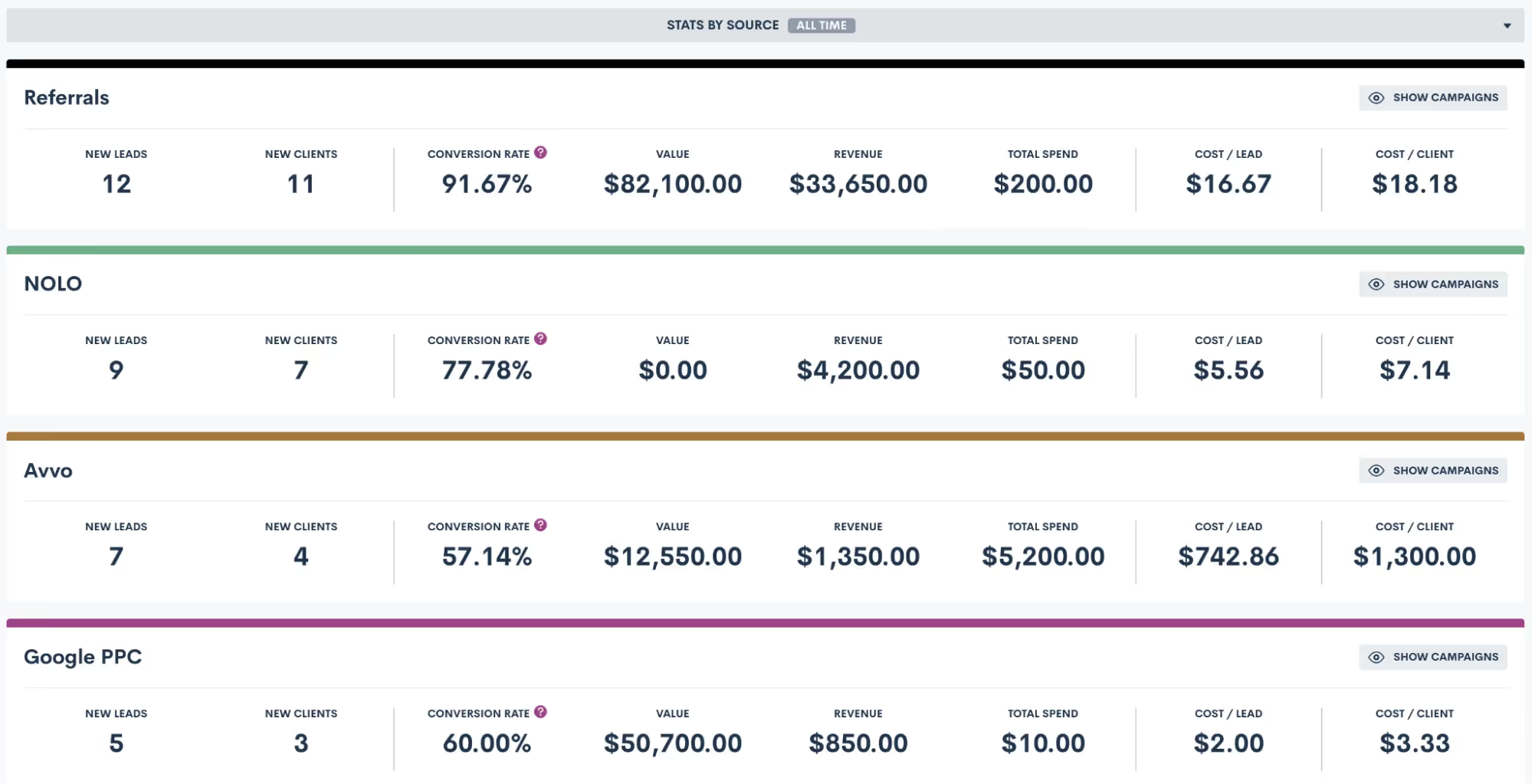
It simplifies measures of your marketing sources into a common denominator. This is an extremely important number, since it ensures you’re not comparing apples to oranges. You may have a gut feeling that one source is your highest performing, but once you see the actual breakdown of cost per client, the facts may surprise you.
9Report subscriptions
In addition to built-in Lawmatics Analytics, you can also create custom reports. You may currently view all your reports in Lawmatics, but did you know that you can get your most-used reports emailed directly to your inbox?To set this up:
- Go to your Reporting page found under the Insights tab
- Click the bell icon for the report you wish to subscribe to
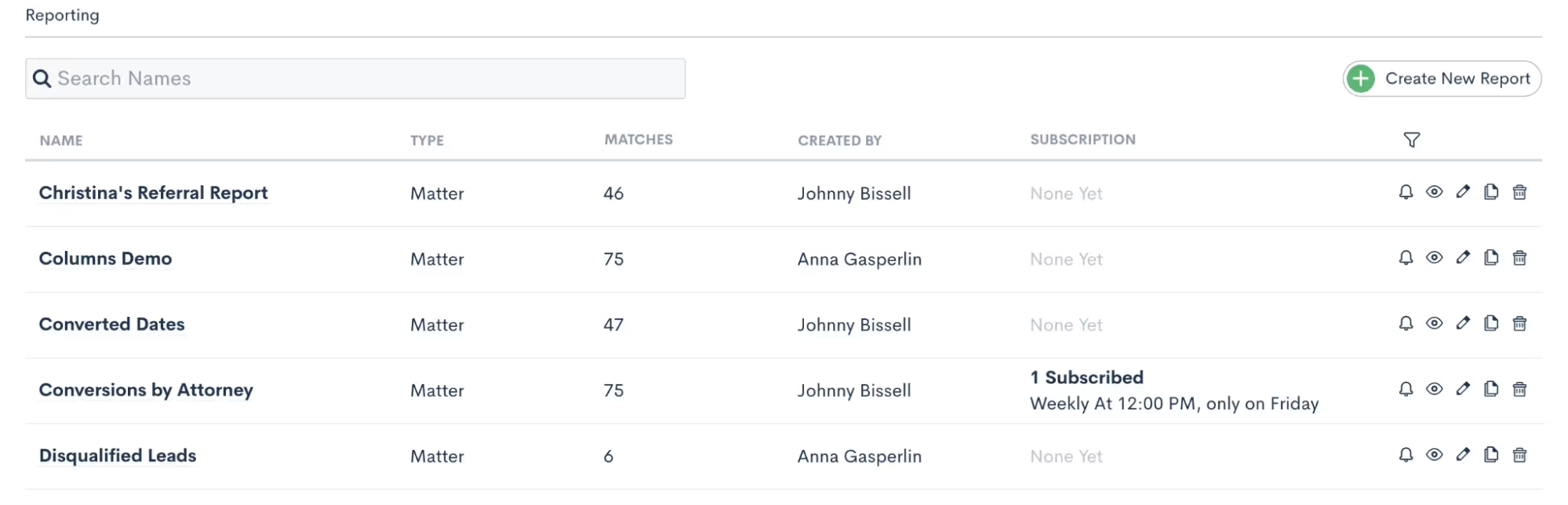
- Set up your subscription using the options shown below
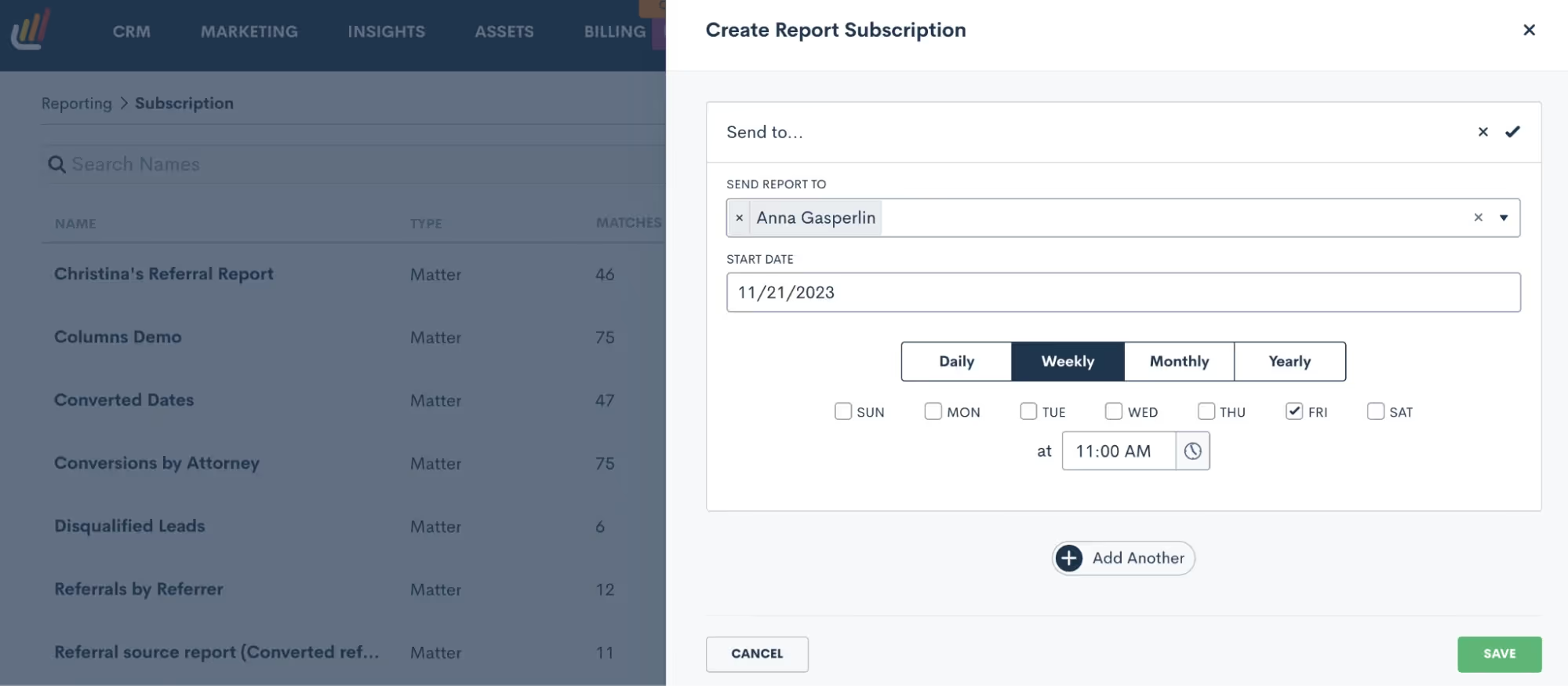
Now the report you need will be even more easily accessible from anywhere.AssetsIn today's digital legal landscape, managing assets such as emails, forms, documents, and esignatures is integral to maintaining the administrative end of your practice. Some of the lesser-known aspects of Lawmatics’ asset features can further streamline your operations.
10Email templates & “Save As”
As a Lawmatics user you’re likely using email templates just about every day, whether manually or via an Automation. What you may not know about is the ease with which you can create new emails using saved templates.We recommend saving templates for your most common emails, especially HTML emails like newsletters or holiday greetings. Such a template will contain all your basic formatting like logo, color scheme, and signature. Preserve that template for future use by using the Save Template button shown in green below.
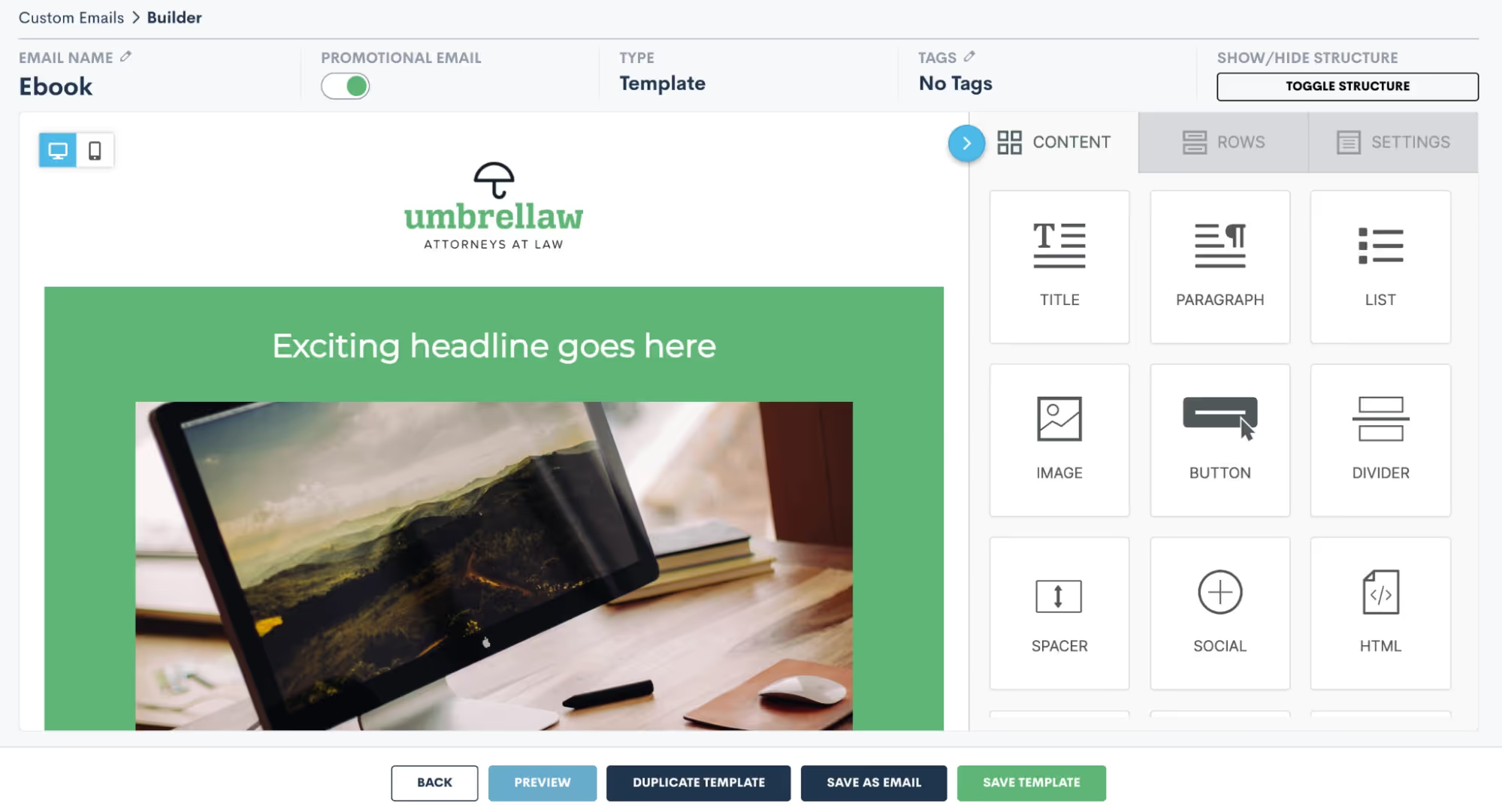
Whenever you have new email content ready to be sent:
- Open your template
- Update the content
- Click the Save As Email button shown above
This will keep your original template as-is, but save a copy with the new content.
11Email attachments
One often overlooked aspect of sending emails is the ability to include attachments. This can easily be accomplished within Lawmatics.
- Create your email templates in the Emails section under the Assets tab.
- Go to the Files page, also found under the Assets tab.
- Upload a bank of any files you wish to be able to include as attachments.
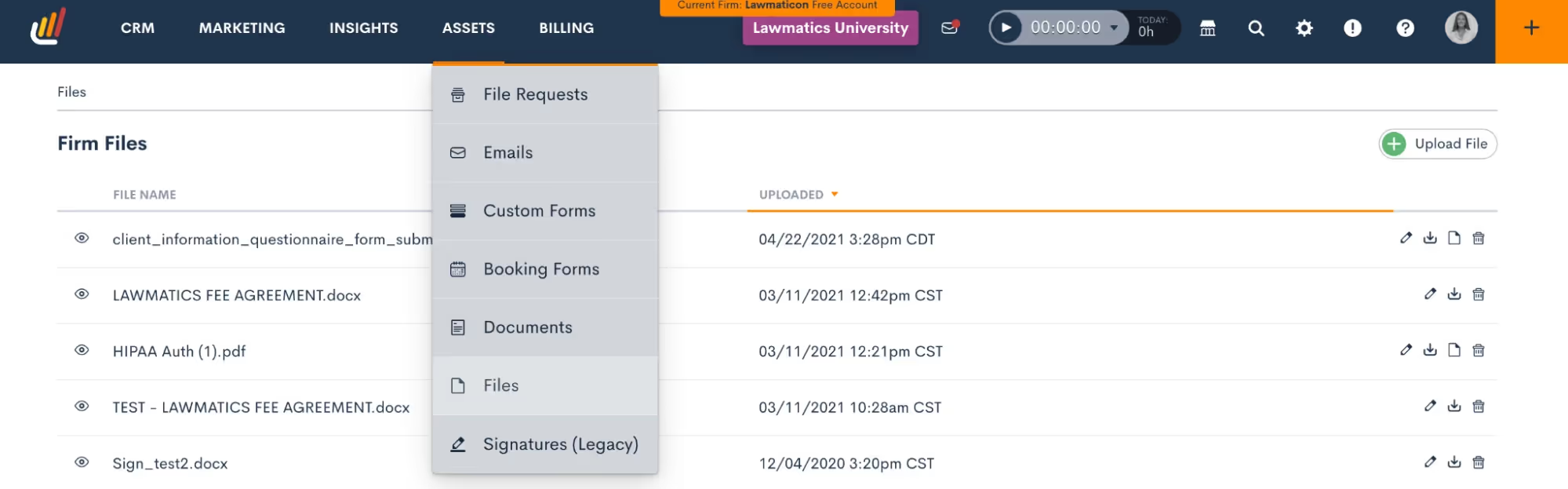
For example, you may have an FAQ page, parking instructions, and a new client packet.These items will live on the Files page. Any time you send an email (either via Automation or manually) you’ll have the option to select from any of these files as an attachment.
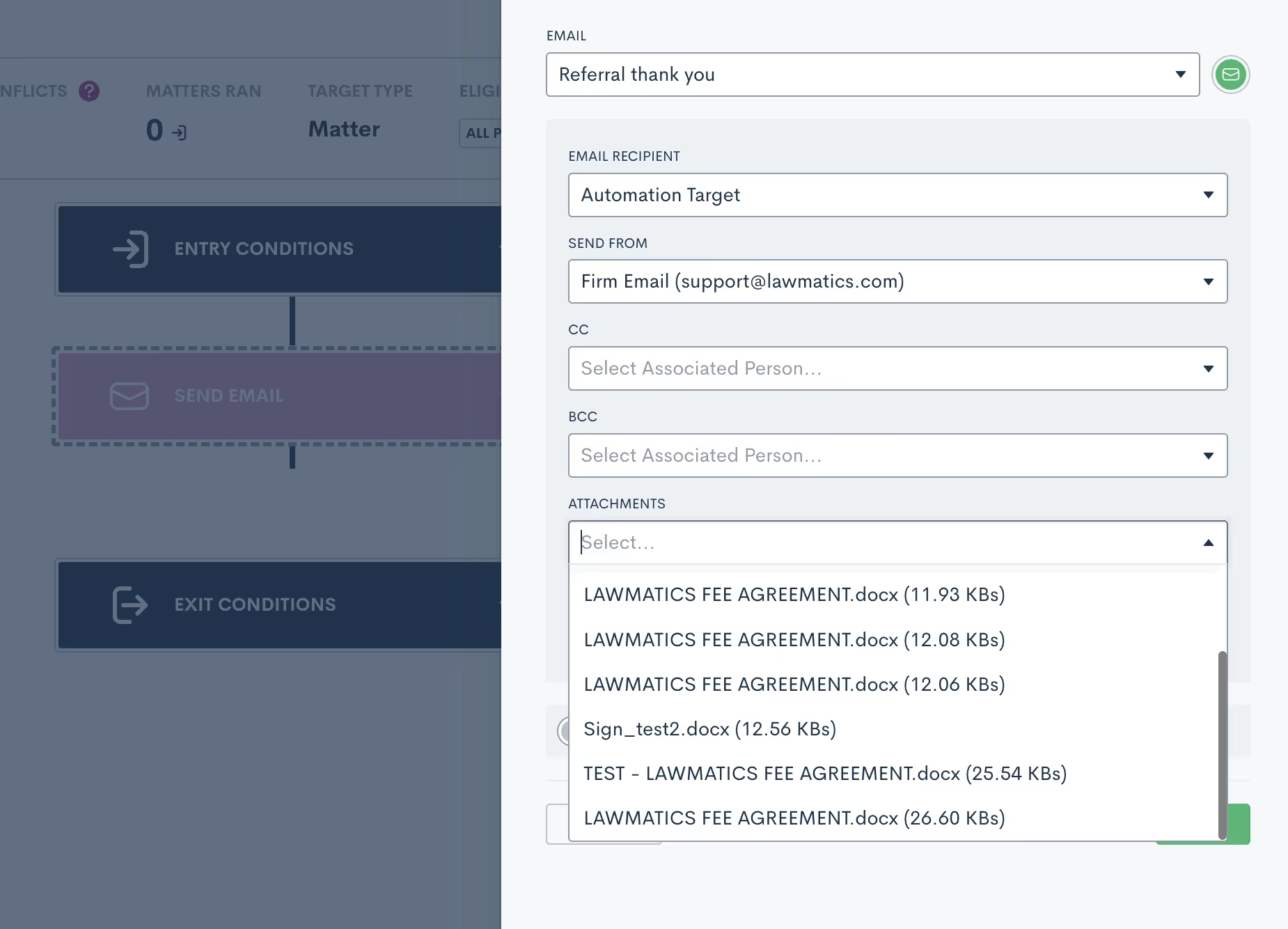
12Custom form blocks
Sometimes confused with Relationship Blocks, Standard Blocks can make your custom forms even more robust, but aren’t always used to their full potential.Blocks are used for groupings of fields that may repeat across multiple forms. For example, you may have a list of questions regarding a client's financial asset information that you use on several of your forms. Instead of dragging and dropping each individual field onto every one of your forms that requires this section, you can simply build the block once, then add the block to each form that requires it.
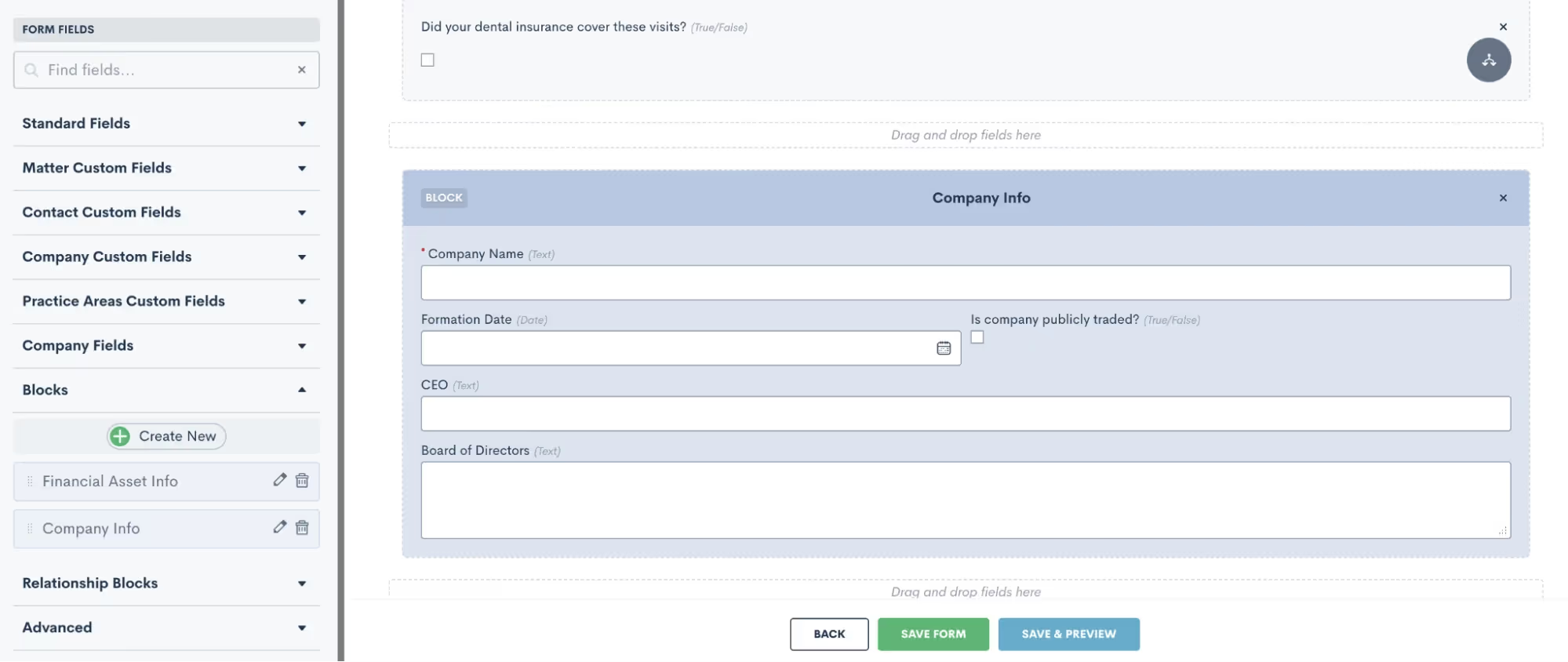
This feature is a huge time saver when it comes to building detailed custom forms.
13PDF upload esignature
The majority of firms use Lawmatics custom documents and/or DOCX upload features for creating documents. While these are the best option for creating highly customized docs, you may want to take another look at the possibilities of our PDF Upload option.With its own unique set of use-cases, PDF Upload is great for when you need to add a simple esignature to an already existing document.For example, you may have a document provided by a third party, such as a hospital, that needs your signature while keeping the text as-is. Using PDF Upload, you can simply upload the document and drag and drop fields, including esignature, onto the document.
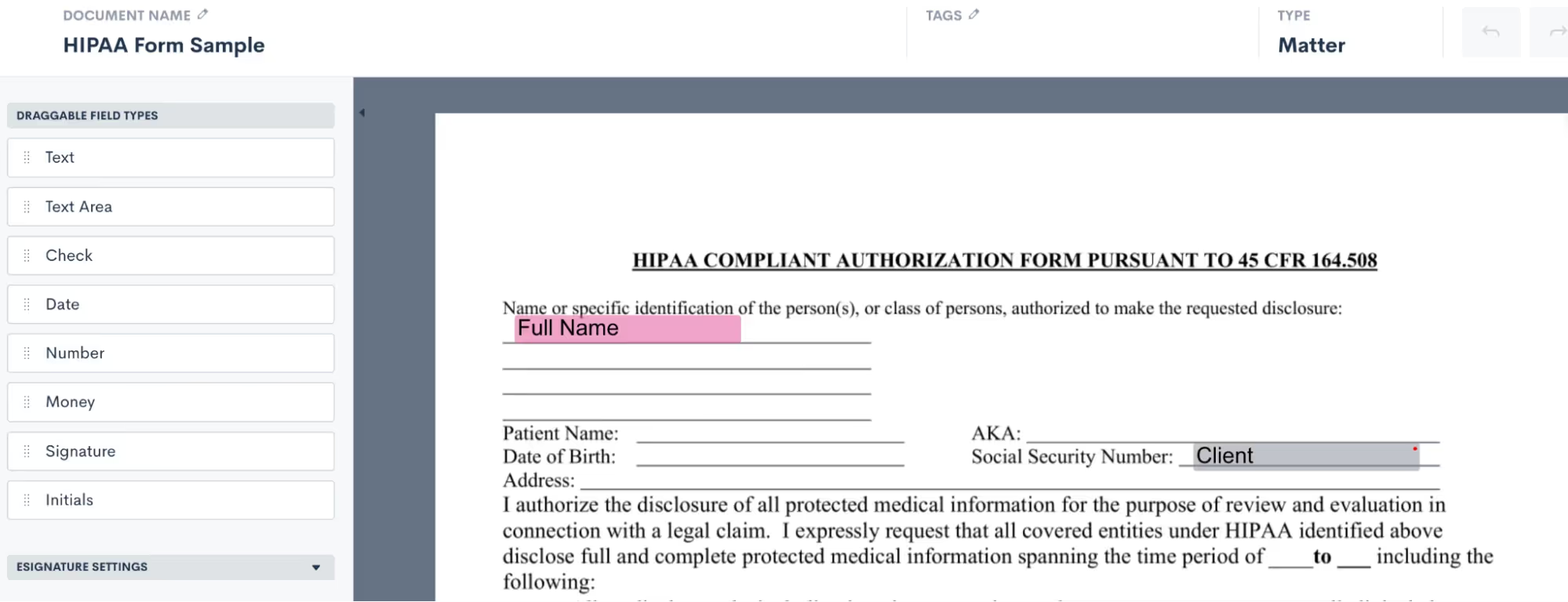
In a matter of a few seconds and clicks you can have your esignature added to the document and have it sent out to the required party for their esignature.
And there you have it!
Exploring the underutilized features within Lawmatics isn't just about discovering additional functionalities; it's about unlocking a reservoir of untapped potential that can redefine the efficiency, productivity, and success of your legal practice. By delving into these lesser-known aspects, you’ll find hidden gems across all areas of Lawmatics.Using Lawmatics to its fullest extent leads to enhanced client engagement, streamlined workflows, informed decision-making, and a competitive edge in our rapidly evolving legal landscape.
Automations are key to building a powerful workflow that doesn’t exhaust your human resources – but how does an Automation know when to start and when to end? How does it know which actions should be taken on which items?Welcome to the world of Automation entry and exit conditions. These conditions create Automations tailored to your firm’s unique clientele and sales cycle.In this Deep Dive, you’ll learn how to harness an array of entry conditions to trigger automated workflows, and we’ll explore best practices for utilizing exit conditions effectively. By the end of this read, you'll be armed with the knowledge and tools to craft highly efficient, precise Automations that both save time and increase your firm's productivity.But first, let’s delve into essential background on how entry and exit conditions function in Lawmatics.
Automation entry and exit - the basics
Understanding each component of an Automation is key to building one that truly serves to save you time. Here’s what you need to know about each component and its function.
Automation types
When creating a new Automation, you will be prompted to select the Automation Type. The three options are as follows:
- Trigger: These Automations trigger when the entry condition is met, and will run all the way through unless exit conditions are met.
- Appointment: This type of Automation triggers when an appointment is scheduled, and allows you to create time-relative triggers within the Automation (done by clicking the orange button below).
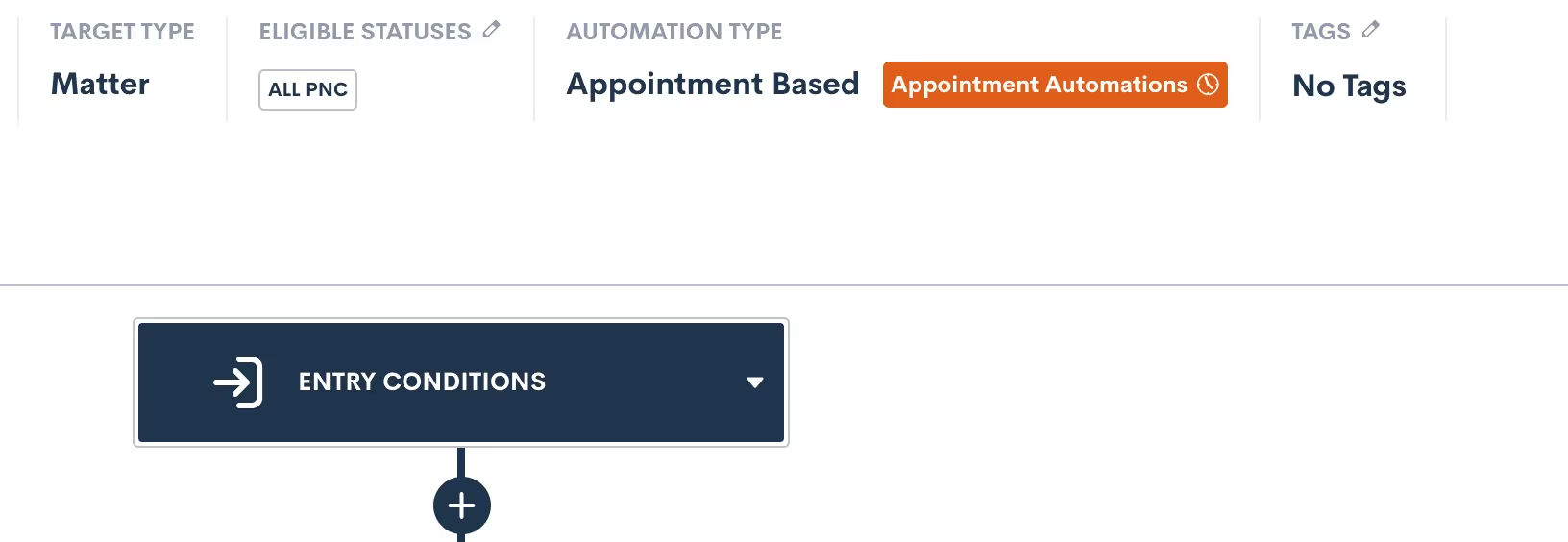
- Date Field: Will trigger when the selected date field is populated for a given matter, and allows you to create time-relative Date Automations, much like Appointment Automations shown above.
These three Automation types determine the manner in which your Automation entry conditions function at the very start of your Automation. We’ll dive further into each of these as we break down all entry conditions later in this article.
Target Type and Statuses
In addition to selecting your Automation Type, you must define whether your Automation will act on Contacts or Matters by selecting a Target Type. If you choose Matter as the Target Type, you must also choose Target Statuses.

For any Automations that are intake or client related, your Target Type will be Matter. Use Contact type for Automations that could run on any contact, such as referral partners, other attorneys, etc.When the type is Matter, you also must select which status(es) can run through this Automation. This is essentially an entry condition in itself, since only Matters of the selected status(es) can trigger the Automation.
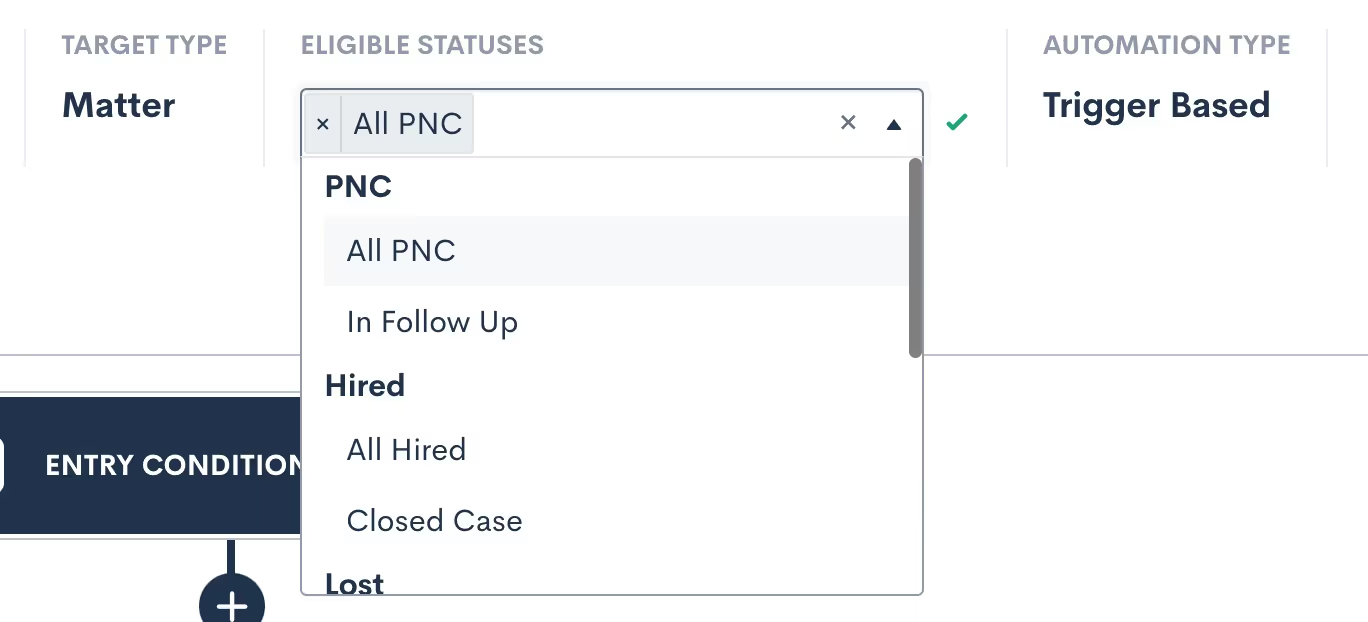
The eligible statuses can also be edited later after you create the Automation. Note: you can select more than one eligible status.
Activating and deactivating
In order to edit an Automation, it must be set to inactive. If you have already activated an Automation and wish to make further edits, simply deactivate it and make your edits. Any targets currently running in the Automation will stay exactly where they are in the workflow while the Automation is inactive, and only resume once it’s reactivated.Deactivating and reactivating an Automation will not cause targets to be re-run through that Automation from the start.When reactivating an Automation, you’ll receive a warning if any Matters who now meet the updated entry conditions will immediately run through the Automation upon activation.

Proceed with caution if you see this message — especially for Automations that you only want applied to new matches moving forward. To skip any current matches, simply click the Future Matches Only options.All Matters will only trigger into a given Automation once, with the exception of our Form Filled trigger (discussed later). While you can manually re-run a target through an Automation, that target will not trigger through the same Automation more than once.
Entry conditions
Entry conditions are arguably the most important part of your Automations, since they determine what will set the workflow in motion. Let’s walk through each available option for entry conditions.
Using multiple entry conditions
As we explore the various entry conditions, note that Automations can be further refined by combining multiple entry conditions with either an AND or an OR relationship.To use multiple entry conditions, first select your first entry rule. Then click the button labeled Add Entry Conditions, to add your second entry condition.
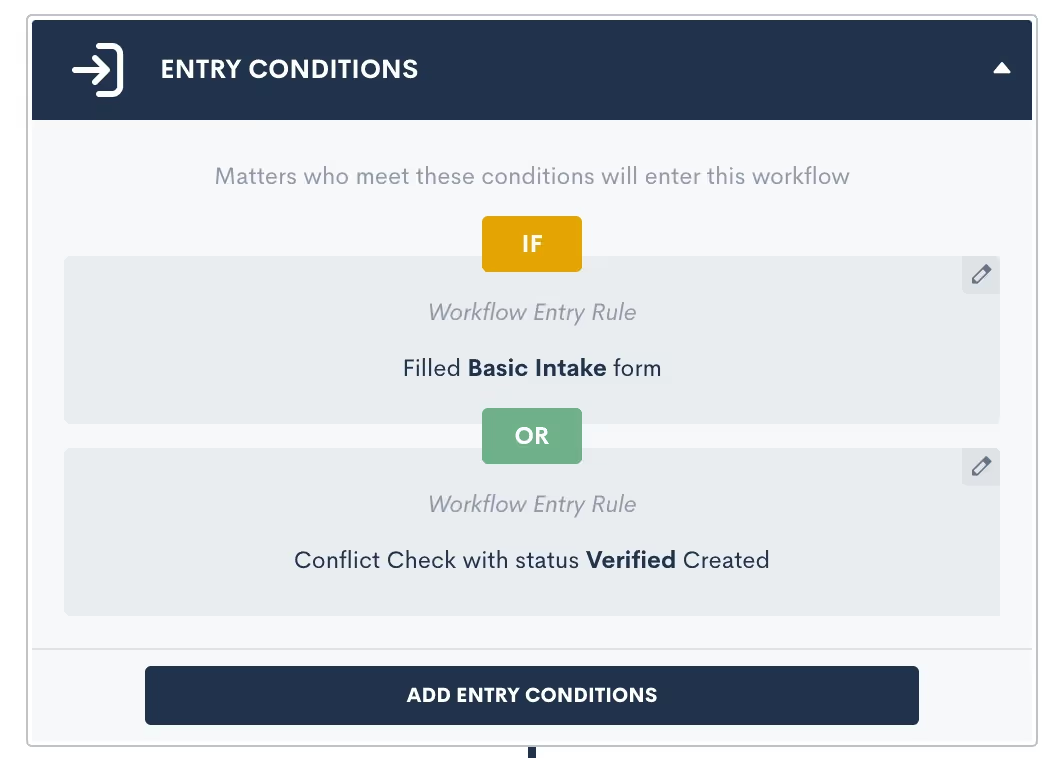
Once you have both (or all) entry conditions entered, simply click where it says OR in the image above to change to an AND relationship if desired.These entry conditions will be honored as they are selected. AND relationships require all the selected entry conditions to be fulfilled, whereas OR requires just one such condition to be fulfilled.OR ExampleA firm has multiple intake forms, one for each of their different practice areas. Once any one of these forms is submitted, an Automation should trigger to confirm the submission and follow-up with that prospect until they schedule a consultation. This Automation should be built with an entry condition for each form linked with an OR relationship.AND ExampleA firm requires a client to both fill out a form and submit a requested file in order to trigger the next action in the Automation. This Automation should be built with two entry conditions – one for the form and one for the file upload – linked with an AND relationship.
Match all
The first option you’ll see for setting an entry condition is also the most encompassing. Since your selected statuses also work as an entry condition, using the Match All entry condition will simply run the Automation on every possible target within the selected type and status.

In the example above, you’ll see that PNC was selected as the only eligible status. This means the Match All option will only match all Matters with the PNC status, and not ones with other statuses like Lost or Converted.While this entry condition can be useful, the most effective Automations are much more targeted.
Registered for event
Lawmatics has everything you need to manage mass events such as seminars, luncheons, and more. This includes the ability to trigger an Automation when someone registers for one of your events.
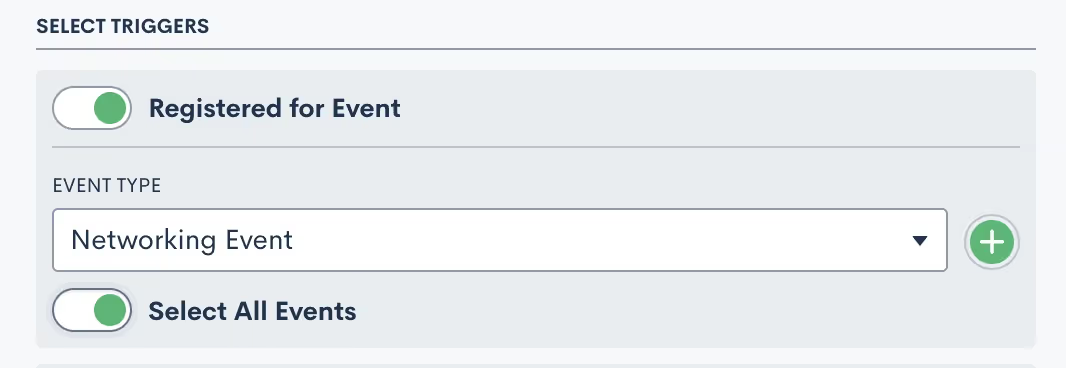
To automate different actions for different event types:
- Choose which event type should be the catalyst for each Automation
- Select a specific event within that type, or toggle Select All Events so that this Automation runs on any events of that type.
Custom email activity
Custom email appointment triggers in Automations are one of the most critical components of email marketing and automation. This trigger allows you to fire an Automation based on whether a specific email has been opened or clicked on (assuming there is a clickable link in the email).

- Select the email that you would like to base this Automation trigger on
- Select whether you want the Automation to trigger on the specific email being opened or clicked on by the recipient
Filled a form
This trigger allows you to select a specific form that, when submitted, will automatically trigger the Automation. If you wish to trigger an Automation on one of two or more forms, this can be accomplished by setting multiple entry conditions with an OR relationship.

As mentioned above, Lawmatics Automations only run once, meaning that if the condition is met multiple times the Automation will only run the first time the condition is met. The Filled a Form entry condition, however, gives you the option to have the Automation run every time the selected form is filled out.

If the latter is selected, then any given Matter will run through the Automation each and every time the selected form is submitted.
Requested files
Lawmatics file requests are a valuable tool, allowing you to easily send out templated file requests to your Matters. Use this entry condition to trigger an Automation based on the status of a particular File Request.

- Select a File Request template to base this Automation trigger on
- Select whether you want the status of the File Requested to be (IS) or not to be (IS NOT)
Note the following three status options:
- Pending: the File Request has been sent but no files have been submitted
- Submitted: some files have been submitted but not all the requested files.
- Completed: all requested files have been uploaded
Most commonly you will trigger an Automation when the status of a file request is Completed.
Signed a document
Lawmatics allows you to create an Automation trigger based on the signing of any particular e-signature document. A great example of this is fee agreements or retainers. Simply send one to a new client for signature, and then have an Automation that would only trigger once all parties have signed that fee agreement.

Select the document type, and then the specific document. Remember that you can always use multiple entry conditions to create an OR relationship with multiple documents.
Appointment created
When you use this trigger the Automation will become an Appointment Automation, discussed earlier in our Automation types. You can select this Automation type when you are first creating an Automation, or simply select this entry condition when choosing your trigger and it will change to that type automatically.

Appointment Automations allow you to create time relative Automations based on the date and time of your appointment. For example, you can trigger an Automation "one day before" or "two hours after" the appointment.The parent Automation (the part shown above) will trigger at the time the appointment is scheduled, whereas the Appointment Automations (shown below) will trigger based on their relative time selection.

Note that the Appointment Automations are activated and deactivated independently of the parent automation. If an appointment is rescheduled or canceled, the Appointment Automations will update accordingly.
Invoice paid
This entry condition is only available if you are using LMPay, Gravity Legal, or if you have a LawPay integration connected. This entry condition allows you to trigger an Automation when an invoice has been paid.

Task activity
While you can of course assign Tasks as an automated action, you can also trigger an Automation when a particular type of Task is either created or completed.

Select whether the creation or the completion of the Task should trigger your automation, and then select from your Task tags to determine which tag should trigger this specific automation.
Conflict check
Conflict checks are often a crucial part of your intake, so you may consider triggering an Automation based on the status of one of these checks.

Choose to create this entry condition when a conflict check is either Denied (conflict detected), Undecided (needs manual check), or Approved (no conflict). You may even end up creating a complete workflow where one Automation performs the conflict check, and another triggers upon the passed or failed check.
Match on fields
Last but not least, the Match on Fields trigger is one of the most powerful triggers, allowing you to create an entry condition based on the value of any fields in your CRM database.
- Select the target field. It’s common to use fields like Practice Area, pipeline stage (Stage), or Status with this trigger.
- Choose which condition should be evaluated
- Pick the value you are seeking a match on
The condition options will change depending on the type of the field that you select as your target. For example, a list type field will have Equals or Not Equals as condition options, whereas a number field will have Greater Than, Less Than, and other such options.
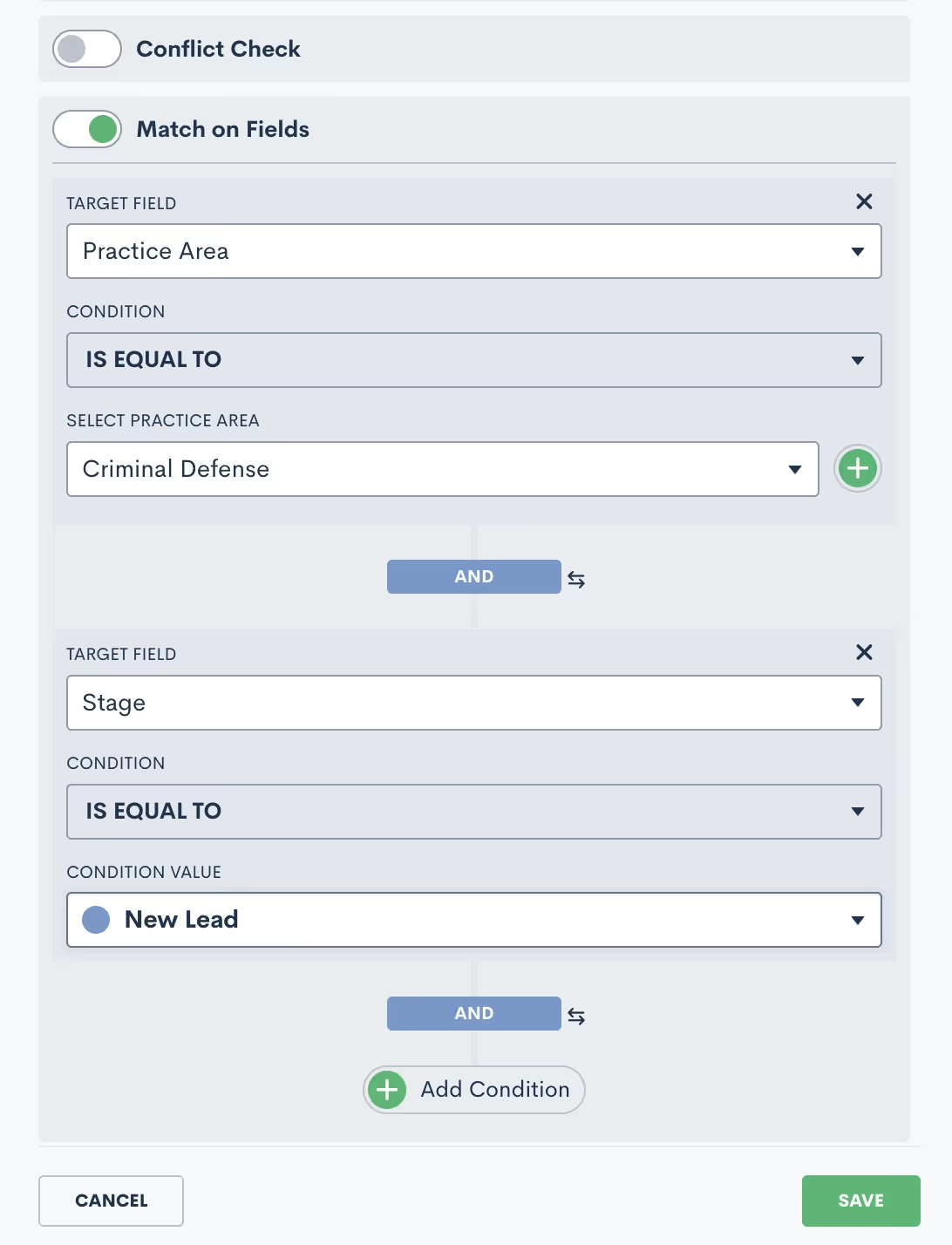
The Add Condition button allows you to add multiple conditions to the matching trigger, as shown in the image above. You can also give these conditions either an AND or OR condition. In the image above, you will see that they have an AND relationship. To change to OR, simply click on the word AND, and it will switch to OR.
Exit conditions
Guess what – the options for exit conditions are exactly the same as those for entry conditions!

While we won’t go through them all again, just remember that any of the conditions described above that can trigger an Automation are essentially used the exact same way to “trigger” a target to exit an Automation.ExampleWhile a filled form could be used to initiate an Automation, that exact same condition may be used in a different scenario to exit a target from the Automation. You might use this to stop an automated sequence of follow-up emails after a client has submitted the information your firm requires.As you set your Automation exit conditions, simply think of them as “triggers” in reverse.Exit conditions are checked at the start of each action in your Automation. If you happen to have an Automation with long time delays, the exit conditions are not taken into consideration while the target is within that delayed period.Instead, the exit condition will be checked once that time delay has run its course and the target starts to enter the next action in the Automation. At this point, that next action will not be run if the exit condition is met and the target will exit before any further actions occur.That being said, you typically want to select exit conditions that are more of a permanent condition rather than something static that may change by the time the next action is reached.
Exit vs. If/Else Conditions
One of the most common mistakes when it comes to exit conditions is to use an If/Else Condition branch instead of exit conditions. Ponder the following example:

The supposed goal of this Automation is to check if a Matter has filled out a form. If they have, we want to change a certain attribute, and if they have not, we want to re-send the form. This is an example of what NOT to do.The way this Automation is built with the If/Else Condition will NOT work. The condition will be checked at the time the target hits this branch in the Automation, not necessarily when the form is filled out.Instead, you need to have an Automation that sends out the form on spaced out intervals, with exit conditions of the form being filled. A separate Automation will trigger when the form is filled to perform the change attributes action. Read more below to see this example of what TO do.
Useful examples
Example: form reminders
When creating an Automation to send out a Basic Intake form (or any other form), your Automation should look similar this:

These actions can be repeated as many times and on any cadence that you would like. As you have the exit condition selected, as shown above, your target will stop getting reminders once they have submitted the form.Remember, if you want something to trigger once the form is filled out, make sure to use the filled form as your trigger for a separate Automation. Don’t try to use an If/Else branch to check for the status of the form.
Example: drip campaign
The same principle applies to creating a drip campaign within an Automation. Your drip campaigns could have any purpose you desire. For example, you may have one prompting a new lead to schedule an appointment, another following up with an old lead that has gone dark, yet another checking in with an ongoing client – or any other scenario you can think of.When it comes to exit conditions for these drip campaigns, you must think about what condition would cause this Automation to no longer be relevant for a given target. In other words, whenever the call to action (AKA the thing you’re trying to get them to do from this drip campaign) is accomplished, they should exit the Automation.The example below shows a hypothetical drip campaign set up to continue sending emails to a matter as long as they are in the New Lead stage of my pipeline.

Since I have set the exit condition to be “Stage is NOT New Lead”, this means that they will exit the Automation once they move to any other stage on the pipeline besides New Lead.
Conclusion
You now have the knowledge and tools to craft highly efficient, precise Automations that will not only save time, but also elevate your firm's productivity. You've gained a deeper understanding of these vital components. You've also learned to harness a diverse array of entry conditions to trigger automated workflows and to utilize exit conditions effectively.With these insights and relevant examples, you're well on your way to becoming an Automation maestro. Create the best possible client experience with Automations, and stay ahead of the curve to transform the way you approach automation in your firm.
Custom Forms play a pivotal role within the Lawmatics platform, but are you making the most of their capabilities? While you might have a grasp of the fundamentals, there's a world of advanced features waiting to be explored. Let's harness the full potential of Custom Forms by ensuring you collect precisely the information you need, and nothing more.Our journey into these advanced elements covers a range of powerful tools, including conditional logic, repeatable relationship blocks, and file uploads. Some of these components may still be hidden gems in your toolkit. In this exploration, we'll dive into the strategies of seasoned Lawmatics users who maximize the benefits of form creation at every turn.
Form settings
When you create a new form in Lawmatics, you'll notice the option menu in the upper left corner. You can access this menu by hovering over the "Assets" tab at the top of the screen and selecting "Custom Forms."
Form name and form type
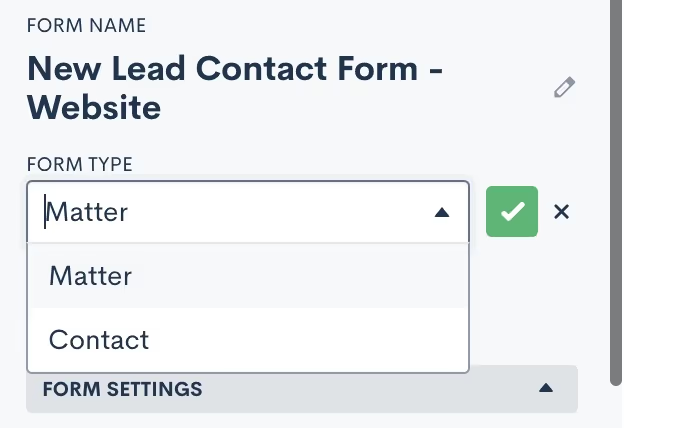
Start by giving your form a name. This name can be for internal use or client-facing, as we'll discuss further shortly. Next, select one of two form types:
- A "matter type" form will create a matter when submitted.
- A "contact type" form will create a contact when submitted.
Form tags
If you so choose, you can also assign a Tag to your form. This can be particularly helpful for organizing and locating forms, especially if you have numerous forms. For example, you might label all your intake forms as "Intake" or categorize forms related to specific practice areas accordingly.When viewing all your forms on the Custom Forms page, you can easily filter and sort them by tag.

Form share title & redirect URL
Once you've set the Form Name, Type, and tags, you can move on to the Form Settings section. Here, you have some additional options:
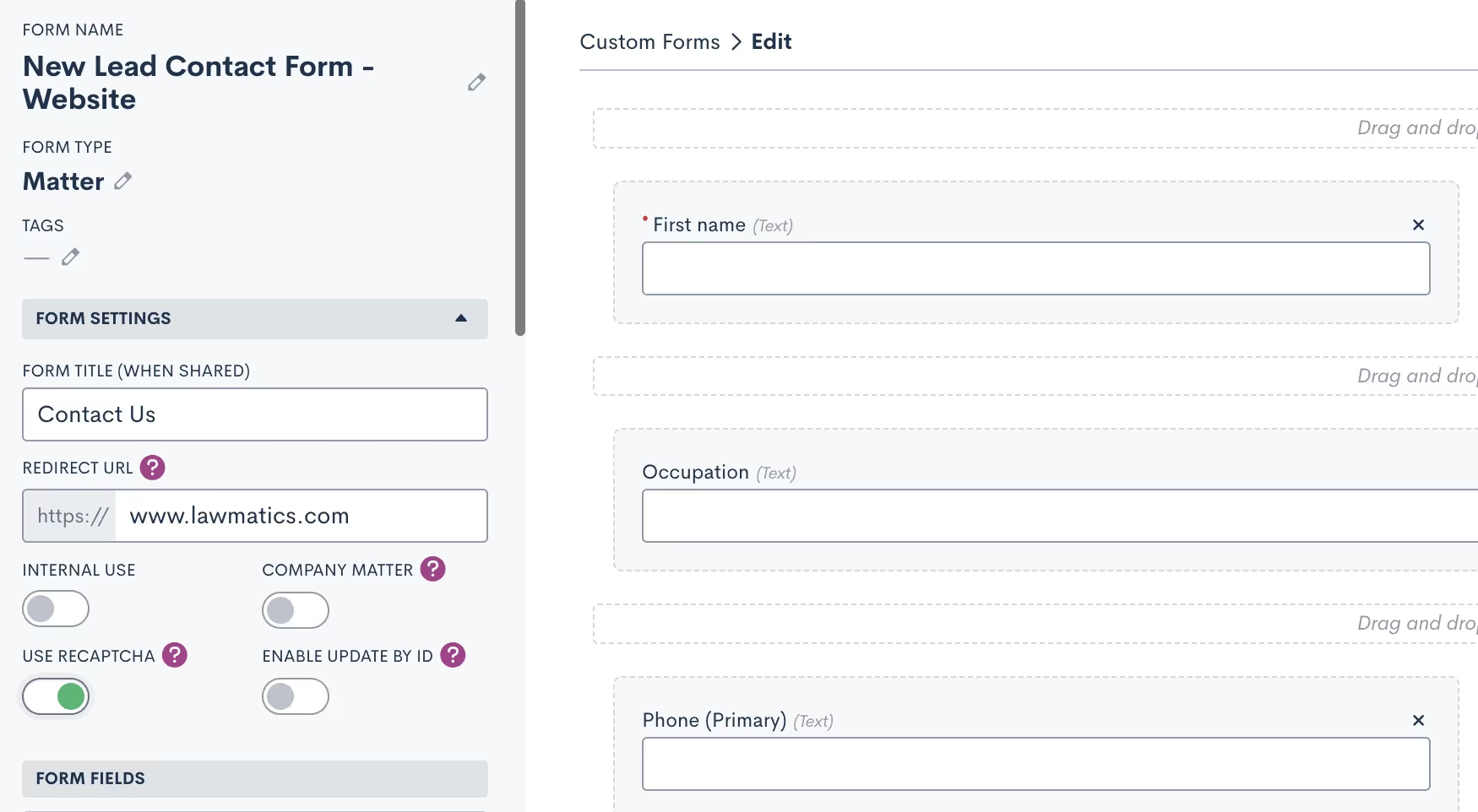
- You can give your form a Share Title that's different from the Form Name. This is useful when you want an internal name but something more client-friendly to appear as the form title.
- The Redirect URL is a valuable feature that allows you to redirect the person filling out the form to a different webpage after they submit it. For instance, you might want to direct them to an FAQ page on your website or a relevant article.
reCAPTCHA & additional settings
In the Form Settings section, you'll find several toggles for additional settings:
- You can make the form internal, which means it can only be accessed by a Lawmatics user signed in to the platform. Internal forms grant access to certain internal-only fields. This option is suitable for forms intended for internal staff, such as a phone intake form.

- Enabling reCAPTCHA helps prevent spam entries for forms embedded on your site or elsewhere. When enabled, you'll see the reCAPTCHA logo on your embedded forms.

- The Company Matter toggle, when enabled, will create each submission as a company matter by default. Ensure that the Company Name field is present on the form when selecting this option.
- You'll also find the option to enable Update by ID, a feature that's less commonly used but can be handy if you need matters to access their form from a static link, perhaps on your website or another source outside of Lawmatics. When this setting is enabled, a unique ID is required before accessing and filling out the form.
- Lastly, navigate to your Main Settings page (accessible via the gear icon near the top right) and select Firm Settings to make one additional selection. It's typically a good practice to enable the setting to Match Form Fills by Email to help prevent duplicates.

Data fields
Adding fields is a fundamental aspect of form creation. Although this isn't categorized as an "advanced component" of forms, it's still essential to grasp the various types of fields you can incorporate into a Custom Form.
Standard & custom fields
Standard fields are pre-built components within your Lawmatics CRM that capture basic information such as name, email, phone, address, and more. You shouldn't create Custom Fields for this standard data. Custom Fields, on the other hand, enable you to track unique data in your CRM.Creating and adding custom fields to your Custom Forms is a critical step. It allows you to later analyze or merge data collected from forms. When constructing your custom form, explore the Matter Custom Fields section to access existing fields and create new ones for inclusion in the form.

Drag and drop these fields onto the form canvas to add them to your form.
General Fields
General fields are intended only for questions where the answers don’t need to be stored on the CRM record itself. These fields are only used within the constraints of the form itself, and cannot be merged into a document, used in a report, synced to case management, etc.

Drag a general field onto your form, and then click on it to set the label and field type.These types of fields are typically only used for questions that require no further action on your part; you may only need to reference them within the form itself.
Conditional logic & required fields
Whenever you add a field to your form, whether it's a custom, standard, or general field, clicking on it reveals advanced options. These options encompass making the field required, hidden, and applying conditional logic.

Within your firm's intake forms, certain questions may be relevant based on the response to a previous question. Conditional logic ensures that the appropriate follow-up questions appear in your form only when necessary.Conditional logic enhances the experience for your leads and clients because they encounter only questions that pertain to them in your intake form. This approach reduces the likelihood of them feeling overwhelmed by a lengthy form with questions that may not apply to their situation.
Blocks
In the custom forms editor you will see options for two types of blocks: Standard Blocks and Relationship Blocks.
- Relationship Blocks are designed for creating separate contacts associated with a matter, such as a spouse, co-client, child, co-defendant, and so forth.
- Standard Blocks do not create contacts like relationship blocks do. Instead, they allow you to group a selection of fields into a single block that can easily be added to any of your forms with a single drag and drop.
Standard Blocks
Blocks are employed to group fields that may repeat across multiple forms. For instance, you might have a set of standard questions about a client's financial assets that's relevant to several of your forms. Rather than manually adding each individual field to every applicable form, you can create the block once and then include it in any form that requires it.

To use blocks start by expanding the Blocks section on the left sidebar of the form editor. Here, you'll find existing blocks and the option to create a new one. Drag and drop a block onto the form canvas to include it in your custom form.It's important to note that standard blocks do not offer the option to "add another" for collecting multiples of a specific type of data point.
Relationship Blocks
Enter relationship blocks. These blocks are invaluable for gathering information about other contacts connected to a particular matter. While every matter has a primary contact, you can link additional contacts using relationship blocks. Here’s how to use relationship blocks:
- First, you'll need to create your relationship types by going into your Settings (gear icon near the top right corner), and selecting Matter Settings from the left sidebar.

- Within Matter Settings, you can create relationship types by specifying a title, indicating if it's repeatable or not, and then clicking "Add Type."
- With your types in place, you can create relationship blocks for each of these types as needed. The process is similar to creating a standard block. Simply drag and drop it onto your form, and then click on it to access additional options.

- When you designate a relationship block as "Repeatable," you gain the ability to "Add Another" on the form. This feature is particularly useful for collecting data on children, siblings, and so on.
Advanced options
Working our way down the side panel of your Form Builder, you’ll see a section labeled “Advanced”. You might already be familiar with some of these features, but there are likely a few that you haven't had the chance to explore yet.
Instructions
You can add a text block by dragging an instructions block into your form. This text can serve as headings, notes, or guidance for the next section of your form.

Importantly, Instructions Blocks don't require the person filling out the form to input any information; they simply provide information or direction.After placing an instructions block, click on it to input your text. You can also merge fields, apply basic formatting, and incorporate conditional logic. Additionally, you have the option to include or exclude the instructions in your form submissions.
File upload
The File Upload object allows individuals completing the form to seamlessly upload files while filling it out. This is a convenient way to gather all necessary information and documents in a single step.

After adding the File Upload object to your form, click on it to access further options. When someone is filling out the form, they can easily drag and drop files or browse their local files to upload. Any uploaded files will be saved directly in the Files tab of their matter profile.

Event registration
**Note: The event management feature is available for our Pro Tier users and above**Lawmatics provides comprehensive tools to manage major events like webinars, luncheons, networking events, and more. Event management differs from appointments in that it can accommodate anywhere from one to thousands of registrants.Most commonly, you'll promote events and collect registrants using a Custom Form. Simply drag the Event Registration field from the Advanced section on the left side panel.Click on the field to make customizations, and people can easily register for the event when filling out the form.

Signature
Use the signature object to collect a hand-drawn signature from the person filing out the form.

It's important to note that this option isn't compliant with e-signature regulations, so it isn't considered a legally binding e-signature.Learn about our compliant e-signature features here.
Page dividers
For longer intake forms or questionnaires, you may want to use pagination to improve form organization. Drag a page divider onto the form to add pagination, and then use additional dividers to separate different sections or pages.This creates a well-organized and user-friendly form, enhancing the overall client experience.

Note
The Note feature saves a note directly to the notes section on the matter's profile.

While it resembles a field in the form, it's distinct from populating a field. You can access these notes in the notes tab of the matter.
Booking request
The Booking Request tool is ideal for scheduling appointments directly from a custom form, taking the host's availability into account and preventing double booking. After adding a booking request to the form, click on it to specify appointment details.

When clients complete this form, they'll encounter a calendar module where they can view the host's available time slots, select their preferred day and time, and confirm their appointment.

If appointment booking is the primary purpose of your form, consider using a booking form for a more streamlined experience.
Final settings
Once you’ve constructed your form, incorporating all these advanced components and features, there are a few final settings that can enhance the overall experience when sending and submitting this form.To access these additional options, navigate to the main Custom Forms page, displaying all your firm's forms, and click on the ellipsis icon (…) on the far right for the specific form.

Custom email template
While optional, the custom email template is a valuable tool for ensuring all firm communications are personalized and aligned with your brand.After clicking "Email Template" (as shown above), you can create a plain text email template for sharing this specific form, document, and more. You can seamlessly incorporate fields using the dropdown menus. Don't forget to input the custom link for the form.Whether you're sharing the form manually or through automation, you'll have the option to send it with your custom email template.

Embedding & styling
If you don't already have a "Contact Us" form on your website, it's highly recommended to add one, and Lawmatics makes this process straightforward.First, create the form by adding the fields you want to capture. Then, copy the Embed Snippet from the ellipsis menu, as shown in the images above, and paste it into your webpage.Once the form is embedded, you can further customize its appearance in Lawmatics. Click on "Embed Editor," also accessible from the ellipsis menu, to make styling selections.

You can adjust background and text colors, submit button text, success messages, and more to ensure the form seamlessly integrates with your website's aesthetics.
API Details
Utilizing the Lawmatics open API is considered an advanced feature and typically requires web developer expertise. However, it's a powerful tool to connect your existing web form to Lawmatics.You can access the API Details once again by clicking the ellipsis button.

Your developer will use this information to establish a connection between your existing form and Lawmatics.
Conclusion
Custom forms represent a cornerstone of the Lawmatics platform, and unlocking their full potential can significantly benefit your operations. While you may already have a strong grasp of the basics, delving into the more sophisticated aspects of custom forms can open up new possibilities.These advanced tools enable you to collect client information with precision, ensuring you capture everything essential. Whether it's conditional logic, repeatable relationship blocks, or file uploads, there may still be hidden features waiting for you to discover.As we conclude, remember that custom forms offer a wealth of potential. By embracing the insights of the Lawmaticians and the strategies of seasoned Lawmatics users, you can harness the full power of form creation to elevate your practice to new heights.
Effective communication lies at the heart of every successful law practice. From providing timely updates to ensuring seamless collaboration, staying connected with clients is a must. While email can be a necessity, text and Portal messages can take direct and customized communication to the next level.That's why we're excited to delve into the realms of texting and Portal messaging, and unveil our brand new Message Center that's set to transform how you engage with clients.
SMS text messaging
Text messages are delivered (and usually read) almost instantly, making them a fantastic tool for communicating with your prospects and clients. Most people have their cell phones with them 24/7, and often view texts with much more frequency and urgency than emails.Lawmatics empowers your firm to send and receive text messages right from your CRM. When following SMS best practices, texting can result in an excellent client experience and increased conversion rate while also making things easier for your team.
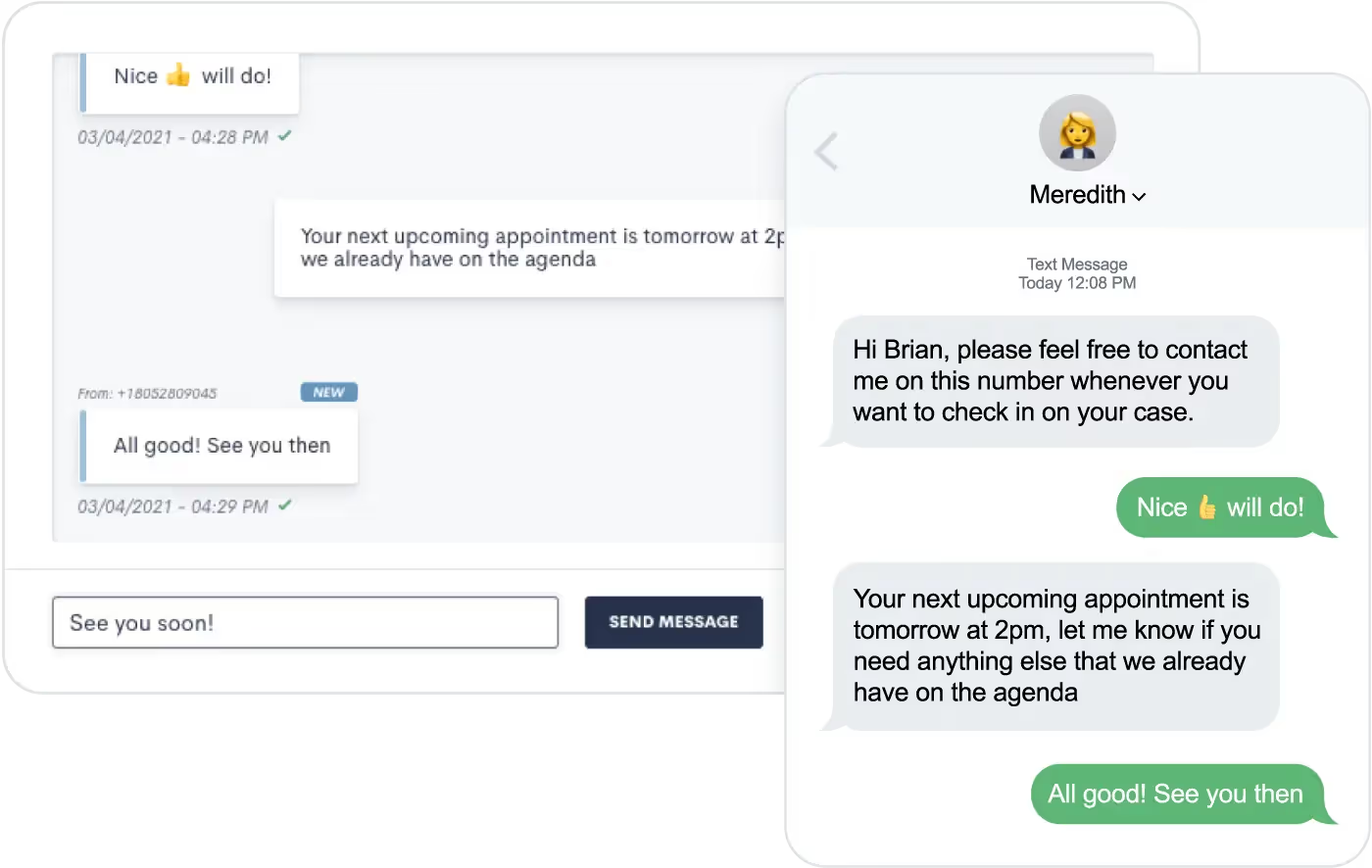
Text messages sent via Lawmatics will not come from your firm’s phone number. Instead, they’ll send from a randomly generated phone number with the area code of your choosing. This number will remain the same so clients will be able to save it as a contact in their phone.At this time Lawmatics offers SMS (short message service) texting, but not MMS (multimedia message service) texting. SMS allows you to send text-only messages, which can include hyperlinks. This means that you cannot share images or other media via text message.If you aren’t using Lawmatics for texting yet, feel free to email us at support@lawmatics.com to get started with this feature. Simply share your firm’s zip code and our team will activate a texting phone number for your account with no additional charge. (Note: only U.S. phone numbers available at this time.)
Automating text messages
You might choose to send texts instead of emails for client communication, or you may use a combination of both. Lawmatics makes it easy to send templated text messages directly from your automated workflows.To send an automated text message:
- Navigate to your Automations page
- Create an Automation
- Select the Send SMS action item
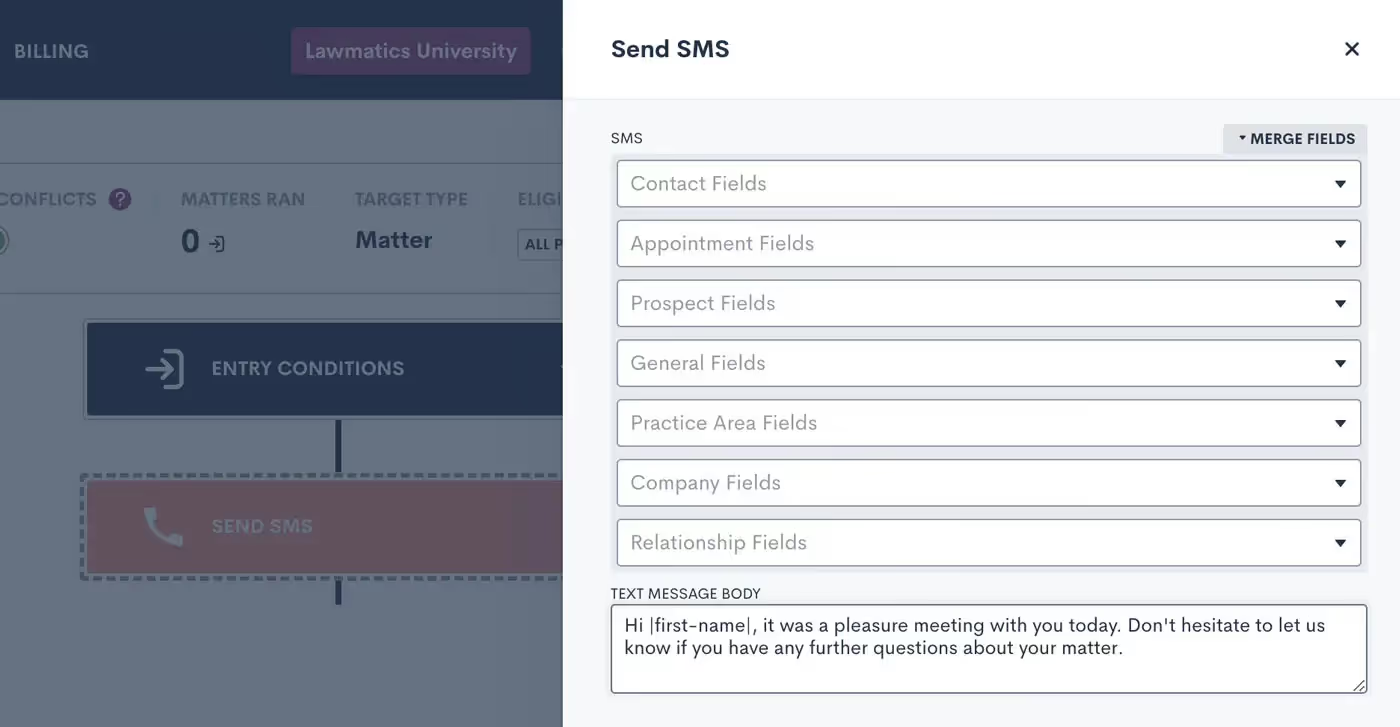
When composing your text message body, as shown above, you’re encouraged to use Merge Fields to address the recipient by name and include any other pertinent information, such as appointment time or other Matter-specific details. This text will function as a template, with each specific target’s information merged in if and when they run through this Automation.When writing your text message template, you also have the option to skip sending the text if the target doesn’t have a valid phone number saved on their Contact in Lawmatics. Enable this selection to avoid causing a failed Automation due to an absent phone number. The workflow will just skip the text and proceed with the rest of your Automation.

Above, you’ll see the Skip toggle as well as the option to set a Delivery Window. Whenever you are using automated text messages, it’s best practice to set a Delivery Window to make sure texts are sent at a time when they are most likely to be seen (and to prevent your texts from sending at inappropriate times).In addition to the Send SMS action item, you also have the option to send many of your assets as a text and/or email. For example, when sending a Form via Automation you’ll see the option to Send as Text or Send as Email.
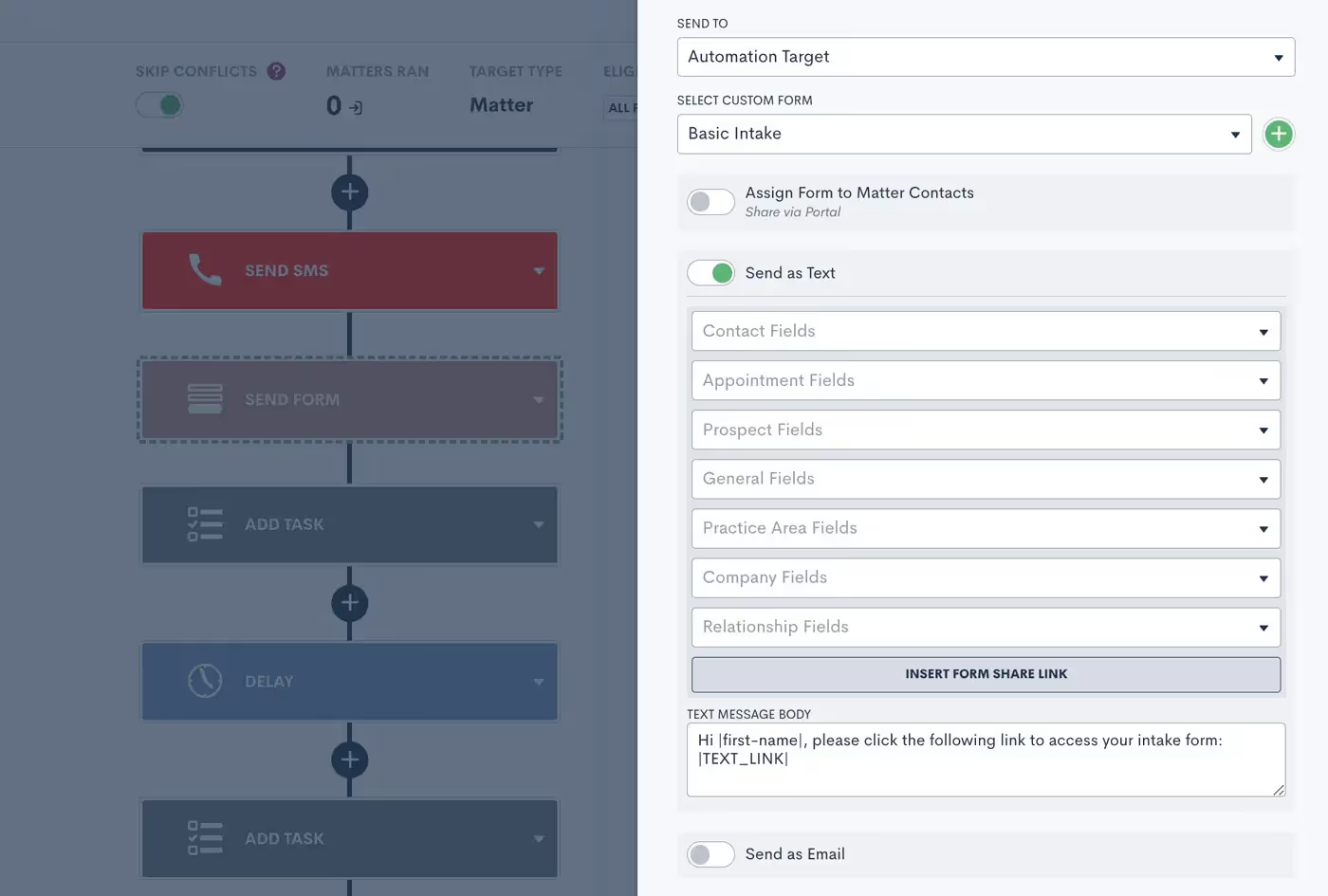
When sending an asset as a text, you’ll still have the option to create your custom text message body template using Merge Fields.In addition to forms, this also works for automated documents, e-signature requests, appointment requests, and more.
Two-way texting
Now that you know how to send automated text templates, let’s dive into our optional two-way texting add-on. This feature allows you to engage in back-and-forth text message exchanges right from Lawmatics. It also gives you the ability to initiate a one-off text to a client rather than relying solely on automated templates.Whether or not you opt for two-way texting, we suggest turning on your email notification for SMS Received in your Settings page.

Without the two-way texting add-on, this notification will let you know that someone has responded to an automated text. You can then call, email, or manually text them from outside of Lawmatics.With two-way texting — in addition to receiving this notification — you’ll be able to engage with the conversation directly from the appropriate Matter (and the new Message Center) in Lawmatics.
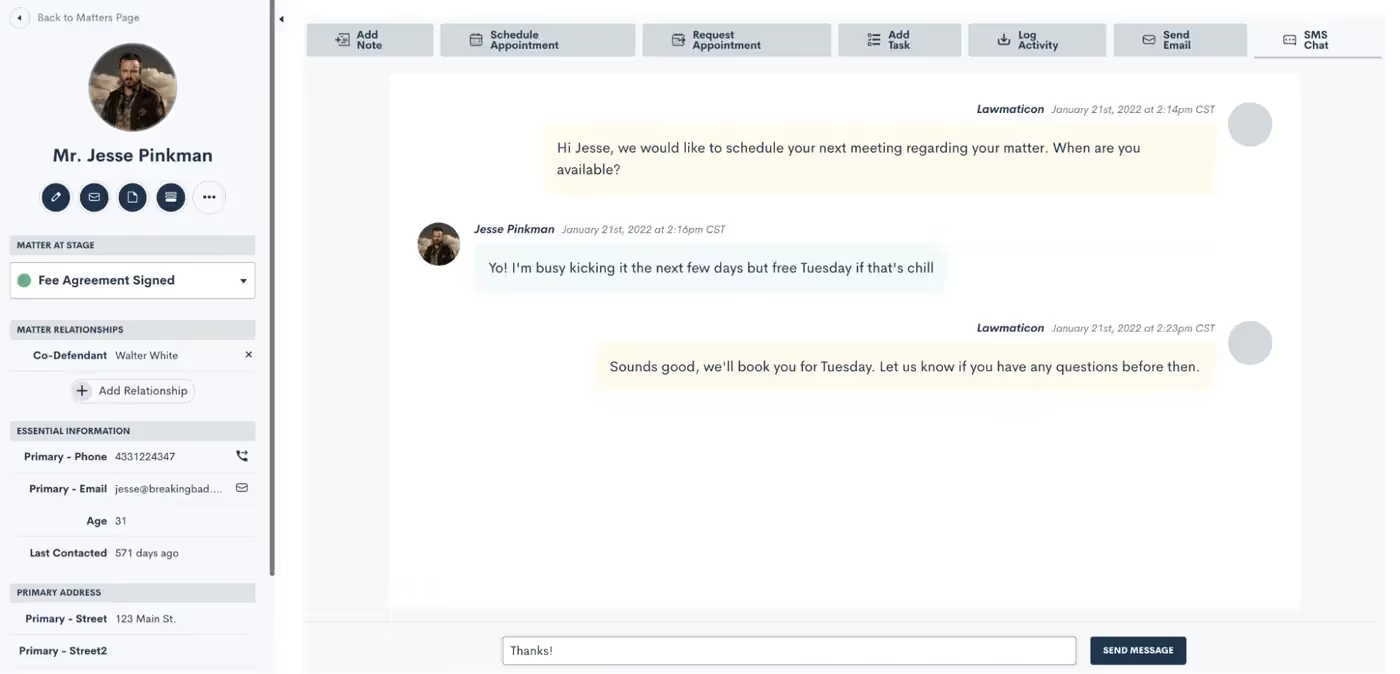
For firms with two-way texting, all text message threads are saved on the SMS Chat tab found on the Matter’s profile.
Client Portal Messaging
In addition to text messaging, Lawmatics also has a messaging function within our Client Portal. (If you’re not yet familiar with the Client Portal, review our past Deep Dive session to learn all the ins and outs of using the Portal.)The Portal is a powerful tool that lets your clients login to view their Matter details such as Forms, Appointments, Documents, and, of course, messages.Remember that you can invite Contacts to the Portal either via Automation…
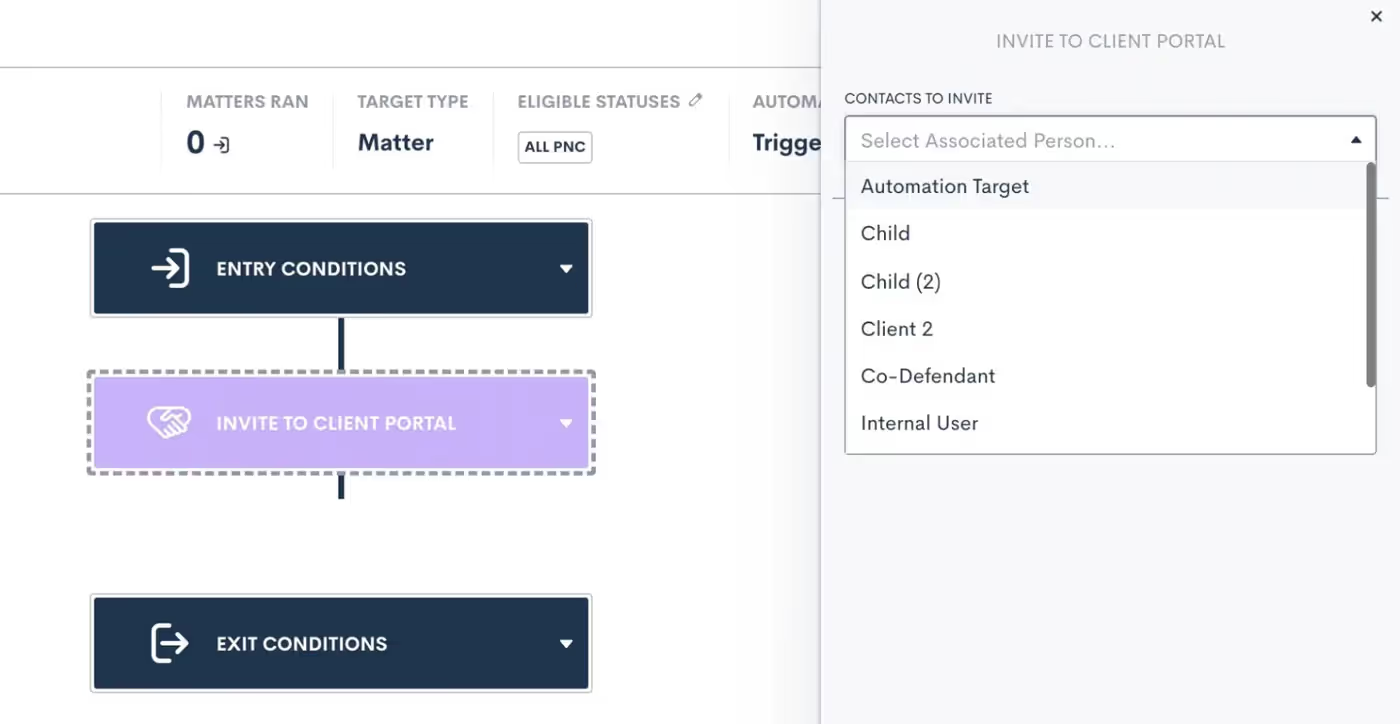
…or by manually clicking the Portal button on their Matter profile:
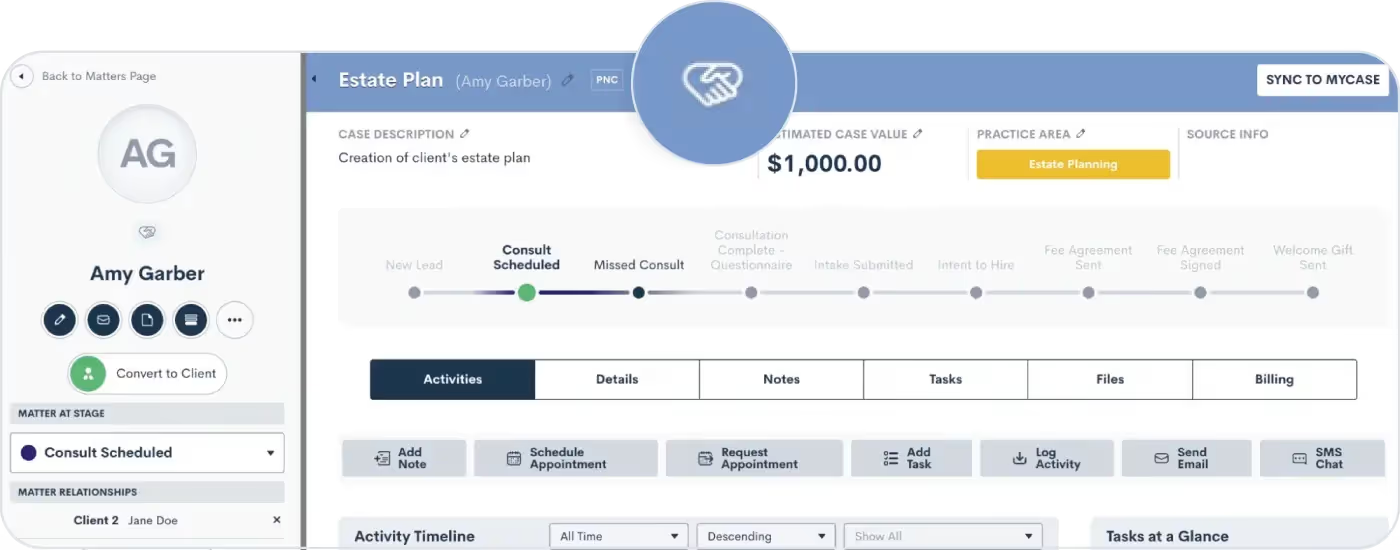
Once a Contact has been invited to the Portal, you can then share any important items with them via Portal, including messages.
Portal Messaging 101
Use our Portal messaging feature to send a message directly into a client's Portal. They can easily view it within their Portal and reply if needed.Unlike our SMS Texting feature, Portal messages do not send to the recipient’s phone as a text message. Rather they can only be viewed within the client’s Portal, as shown below.
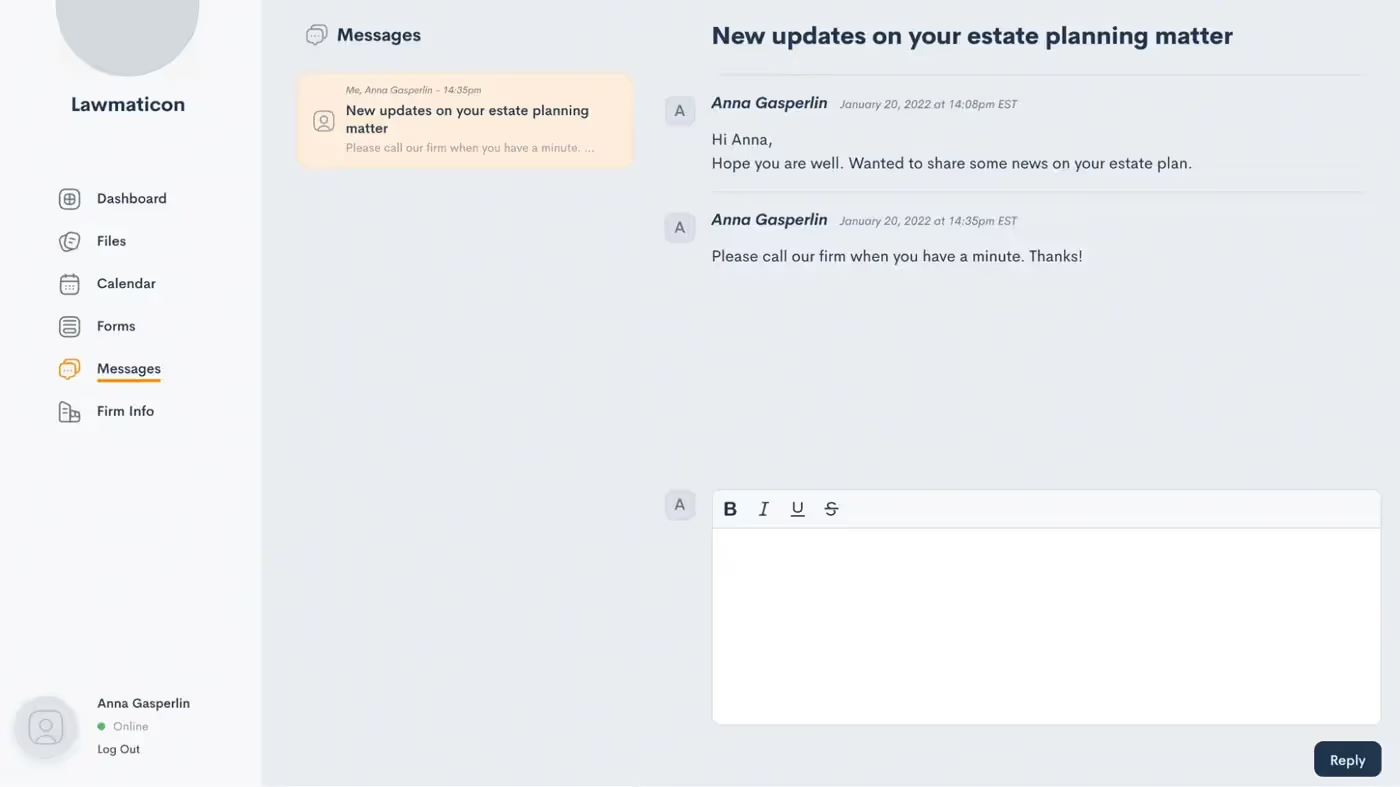
This can be a great option for clients who don’t use texting, opt out of text messages, or just prefer to be more hands off when it comes to their Matter.Previously, Portal messages could be viewed on their own designated page under the CRM tab in Lawmatics. They can now be found in our brand new Message Center.
Introducing the Message Center
The Message Center is your new hub for viewing both SMS text messages and Portal messages across your whole firm. With this powerful feature, staying connected with your clients has never been more seamless.Let’s set off on a guided tour of the Lawmatics Message Center, demonstrating how it centralizes all client communications into a single organized space.To access the Message Center:
- Hover your mouse on the CRM tab near the top left of your screen
- Click Message Center
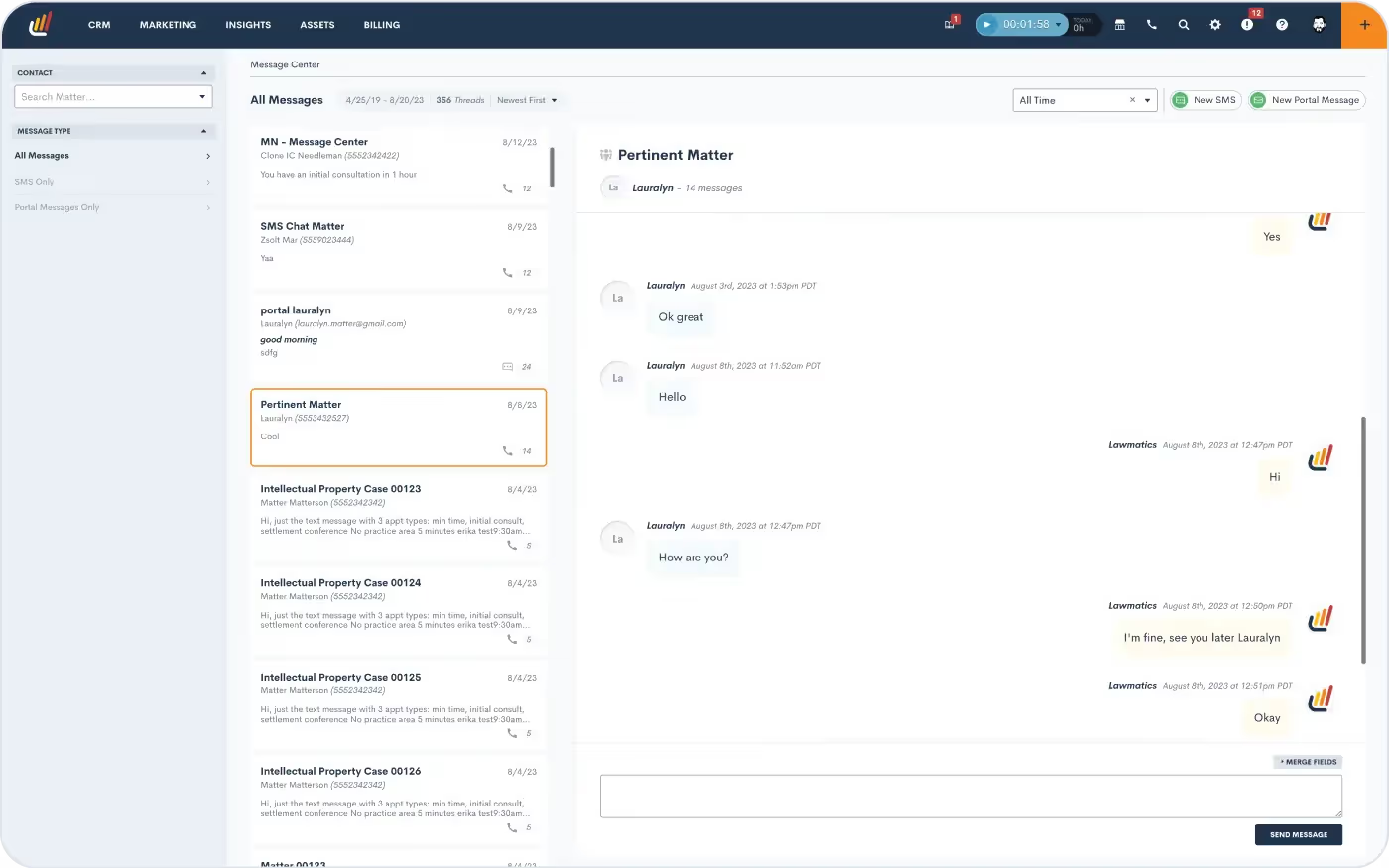
Here you will see a dashboard of all of your firm's messages with clients, tailored to your user's specific access level (read more below about setting users’ access levels).If your firm is using the Client Portal, you’ll be able to view all messages sent and received via the Portal. Note that you can use the button at the top right to create a new Portal message.You can also manage SMS text messages via the Message Center. All text messages sent via Lawmatics will be visible here. If your firm utilizes two-way texting, then you’ll also see message threads exchanged between your firm and the client.
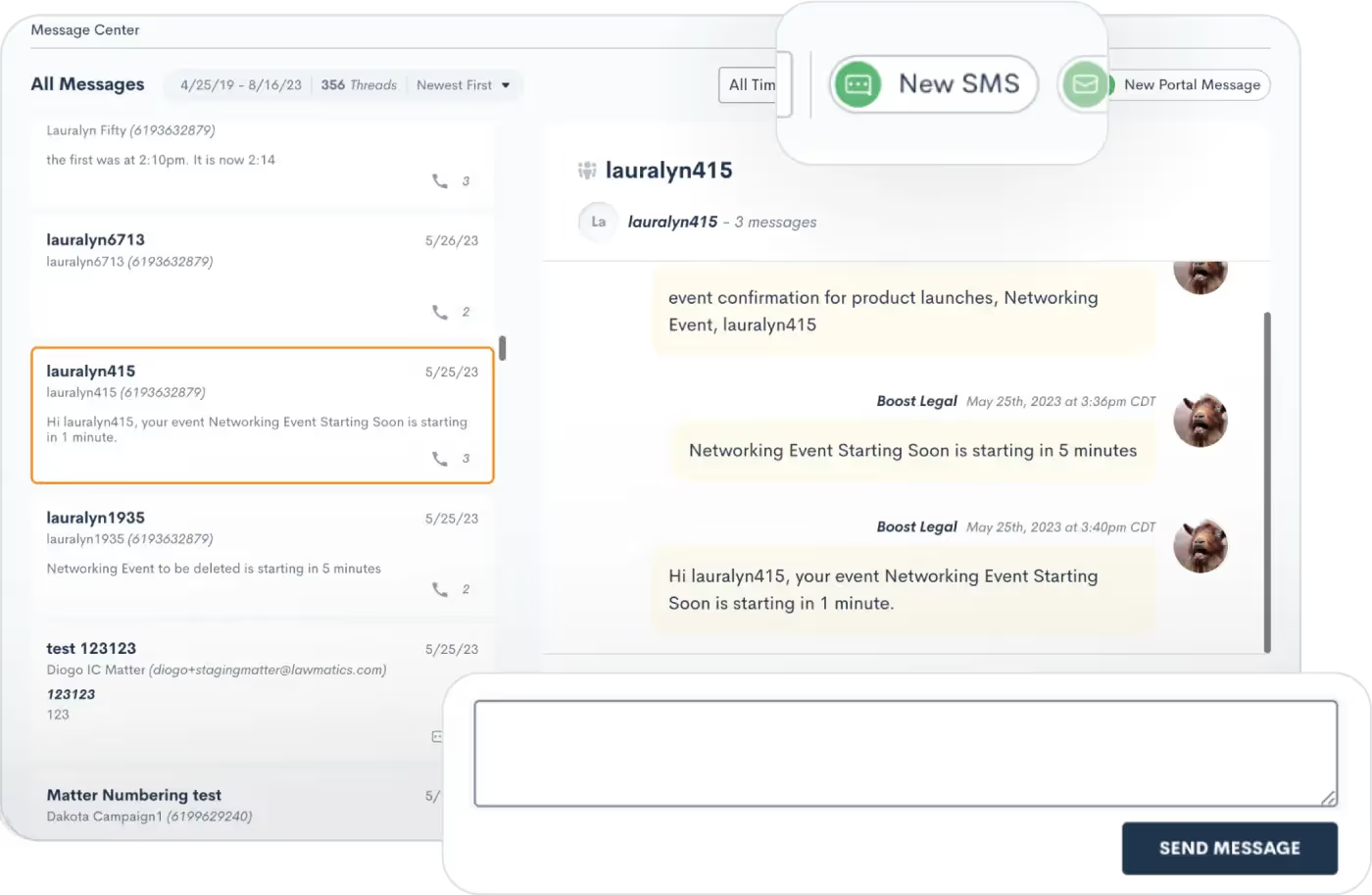
With two-way texting you’ll also have the ability to send out new text messages and reply to threads from the Message Center.
User viewing permissions
As mentioned briefly above, your firm's various users will only be able to view messages in the Message Center for Matters that they have access to. Each firm’s admin will define user roles on the User Management page in Settings.
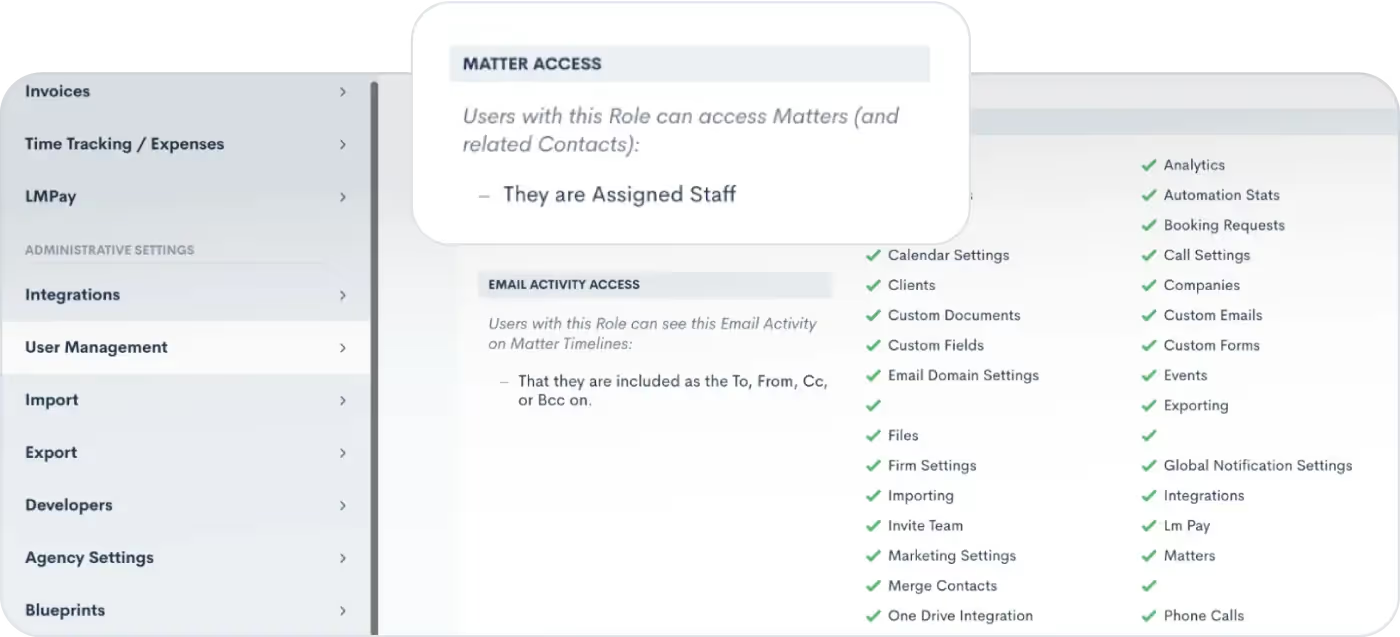
When editing your roles, you can choose the Matter Access level for each role, highlighted above.Whether you have chosen to give certain users access to only Matters that they own, created, etc, or if you wish to give them access to all Matters, this selection will also be reflected in their viewing capabilities for the Message Center. Any user roles that have been granted access to all Matters will be able to view messages exchanged with all Matters in the Message Center.
Filtering and sorting messages
By default, each user will see all messages for Matters that they have access to. However, the left sidebar of the Message Center provides options for filtering messages. You can use this menu to view only:
- SMS messages
- Portal messages
- Messages for one particular Contact
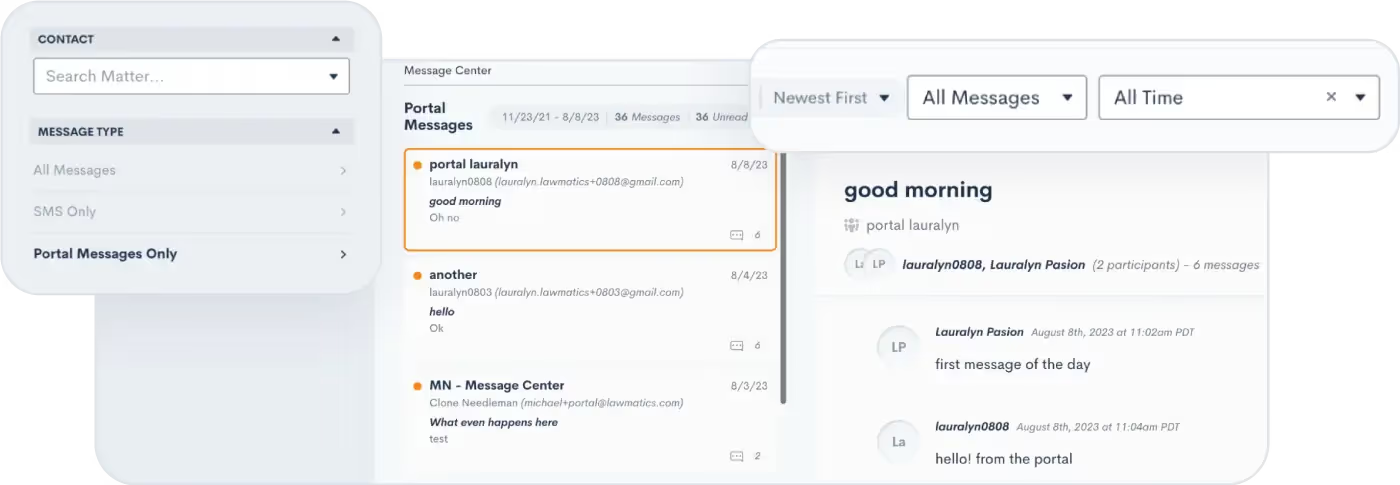
The options on the top right will filter messages by date or message status (i.e. unread vs. read), as well as sort your messages by either newest or oldest first.
Conclusion
As you navigate the landscape of client messaging and communications, know that you are not alone. Lawmatics is here to help you maximize benefits of text messaging and Portal interactions, including the innovative capabilities of our new Message Center feature.As you adopt this new feature, brace yourselves for streamlined communication strategies that can take your law firm's client relations to unprecedented heights.Get started with the Message Center today to dive in and discover the latest tools from Lawmatics that are reshaping the future of client communication in the legal world.

Register for upcoming Monthly Deep Dives here.Step into the paperless revolution with Lawmatics, where document drafting and e-signature requests are made easy and efficient. Say goodbye to the tedious tasks of physical document handling, printing, scanning, and mailing, and embrace a seamless and modern approach to legal processes. With Lawmatics, your firm's lawyers and clients can sign documents electronically from anywhere, at any time, making the whole experience hassle-free and convenient.Document templates allow for increased consistency and accuracy with your document drafting. Let Lawmatics handle the intricacies of merge fields, conditional logic, and fillable text fields, saving you time and hassle. Our document templates are versatile and highly customizable, ensuring that you’ll be able to set up your documents exactly how you need them.
PDF Document Templates
The first of our three types of document templates is PDF Upload. With this type of template, you will begin by uploading a base PDF file, and then you’ll drag and drop any merge fields or signature fields over the base file. For that reason, this is a great option for:
- Court documents
- Authorizations
- Forms from external organizations
- And more
This will help you create documents that are identical to the original base version provided.
How to create a PDF Document Template
- Navigate to the Documents page under the Assets tab
- Click the button to create a new document
- Select Upload PDF
- Give your document a name,
- Select Matter as the type (for anything client/case related)
- Select a practice area if desired (or leave blank)
- Drop a PDF file in the box to upload
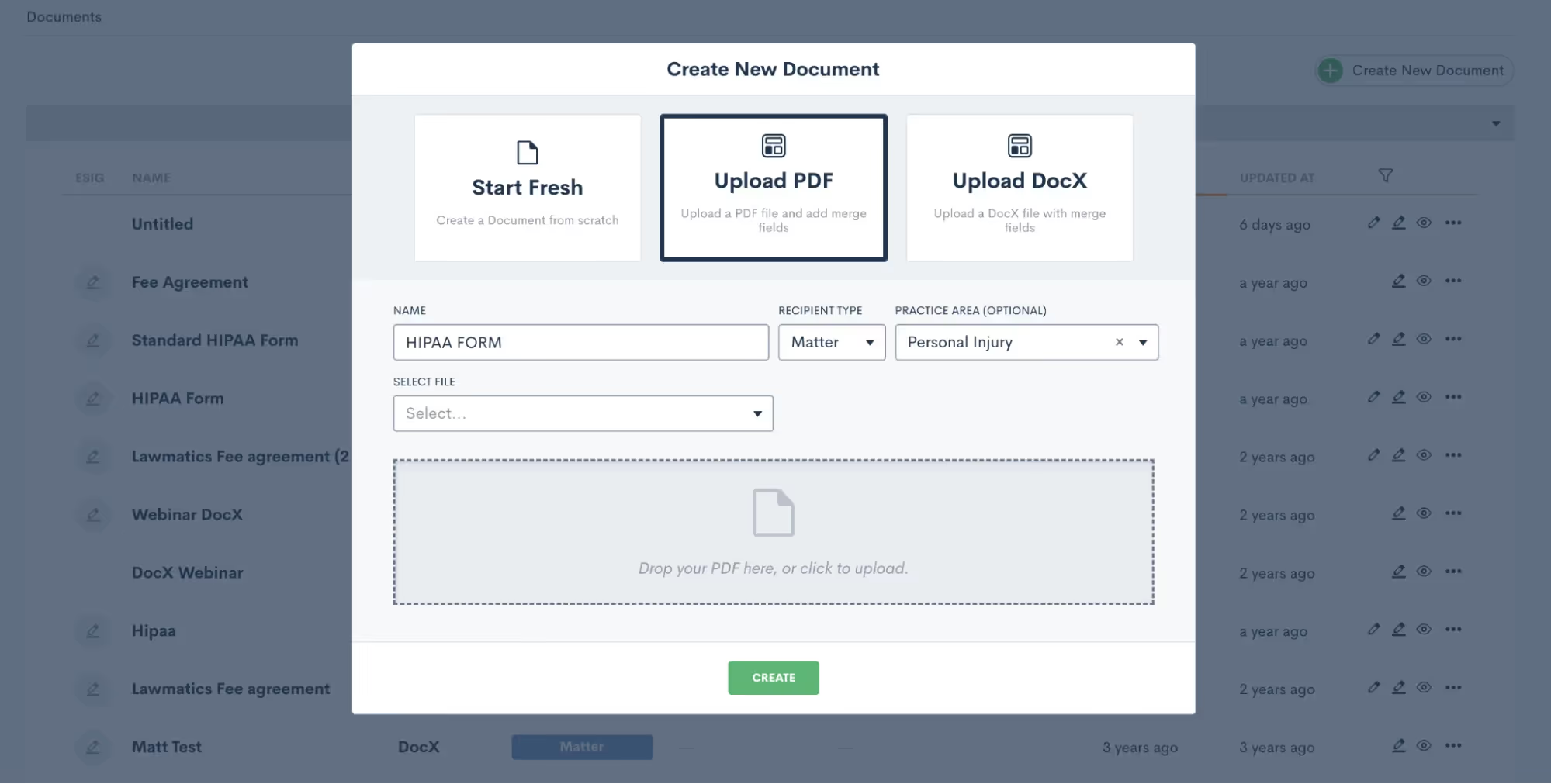
Again, it’s important to note that the PDF file will remain as-is when it is uploaded. So be sure to leave the appropriate amount of space for blanks, fields, etc.
How to merge data from the matter into your Document Templates
Once the document is uploaded, you will see field elements on the left sidebar that can be dragged and dropped into the document. These fields can be used to merge data from the matter, or as open text fields for the client to type in.Start by merging in the client’s name. Your first step is to drag a Text field onto the document wherever you would like it, then click on it to set the properties as shown below.

To merge data, such as the client’s name, simply select Merged from Matter in the dropdown for Field Set By, and then select which Field should be merged there.If this document requires e-signature, scroll down on the left sidebar to the section labeled ESignature Settings. Here you can feel free to add as many signers as you need, whether on the client or the firm side.

Once you have added your signer roles, you can now add e-signature fields into the document. You’ll see options for signature and initials as well as text. Text fields prompt the signer to simply type in information, such as social security number or date of birth. Select what you need and drag it onto the document. Then, in the section labeled Field Set By, select the signer role who needs to fill in that field, “Client” in the example below.
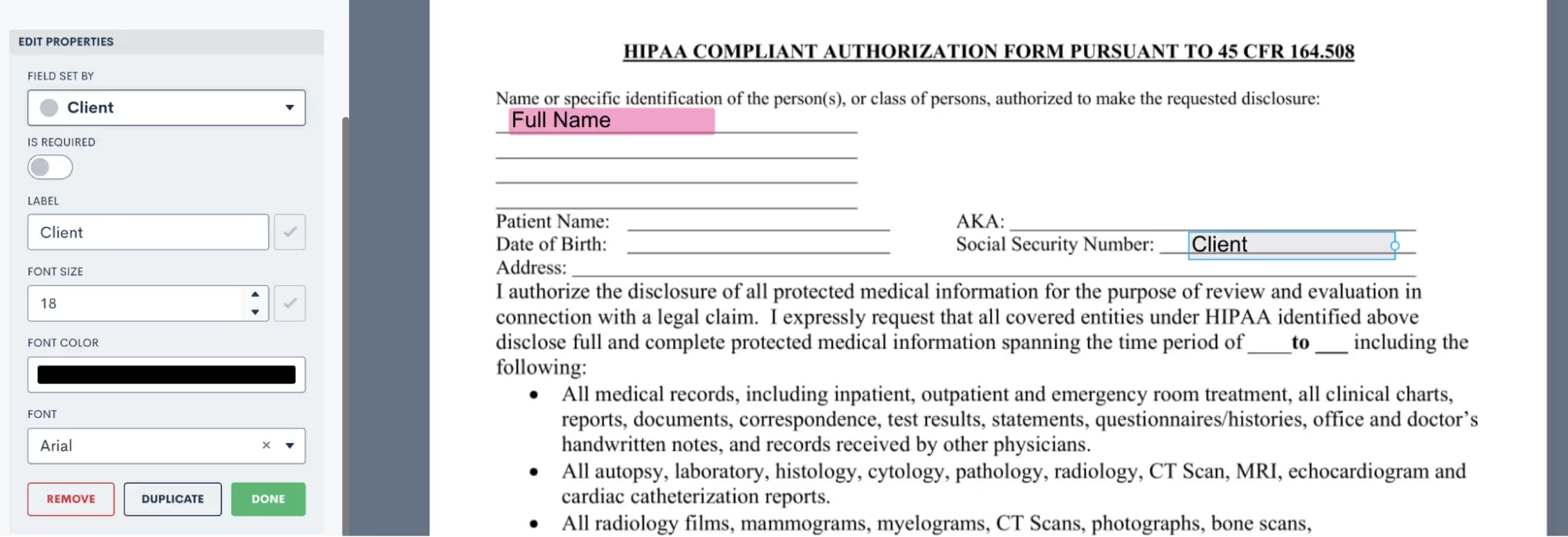
Now when this document is sent, it will prompt the Client signer to fill in that field accordingly.Take your time dragging and dropping all of your fields onto the document, then preview the document to see what it looks like with a particular matter’s information merged in.
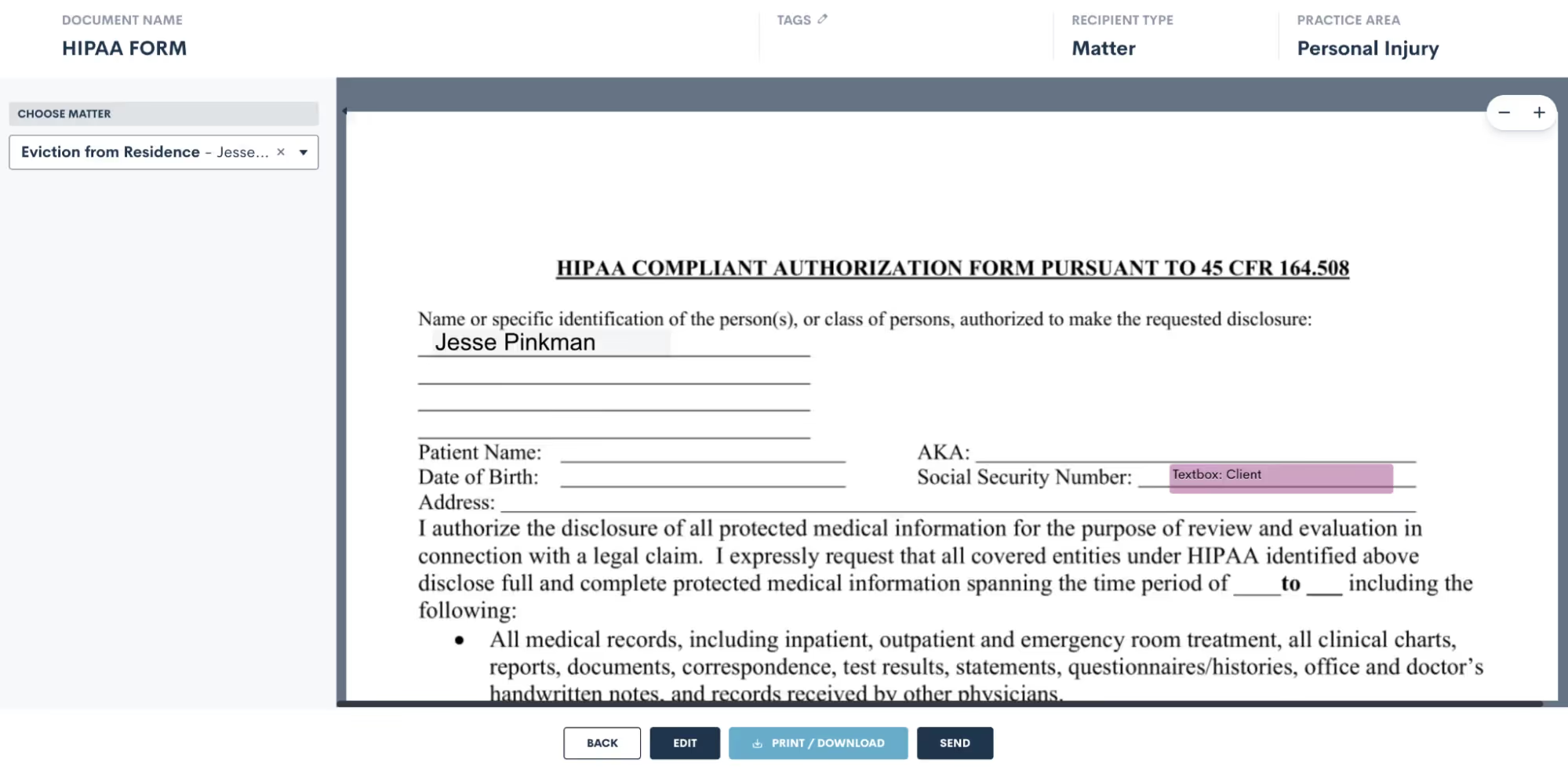
Use the selection drop down on the left to choose a matter, and then that matter’s fields will be filled into the document template for previewing. Easily send or download from there.
DOCX Document Templates
Create and edit DOCX documents seamlessly outside of Lawmatics using your preferred word processor. Just like our other document templates, you can easily merge fields and utilize conditional logic with these templates.While crafting DOCX templates might require a bit more effort, they offer unique advantages not found in our other options. These versatile documents can serve various purposes such as:
- Fee agreements
- Internal firm documents
- External court documents
- And authorizations
How to create a DOCX Document Template
To get started with this type of document, we recommend opening the DOCX Field Reference guide. You can access this guide by simply hovering over the question mark icon near the top right of your Lawmatics window.
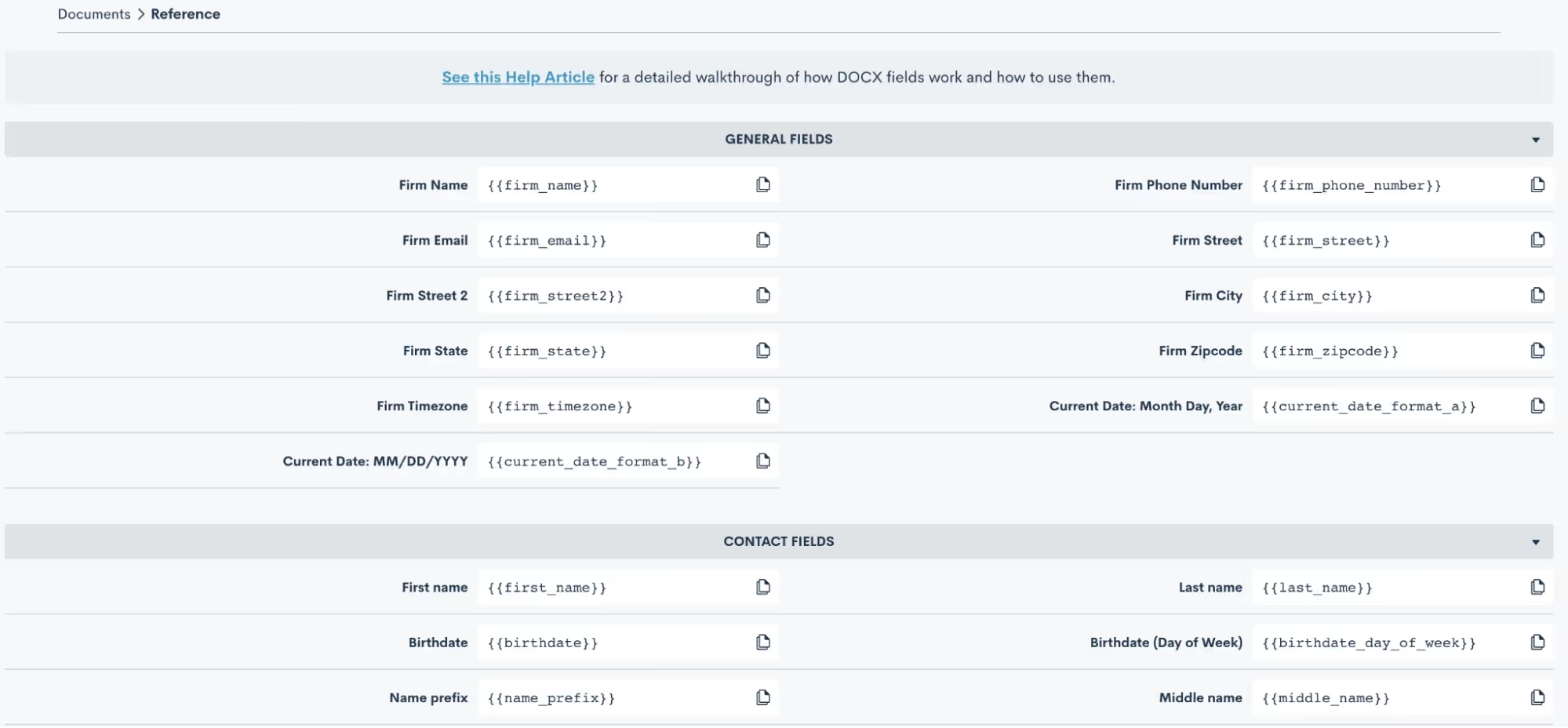
Here you will find the codes for all of your fields, including custom fields. Copy and paste these codes into your word document, and when the document is uploaded back into Lawmatics the field will merge in accordingly.
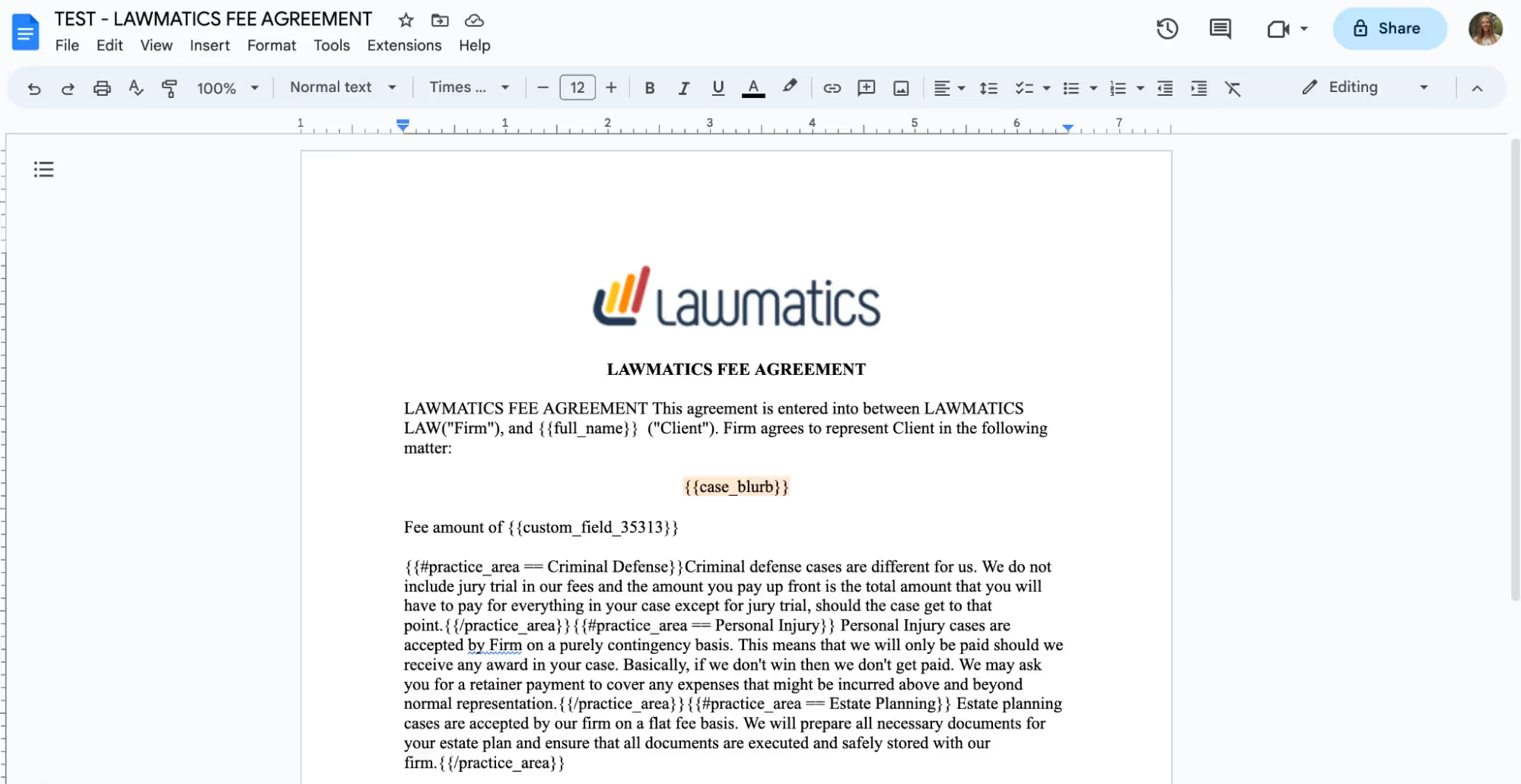
You can also add e-signature to these documents. When you go to the DOCX Field Reference page, mentioned above, scroll all the way down to the bottom and you will find a guide for using signature fields. Simply follow the guide provided to copy and paste signature fields into your document just like you would do with merge fields.

Once you have made all of your edits in your word processor, it is time to save the document as a .docx file and upload it into Lawmatics. At this point, do make sure you have made all necessary edits to the document base including grammar, merge fields, page numbers, header/footer, etc, because you cannot edit the content once it is uploaded into Lawmatics.After you have uploaded the file, it will appear in Lawmatics exactly as it did in your word processor. You’ll now have the option to preview the document by matter by simply selecting a matter from the drop down menu in the top right, shown below, and you will then see your fields merged.

From here you can always send the document manually, or preview and download it back as a .docx file with the fields merged in.
Start fresh custom Document Templates
Last but not least, our third option for creating document templates is the Start Fresh option, also referred to as Custom Documents. With this template, you will be using the Lawmatics built-in word processor to build your document right in Lawmatics.To get started you can either type your text right in, copy and paste text in, or use the Word import button to import the text right from a word document. You’ll then see something like this:
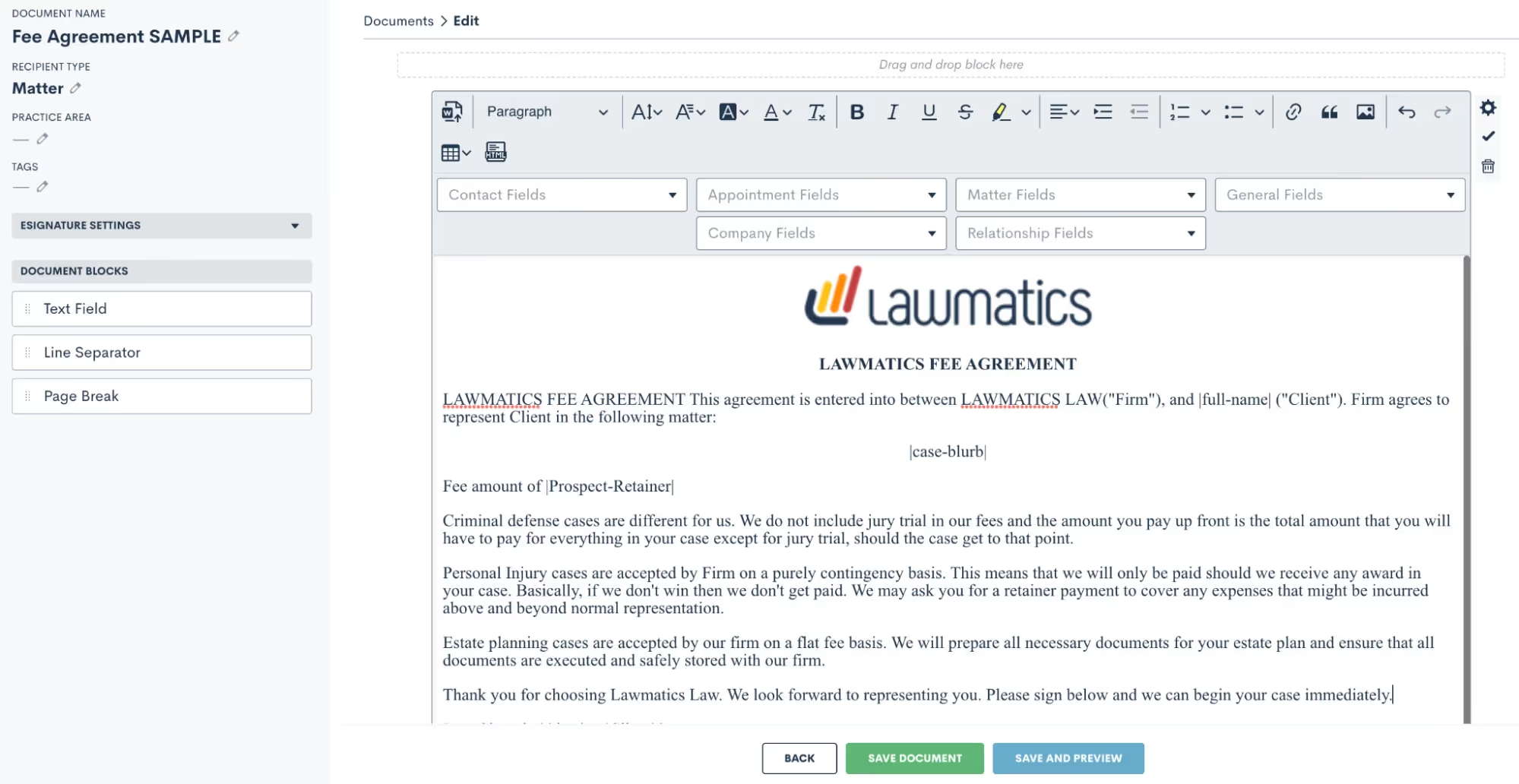
Above you’ll see some fields merged into the document. This template option makes merging fields very easy, because you’ll simply select them from the drop down boxes shown above and the fields will be merged right into the template.
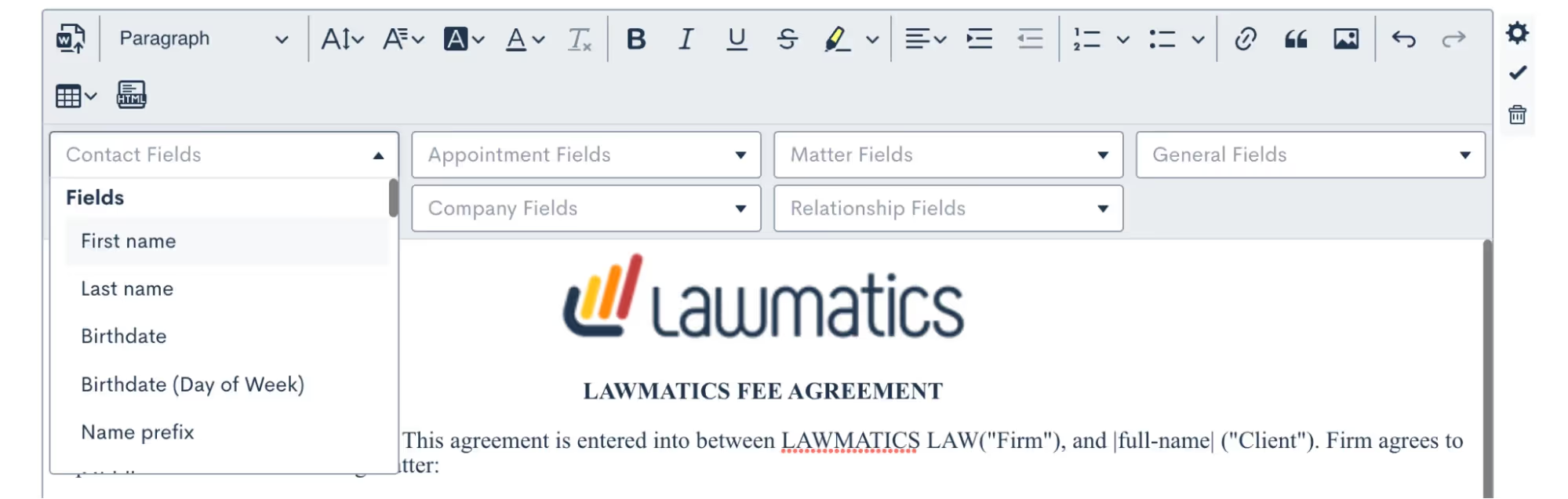
Conditional logic is also a key part of this template type. You may have certain paragraphs or sections of your document that should only apply conditionally, to make this happen you’ll drag over additional text fields (from the left sidebar menu), put the conditional text inside, and then set the conditional logic using the gear icon on the far right. You’ll set your logic like so:
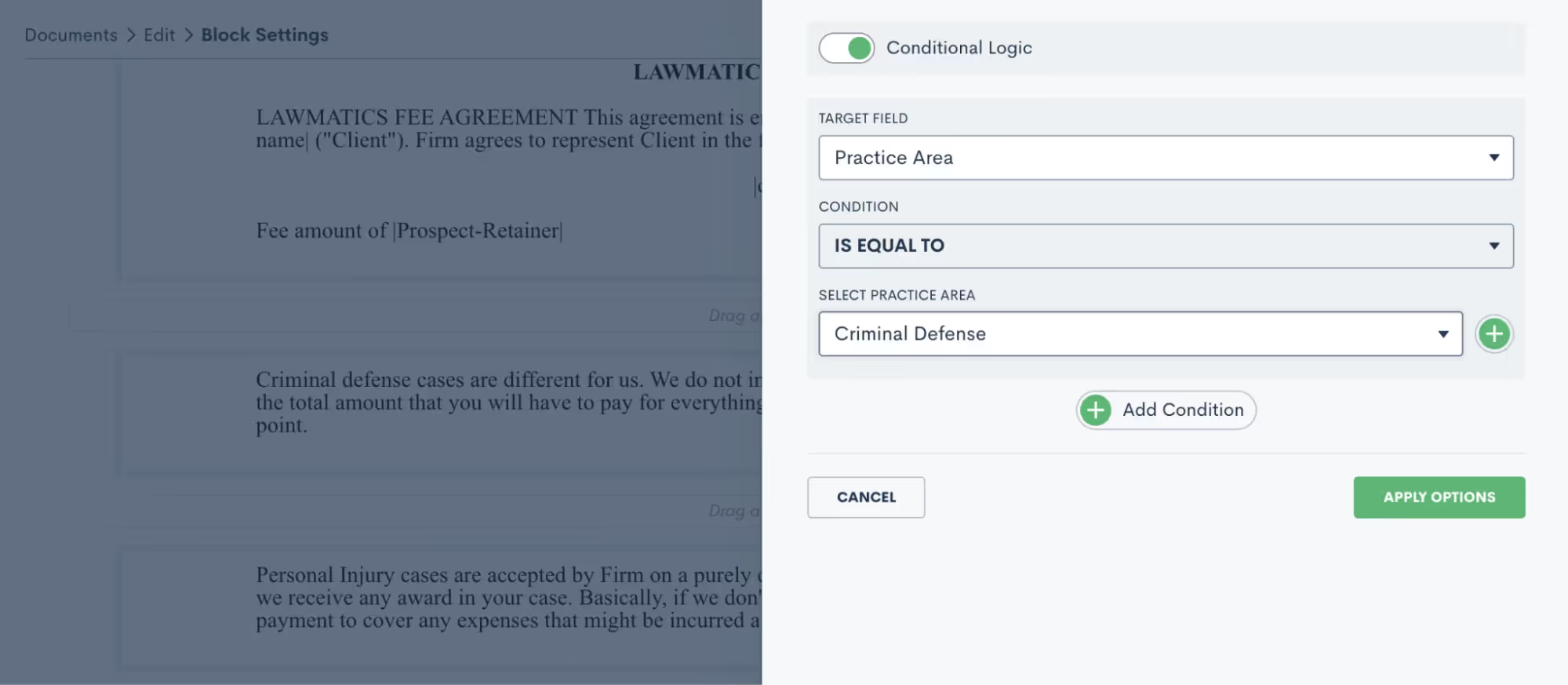
Practice area is a common field for setting conditional logic, but feel free to use any field in your CRM including custom fields.You’ll often want to add e-signature to this document. To do so, click to expand the e-signature settings section on the left sidebar and add as many signers as you need. Remember, your signers could be from the firm or on the client side. You’ll then use the signature fields drop down to add in any signature fields such as initials, date, signature, etc.

Be sure to save your document, and then it’s ready to go!Review a more in-depth comparison of the three Lawmatics document template types here.
Using document templates in Automations
Each of the above three templates can always be previewed for a particular matter and sent out manually when desired. More often than not, you will opt to build your documents into Automations so that they can be sent and signed automatically.Before we move onto Automations, let’s also take a look at your options for Custom Email Templates for documents as well as e-sign reminders. Go to your Documents page under the Assets tab, and then click the … icon on the far right for any document. You will see the options shown below.
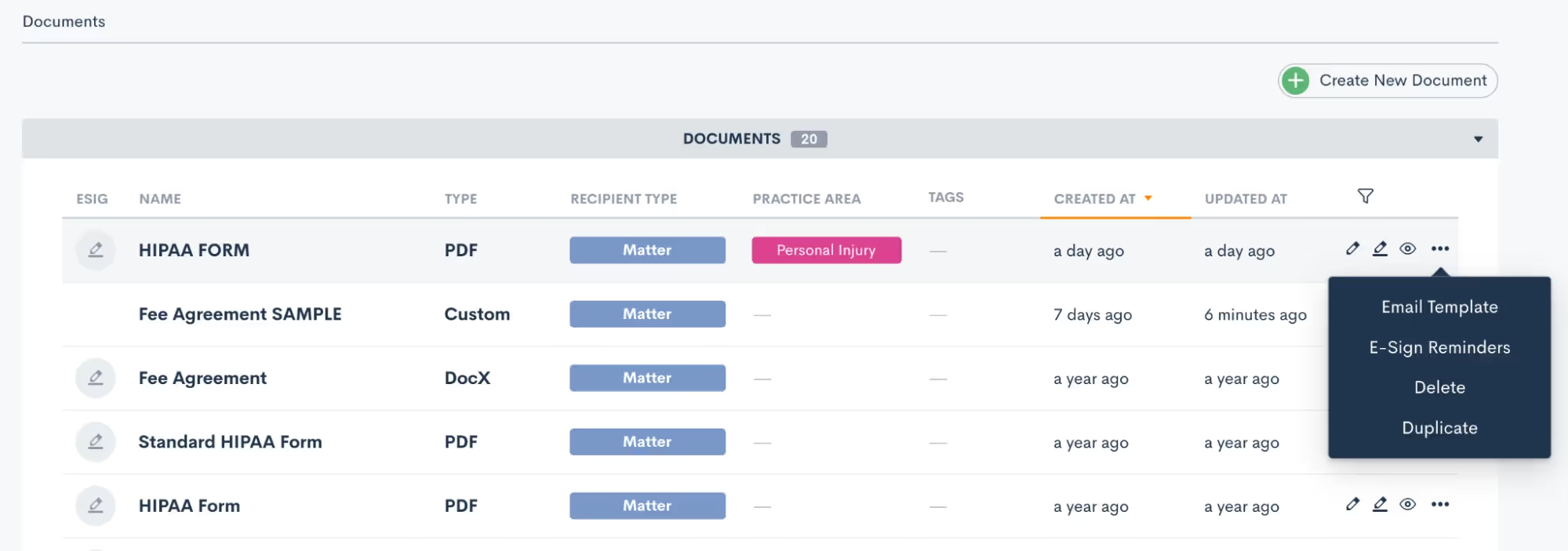
The email template gives you the ability to create your custom email that can be easily accessed any time this particular document is sent. E-sign reminders allow you to create custom built-in reminders for signature at any timing of your choice. Both of these options are great ways to not only add customization, but also to keep your templates highly functional. Both of the options above can be utilized when the document is sent manually or via automation. Now let’s take a look at sending documents automatically.Navigate to the Automations page found under the Marketing tab. When adding action items to an Automation you’ll see the options for both Send Document as well as Request Signature:
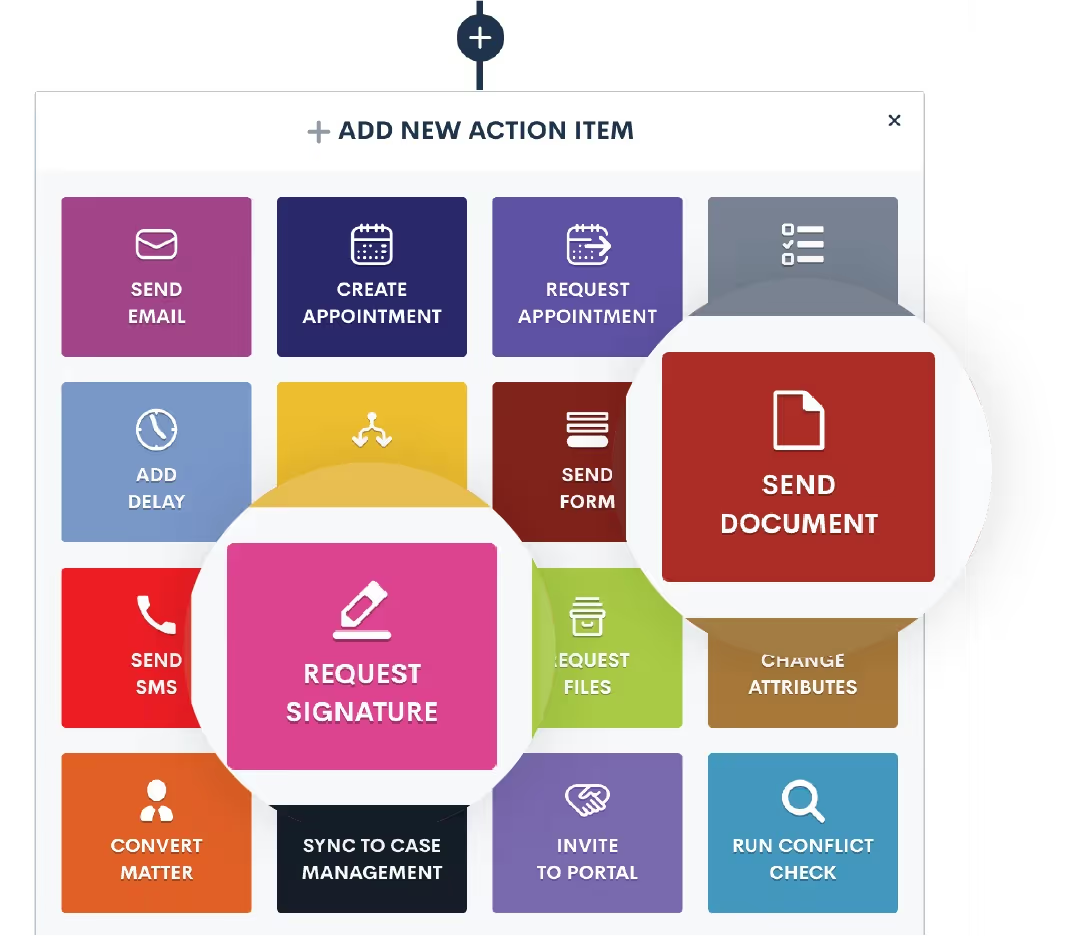
When you use the Send Document action, this will email the document (with fields merged in appropriately) as an email attachment. It does not include e-signature.Any time you want to send a document out for e-signature you will use the Request Signature action item. Once you select Request Signature in your automation you will then make selections for all the options shown below:
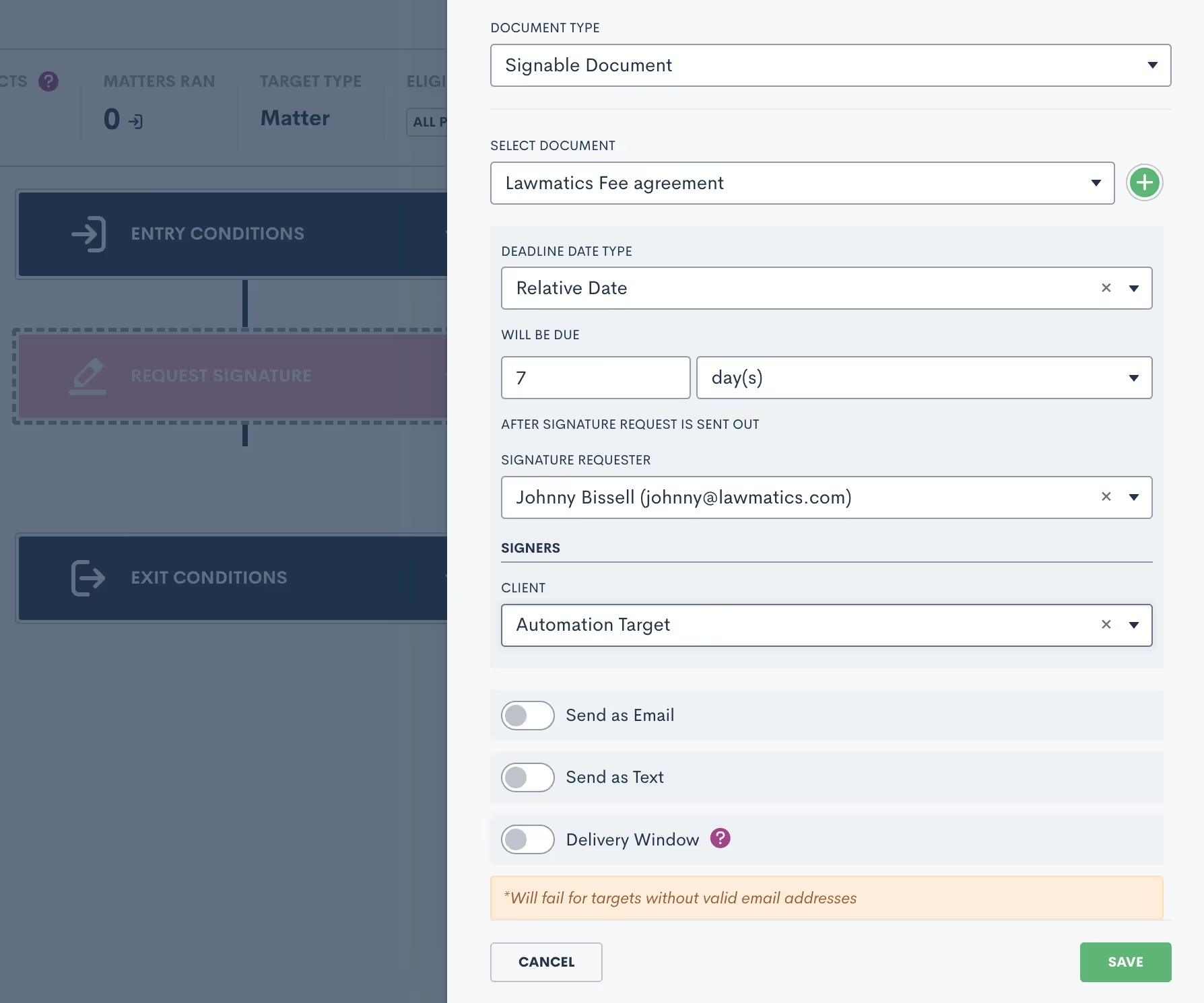
Select a due date if you would like, knowing that the signature request will automatically expire if it is not signed before the due date. You’ll also have options to send this document as an email, text message or both. When sending as an email you’ll have the opportunity to select your custom template for this document.You’ll also notice the option for Delivery Window shown above. We strongly recommend using this feature to make sure that important document are only sent during the hours of your choosing, in case you’re working on cases after hours.In addition to sending documents via Automation, you can also trigger an Automation when a document is signed. Add this as an entry condition by clicking the Signed a Document option, and then select your specific document.
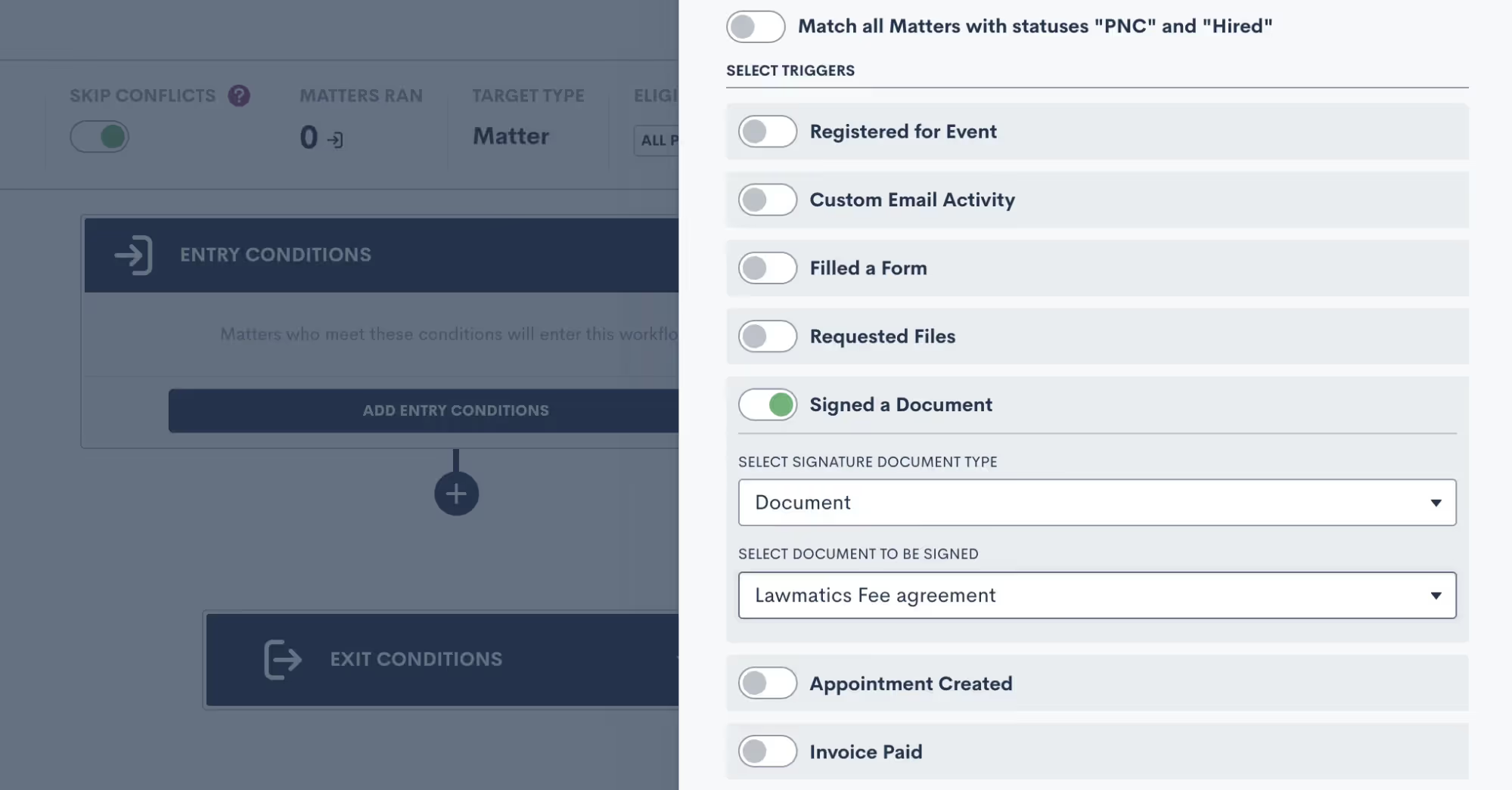
Managing e-signature requests
Once you have all of your document templates built out in Lawmatics, and have maybe even set up Automations to send them out for signature, you’ll want to be familiar with some of the ins and outs of managing your e-signature requests.Begin by navigating to the Documents page, and scroll down to the section labeled Documents Sent for Signature. Here you will see a summary of all signature requests that have been sent, including the current status, the document name, the primary matter, a list of all document signers, and more.
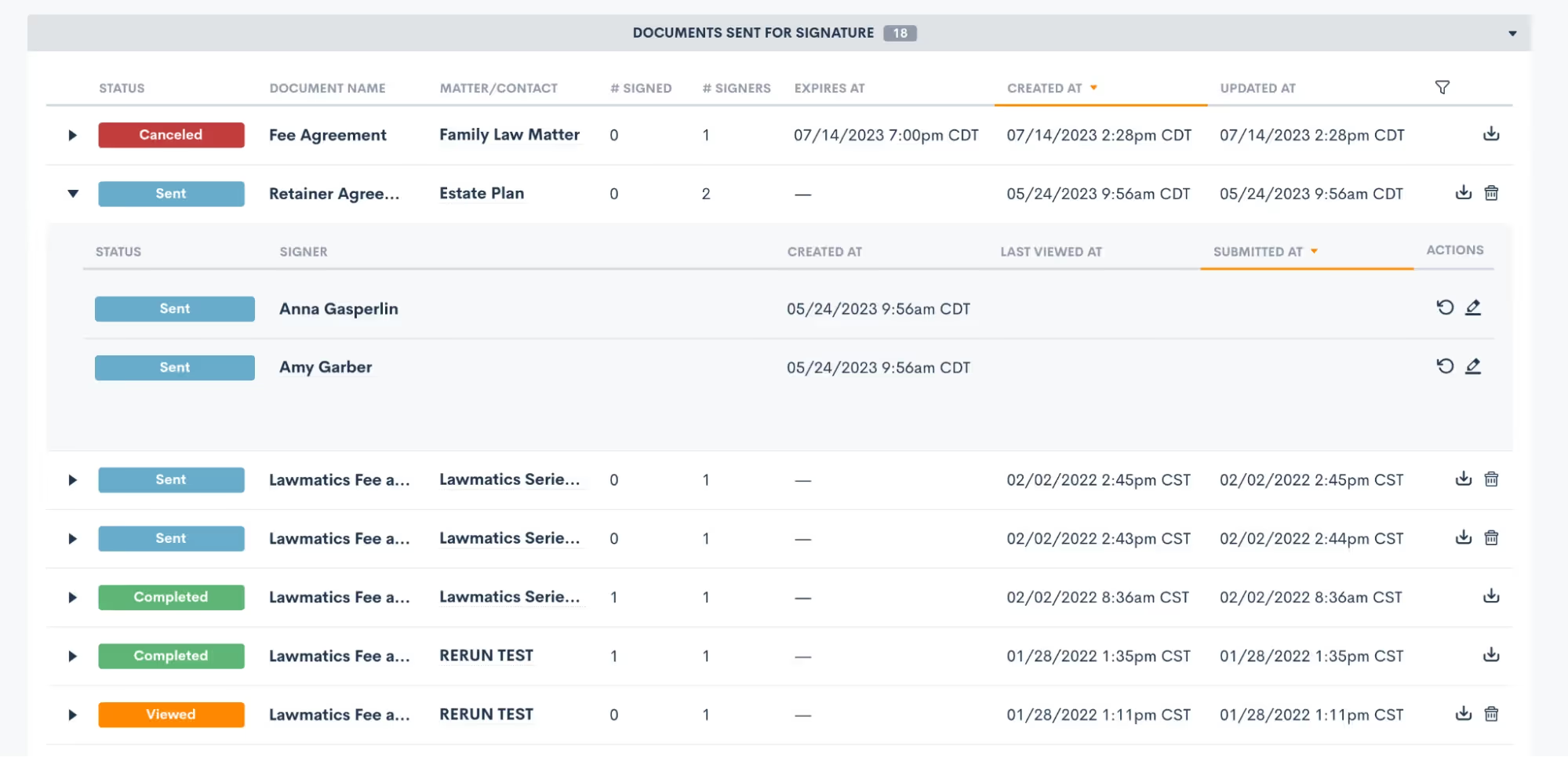
Expand a signature request, as shown above, to view the specific signer details. You can also manually resend a signature request to a specific signer when needed by clicking the circular arrow icon (shown above on the right) for the signer who needs it resent.You’ll also notice that for any documents with an expiration date you will see that clearly stated on this page too. Signers can no longer access and sign a document after its expiration date has passed, but you can manually reactivate and resend it here on this page if needed.Remember that if a document has multiple signers, the status for each signer may be different.
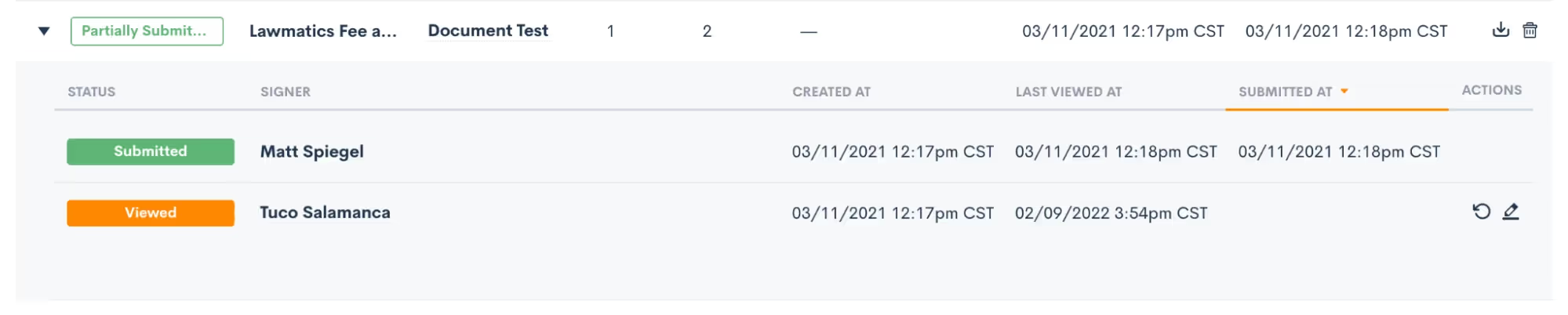
Here in this section you can also download and view a document or cancel one as needed.Any time you send out a signature request, whether manually or via Automation, you’ll be prompted to select one of your users as the signature requester. This person will automatically be copied on an audit trail of the document, receiving email notifications when signature requests are viewed and signed by each signer.To help ensure security and accuracy, you have the option to include the signer’s GPS location as well as IP address on this audit trail. These two options can be enabled or disabled as desired in your Firm Settings page.

Conclusion
Harnessing the power of document templates and e-signature solutions can truly revolutionize the way your law firm handles paperwork and interactions with clients. By streamlining document creation, improving accuracy, and enhancing security, Lawmatics helps empower you to focus more on delivering exceptional legal services.Our Document Templates allow you to create documents automatically. Instead of starting from scratch each time, simply use your pre-built template that tailors itself to each matter’s specific legal needs. E-signatures offer unparalleled convenience, speed, and compliance, making the signing process seamless for clients and attorneys alike.Embracing these technologies not only boosts efficiency but also showcases a commitment to innovation and client-centricity. As the legal landscape continues to evolve, adopting document templates and e-signature solutions is undoubtedly a forward-thinking step towards becoming a smart firm. So, embrace the future of legal document management and elevate your firm to new heights with these indispensable tools.
Register for upcoming Monthly Deep Dives
- Select the event type and give your webinar a name and a description. Remember that the event type is more broad, such as Webinar, whereas the event name is specific to this event, such as Summer 2023 Webinar.
- Continue making selections for the host and the date and time.
- You will also need to enter a location for the event, either an external link or a physical address. If this is a virtual event, simply put the external link in the box provided, and this will automatically be added to the description of the calendar invite that is sent to registrants for this event.
- Your virtual event may be held via Zoom, Teams, or some other platform, simply copy and paste the meeting link.
- For in person events, enter in the physical address. This will also be added to the event invite when applicable.
.Engaging events such as webinars, seminars, luncheons, are a great way for attorneys to fortify relationships with new and existing clients. If event management has been a technical roadblock for you up to this point, we’ve got great news: Lawmatics now allows you to effortlessly manage all such events without the hassle of integrating with other tools or relying on Zaps.With our Event Management feature, Lawmatics users can configure various event types (webinars, networking events, etc.), easily create and promote an event, and collect registrants. We’ve also added the following:
- A setting for built-in confirmation and reminder emails.
- A new entry condition for Automations to trigger a custom workflow upon an event registration.
Whether you are already a master event organizer or just looking to start implementing events into your firm, Lawmatics is your one stop shop for event management.
Event settings
Before diving into the world of event management with Lawmatics, let's get those essential event settings sorted out. Simply locate the gear icon in the top right corner of your Lawmatics window, and then navigate to Appointments/Events on the left sidebar.Now, let's take a quick moment to distinguish between appointments and events. In Lawmatics, appointments are reserved for a single matter or contact, like consultations, strategy sessions, or lunch meetings. On the flip side, events can accommodate anywhere from one to thousands of enthusiastic registrants and aren't tailored to individual attendees. Let the distinction sink in and get ready to unleash the power of Lawmatics for your event management needs!When you first arrive on the Appointments/Events page in settings, you will first see your settings for appointments, scroll down on the page until you land on the Events section.
Event types
To ensure seamless automation and precise triggers, you’ll need to first establish distinct event types for your diverse range of gatherings. These event types hold the key to orchestrating specific actions based on registrations. For instance, you might want to kickstart an automated drip campaign when someone signs up for a webinar, while reserving a different response for those joining a networking event. By setting up event types, you unlock the power to customize and optimize your automation game plan. Let Lawmatics do the heavy lifting while you effortlessly navigate the realm of tailored event experiences.
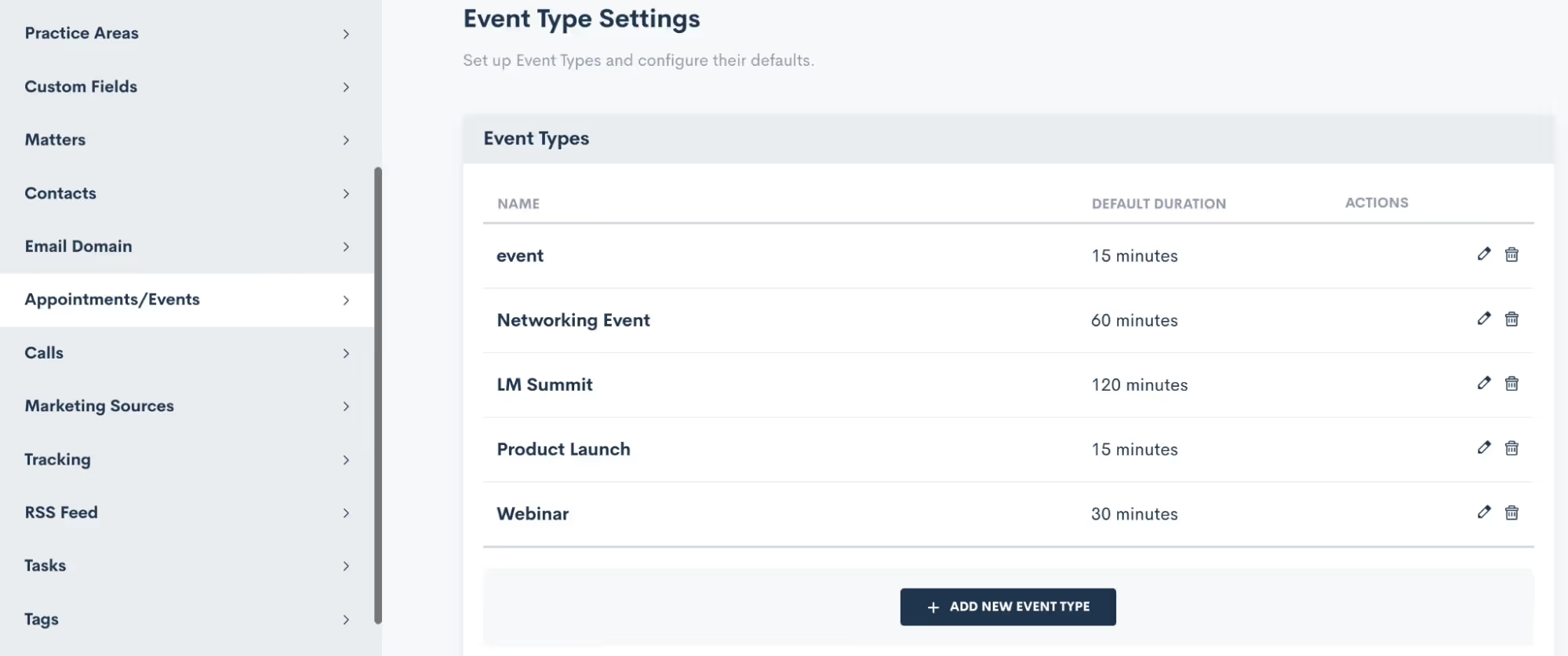
You also have the freedom to craft unique confirmation and reminder sequences for each event type according to your preferences, and we'll delve into that soon. Feel free to create as many event types as you desire, knowing that you can always return to add, modify, or delete existing ones. When crafting your event types, you even have the option to set a default duration, if that suits your needs.
Confirmation
Lawmatics offers built-in confirmation and reminder settings for your events, no need to build a custom email template and automation for each event. This confirmation will be sent to the registrant as soon as they have signed up for the event.Simply click the setting option for Add Confirmation, and you can then build out your own email template and/or text message as shown below.
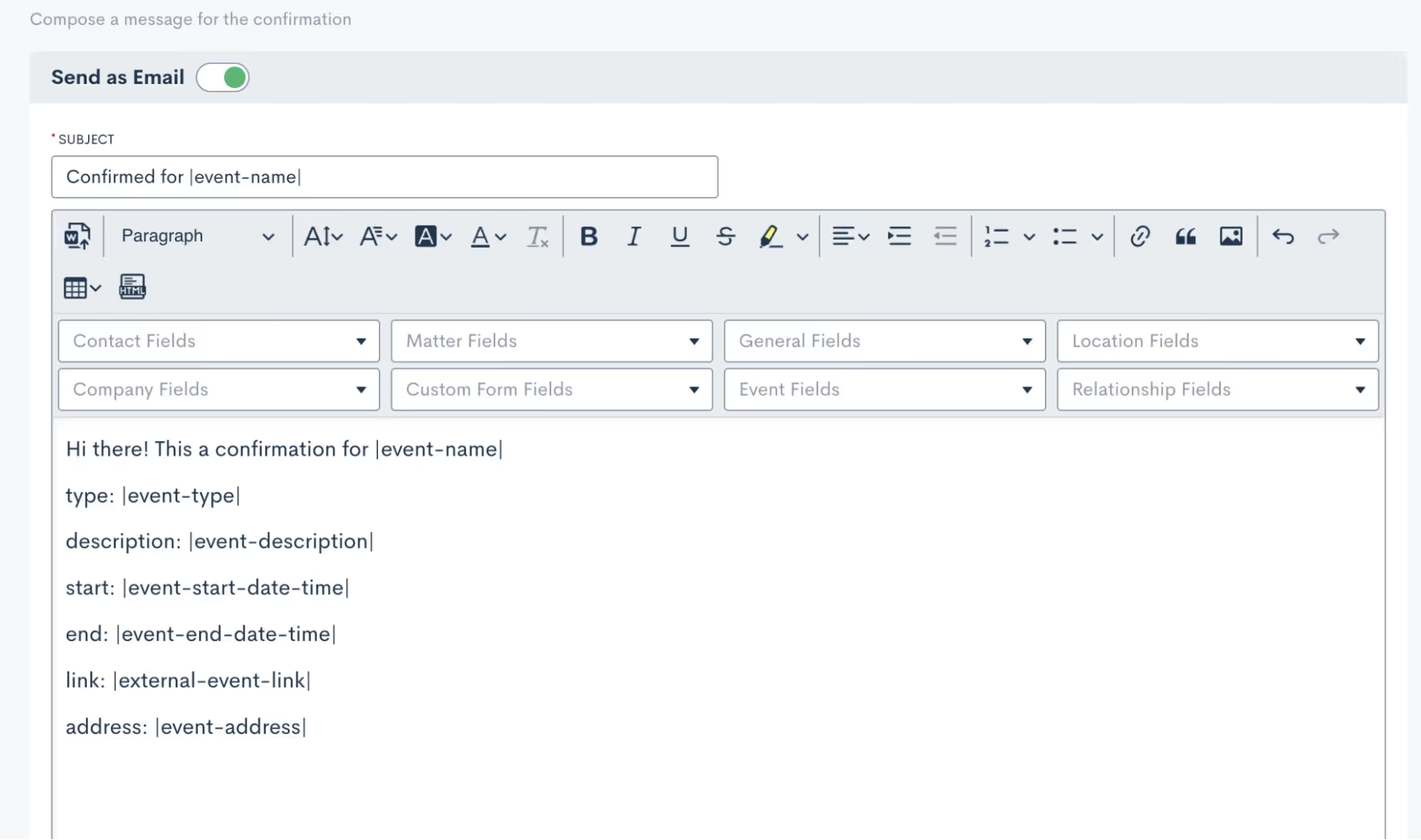
You’ll see that you can merge in fields as needed, including event fields to input the unique event date, description, link, etc for each respective event.It is then important to select which of your event types this confirmation email applies for. Depending on the nature of your events, you may use a generic confirmation for all of your event types or perhaps you’d like to create something more specific for each.
Reminders
As with event confirmations, reminders are built into Lawmatics although they are optional. However, we highly recommend utilizing them to ensure your event registrants stay on top of upcoming gatherings.
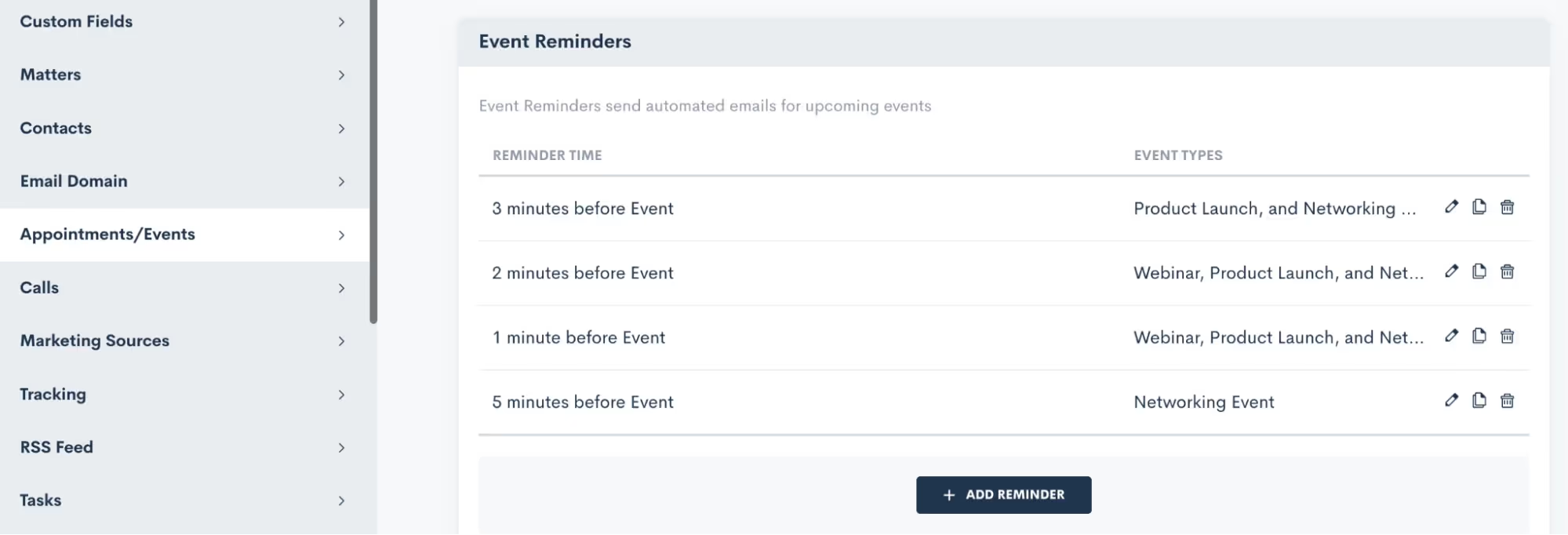
Feel free to create as many reminders as you desire, and once again, you have the power to apply them to any or all of your event types. It's all about keeping your attendees engaged, informed, and excited about the events they've signed up for.
Creating an Event
Now that you have finished setting up this groundwork, you are ready to create an event:
- Hover your mouse on CRM and select Event Management to navigate to the Events page. Here you will see all past and upcoming events with the option to add a new event. When adding an event, you will see various options as shown below:
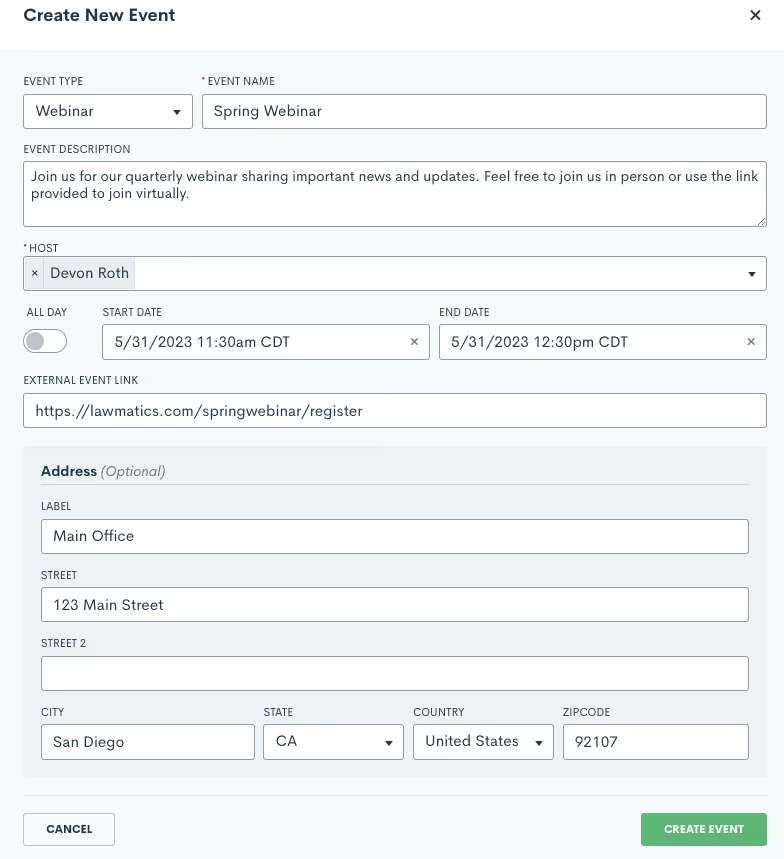
Event registration
And now for the fun part: collecting registrants for your event! There are several ways you can go about doing this, we’ll break them down here.
Custom Form
In addition to using Custom Forms for collecting leads or contacts, utilizing a form is an excellent method for gathering event registrants. With the introduction of the Event Management feature, we've incorporated an event registration field that seamlessly integrates into your custom forms. You have the freedom to incorporate this field into your existing forms or even create a brand new registration form from scratch.
- When editing your Form, add any fields to the form as you normally would.
- Click the Advanced section on the left sidebar.
- Drag and drop the Event Registration field wherever you would like it on the form.
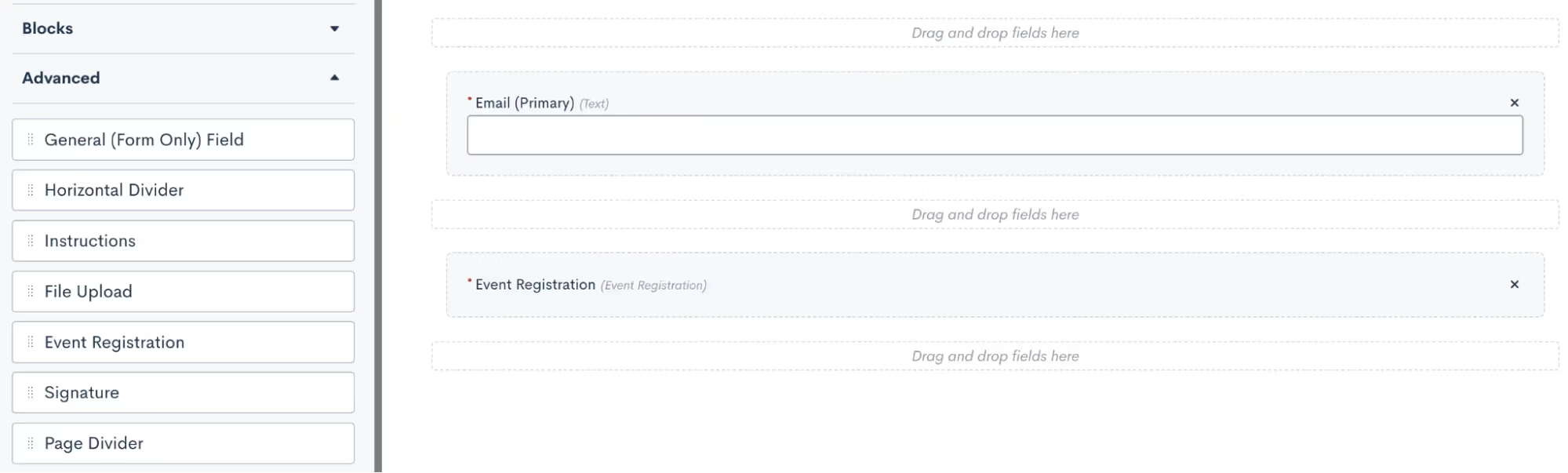
- Once you have this field in the form, click on it to make additional selections. In the options for this field, as shown below, you will select what label you want for the registration option, and then select which of your events can be registered for from this form.
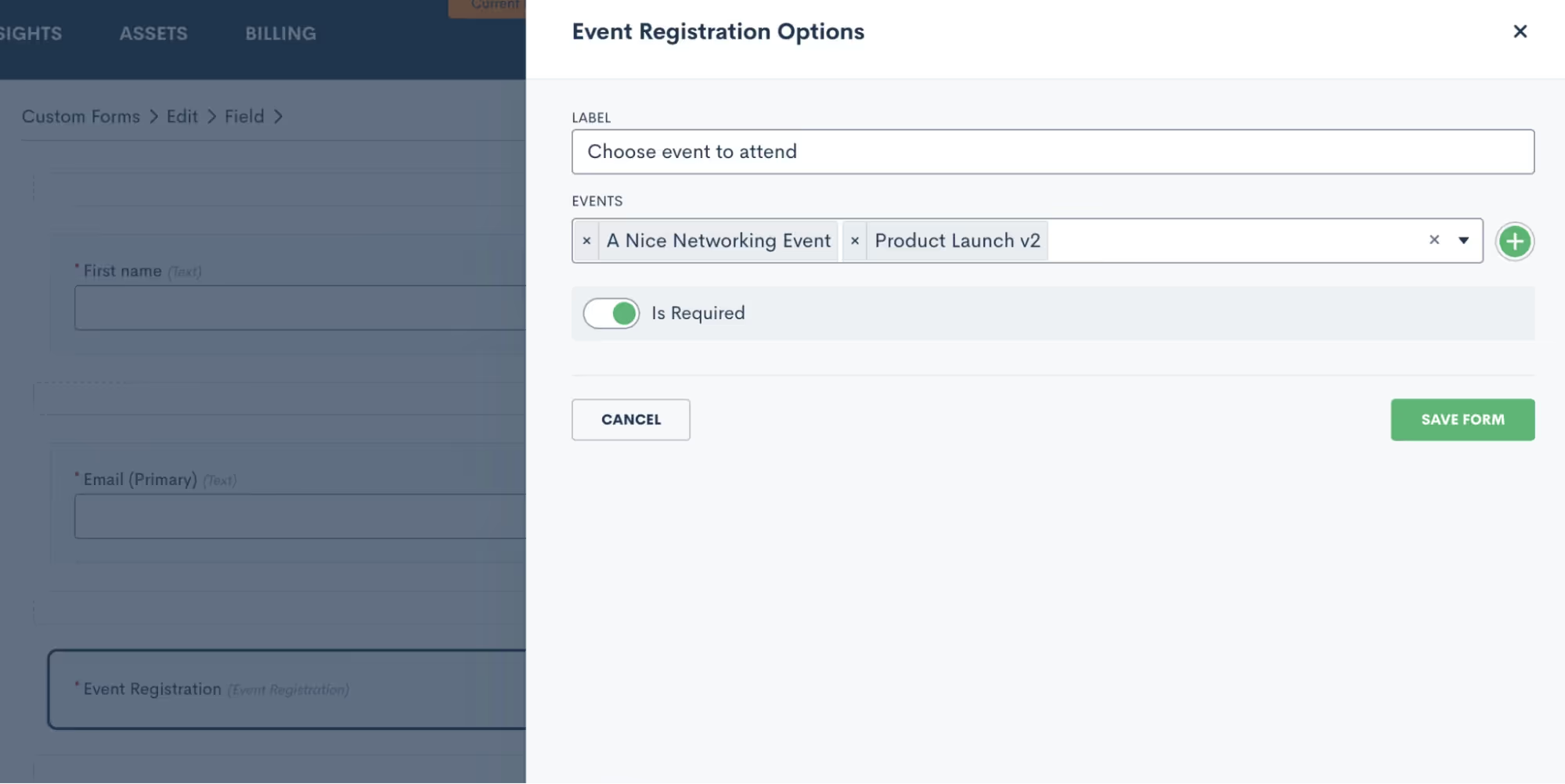
- You may choose to have just one event per form, and market that form specifically as a sign-up for that particular event. Alternatively, you can opt to include multiple events on a form so that potential registrants can register for any or all of them.
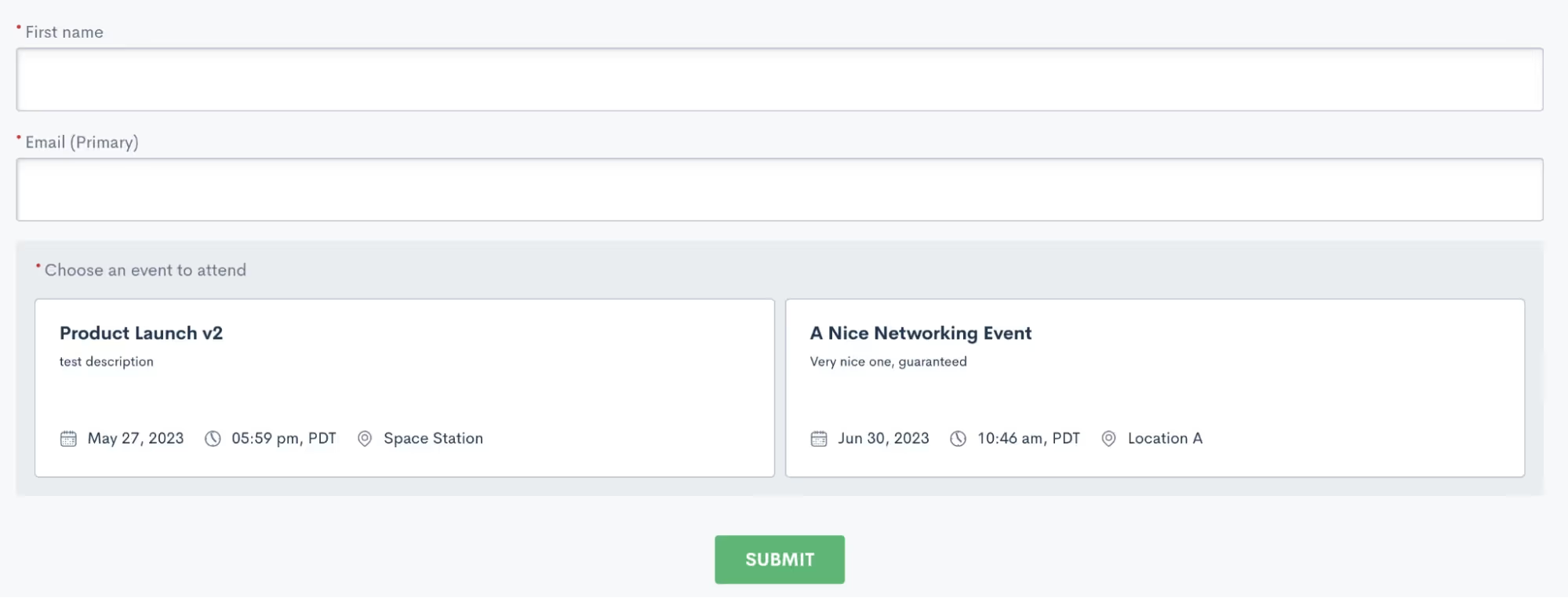
In the sample shown above, a registrant would simply enter their name and email, then click on both or either event to register respectively.Just like any other custom form, this form can be embedded on your site, shared via hyperlink, or even sent via automation.
Manual registration
Your other option for registering event attendees is to do so manually. This method is certainly not as efficient or automatic, so we definitely recommend using this as a contingency method to the Custom Form.To manually register an attendee, go to the Event Management page and click the plus sign icon. You can then search from existing contacts in your CRM or add a new one to be registered for the event.
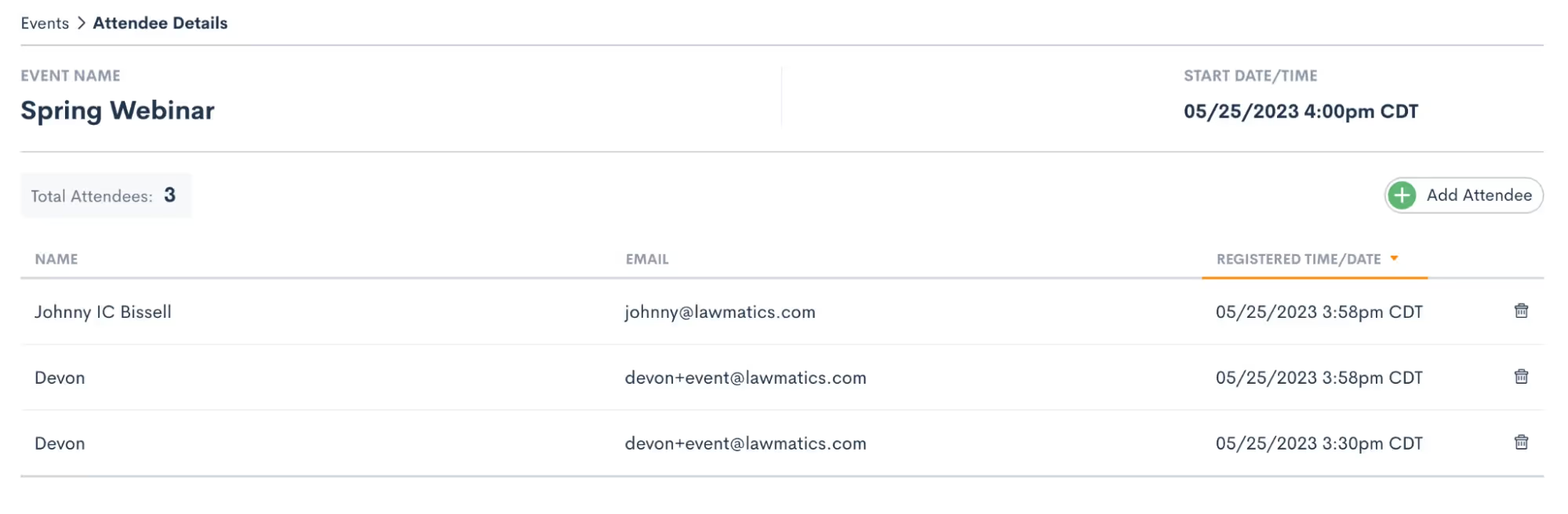
Regardless of the method you opt for to register individuals for your event, they will be seamlessly added to the registrant list. Once added, they will receive the confirmation and reminders you have set up in your settings. To conveniently view all event registrants, head over to the Event Management page and click on the specific event you're interested in. There, you'll find a comprehensive list displaying each attendee's name, email address, as well as the date and time of their registration. It's a hassle-free way to stay informed and organized throughout your event planning journey.
Events & Automation
As with all Lawmatics features, Event Management can also be included in your Automations. With the introduction of this new feature we have added a new Automation Trigger: Registered for Event.
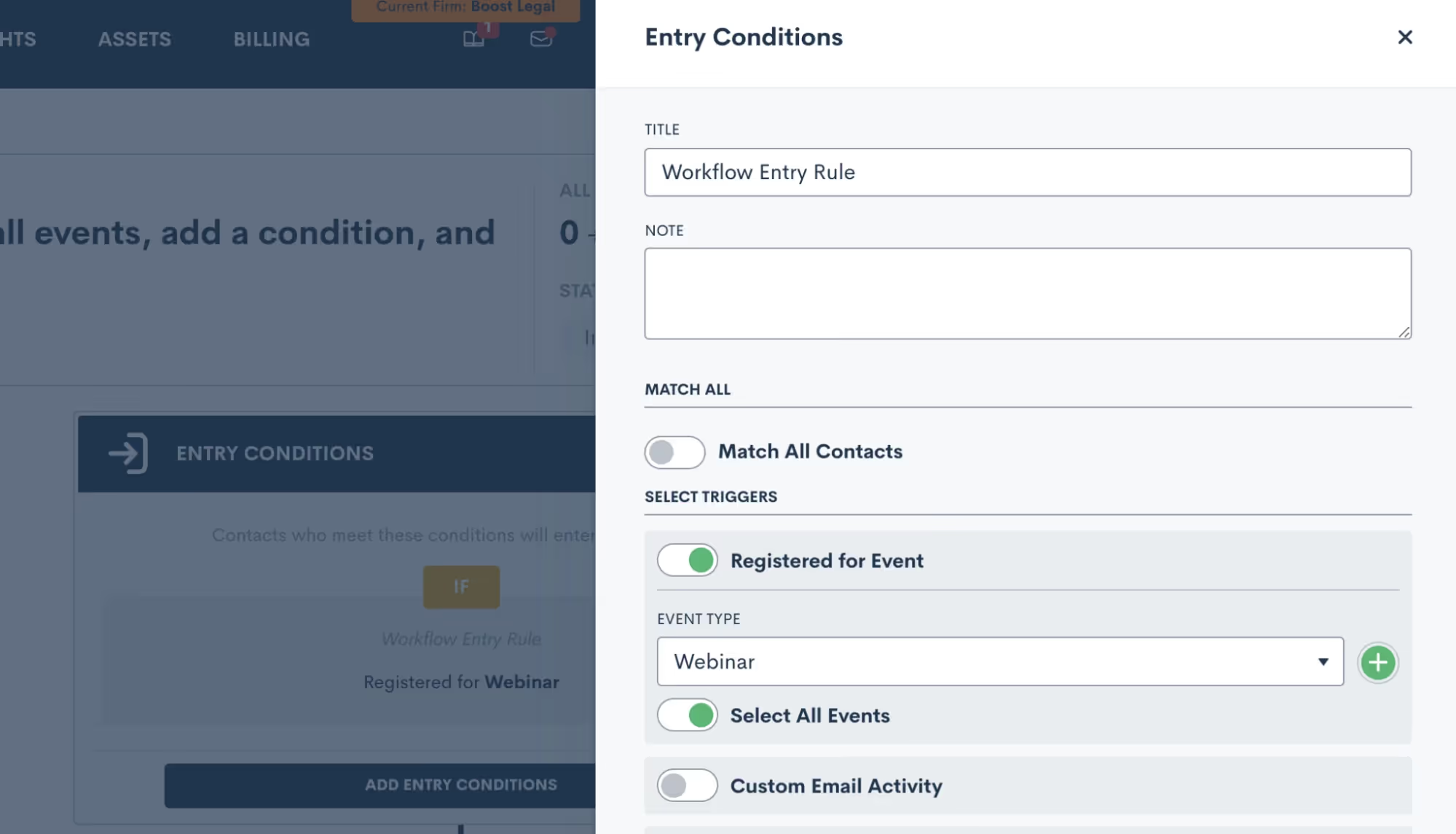
- Simply select the “Registered for Event” trigger, and then select an event type to trigger the automation. This goes all the way back to the first section regarding your Event Settings, it is very important to set up your event types so that you can trigger Automations appropriately for different events.
- Once you have selected an Event Type, you then have the option to let this Automation run for all individual events within that type, or you can select a specific event so that the automation only runs for that event.
- Now add in your various action items and build out your automated workflow. Whether you’re creating a drip campaign, internal tasks, data updates like tagging, or whatever else you wish to automate, simply select the action items to add them into the automation.
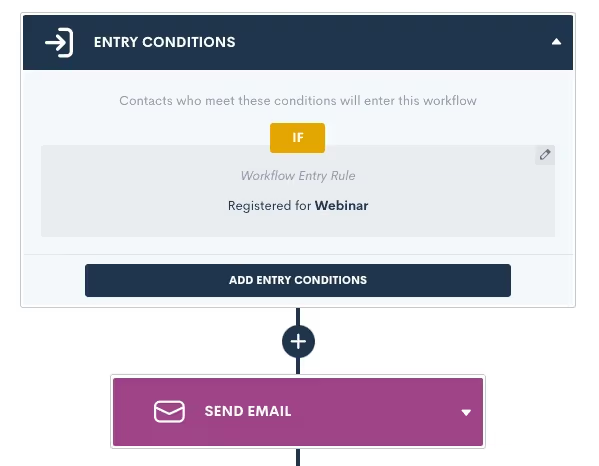
Remember that your event confirmation and reminders are built-in on the Settings page, so no need to create an Automation for those.Creating an Automation for event registrants is a great way to automate long term follow up with a goal of increasing conversion, or just to stay in touch and top of mind with that audience.
Conclusion
We’ve got all the tools you need to manage your major events such as webinars, luncheons, and networking events, all under the roof of Lawmatics.Set up custom event types and confirmation emails in Settings, then easily create an event, start promoting it, and collect registrants. Plus don’t forget that you’ll also find a new entry condition in Automations to trigger a custom workflow when someone registers for your event.Events are a great way to create new lead channels and bring in more business for your firm without having to spend big money on marketing campaigns. Whether you are a seasoned expert at event management or planning out your first event, Lawmatics is just the tool for incorporating events seamlessly into your firm’s marketing efforts.**Event Management is available to users on the Pro Tier and above**
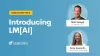
Register for upcoming Monthly Deep Dives here.We are so thrilled to announce LM[AI], the brand new artificial intelligence text generative tool from Lawmatics, making us the first legal CRM to launch its own AI.For anyone who has had the experience of staring at a blank email draft not knowing what to write, this feature is for you.
What is LM[AI]?
Intuitive, easy-to-use, and found directly within the Lawmatics platform, LM[AI] is our brand new text generative artificial intelligence tool. LM[AI] allows you to turn a simple prompt into a fully developed email within a matter of seconds.This feature is available to users on the Pro Tier and above.
Why use LM[AI]?
First and foremost, LM[AI] will save you precious time. You’re a law firm, not a marketing agency, you don’t want to spend your time writing attention grabbing, actionable email content. LM[AI] does all that work for you.In addition to saving time, use this powerful tool to jumpstart your creativity and put your best foot forward in marketing your law firm. Whether you use it for nurturing, checking in, promoting, or anything else, LM[AI] will help keep your email campaigns robust and interesting.
How to use LM[AI]
When drafting a plain text email, you now have the option to let artificial intelligence write the email for you. Simply click on the Help Me Write button, provide a prompt, and LM[AI] will draft a complete email, including merge fields.
![UI showing the popout box for the Help Me Write button in Lawmatics using LM[AI]](https://cdn.prod.website-files.com/688005f0c89682201c6776e9/68d1bde3abf1236abcce48e9_68a8d834c86f5492edc669f6_image1.avif)
You can then manually edit the generated text as needed, or instruct LM[AI] to edit its own content by making it more friendly or formal, or just by rephrasing the text.
![LM[AI] Feature Zoom](https://cdn.prod.website-files.com/688005f0c89682201c6776e9/68d1bde3abf1236abcce48e2_68a8d834c86f5492edc669ef_Product_LMAI-Recap_BLOG.avif)
Conclusion
Breakthroughs in automation and AI are fundamentally transforming the business of law. By making this cutting-edge AI technology accessible and intuitive, this development bolsters Lawmatics’ position as the leader of the smartfirm revolution.Cheers to better emails in the future with LM[AI]!
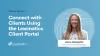
Register for upcoming Monthly Deep Dives here.The Lawmatics Client Portal has everything you need to both ease communication and manage action items for an ongoing case. Everything about the Client Portal is designed for easy activation, easy adoption, and ease of use for both your staff and clients.But why use the Client Portal when you already have Lawmatics automating so much of your client communication? While Lawmatics Automations are great for sending out important information such as Appointment Reminders, Forms, and Documents, the Client Portal allows your clients to access all of these items on their own terms, all in one central place.
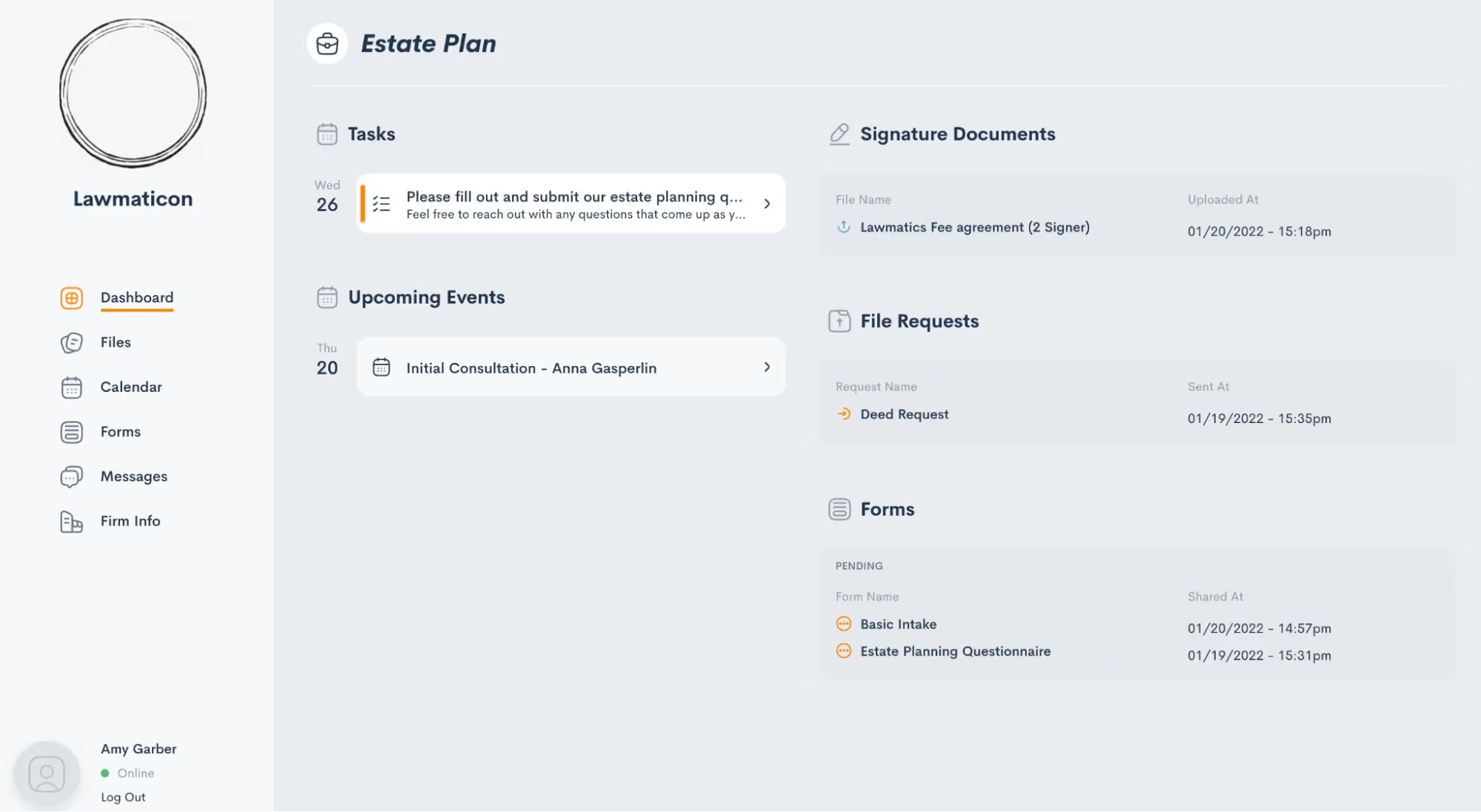
The client’s view of their Client Portal, as shown above, is easy to navigate and contains each and every item relating to their case that you have opted to share with them. While we refer to this as the “Client” Portal, note that it can also be used at any point during your intake process as well.Let’s dive into all the steps of using the Client Portal to create stronger communication with your clients.
How to grant access to the Client Portal
Your contacts and clients have no means of entry to the Client Portal until they are granted access. This is done on a one-off basis so that you have complete control over who can access your shared information. Depending on the nature of your firm, you may see varying interest or necessity to access the Client Portal across your clientele.Like most things in Lawmatics, Client Portal access can be granted either manually or via an Automation. You also have the option to grant access to the primary contact on a matter and/or any other related contacts.
Send a manual invitation
To send a Client Portal invitation manually, begin by navigating to the matter’s profile. Again, remember that this process can be done for PNCs and hired clients alike. Once on the matter profile, click the handshake icon, highlighted in red (below).
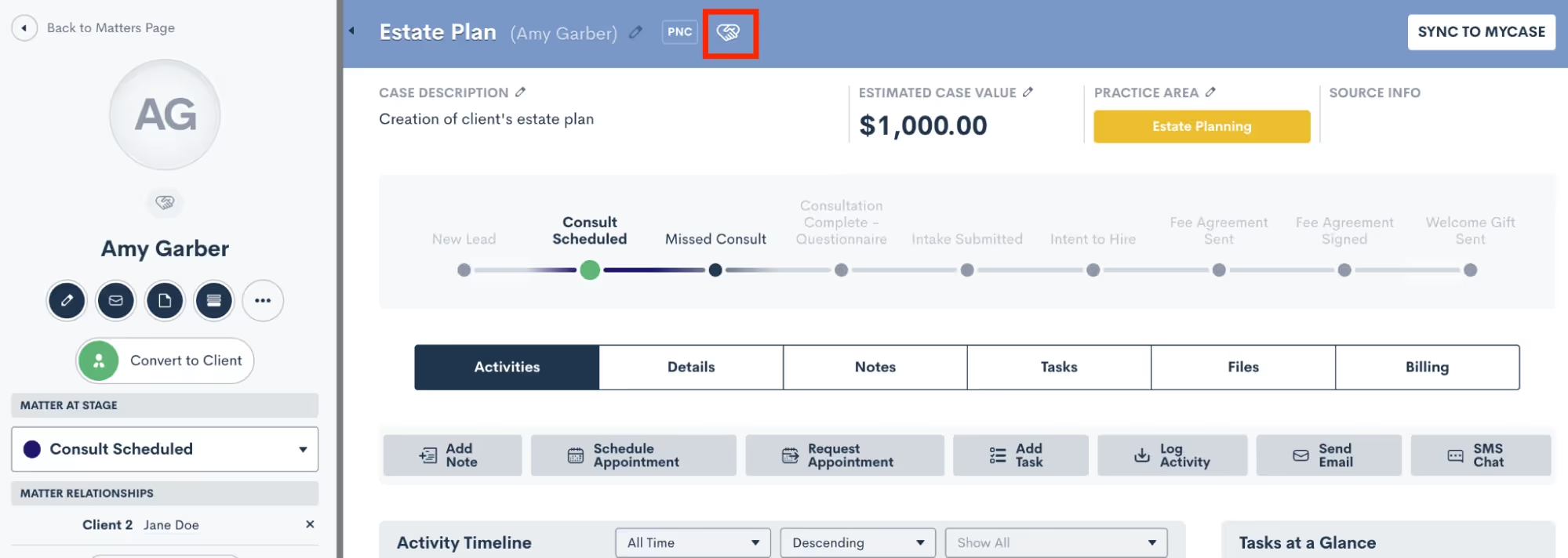
You will then see options to grant access for the main contact on the matter, as well as any other related contacts. Check the box accordingly to grant access as you wish.
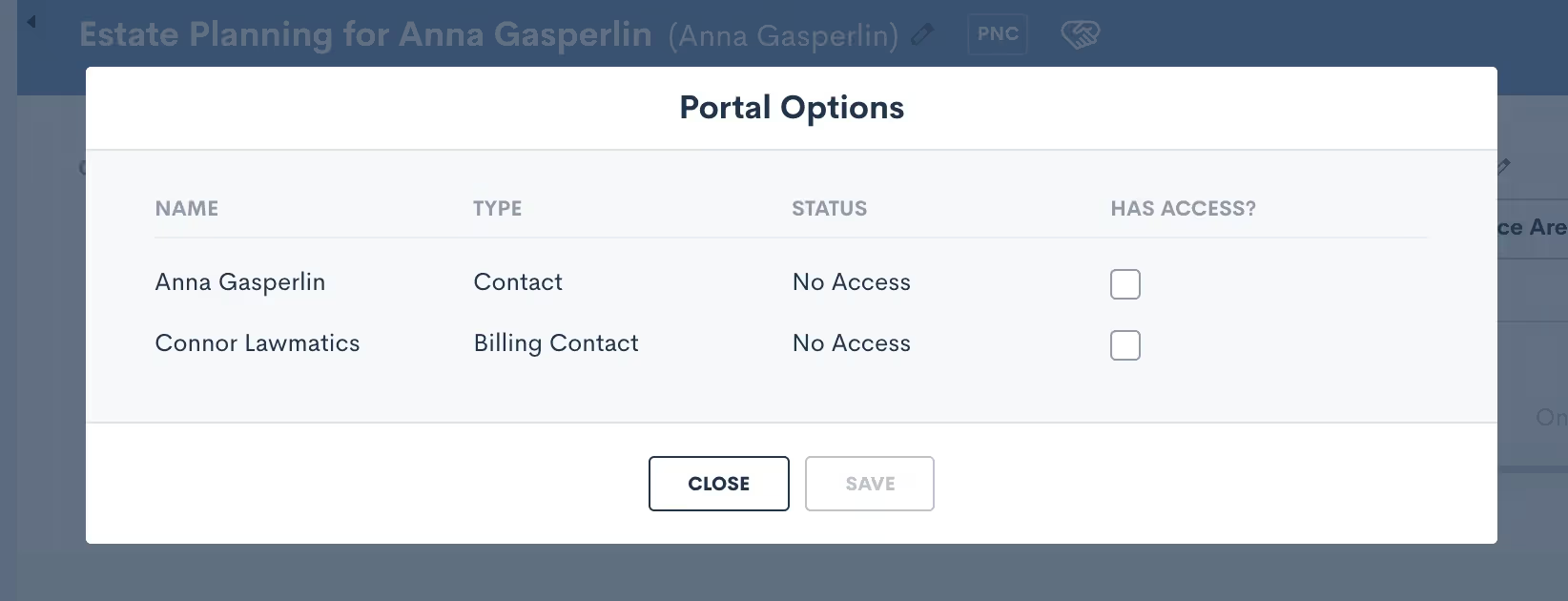
Each contact to whom you grant access will receive an email invitation to create a password and sign into their own unique Client Portal. For matters with more than one main point of contact, you can choose to share certain items with both/either of them as needed.You will only need to invite each contact to the Client Portal once, after which they’ll have ongoing access. The only exception to this are contacts who have more than one ongoing matter. The portal is unique to each matter, so you’ll need to send an invite for each respective matter.
Automate Client Portal access
To automate Client Portal access, simply use the Automation action “Invite to Client Portal”, and then select which contact(s) to invite. If you only wish to invite the main contact on the matter then select the automation target.
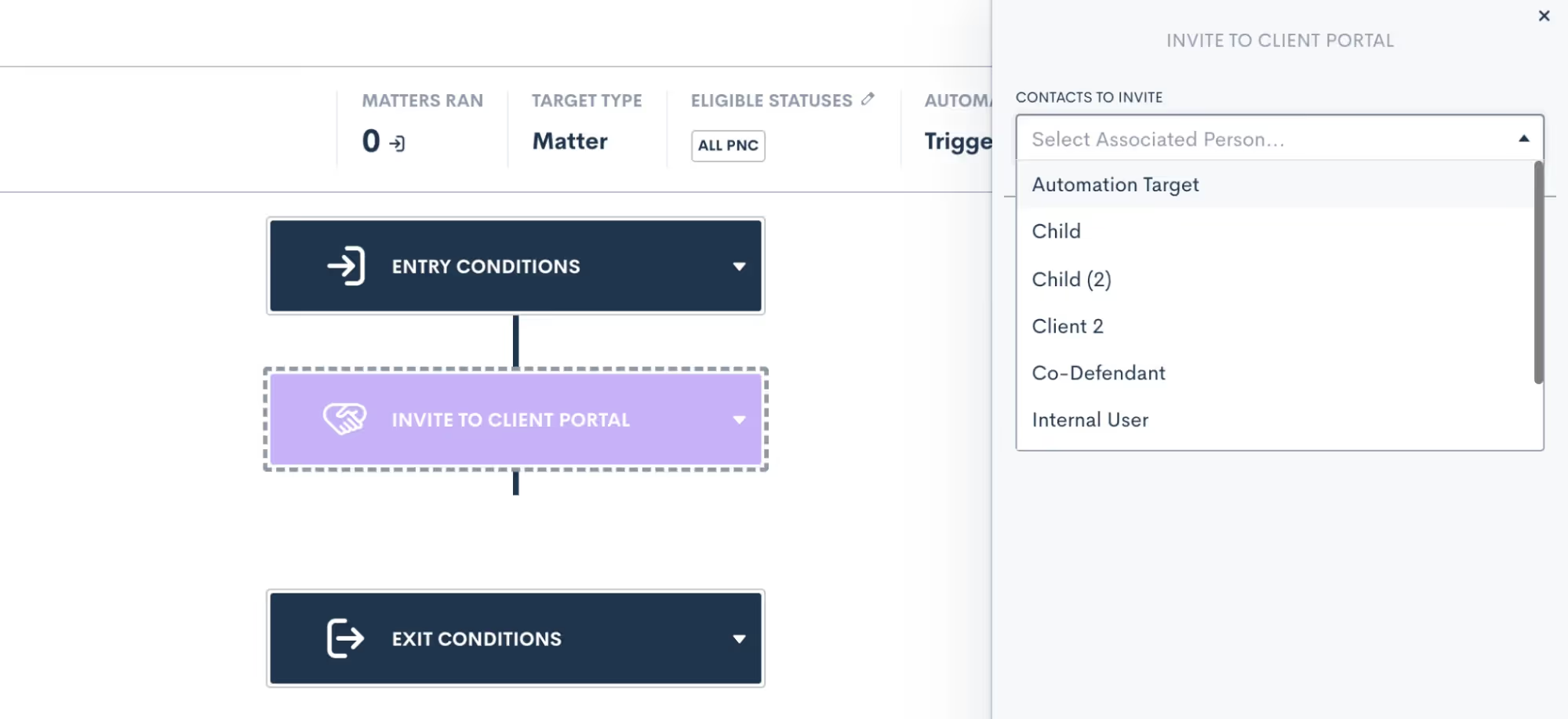
You can also choose as many other relationship types as you wish. For any matters who do not have the relationship selected, no invitation will be sent to those relationships.Sending the Client Portal invitation via Automation achieves the same end goal as granting access manually. The contact receives an email invitation to create a password and get signed in to their unique Client Portal.Once the client has created their password, they can then use that to login to their portal any time they wish – by means of manual or automatic action,
Sharing items via Client Portal
Now that your matter contact(s) have been granted portal access, you can begin sharing items with them. While you may still opt to share information such as forms or documents with a client via email or in-person, the Client Portal offers the added benefit of storing all such items in a central hub for the client to access on their own terms.As with a Client Portal invitation, you can choose to share any items to the Client Portal manually or via Automations. When sharing an item manually, simply follow your usual process for sharing via email, and you will see the option to share via portal as well.We’ll use Forms for our example here but this process is similar for any of your Lawmatics assets. When sharing a Form from a matter’s profile (shown below), you will see that you have the option to copy the share link, send via email, and/or share with portal contacts. Note that only contacts for that matter who have been granted access will appear in the checklist.
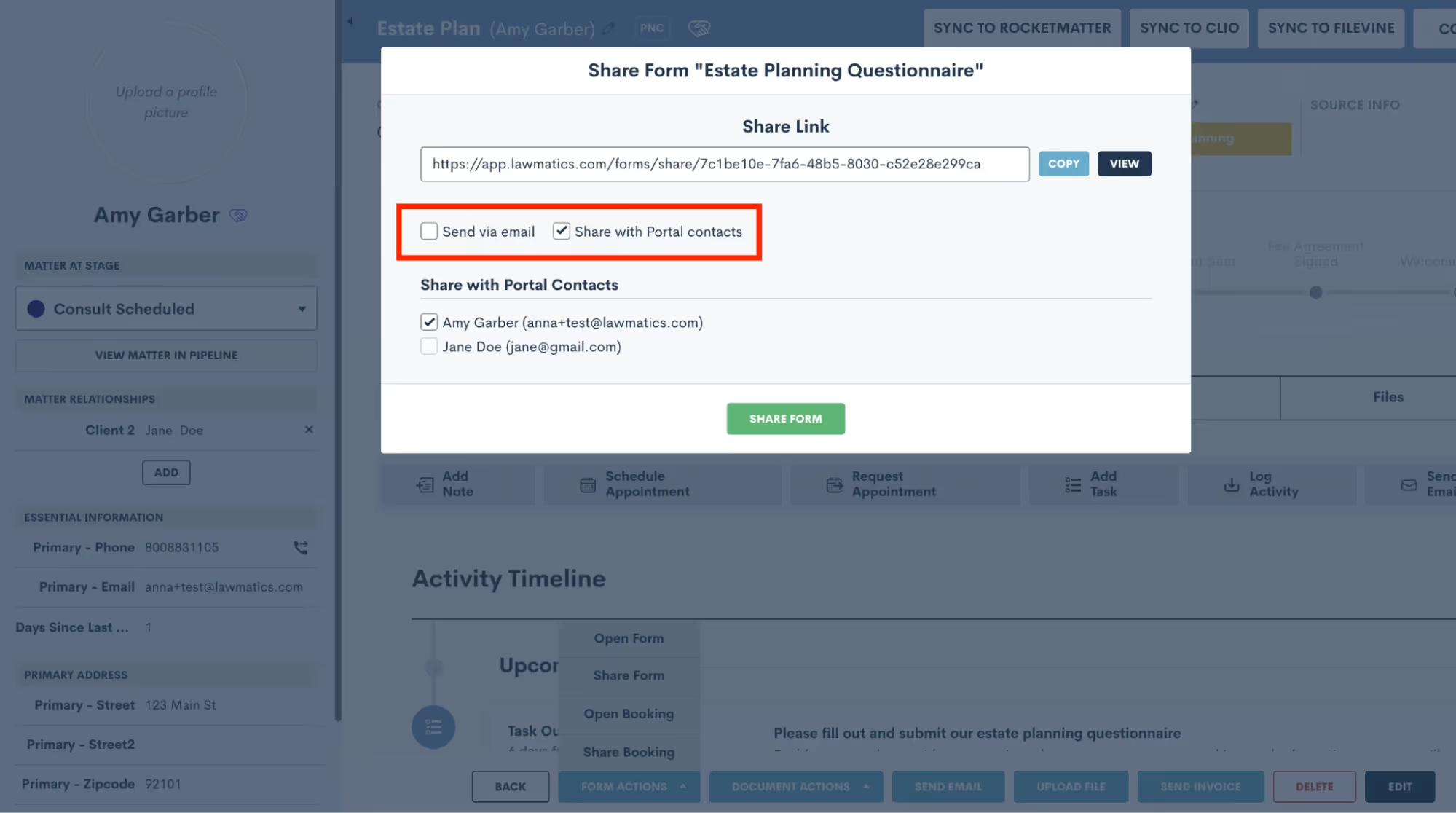
To share the Form to the Client Portal via Automation, simply use the Send Form action item in your Automation, and then make a similar selection to choose whether to share the Form via email, text, and/or to share via Client Portal.
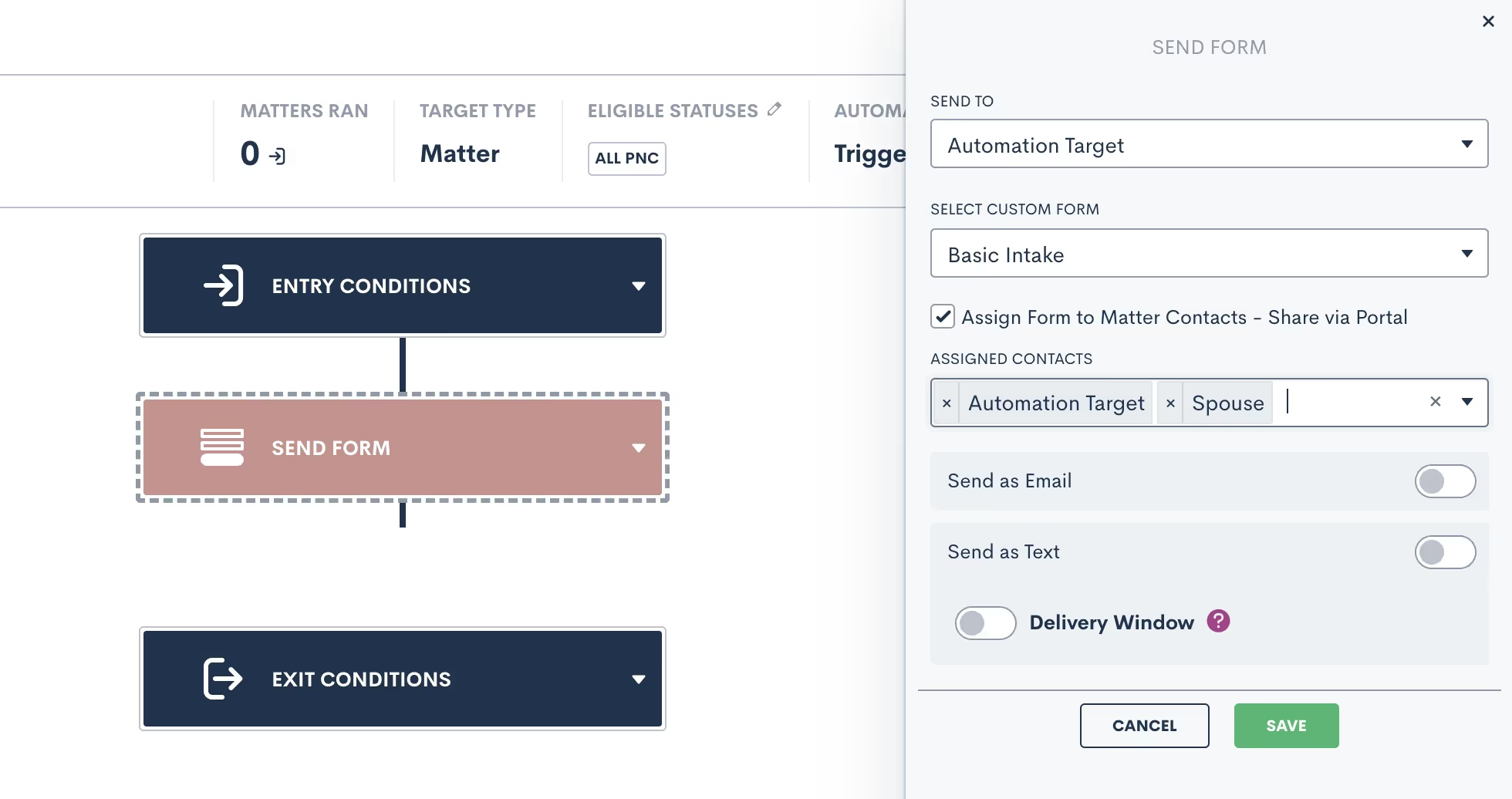
When sharing any items via Automation, note that you will select the assigned contacts as part of the Automation template, as opposed to the one-off selection when sharing manually. Any relationship types selected will receive the shared item to their Client Portal; if a matter triggering through the Automation does not have one of the relationship types assigned, it will simply share the item with the applicable relationships and skip over any that do not apply.Let’s walk through each of the different items that can be shared via client portal.
Files

The first thing your client will see when they log in to their Client Portal is the Dashboard. Here they will find an overview of everything that has been shared to their Client Portal so far. They can then use the navigation on the left sidebar to view each individual item.Starting with Files, on this page your client can view any files that you have saved on their matter and upload files at your request.
Forms
Share Forms to allow your client to view and fill them out right in the Client Portal. You can of course share the Form via email as well, in which case the client can access it from the email or from within the Client Portal, whichever they prefer.
Signature Documents
Here, your clients can view any documents that you have shared with them for signature. Once again, you can send the document via email as well if you would like, and they can feel free to sign it from their email or from the Client Portal.Clients will also be able to view documents that have already been signed.
Appointments
The calendar tab allows your clients to easily keep track of their upcoming appointments. They will also see any Tasks that you have assigned to them, appearing on the date that they are due.
Tasks
You already love using Lawmatics for your internal staff Tasks, but the portal allows you to use this feature to assign tasks directly to a client. Create a Task the same way you would for an internal Task, whether manually or via Automation, and then check the option to assign the task to matter contacts, as shown below.

The Task will be visible in the Client Portal on the Dashboard, shown below, as well as on the calendar, shown on the task due date.

Messages
Last but not least, this feature is unique to the Client Portal and it allows you to message a client directly through their Client Portal. Sending a portal message is similar in concept to sending your client an email, however the benefit of sending via portal is that once again it helps keep all communication in one central hub.To draft a message, select Portal Messages from the CRM tab on your main Lawmatics navigation bar. You will then see a search box to easily search from any matters who you have granted Portal access to. Select the matter you wish to message, then draft the new thread as shown below.
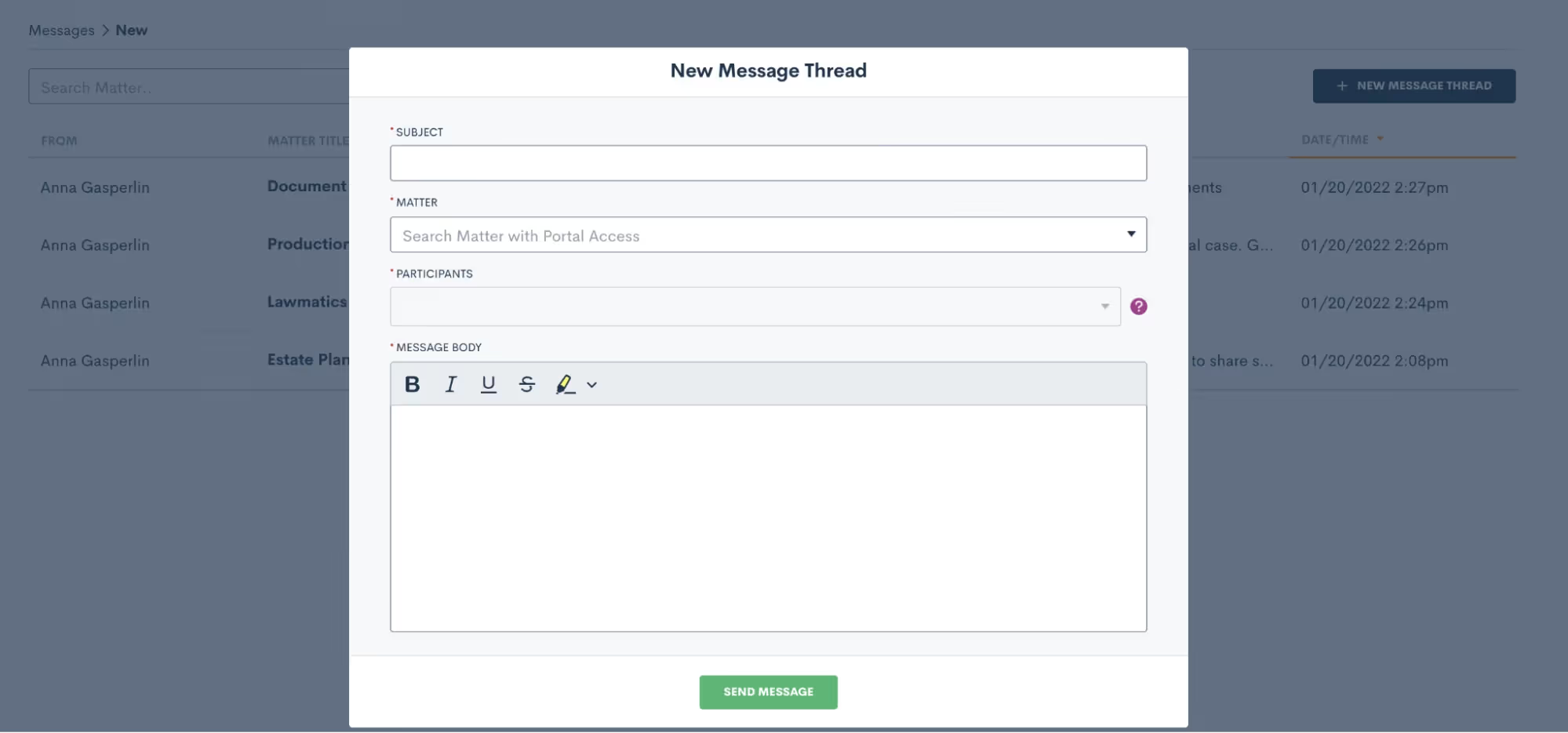
Your client can then click on the messages tab within their Client Portal to view the full message thread as well as any past threads. The system will also alert them that they have an unread message. If a reply is needed, they can simply type their message in the box shown near the bottom of the image below, and reply right back to you.
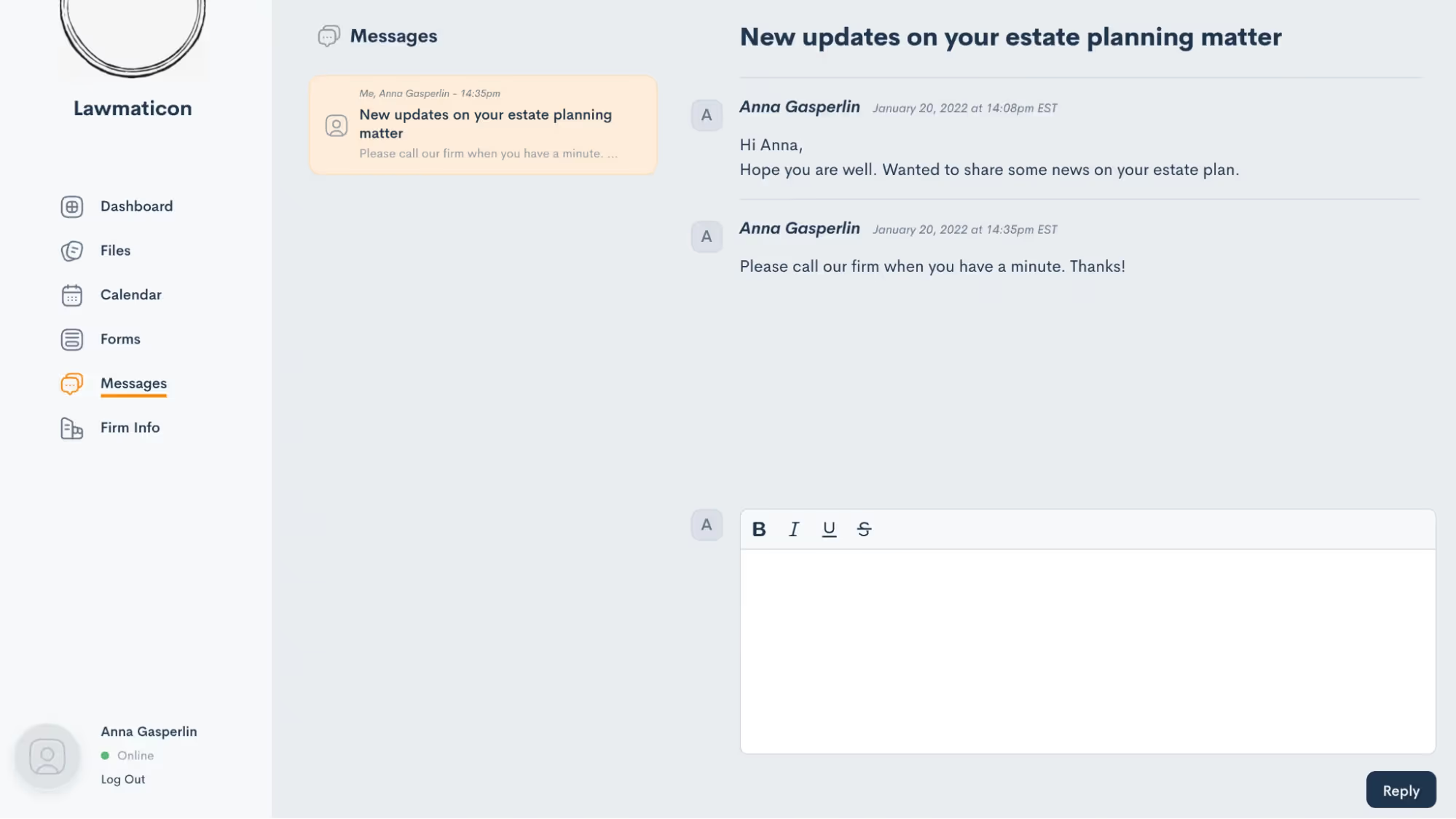
The reply will appear in your portal messages and you also have the option to turn on notifications for portal messages so that you can be sure not to miss anything.
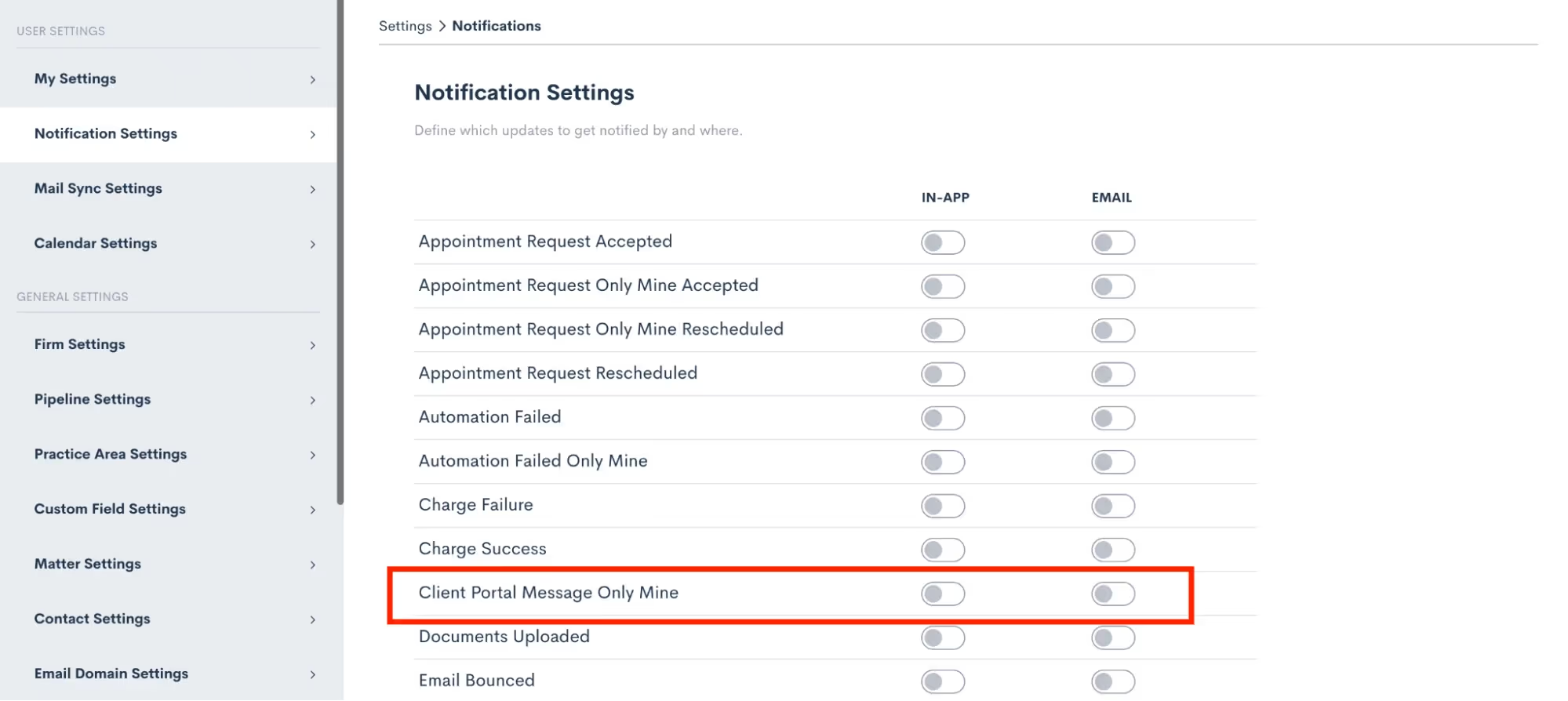
Portal navigation
You now know everything you need to know about using the Portal and sharing items from Lawmatics to your clients. This whole process will function like a well-oiled machine once you have it implemented, requiring little to no intervention or checking in from your end.With that being said, you may still be curious what this all looks like from the client’s perspective. Let’s walk through each step from the client’s view and dive deeper into what they will see for each item.
Invitation
First and foremost, when you grant Client Portal access to someone they will receive an email just like the one shown below. Note that wherever it says “Lawmatics” in this email will be replaced with your firm name. Additionally, the individual matter’s case title will be filled in where you see “Anna’s Criminal Case” below.
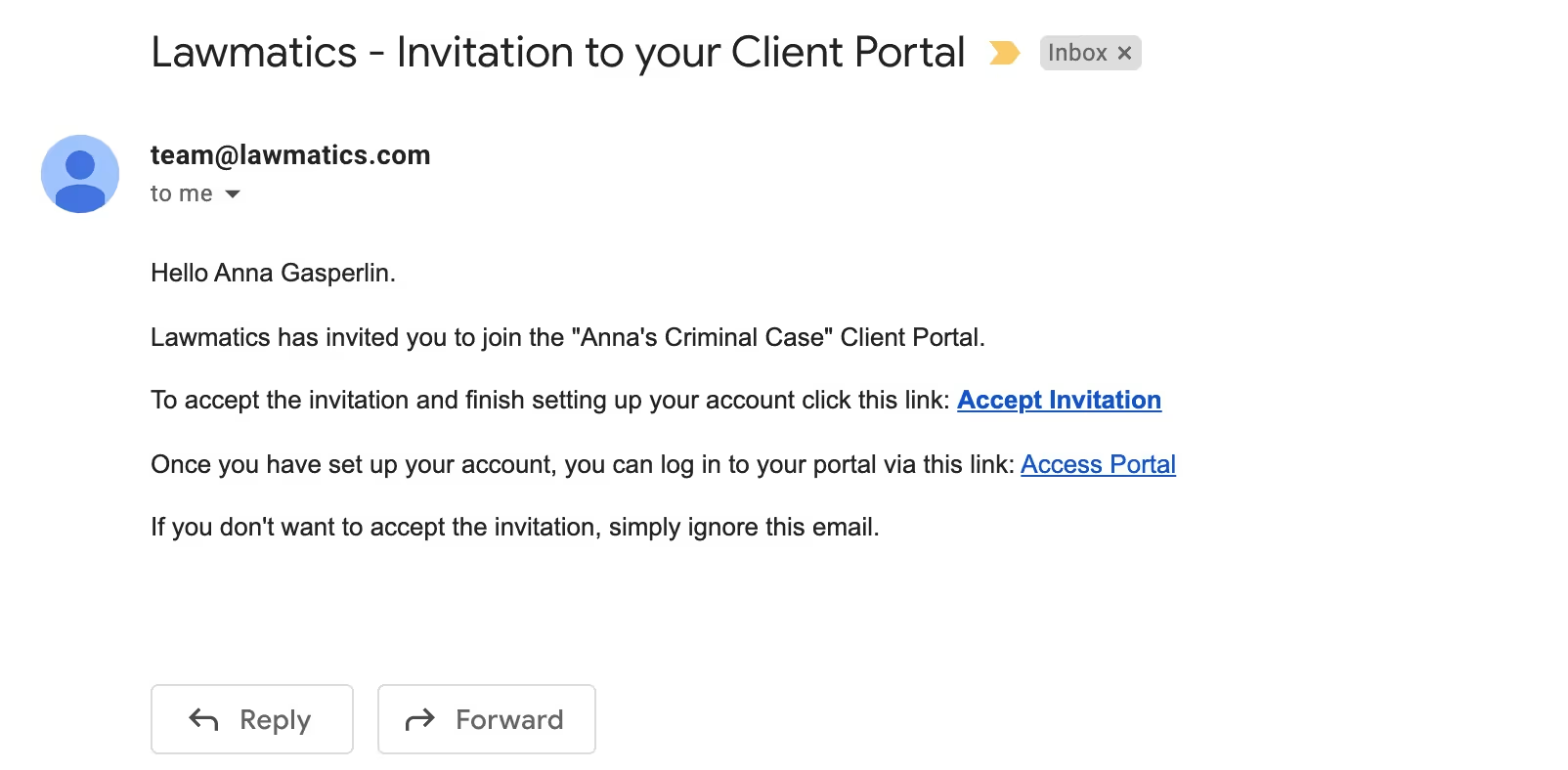
The Access Portal link doesn’t change, so you can suggest they bookmark that link or even save this email so that they can access the portal whenever they wish.
Portal
Whenever clients sign in to the Client Portal they will always first see their dashboard. This shows a summary of current events, messages, etc on their matter. They will then use the left side navigation to click through each different item.

Anytime you share an item with them, they will receive an email notification letting them know that they have something new in the Client Portal needing their attention.
Conclusion
The Lawmatics Client Portal is a simple, secure, and efficient way to keep your clients in the know throughout the whole course of their matter. Whether being used for intake or case management, the Client Portal is the client’s one stop shop to view everything for their case.With the ability to share invitations and items to the portal via automation, all of this can be accomplished without any extra work on your end. Not only is this a better experience for you and your staff, but this also creates a wonderful experience for your clients.Communication is such a key aspect of keeping your clients happy and engaged in their matter, with the help of the Lawmatics Client Portal it is now easier than ever to connect with your clients.

Register for upcoming Monthly Deep Dives here.Marketing can be a tall order for legal professionals to handle in-house, but Lawmatics has everything you need to become a master marketer. Unlike generic CRMs, our platform is specifically designed for legal specific needs, offering customized tools to help promote events, run promotions, and manage any other marketing needs.Lawmatics offers an impressive range of marketing features, and the best part is they are all highly customizable. With Lawmatics, it's easy to use these tools and implement them across your entire firm, and many of them can even be automated. Say goodbye to guessing about your marketing efforts. Lawmatics provides detailed statistics on email campaign performance, including open rates, click rates, and bounce rates. With this information, you can analyze engagement rates and make informed decisions about future marketing strategies.Read on to learn all the tools available to help you become a masterful email marketer.
Email design
To effectively send out a marketing email and track its performance, you need to begin by determining what you're promoting and crafting compelling email content to match. The possibilities for email topics are endless, but some examples include firm announcements, promotional offers, holiday messages, newsletters, and personalized birthday or anniversary greetings.Let’s use a birthday email as our example. For this email (as well as the vast majority of your other marketing-driven emails) you will want to create an HTML template as opposed to a plain text email. HTML emails offer a wide variety of design and content options for creating a beautiful and eye-catching email.
- To get started, navigate to the Emails page under the Assets tab and select Create Template. Here you will see options for a base email to choose from, or create from scratch. Selecting a base is a great way to get started with basic design elements of your email.
- Once in the email builder, you will have the option to add content to the email template of and adjust the structure by dragging and dropping Rows. Below you will see the different Row options on the right side of the screen, and a newly added row at the very bottom.
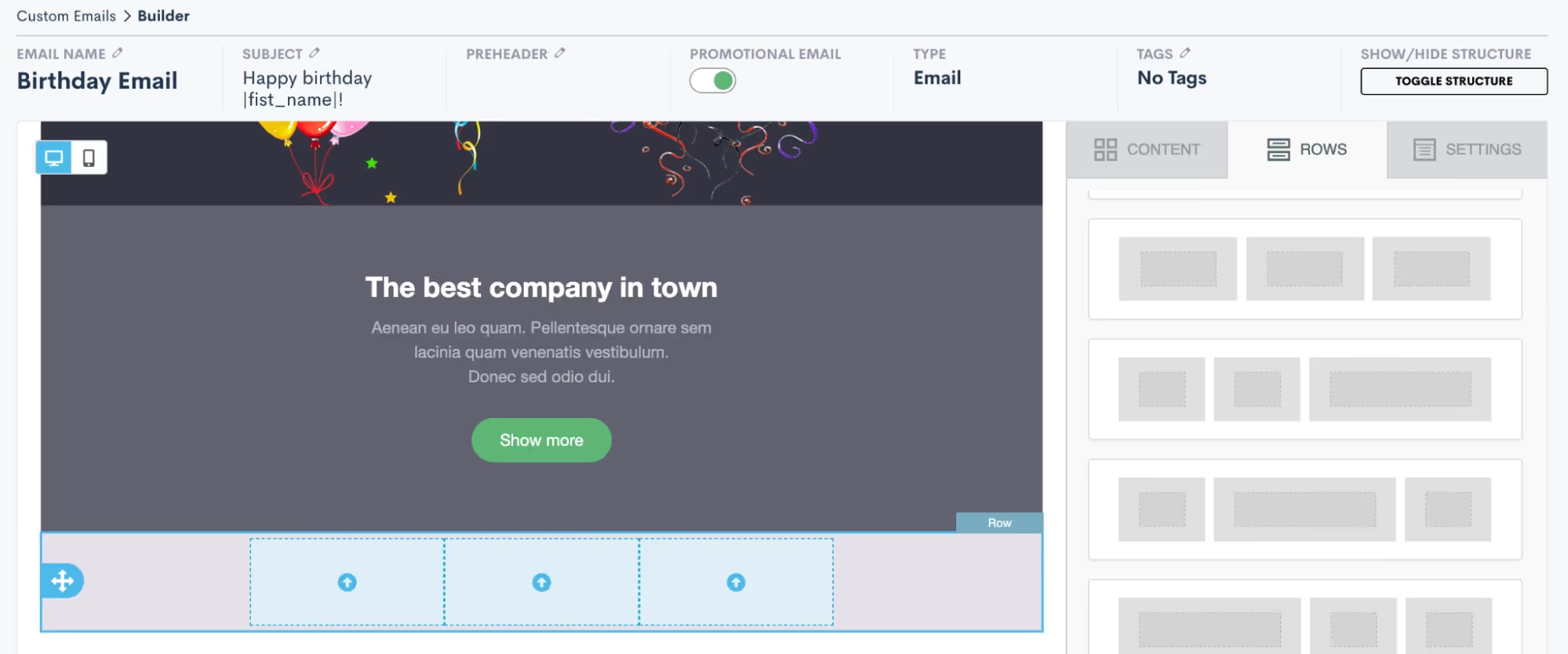
- Once you have added a row – such as the 3-column row added above – your next step is to add content into the row. Content can be anything from images, to videos, to text, to buttons, etc. Click on the Content tab over on the right side of the screen, and then drag and drop any content into your new row.
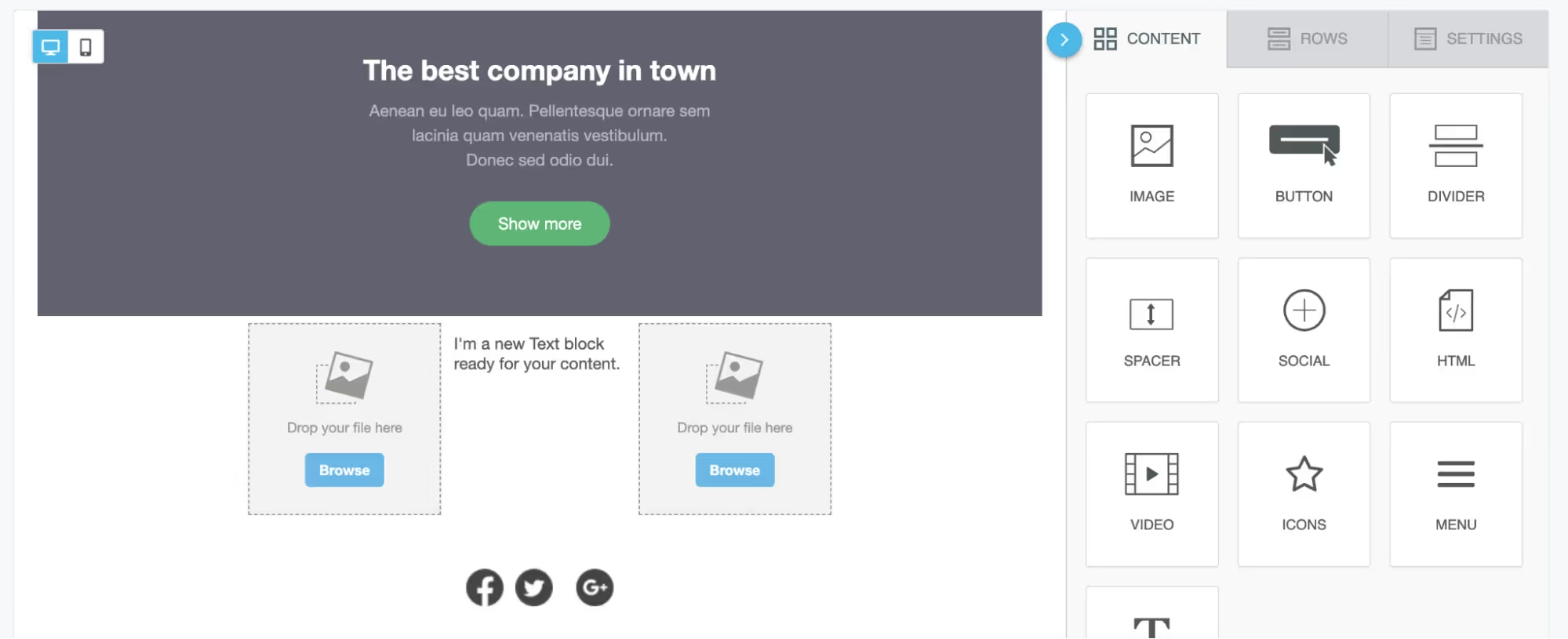
- In the image above, you can see that we have added an image, a text block, and then a second image into our 3-column row. Use the Browse button on the image content to upload your own image file or select from a variety of stock images. Similarly, click into the text box to type or paste in your text content as well as to select formatting options and merge fields as desired.

- Above you see the “first name” field has been added into a text block using the merge tags button, highlighted in red. You will see a full list of all of your fields, including custom fields, when clicking the merge tags button.
- Once you have your rows and content added into the email, you can also make other selections for email settings such as background color, layout width, etc. Click on the Settings tab on the right side of the screen to view these options.
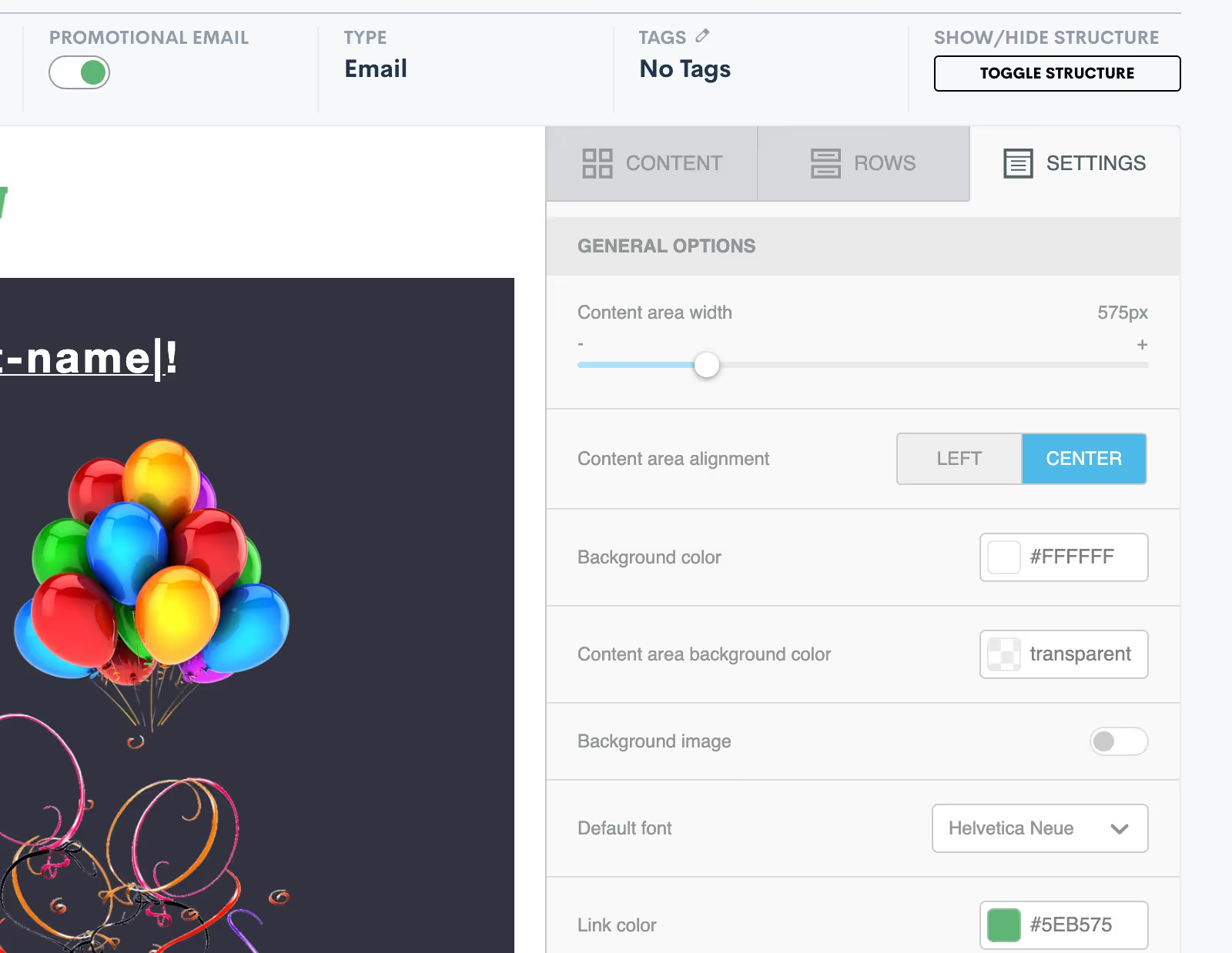
- For any of your marketing/promotional emails it is very important that you select the Promotional Email toggle button shown at the top of the image above. Activating this will add an unsubscribe link at the bottom of your email. This is legally required so that your target audience has the opportunity to opt out of future promotional emails. Anyone who clicks the unsubscribe link will no longer receive bulk (promotional) emails from you, but they still can get your one-off emails sent via Lawmatics.
- Once you are ready to save your email, notice that you have two different options: Save Email or Save As. Click Save As to enter your email title, subject line, and enter a preheader if desired.
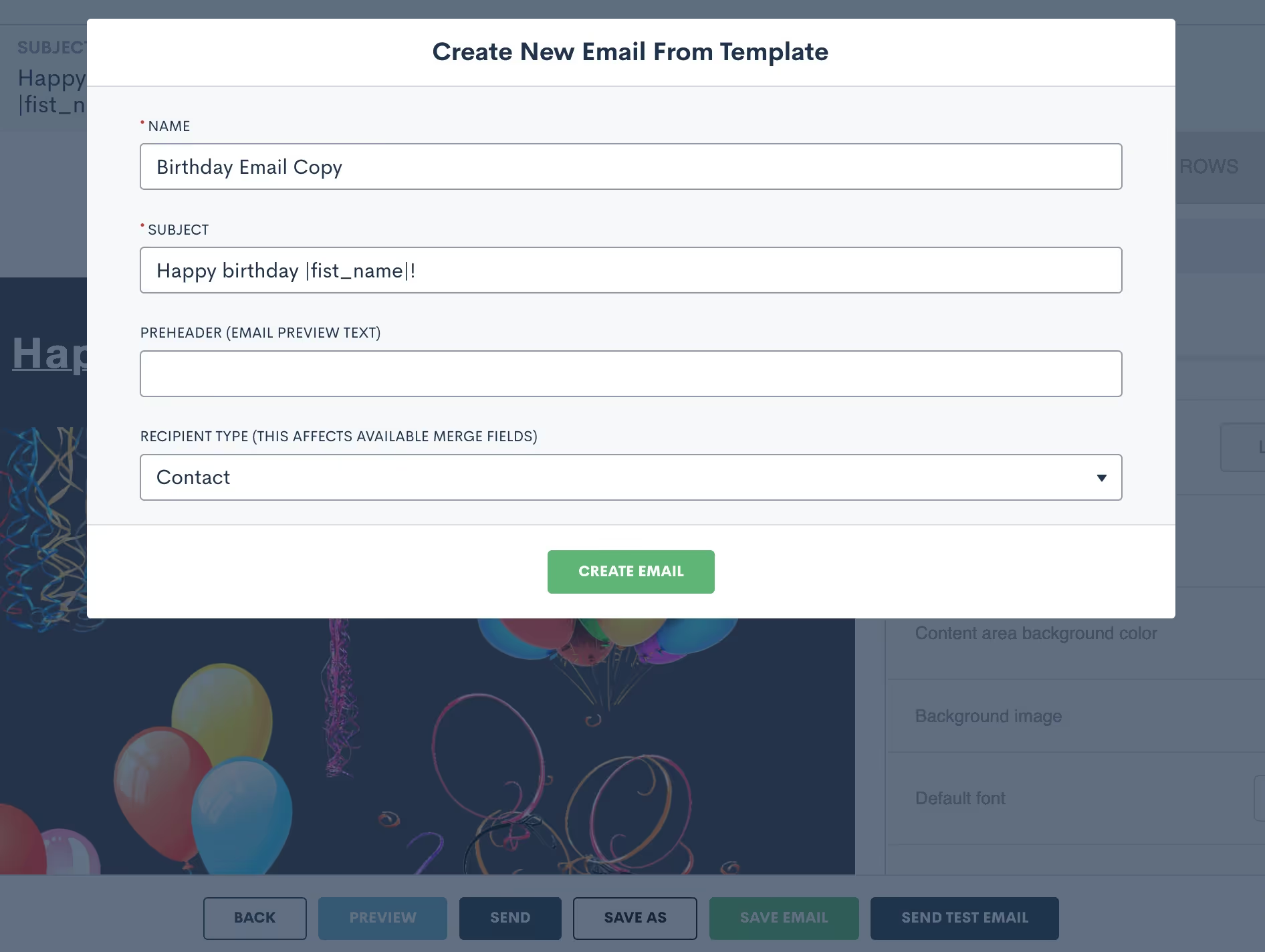
- Be sure to select the recipient type as Contact for any emails that are going to your general marketing audience. Once you have saved the email, you can always come back to make edits, updates, or “save as” to create a copy.
Create filtered target audiences
Now that you have your email content ready, your next step is to select the audience you’ll be sending the email to.
- Begin this process by selecting the Audiences option under the Marketing tab.
- Click Create New Audience and give your audience a name such as “All Contacts” or “Estate Planning Clients”, depending on the group you are targeting. For any broad marketing audiences used for sending a birthday email, holiday emails, firm newsletters, etc you will generally want to create an audience of Contacts as opposed to Matters.
- Once your audience is created, it’s time to select filters. For a broad audience of all contacts you will not add any filters, you simply want the audience to include your full list of contacts.

- For other instances, you may wish to create a more targeted audience. For example, let’s say you have an email targeted specifically for closed criminal defense cases. In this instance, you would add a filter for practice area as well as the case closed status, as shown below.
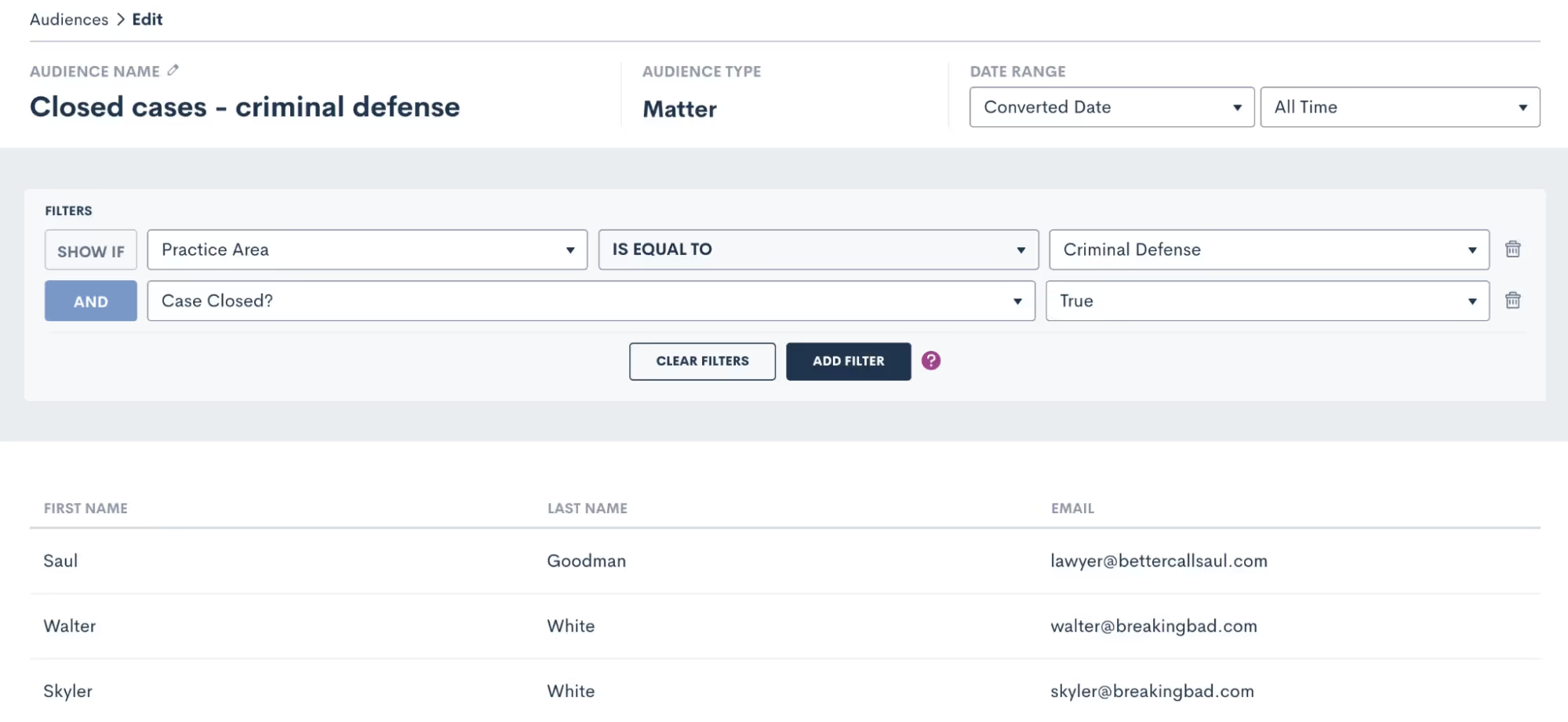
The system will filter out any contacts that don’t meet your specifications, so that you are targeting only those who do meet them in this particular audience.
Send emails with campaigns
You now have your email content created as well as the audience you wish to send the email to, it’s time to send the email! Select Campaigns under the Marketing tab and then click Add New Campaign. There are three different kinds of email campaigns you can create, you’ll see those options at the bottom of the pop up. Let’s run through each of them.
Run once
Run Once will likely be your most commonly used campaign type since you will use it for holiday emails, newsletters, and general one-off announcements or promotions. Think of this campaign as your option for “email blasts”.
- For any campaign type you select, you will first need to enter a campaign name, select your email template, audience list, and select which of your firm users (or the firm email) the email should send from.
- Once you select Run Once as the type, you will be prompted to select when to run the campaign. When Manual Activation is selected, it will be up to you to activate the campaign whenever you would like to actually send the email.
- If you wish to add more automation to this campaign, you can opt to run the campaign on a specific date.
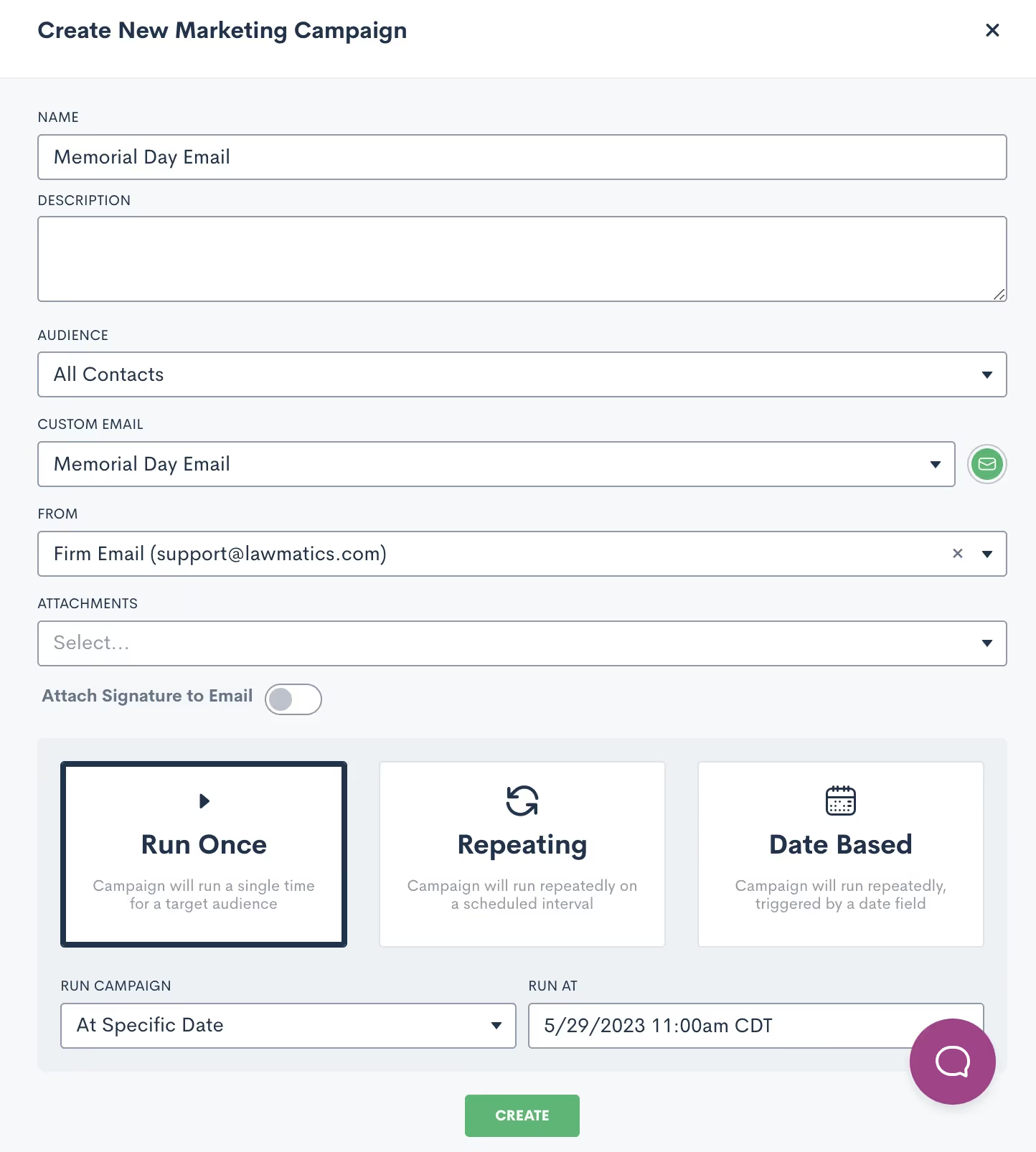
- When this option is selected, you will not need to manually activate the campaign to send the email. Rather, the email will be sent automatically at the date and time that you have selected on the calendar. All you need to do is hit the Create button, and then the email sends automatically on the correct day.
Repeating
The key thing to remember when creating a Repeating email campaign is that the same email template will be sent on a repeating interval. With that being said, this does not work for newsletters or holidays, since those emails will be different each time.Repeating campaigns allow you to create a custom schedule for sending a particular email on a recurring basis. When you select Repeating, you will be able to set the custom schedule for the campaign.
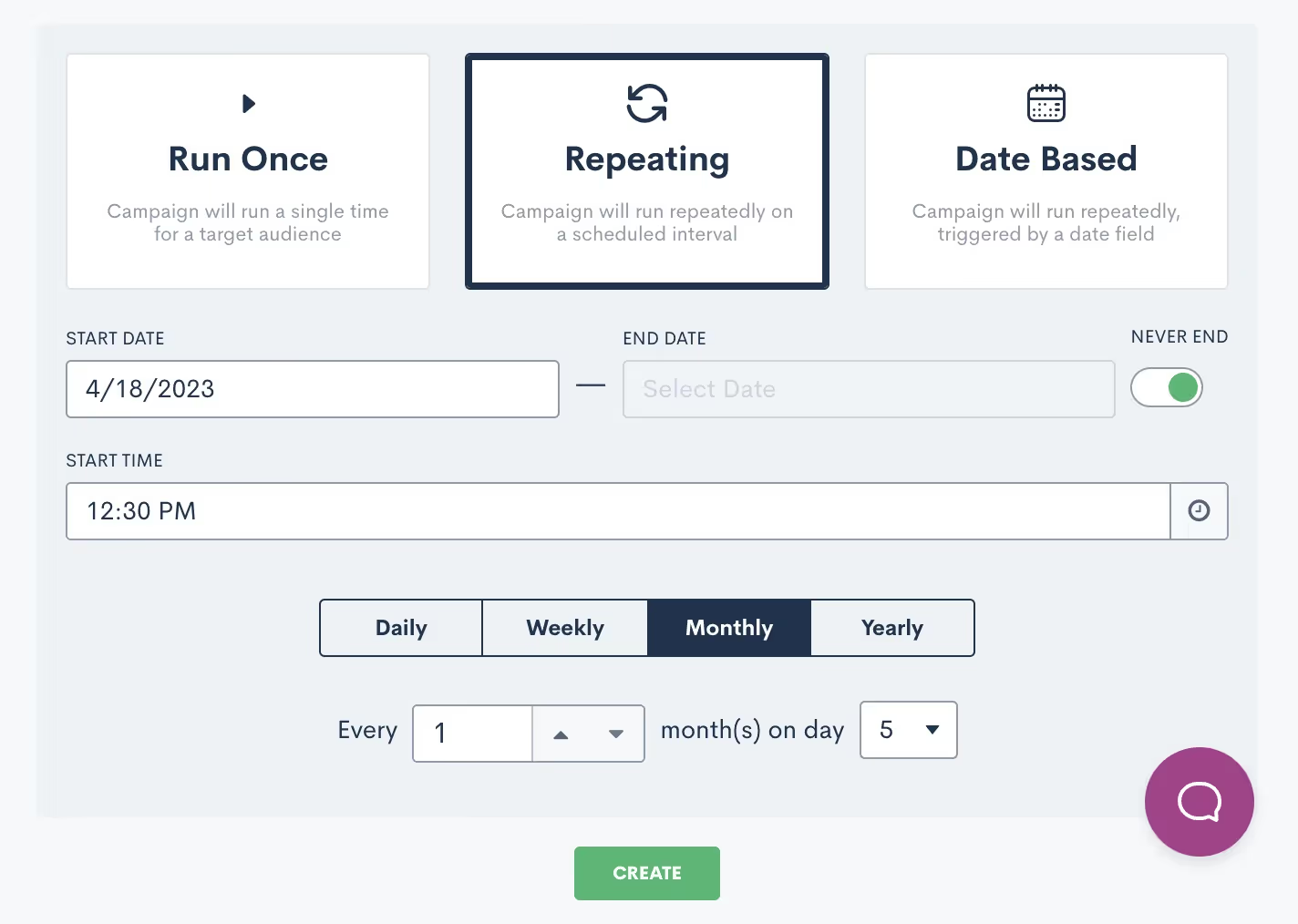
Date based
Finally, Date Based campaigns are your method for sending out birthday or anniversary emails on a particular date that is unique to each contact.
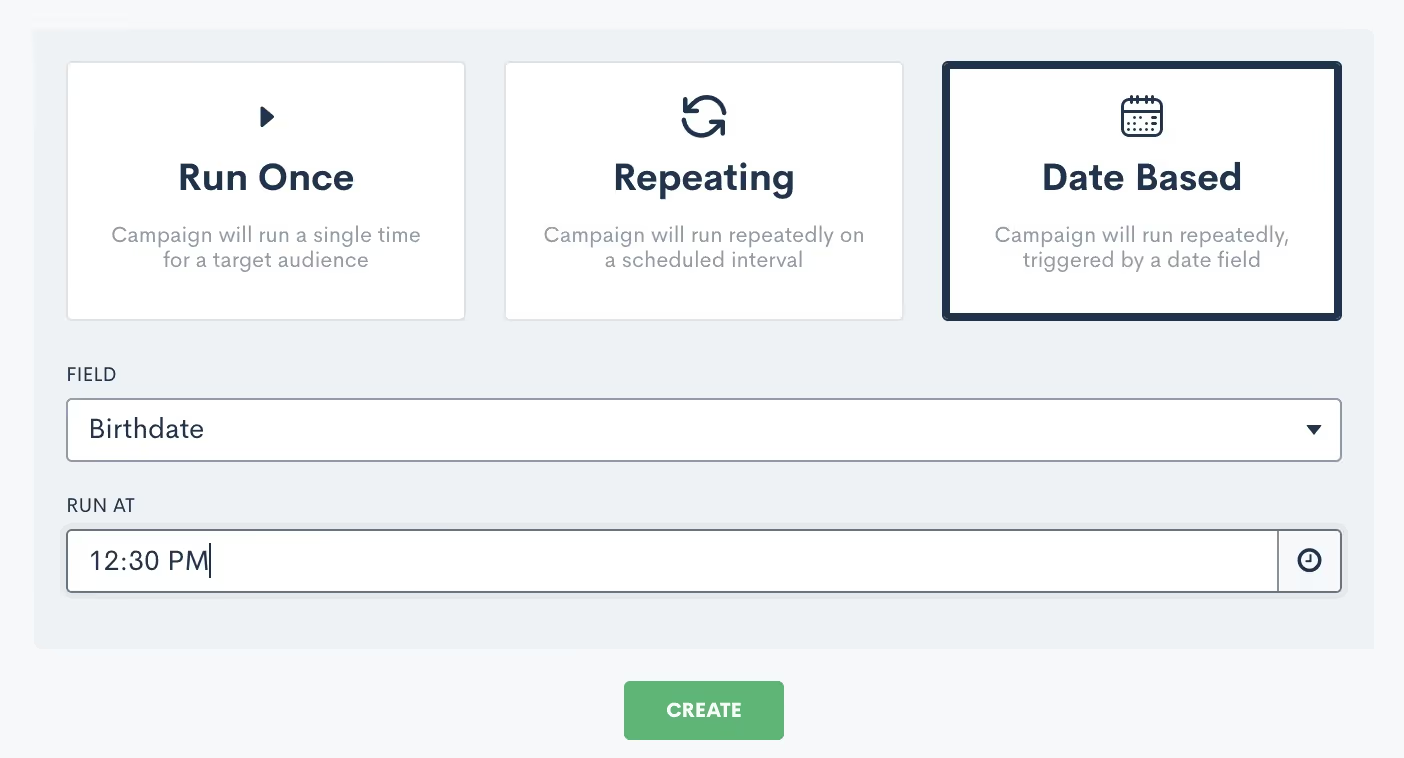
After you select Date Based, you will need to select which field should be used for the date for this campaign, I’ve selected Birthdate above. You will be able to select from any date type fields in your CRM, including custom fields. Note that if you have selected an audience of contacts, as opposed to matters, you will not be able to select a matter field as the date field for this campaign.Once the campaign is active, it will start sending the email on the appropriate date for each individual at the specific time you have selected.
Track campaign performance
One of the main reasons to use an email campaign to send out your firm's marketing emails is to track the performance of each campaign. This includes bounces, opens, and clicks. To view the stats for an email campaign simply click on the name of the campaign to open up the campaign details. You will then see a page similar to the one shown below.

For run once email campaigns you will be able to view your stats as soon as the campaign has been activated and the email has been sent. This could be from manual activation or from a scheduled send. If you check the stats immediately after the email is sent, you will get a good indication of the delivery/bounce rate, but keep in mind that the additional stats like opens and clicks will be logged over time as the recipients open or click on any links in the email. With repeating campaigns, keep in mind that your stats will not necessarily appear as soon as you activate the campaign, since these campaigns will be running on a specific interval over a period of time. Also remember that with this type of campaign, you may see the same contacts listed several times in the stats, since they are receiving the email repeatedly.With date based campaigns, you will generally see the stats slowly tick up after you have activated the campaign. By definition, your recipients in this type of campaign will only receive the email once a year on the appropriate date for them, so as time passes more recipients will have received their email. When it comes to emails bouncing, you may choose to be notified of email bounces in the platform so that you can be sure to correct an invalid email when possible. To enable this notification go to the Notifications page in settings, then choose either the Email Bounced option to be notified of all bounces, or the only mine option to only be notified of bounces on an email sent from you.
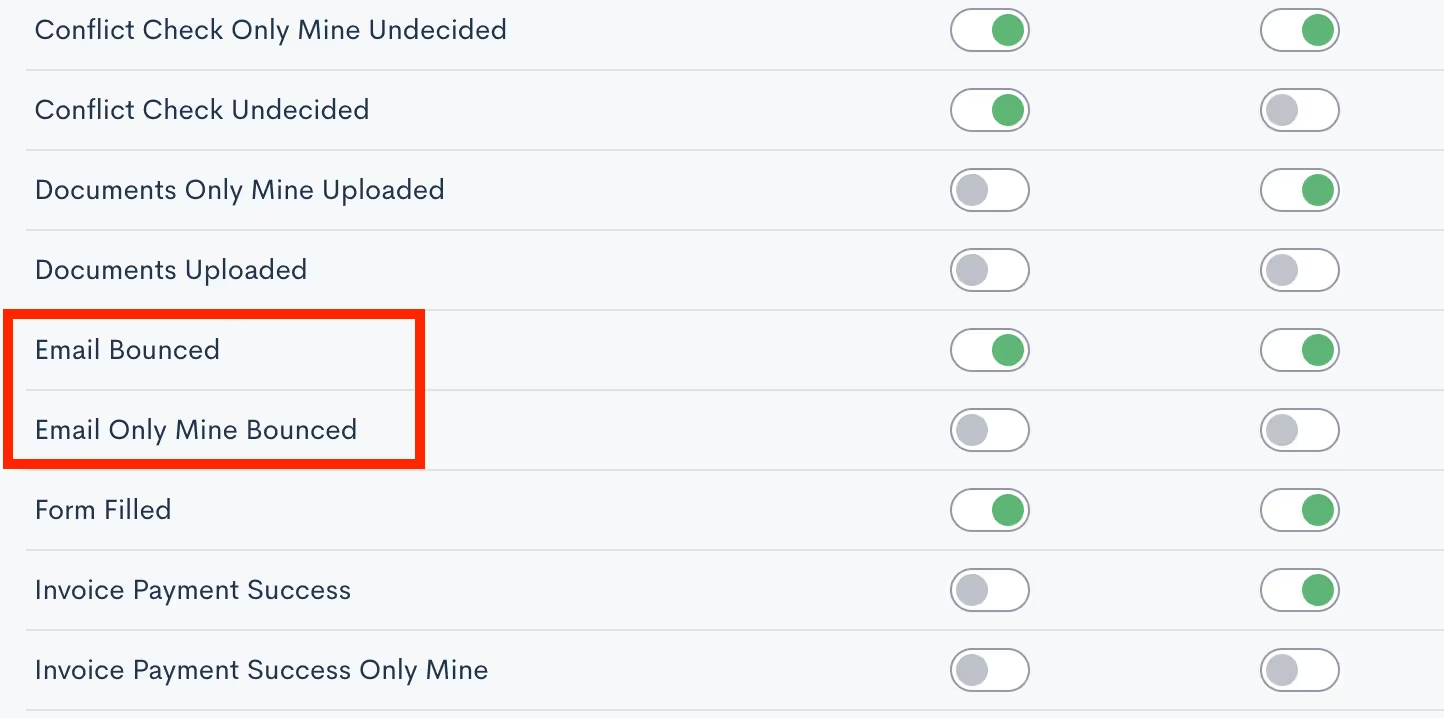
Now that you know how to access your campaign stats, it’s important to take the next step of analyzing and interpreting these metrics to make informed decisions for future campaigns. Pay attention to the time of day the email was sent, the specific filters on your audience list, and the type of content in the email to see what generates the highest engagement rate.As you discover what works and what doesn’t, feel free to incorporate those findings into your future email campaigns for improved engagement and overall results!
Conclusion
Promotional email marketing is a great way to keep your firm top of mind among your target audience. With Lawmatics, you’ll find that you can implement professional-seeming email campaigns with no additional financial investment and very extra little time investment.Lawmatics has also taken things a step further and provided you with the ability to monitor and track all of your email campaigns. Without the ability to track your marketing efforts, you’ll never know which ones to invest further in or which ones to ease off of. This feature alone is one of the many things that distinguishes Lawmatics from many of your other options.Say goodbye to piecemealing multiple marketing softwares and setting up complicated zaps and integrations. Lawmatics has everything you need to master promotional marketing all in one platform.

Register for upcoming Monthly Deep Dives here.
From consultations to court dates to signing meetings, you undoubtedly schedule a plethora of appointments with potential clients. Lawmatics has all the tools you need to facilitate a smooth process, from the initial booking to confirmation, reminders, and post-meeting correspondences.While you may know that all of these tools exist in Lawmatics, you may not yet be using them all to their full potential. We are thrilled to share this deep dive into every aspect of appointment in Lawmatics.
Calendar Sync
Before you even begin booking appointments, we first recommend that you sync your external calendar to Lawmatics. Note that this is an individual user setting, so each of your firm’s users can connect their own calendar account. By initiating this sync, you permit that any of your appointments booked via Lawmatics to seamlessly sync onto your external calendar. The sync eliminates any need for you to be hopping back and forth between multiple calendars, such as your Google Calendar or Outlook and Lawmatics, when booking an appointment.To sync your Calendar to Lawmatics:
- Navigate to the Settings page in Lawmatics by clicking the gear icon near the top right of your screen.
- Select Calendar from the left sidebar. If you have not yet synced your calendar, you will see options to sync for each calendar provider.
Once you have walked through the necessary steps, your page will look similar to the one shown below.
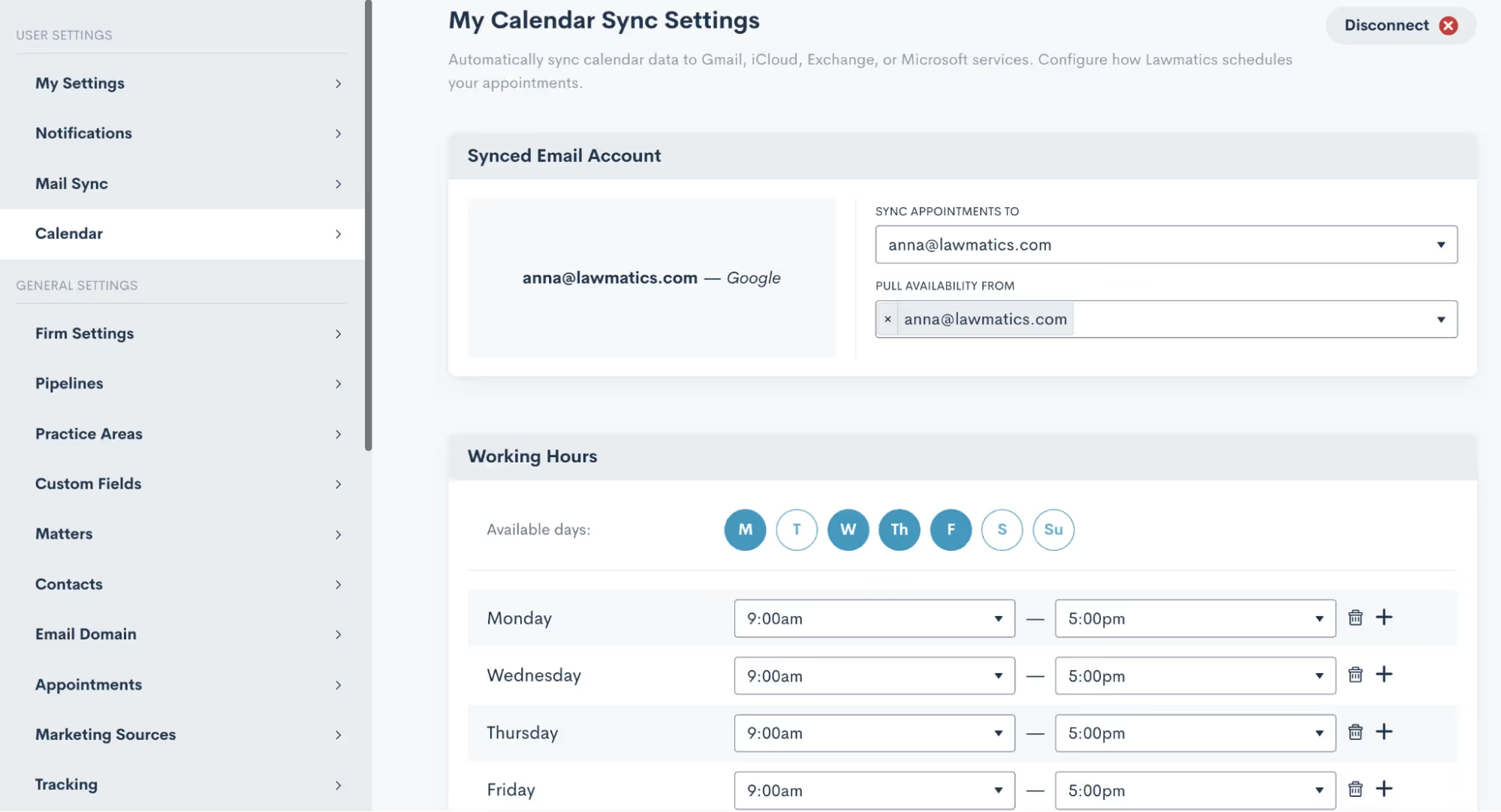
From here, you can easily select your availability hours as well as Buffer Time, Lunch Hour, and other availability settings. These options will come into play for our automatic scheduling, which we’ll discuss more later.
Appointment Settings
In addition to syncing your calendar, there are a few other settings relating to appointments that you’ll want to get squared away. Select Appointments from the main settings menu to get started.First, make sure you create your firm’s various Appointment Types. This is an essential step before you begin booking appointments in Lawmatics. Appointment Types are used to distinguish between the different emails, reminders, follow-ups, etc that are used for each different type of appointment your firm may hold.
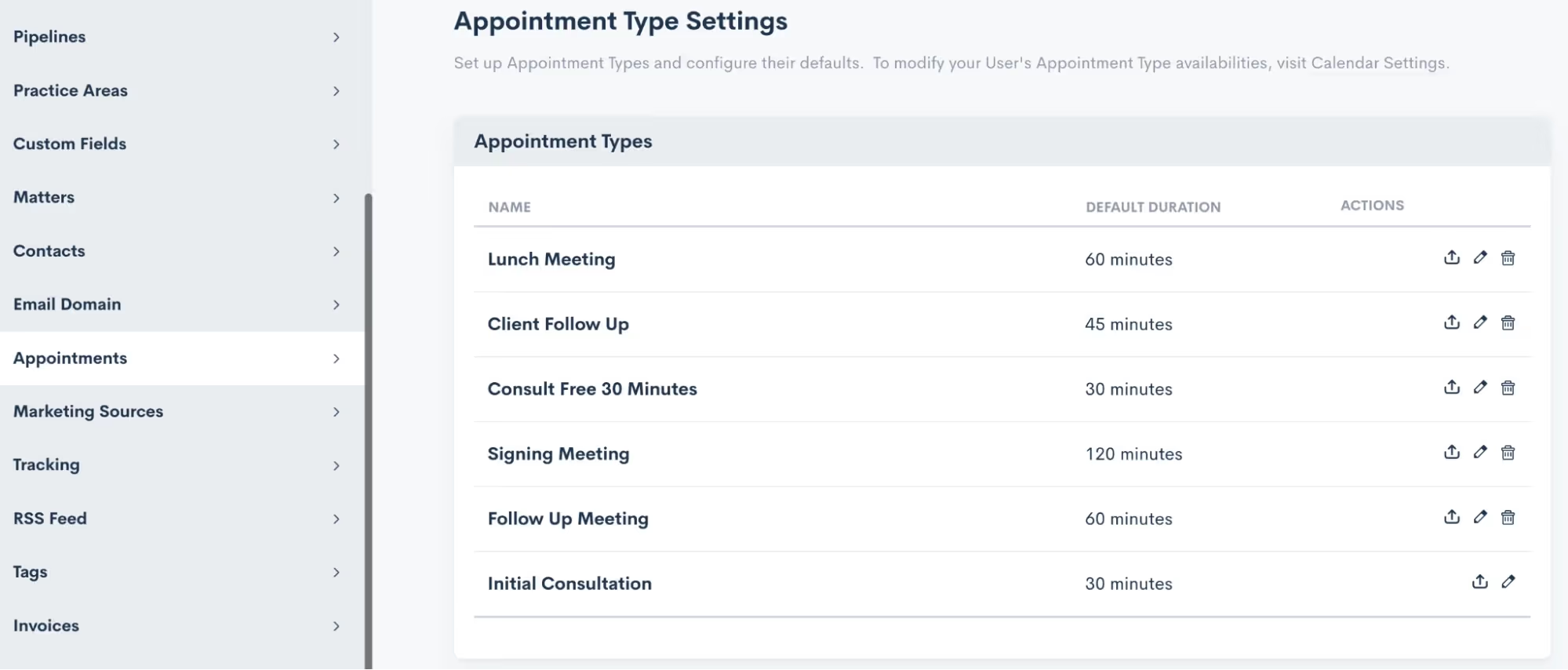
Note that these are completely customizable and can be edited or updated at any time.
Scheduling Appointments
Now that you have synced your calendar and set up your appointment types, you are ready to start booking appointments in Lawmatics. Within the platform you will find many different ways to go about scheduling your appointments. Throughout your intake process you may wind up using some combination of these methods. Let’s walk through each of them.
Calendar
The first and perhaps the most obvious way to book an appointment is from the Calendar, found under the CRM tab. Simply select Calendar from the drop down menu, and you will then see a summary of your Lawmatics appointments, as well as your Tasks.
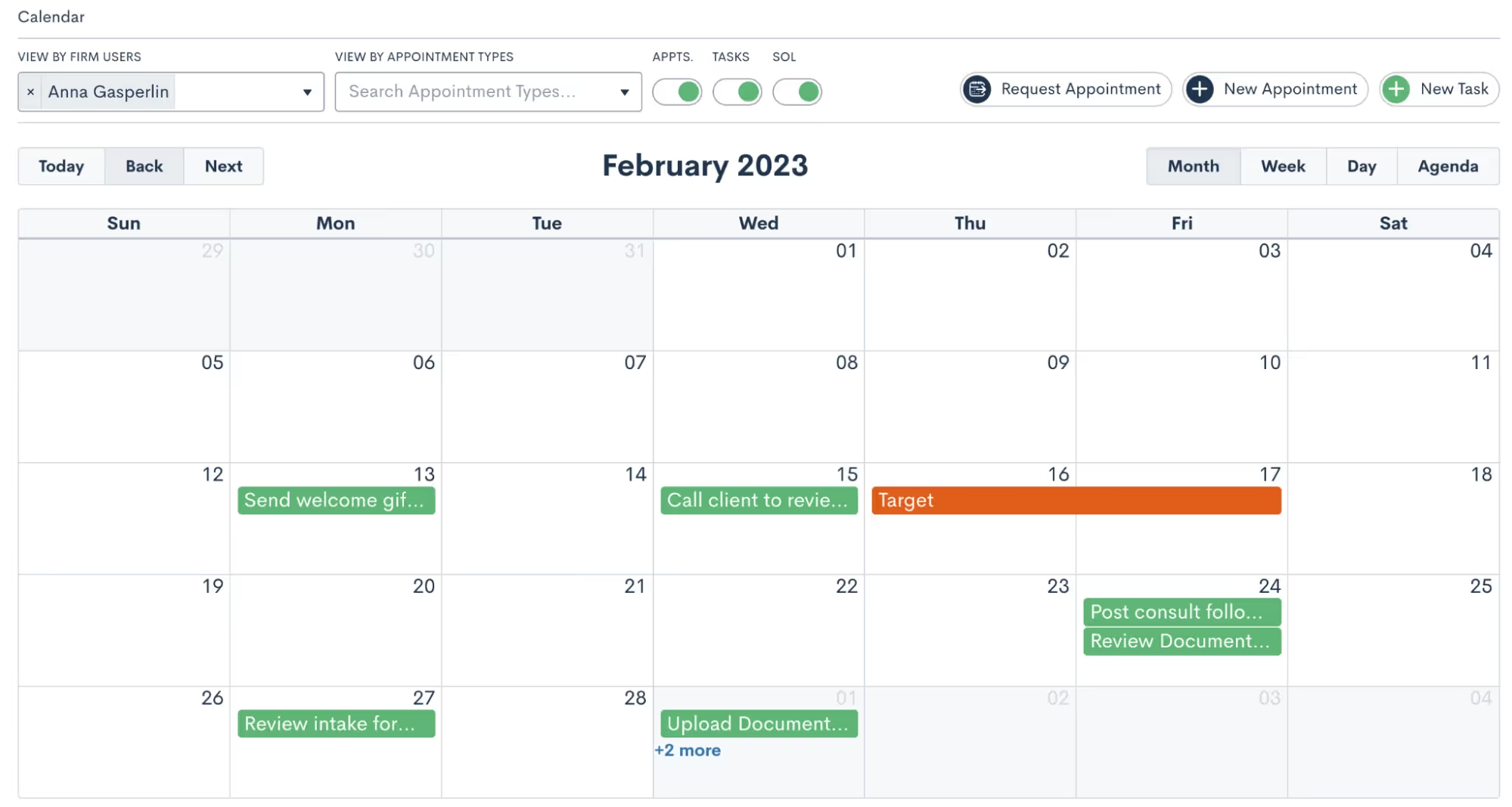
Click on the New Appointment button at the top of the page to book a new appointment. You will then be prompted to fill in details on the appointment and make selections such as the location, attendees, etc. No matter which method you choose to book an appointment from the options outlined here, you will see a similar window when scheduling.
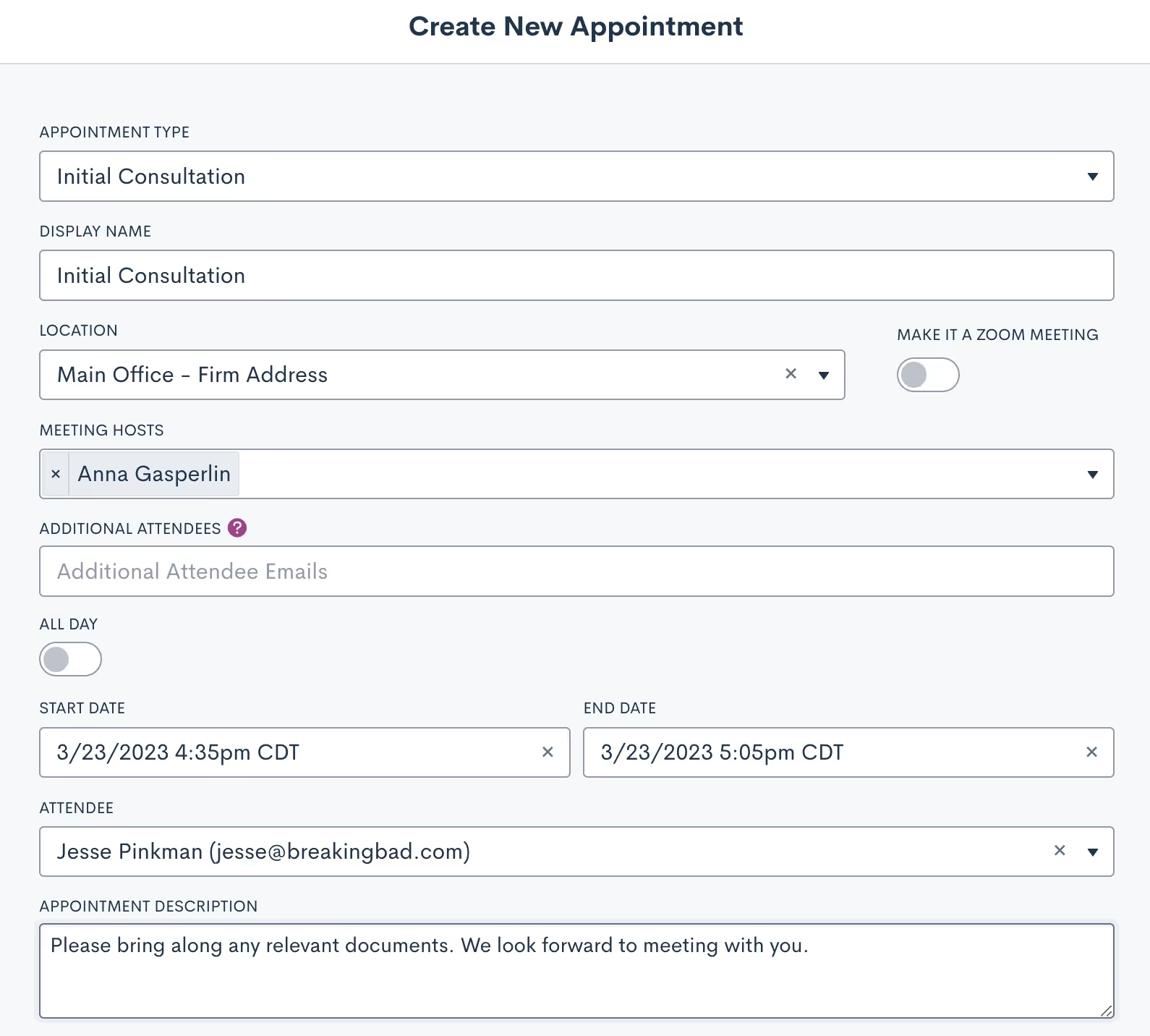
Matter Profile
You can also book appointments directly from a matter’s profile. Simply navigate to the matter using either the search tool or clicking on their name from the pipeline, then click the Schedule Appointment button.
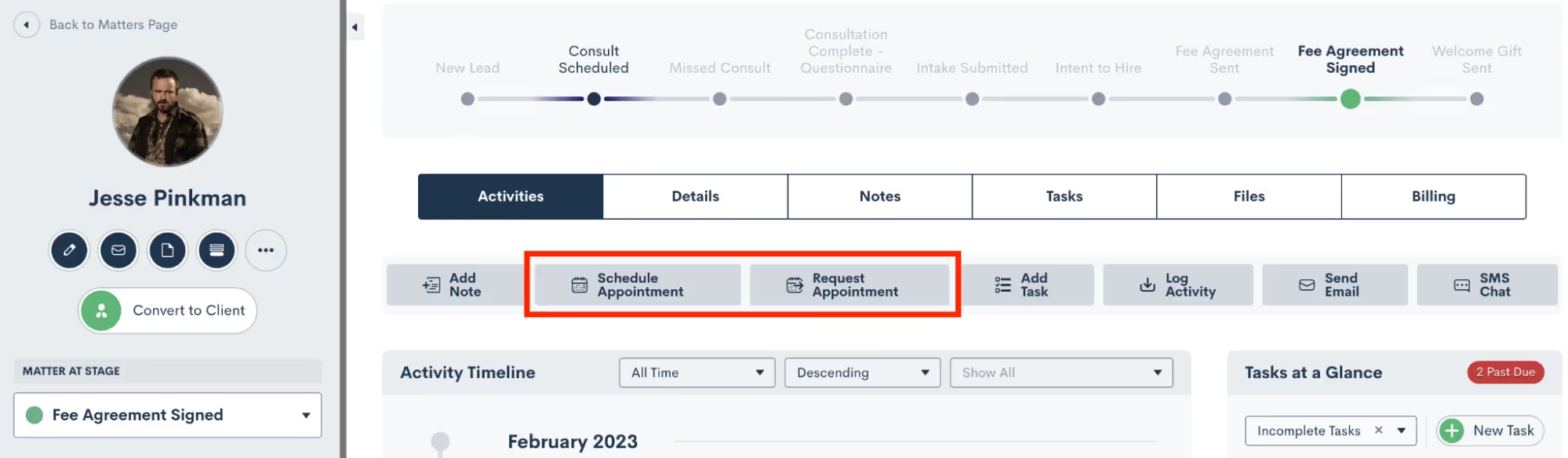
Note that there are two options for appointments, highlighted above. Schedule Appointment allows you to simply choose the date and time and book the appointment. Request Appointment on the other hand sends out a booking link for the recipient to choose their own appointment time based on the host’s availability. Read on to learn more about that feature.
Custom Form
Forms are another common method for booking appointments. If using an internal Form, you have the option to select either an Appointment field, or the Booking Request field, both highlighted below.
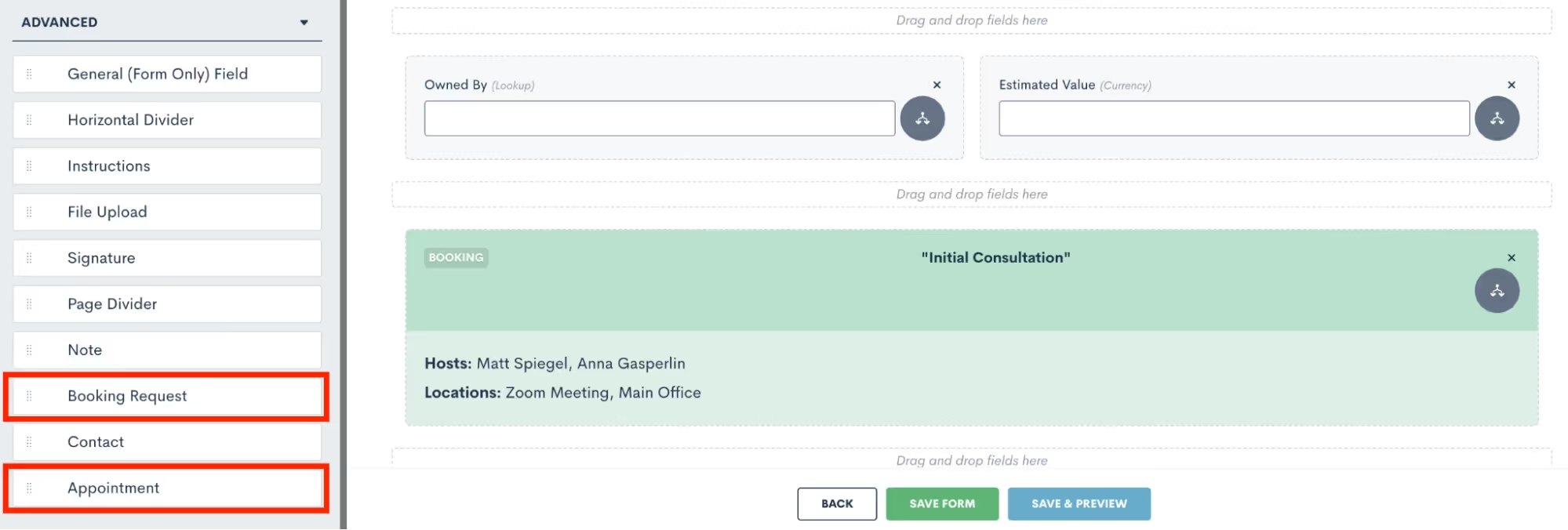
The Appointment can only be used on internal Forms, since it allows the internal firm user to select the exact date and time for scheduling the appointment. The Booking Request option gives the client the chance to schedule for themselves based on the host availability.
Booking Form
A Booking Form is similar to a Custom Form but with one exception, it will always contain a booking request whereas this is merely an option on a Custom Form. This scheduling method is great for embedding on your website, since it can simultaneously capture a new lead and prompt them to schedule their own appointment.
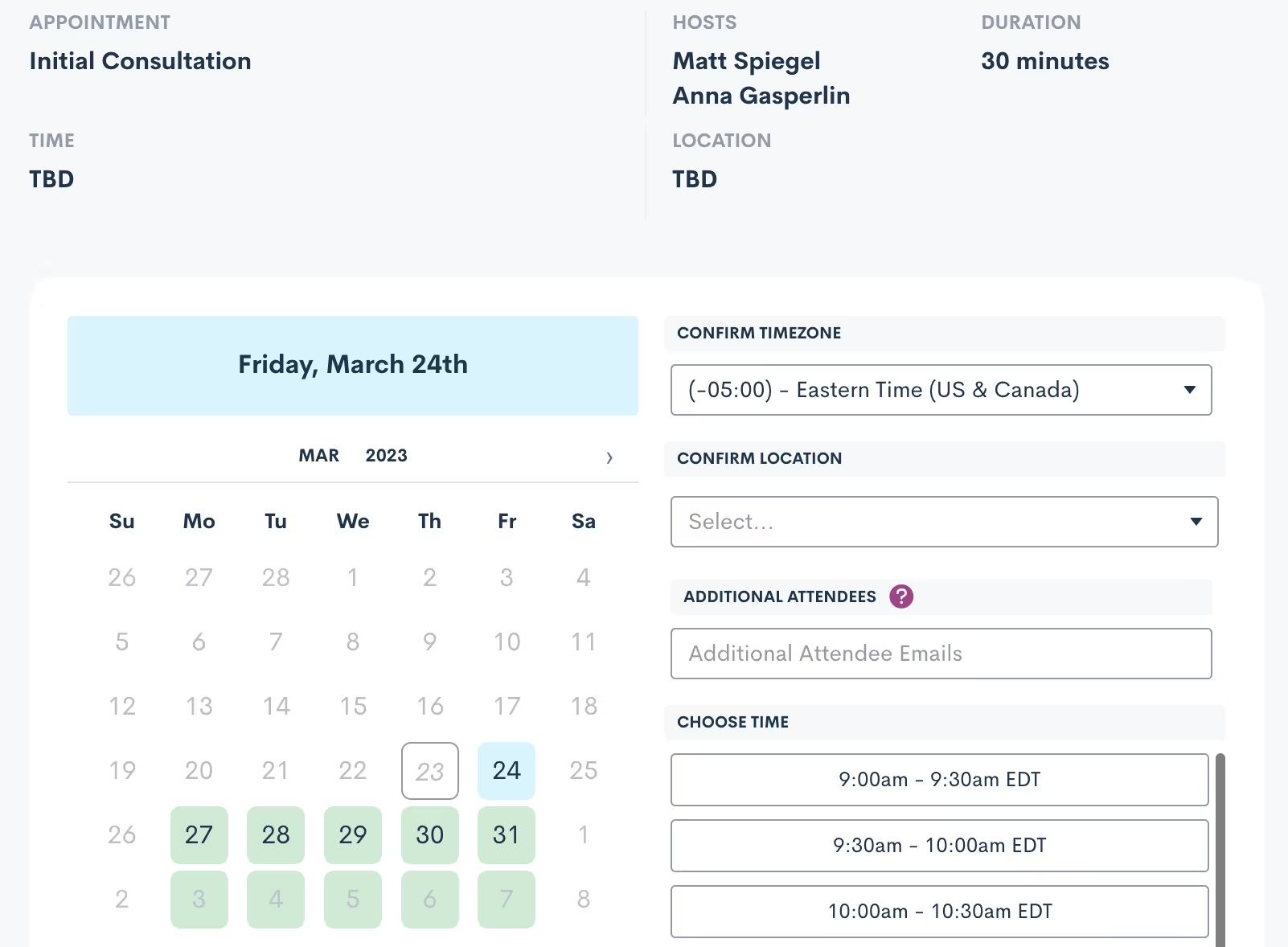
Bonus: Use a booking form with our new Payment Gateway feature to easily collect a consultation fee
Booking Link
Last but not least, you can also use a simple Booking Link to allow leads or clients to book their own appointment. Booking links are generated from the Appointments page in settings, click the arrow icon (visible on the far right for each appointment type) and then make your selections as shown below.
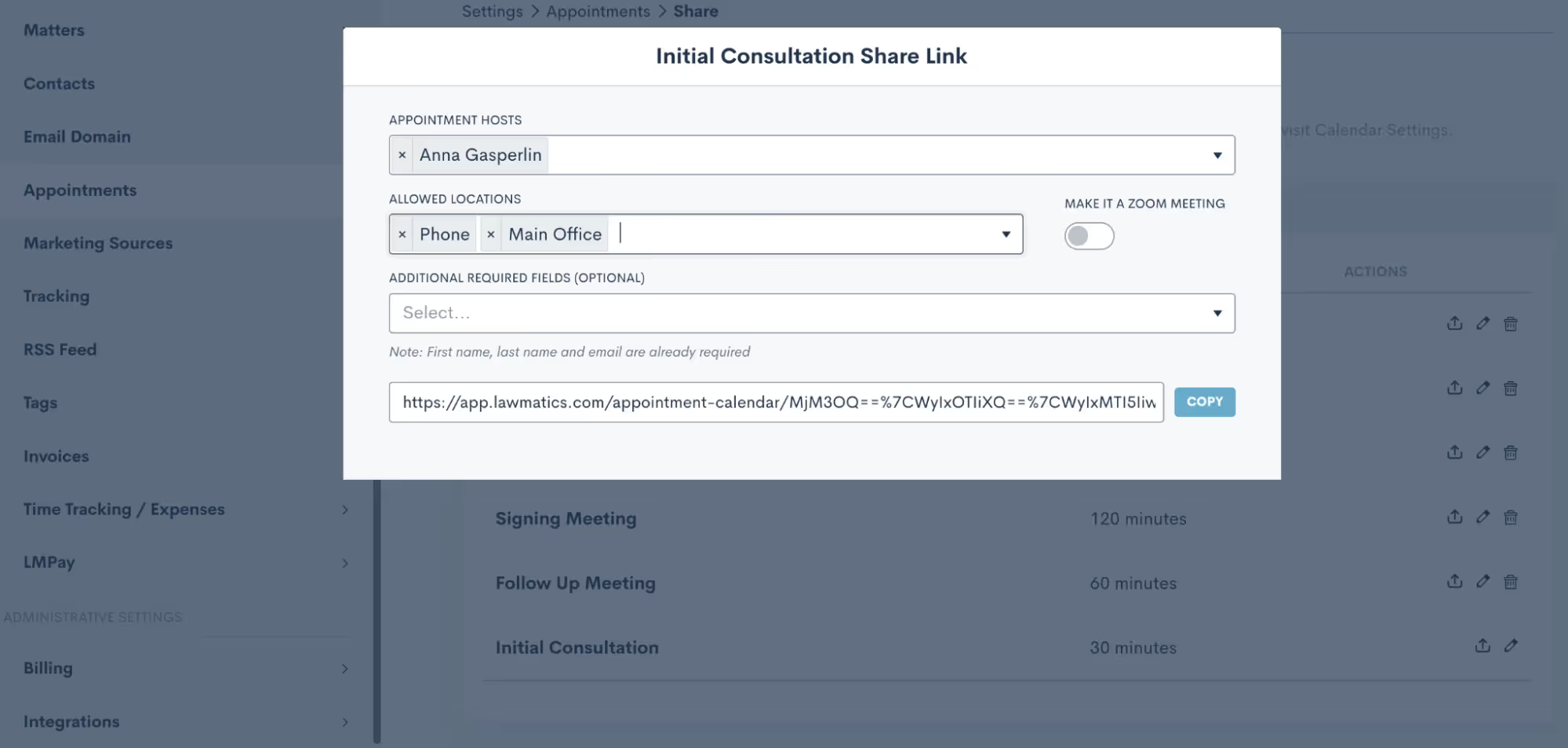
This link could be used in an email template, connected to a button on your website, or even used internally.
Confirming Appointments
Now that you know the ins and outs of booking appointments, it’s time to dive into the client experience side of things. Your leads and clients will absolutely love the experience of receiving an instant email or text message after they schedule letting them know that everything is confirmed and sharing any other pertinent details.While you may be accustomed to using an Appointment Automation to confirm appointments, we’ve made this even easier with our new default confirmation option — no need to build a dedicated Automation any more. When you navigate to the Appointments section of the Settings menu, you now have the option to create a Custom Email and/or SMS template for confirming each of your various appointment types. This confirmation will be sent automatically at the time the appointment is scheduled.
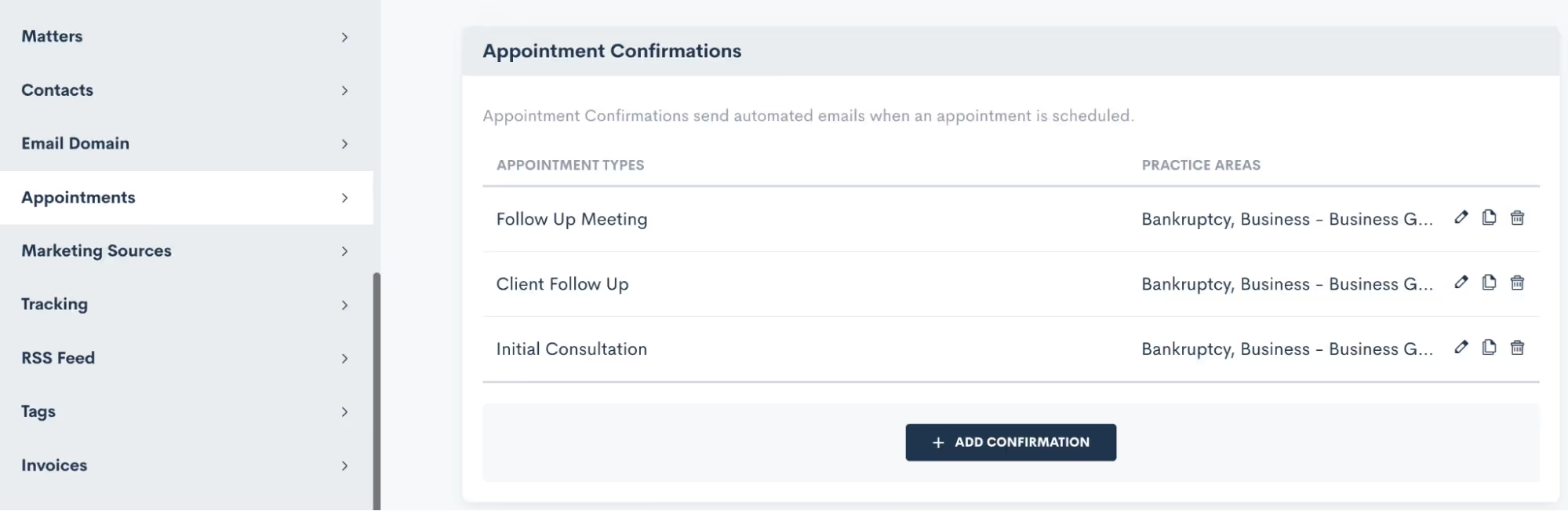
When setting up your Appointment Confirmations, you can create your own custom email template (along with any merge fields) and/or create a text message template as well.

Make sure to select which appointment type(s) your confirmation applies to, as well as any practice area limitations that should apply for this confirmation. This setting allows you to easily set up various confirmation messages for different appointment types, without needing to create a bunch of separate automations.
Appointment Reminders
Similar to Appointment Confirmations, Appointment Reminders are also now set up on the Appointments page within settings. While you still have the option to use appointment Automations for sending out your reminders, we have made it much easier with this new built-in setting.Much like with appointment confirmations, set up your appointment reminders for each appointment type.
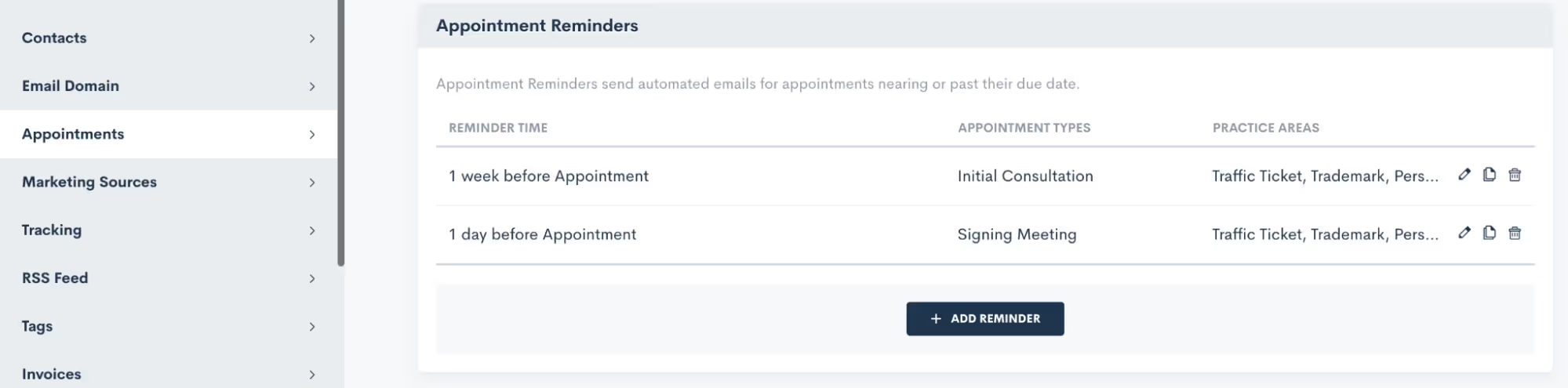
Additionally, you may also set up multiple reminders for a single appointment type if you wish to have reminders go out on multiple time frames, such as 1 week before, 1 day before, etc.Once again, you no longer need to build any Automations for confirming or reminding of your appointments. These simple settings will handle everything!
Rescheduling
In a perfect world, all clients would show for all of their appointments as scheduled. But unexpected conflicts do arise and thus rescheduling is often unavoidable. Thankfully, Lawmatics has simplified this as well.When you use Booking Forms or Appointment Requests, you will always have the option to include a Reschedule option right within the scheduling module. So let’s say someone is booking their appointment. Immediately after they have chosen a date and time, they can simply return to the initial request and select an alternate time slot, as opposed to booking a new appointment all together.

Above you see an example of the Reschedule Setting option within a Booking Form. Simply toggle that on to include the Reschedule Link.In addition to using the Reschedule Link on automated Appointments, you can also manually reschedule any appointment by simply editing that Appointment either from the Calendar or from the Matter Profile, shown below.
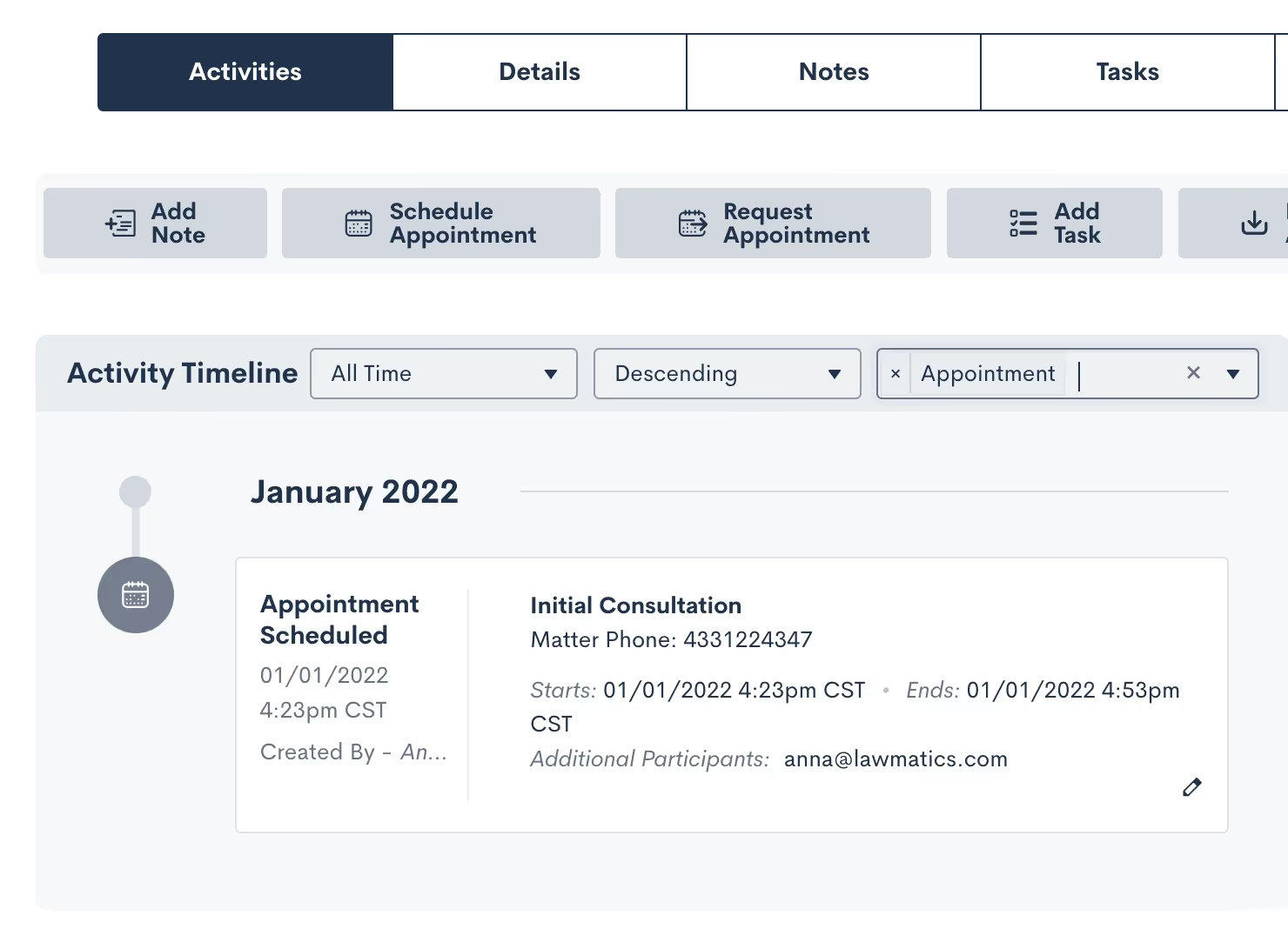
Note that when an Appointment is rescheduled in Lawmatics it will also automatically be rescheduled to the new time on your external synced calendar. Additionally, any Appointment Reminders that you have set up in your Settings as described above will also run as per the new time. Even if they had already been sent relative to the original appointment time, the reminders will resend based on the new date and time.
Conclusion
Lawmatics can tackle anything you throw at it when it comes to your appointments. A consultation with a new lead is often the first impression they have of your firm, so it is essential to make the scheduling process a smooth one.From automated booking links to customized confirmations and reminders to easy rescheduling, appointments are sure to be a breeze with the help of Lawmatics.
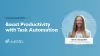
Register for upcoming Monthly Deep Dives here.
No matter the size of your team, Tasks have the power to transform your process flow from clunky and manual to streamlined and automated. In Lawmatics, a Task is exactly what it sounds like: it is a to-do item pertaining to a particular matter that can be assigned to yourself or any other user in your organization. Every Task is created with a status, a due date, and a priority level.Tasks are useful for your whole team to help keep matter priorities and action items organized at all times. When Tasks are well-implemented, they help ensure that nothing slips through the cracks and that all clients have a flawless experience with your firm. Not only will this lead to happier clients and more referrals, but your team will also be happier and more efficient.From Custom Task Statuses, to automated Task Templates, to Automation Triggers based on Tasks, Lawmatics has all of the tools to keep your whole team organized and in the loop.
Tasks Overview
Creating Tasks
There are multiple different ways to go about creating Tasks in Lawmatics. In the next section we will cover how to assign tasks automatically, but first let’s focus on the manual way to create Tasks.Navigate to the Tasks Dashboard by hovering over the CRM tab in the top left, and then select Tasks. Here you will see a clear overview of all of your firm’s Tasks along with filtering options to view Tasks by status, due date, user, etc. You can also toggle between the traditional list view and the Kanban view using the buttons highlighted in red below.
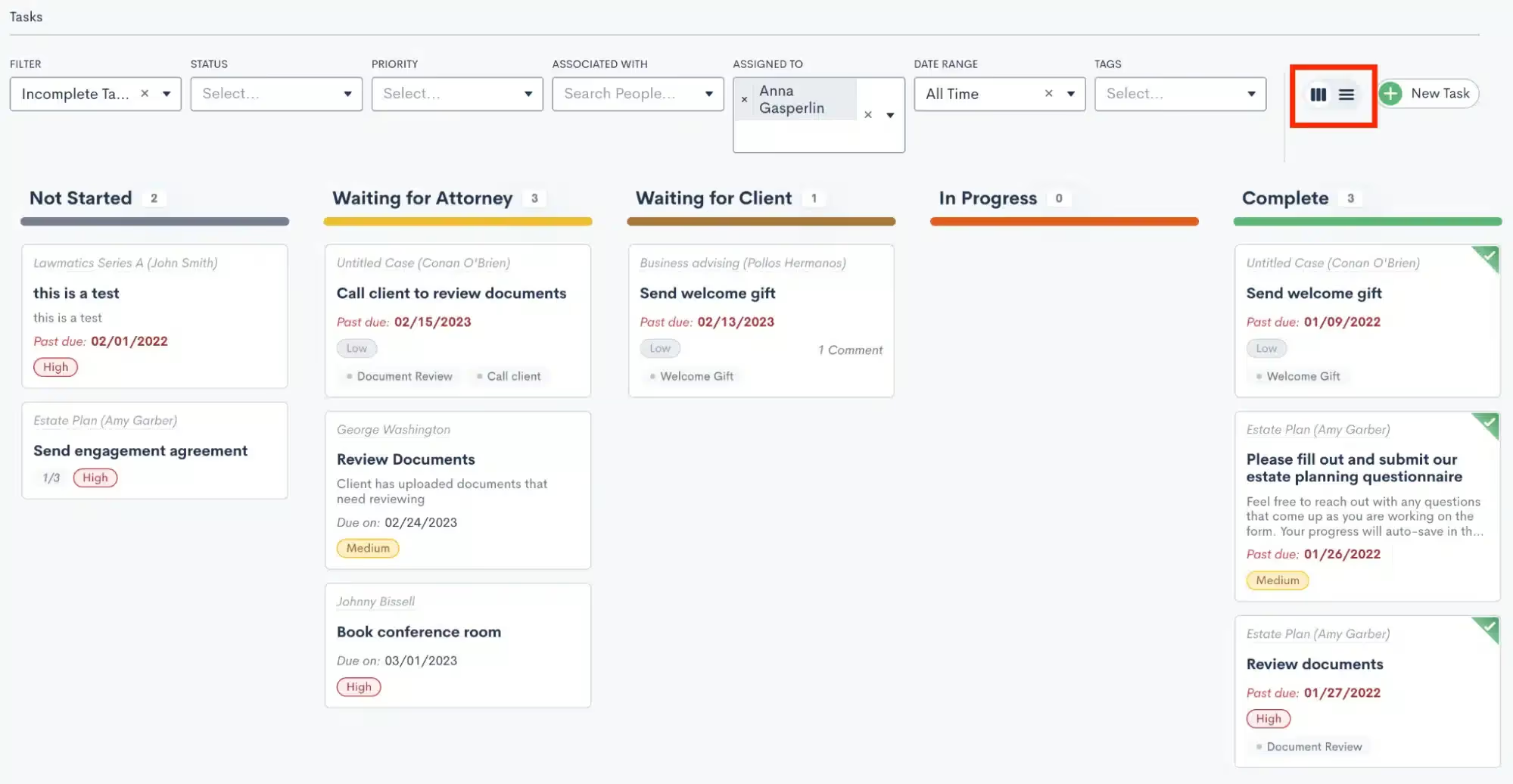
Of course in addition to viewing your Tasks, you can also create new Tasks here on this dashboard. To get started, click the New Task button in the top right corner. You will then see a new pop up that looks similar to the example shown below.
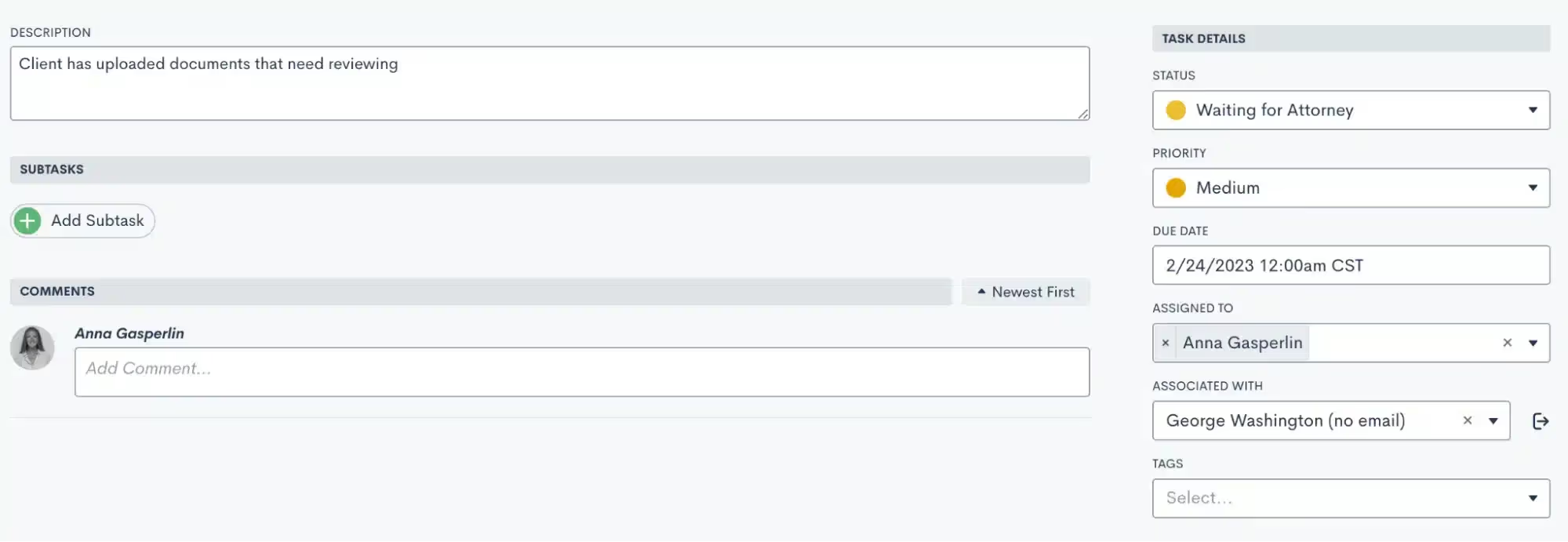
When creating the Task, make sure you give the task a name and a description, as well as the important Task details on the right sidebar menu. Also make sure to select which matter this Task is associated with when creating a task here from the dashboard.Another way to create Tasks is directly from a matter’s profile. When creating a Task this way, you will not need to select an associated matter since it will default to the current matter. Other than that, your steps for creating the Task will be the same as shown above.Simply select either the Tasks tab or the New Task button from the tasks sidebar on the matter’s profile.
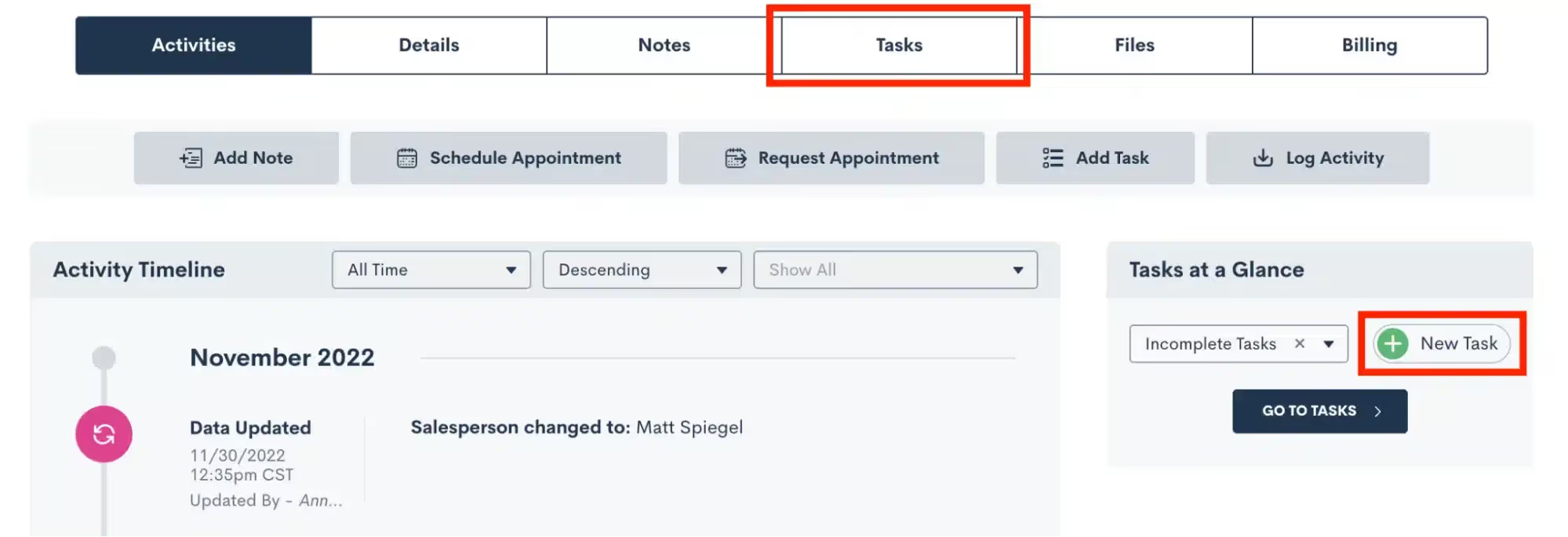
Custom Task Statuses
Whether you are new to Lawmatics or just starting to dive into the Tasks feature, you’ll want to make sure you have your Custom Task Statuses set up. These are created in your settings page (gear icon near the top right), and then select Tasks on the left sidebar.Your Task statuses are custom to your firm, and are created by clicking the Add Task Status button shown at the bottom of the image below. You will also see below some sample Task Statuses that may be used for your firm. Once you have created Statuses, use the icons on the far right to edit or delete a Status as needed. Also drag and drop Statuses to rearrange their order.
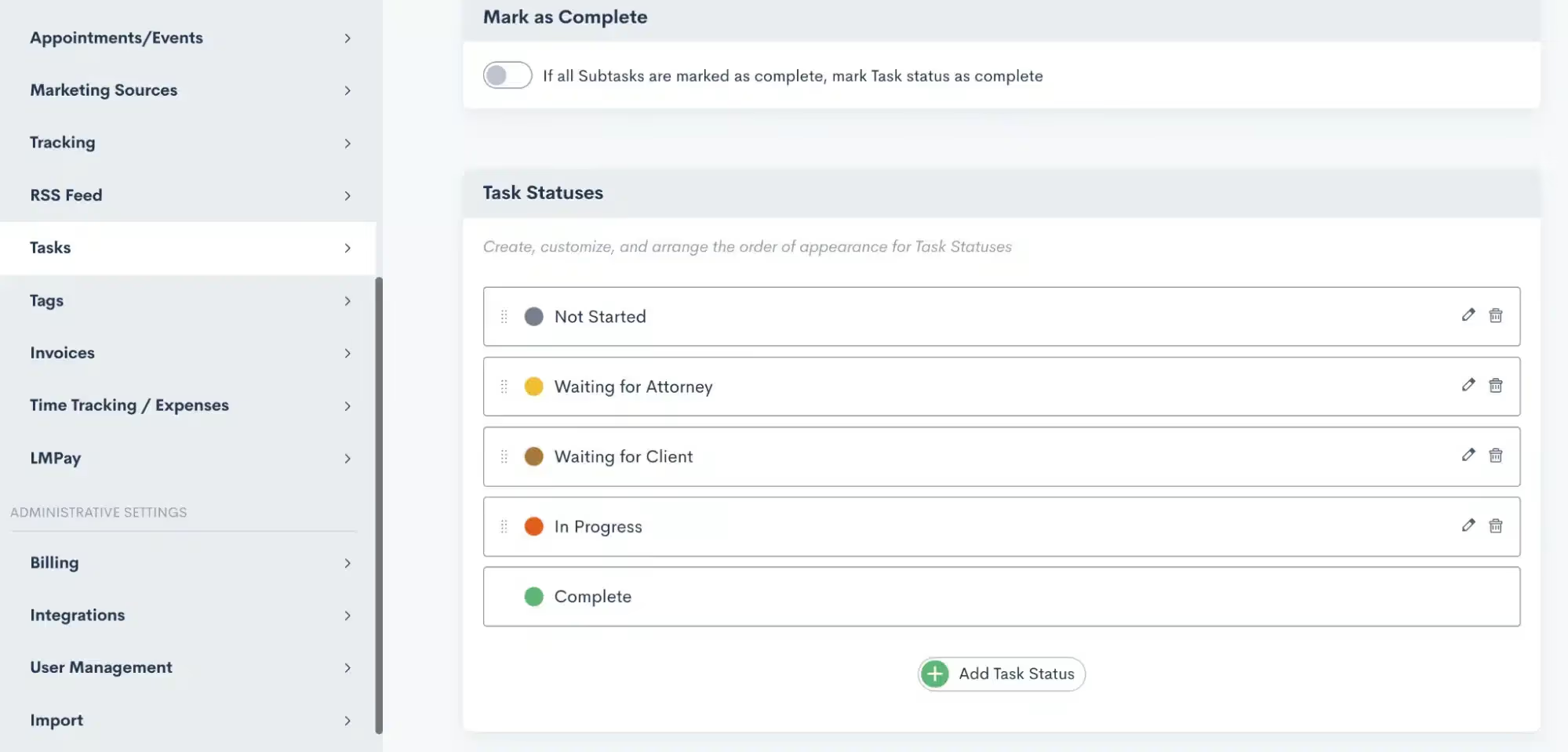
If viewing the tasks dashboard with the Kanban view, each of these statuses will be the column headers. The Kanban view allows you to easily drag and drop tasks between statuses. When creating a task, you will be prompted to select the current status of that task.
Task Tags
Task Tags are used purely for automation purposes; they allow you to trigger Automations when a particular Task is either created or completed. We’ll dive more into the automation piece in the following section, but for now we’ll discuss how to create your Task Tags.First, you can always create and edit or delete Tags by going to Settings, and then selecting Tags from the left sidebar. Note that you will also see your Contact and Matter Tags here too.You can also create a new task tag while creating a task itself. Simply start typing the Tag (as shown below) and then select to create the new Tag as an option.
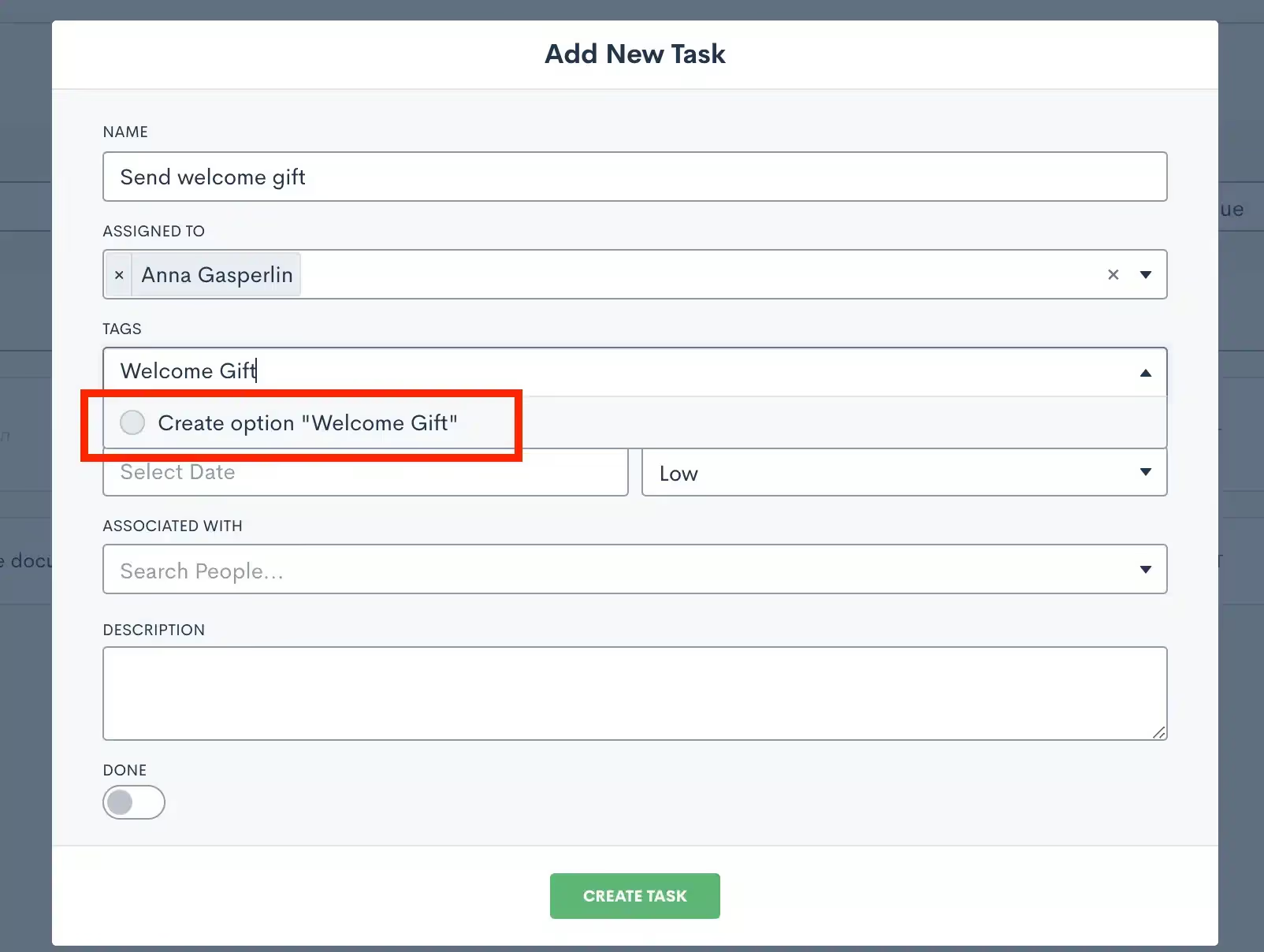
Editing and Completing Tasks
Last but not least in our Task overview, note that you can make edits to your Tasks at any time either from the Tasks Dashboard or from the associated Matter’s profile. You can also delete a Task in either of these places or mark a Task as complete.
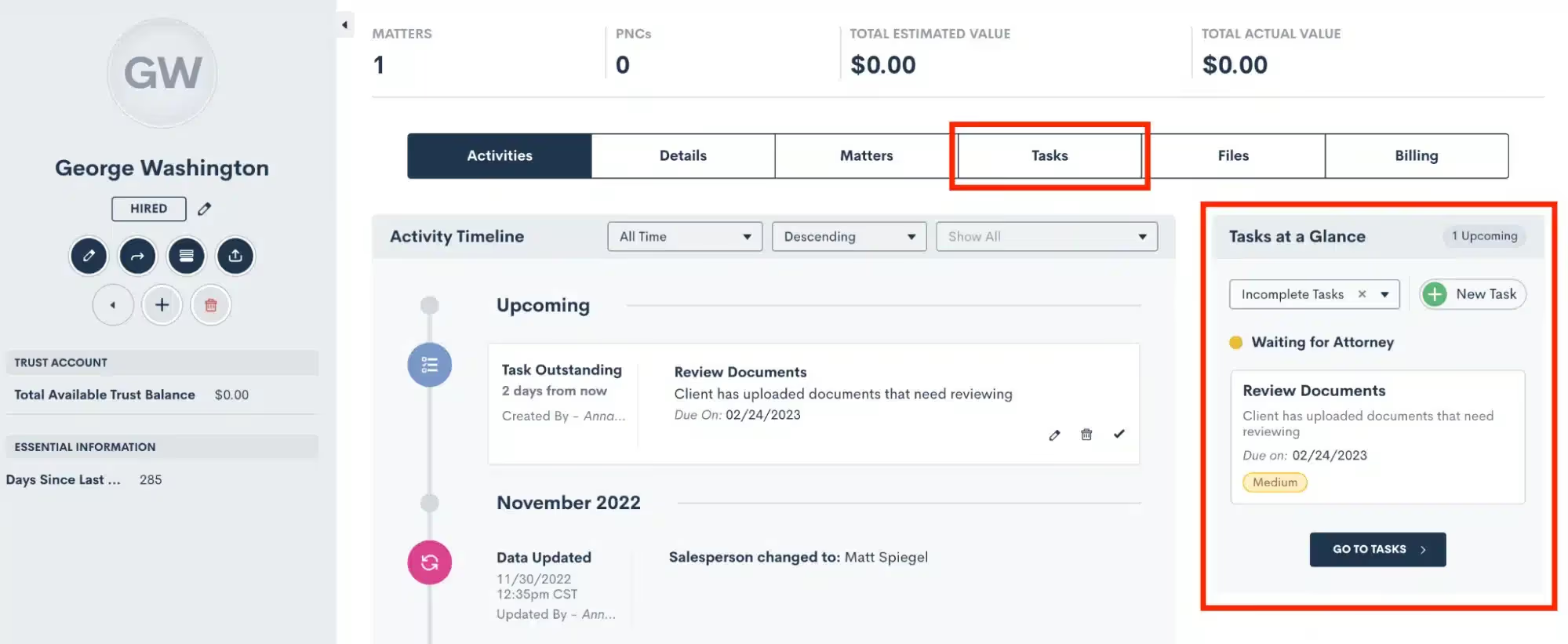
In the image above you’ll see that you can easily access a Matter’s Tasks from either the Tasks Tab, or the Tasks at a glance sidebar. Simply click on the task in the Tasks sidebar to edit, mark as complete, comment, etc.
Task Automation
Entry Conditions
The first way to use Tasks in Automations is to trigger one with a Task. Automations can be triggered based on Task Tags, discussed above. You also have the option to trigger the Automation based on a Task of a specific Tag being either created or completed.

Note that you can use this entry condition along with any of our other entry conditions to create either an AND or an OR conditional relationship with multiple entry conditions.It can often be powerful for your firm to trigger an Automation when a Task is completed. This may kick off another Task to be assigned automatically, or any other step that may come next in your process.
Tasks as an Action Item
Speaking of assigning Tasks automatically, this is easily accomplished by using the Add Task action item. When this item is selected in an Automation, you will make the same selections on the right sidebar that you would make when manually creating a Task.

This includes the Task name, due date, Task owner etc. While there may sometimes be a use-case for manually creating tasks as a one-off, we strongly recommend using Task automation whenever possible. This is a great way to reduce spent time on tedious Task creation, and streamline each step in your process as a template.Typically Tasks are used to assign action items to users within your firm, but Tasks can also be shared directly to a Client’s Portal via automation. We’ll dive into this deeper in our power features section below.
Examples
Now that you know the basics of Task automation, let’s discuss a few examples of how you may use this in your process.
- Trigger an Automation when a client submits a Form or uploads Documents, automatically assign a Task to review what has been submitted
- When a client is ready to receive a fee agreement, trigger a Task for the appropriate staff person to preview and send the document out for e-signature. For full automation, template your Document thoroughly and avoid the step of previewing the Document and simply send it directly from the Automation.
- Are there any manual steps in your process that must be done physically outside of your CRM? Use Lawmatics to trigger a templated sequence of Tasks helping to ensure that these items are all accomplished in a timely manner.
Task Power Features
Tasks are extremely useful to your practice no matter how you go about implementing them into Lawmatics. All of the elements of Tasks discussed so far are fantastic ways to use them in your process. Take things to the next level by adding in some (or all!) of these Task power features.
Comments
An exciting new feature, Lawmatics now gives users the ability to comment on Tasks. The system will automatically keep track of the date and time of the comment, along with which user left the comment.

To leave a comment, simply click on a Task (or click the edit button). Here you will also see the comment thread history of the Task.To level up your comments one step further, you can also use the @ sign to alert a particular user within your comment.
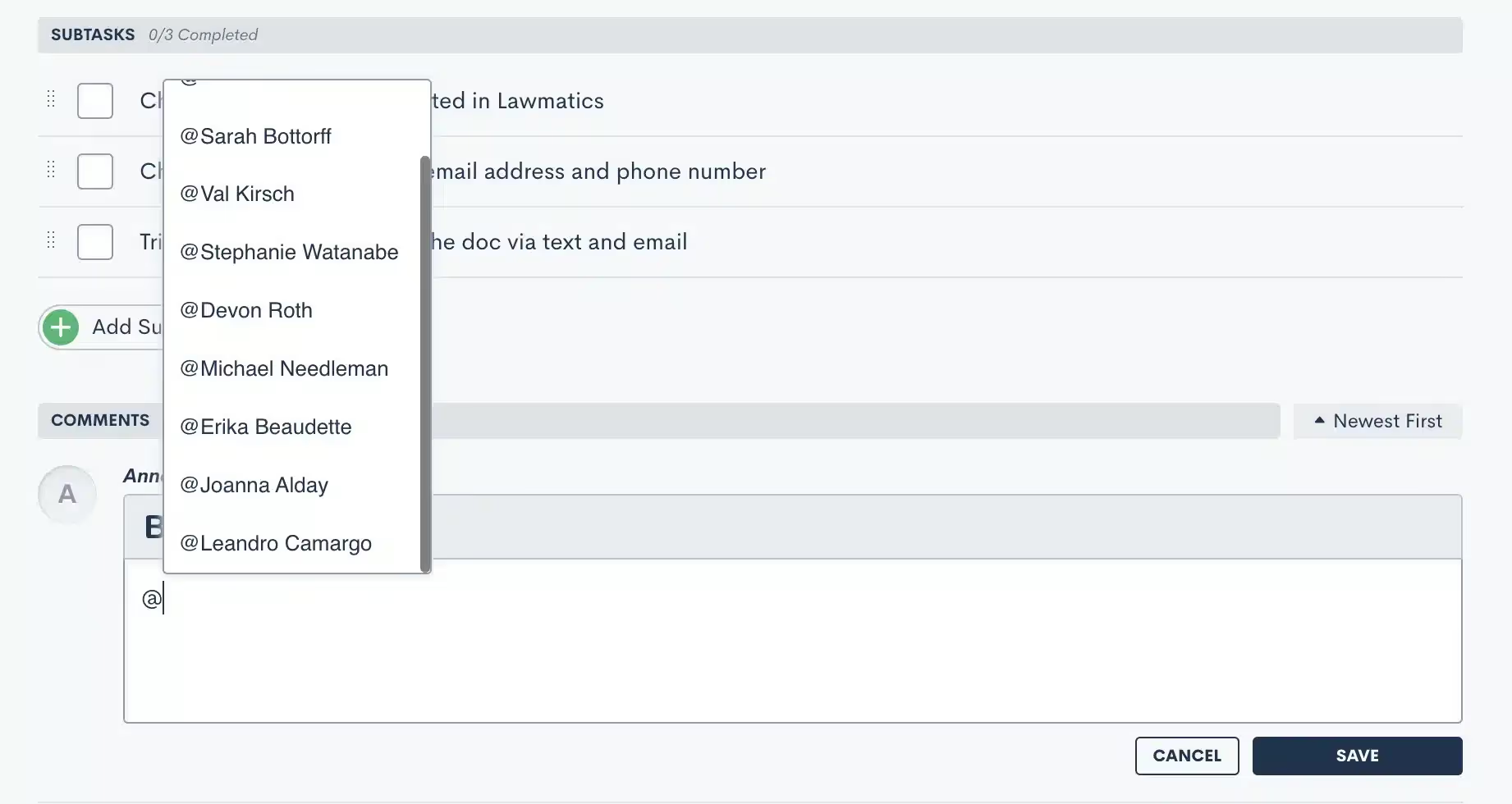
Task Notifications
To make sure you and your staff never miss any important Task comments or notifications, we encourage all Lawmatics users to turn on their Task notifications. We are also excited to share some new task notifications along with these new power features.To turn on notifications, each individual user will navigate to settings, and then select Notifications from the left side menu. Scroll down to locate the Tasks section.

Sub Tasks
When creating a Task, Lawmatics now gives you the ability to create Sub Tasks within the Task. You will notice the Add Sub Task button any time you are adding a new task, either from the dashboard or a matter’s profile.

These Sub Tasks can be marked as completed independently of one another, as well as of the Task as a whole. Once all sub tasks have been marked as completed, then the Task will automatically be marked as completed as well.
Client Portal
The Client Portal is a powerful tool for sharing Forms, Documents, Appointments, and of course Tasks with your clients. For any Tasks that you wish to assign directly to the client themselves, or to another related matter contact, you can share Tasks via Client Portal.This can be done directly from a matter’s profile, as shown below, or when creating a task via automation. Make sure that the client has first been given portal access using the button highlighted in red near the top left before selecting to share a task with them.

When a client logs in to their Client Portal, they will see a similar page to the one shown below. They can easily view the Tasks you’ve shared with them right in their Client Portal dashboard.
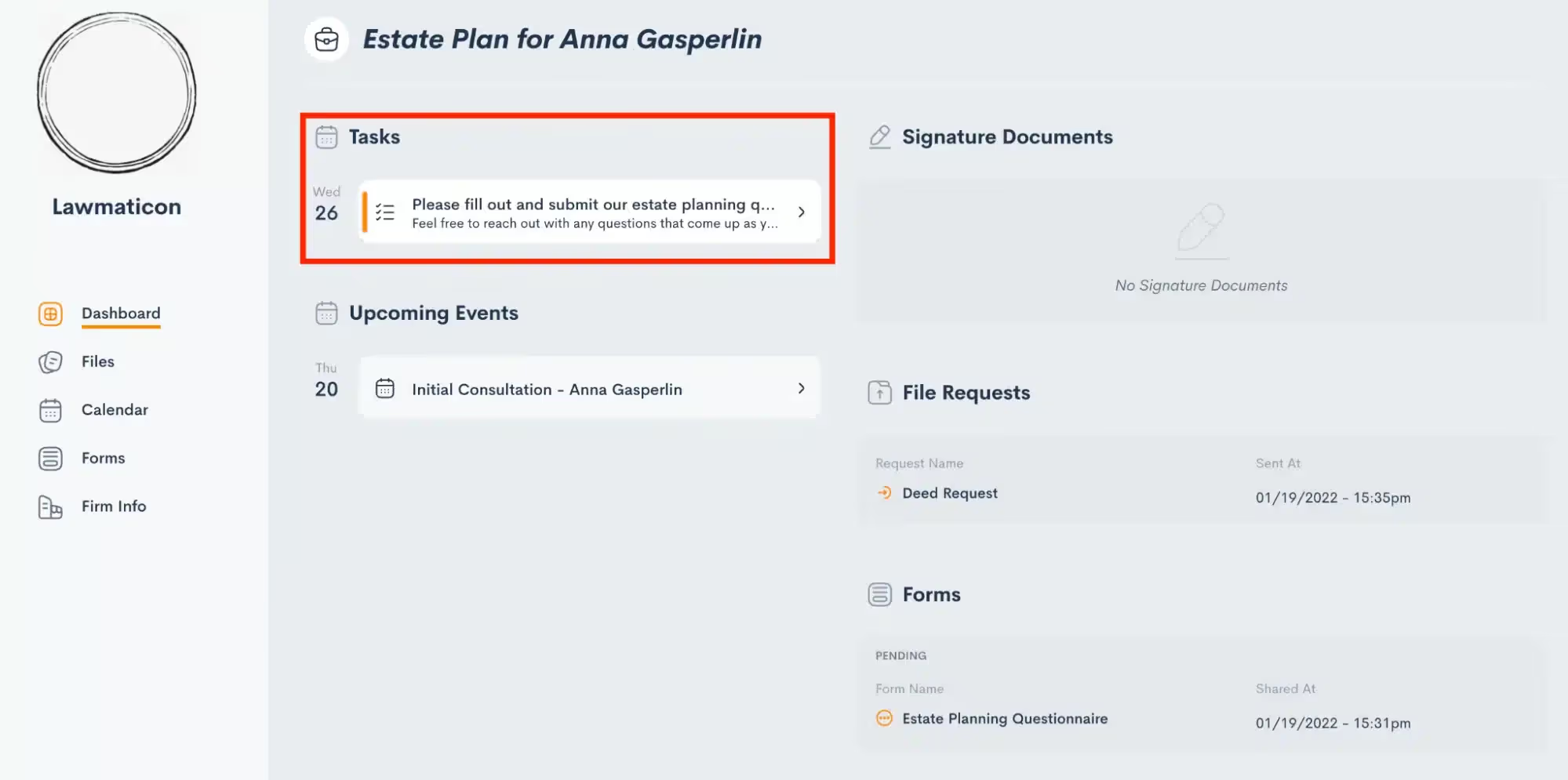
Conclusion
Lawmatics gives you the power to streamline your entire client journey, so why shouldn’t that apply to your internal process as well? Tasks are the key to increased productivity, efficiency, and hopefully happiness within your organization.Lawmatics tasks allow your team to spend more time on their actual work, and less on the behind the scenes setup and organization of their process. They can simply create their task templates once, and then find them automatically assigned each time they need them.