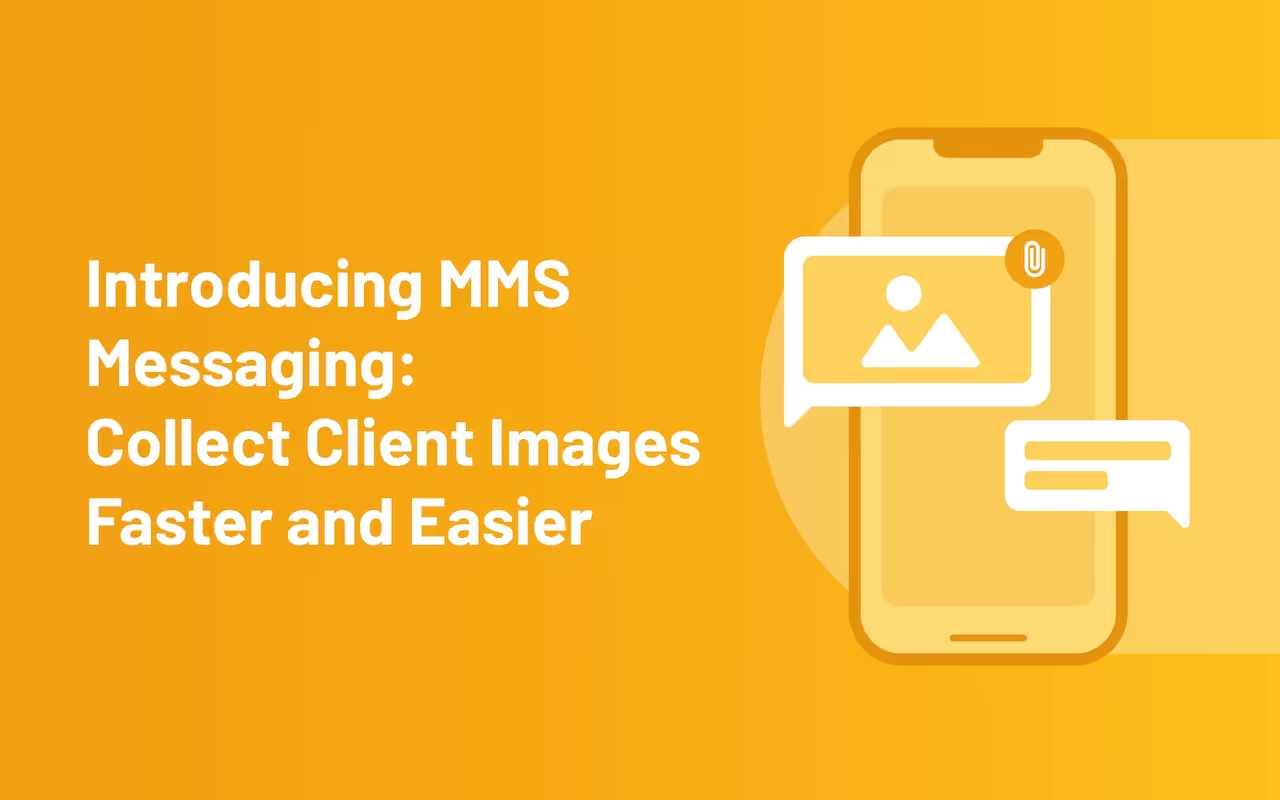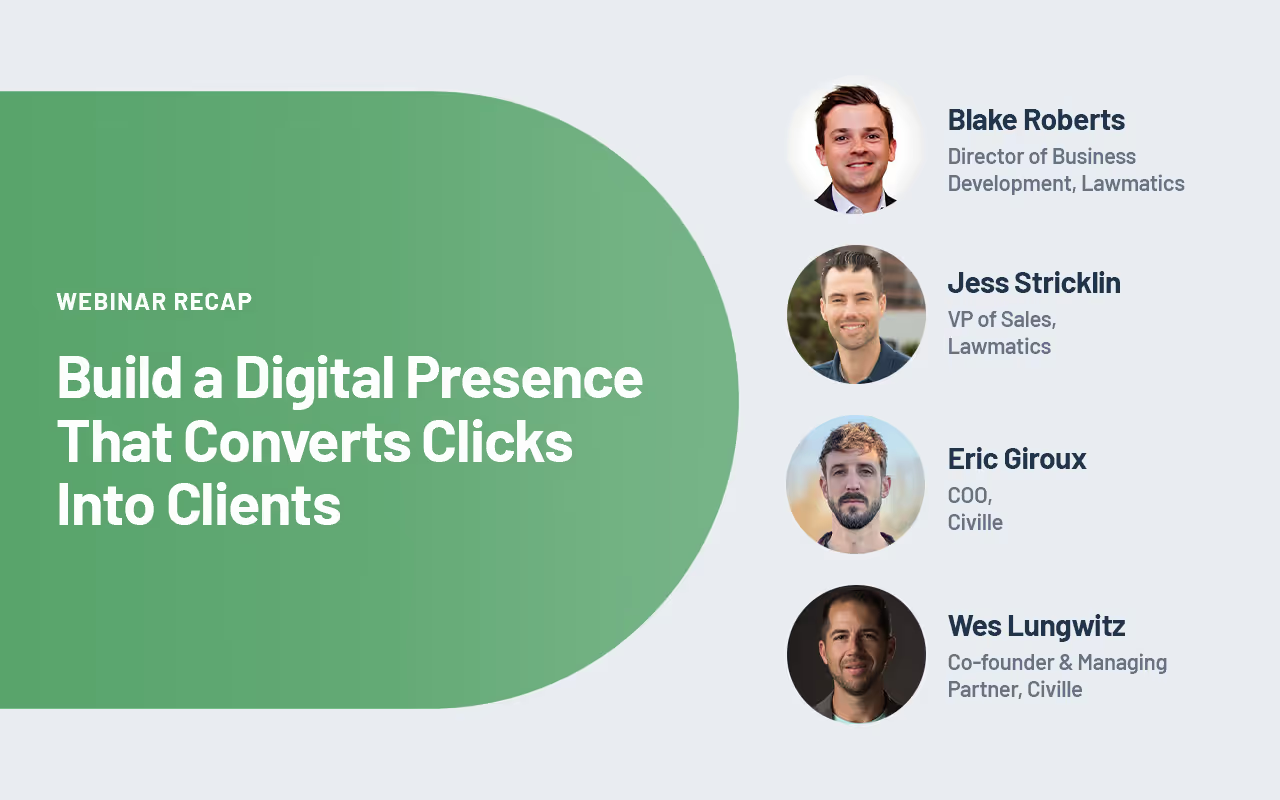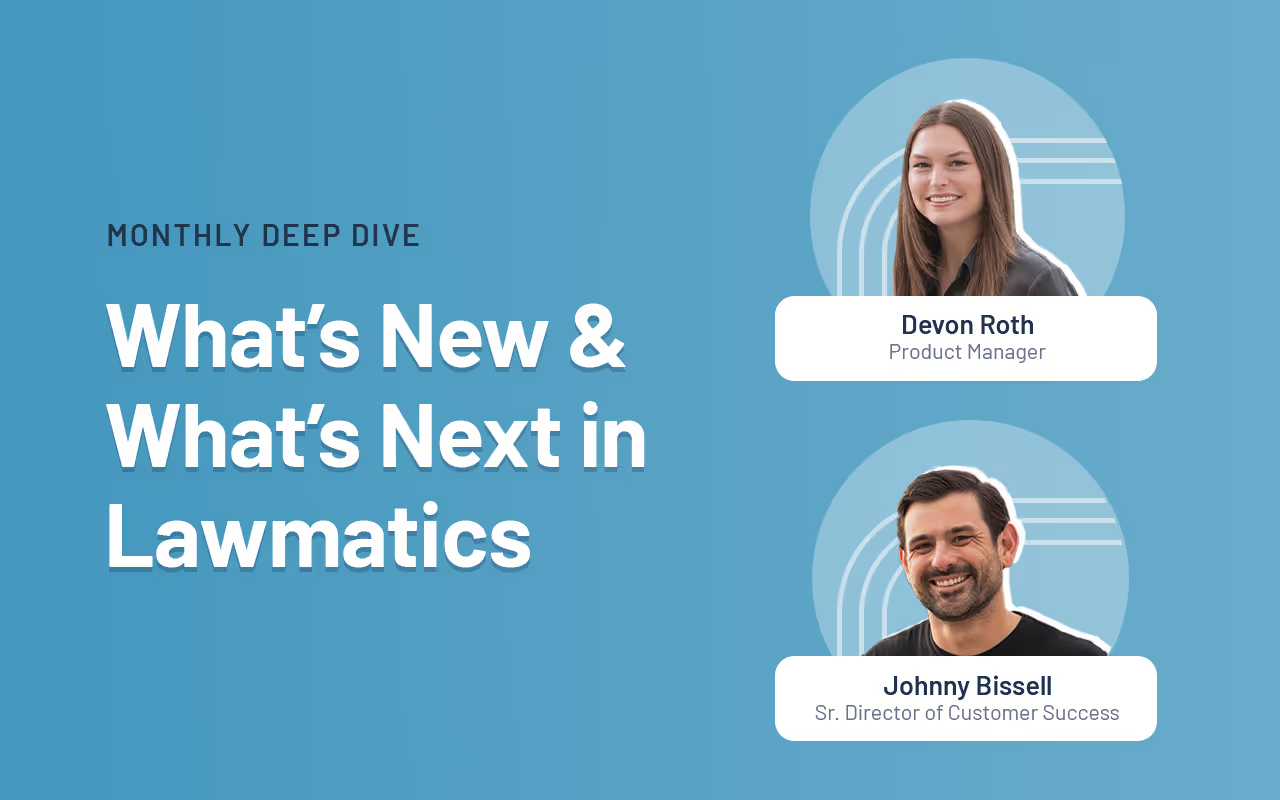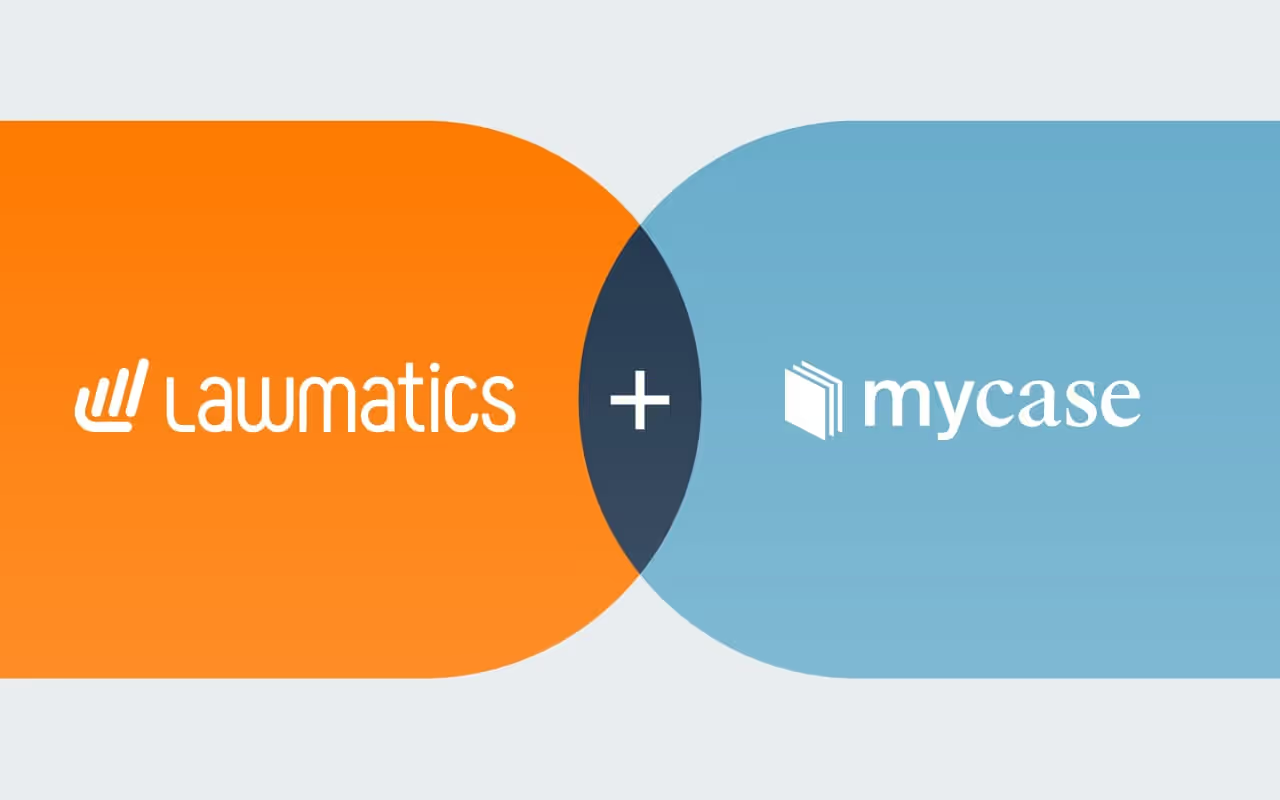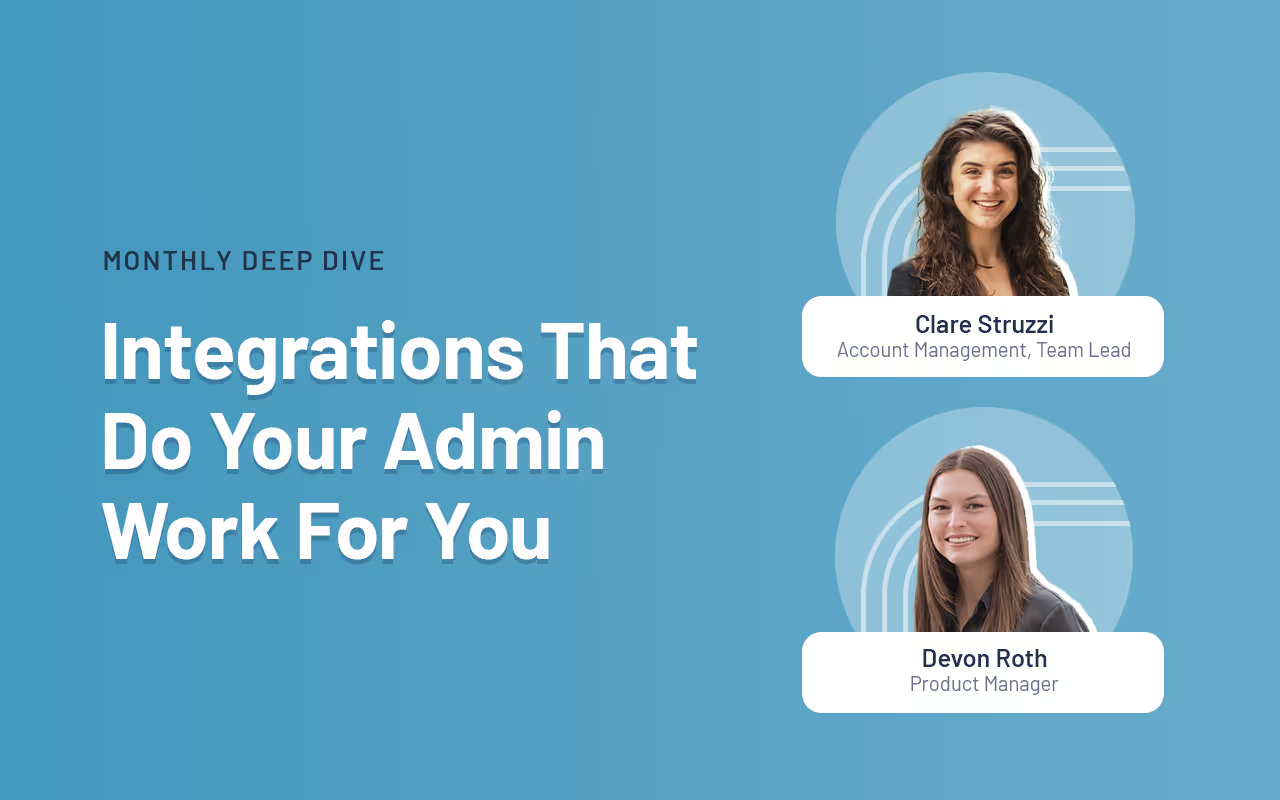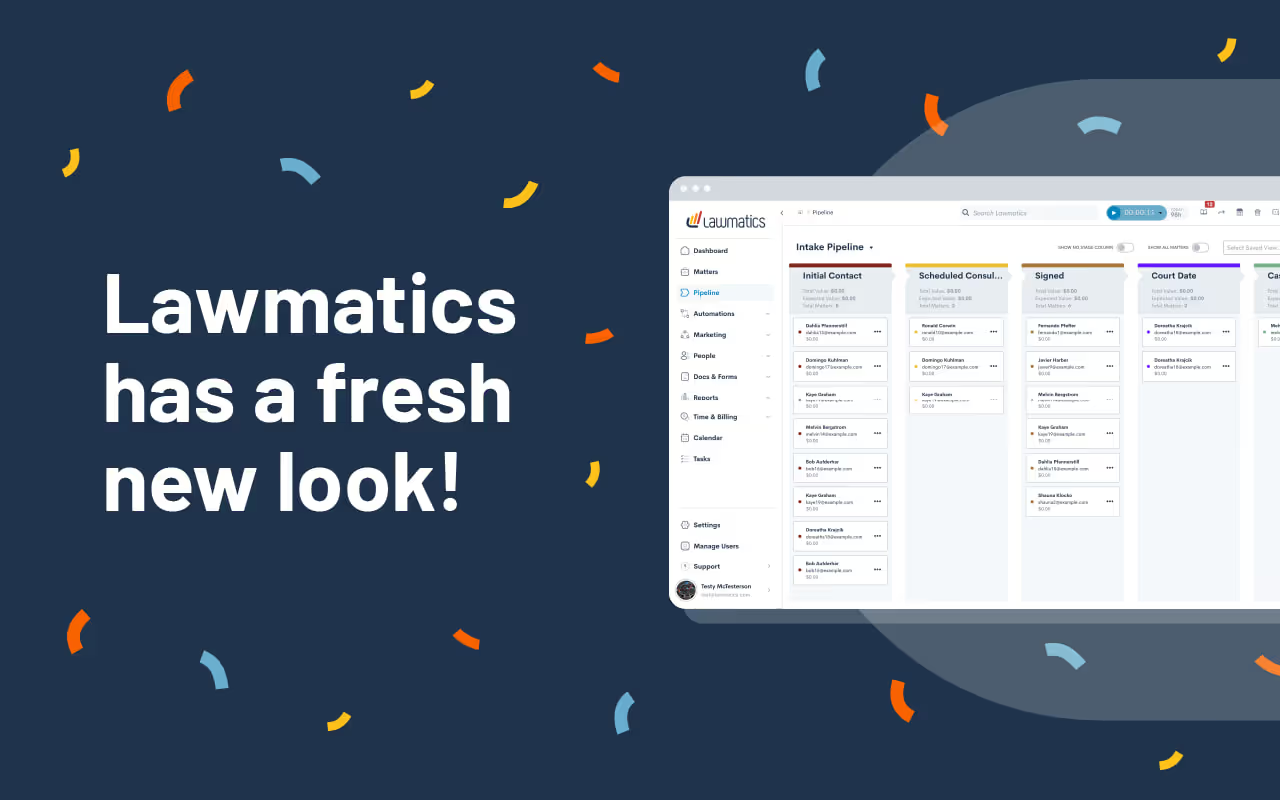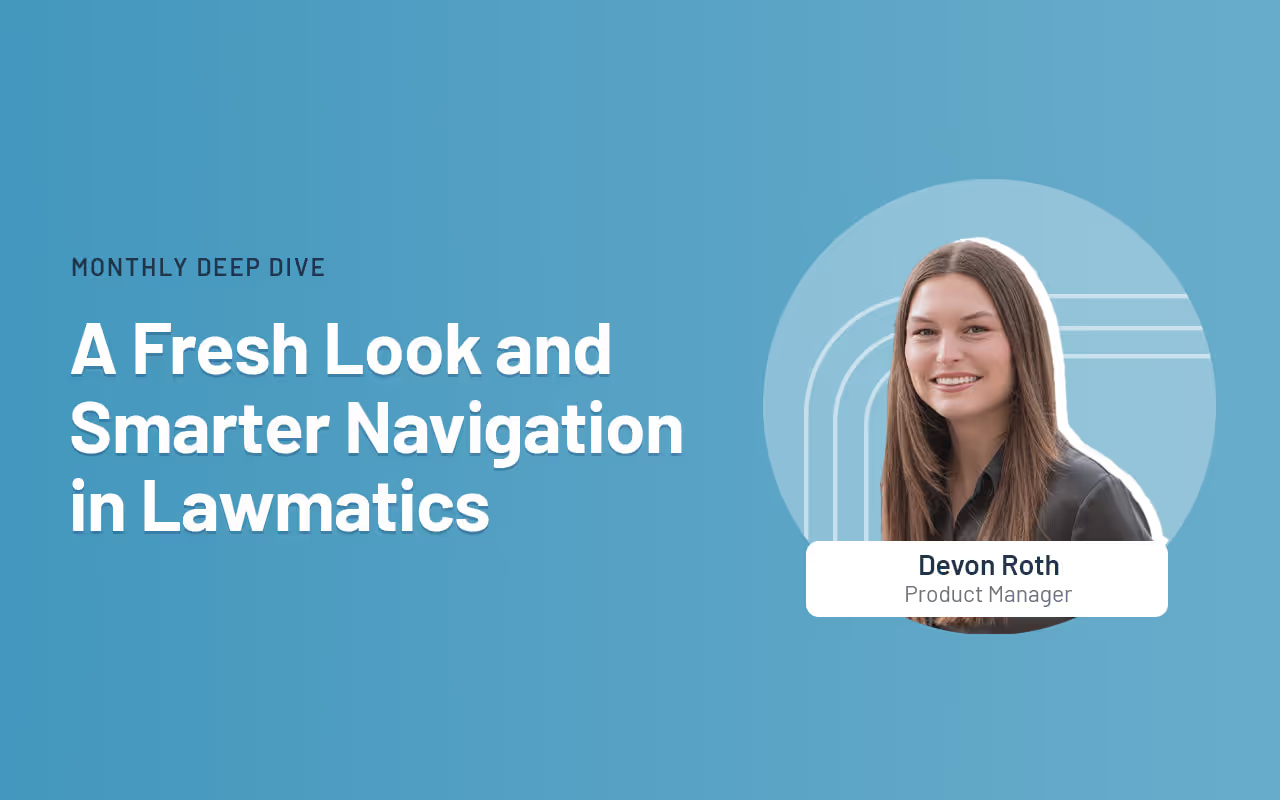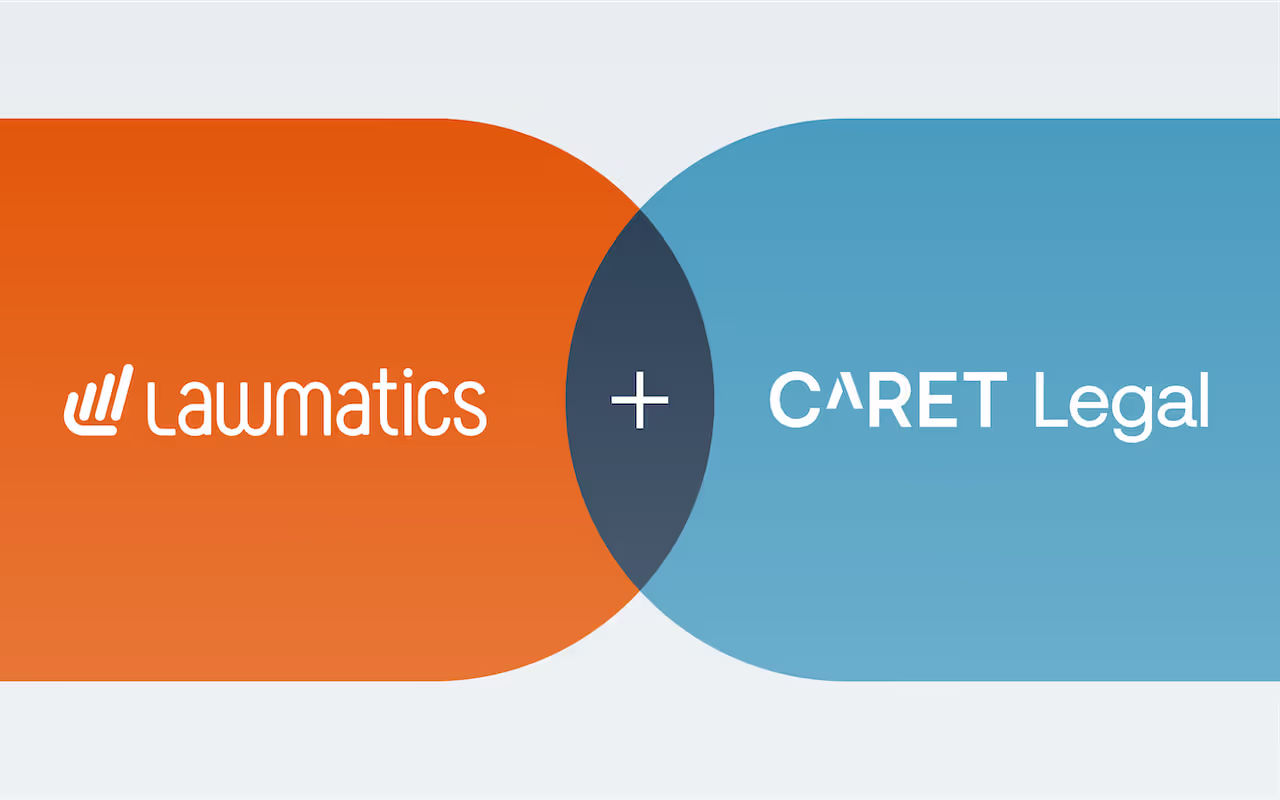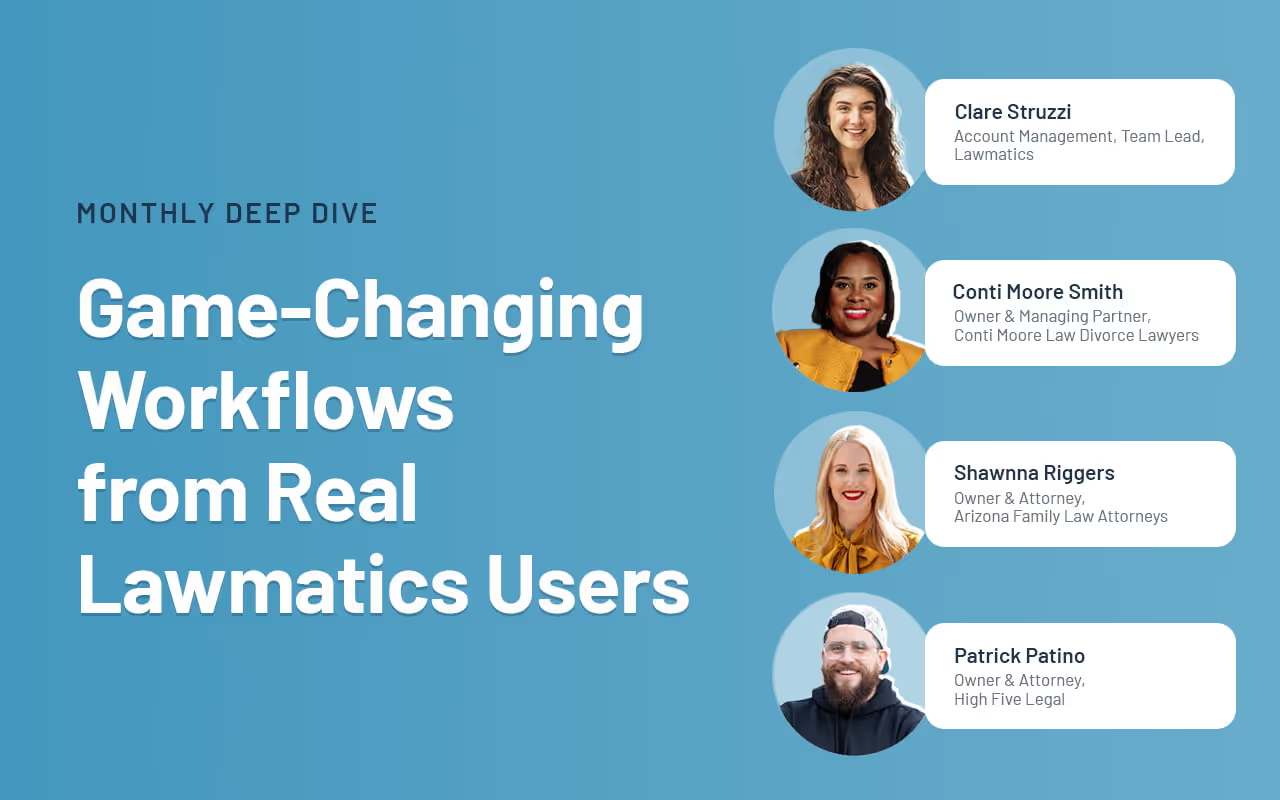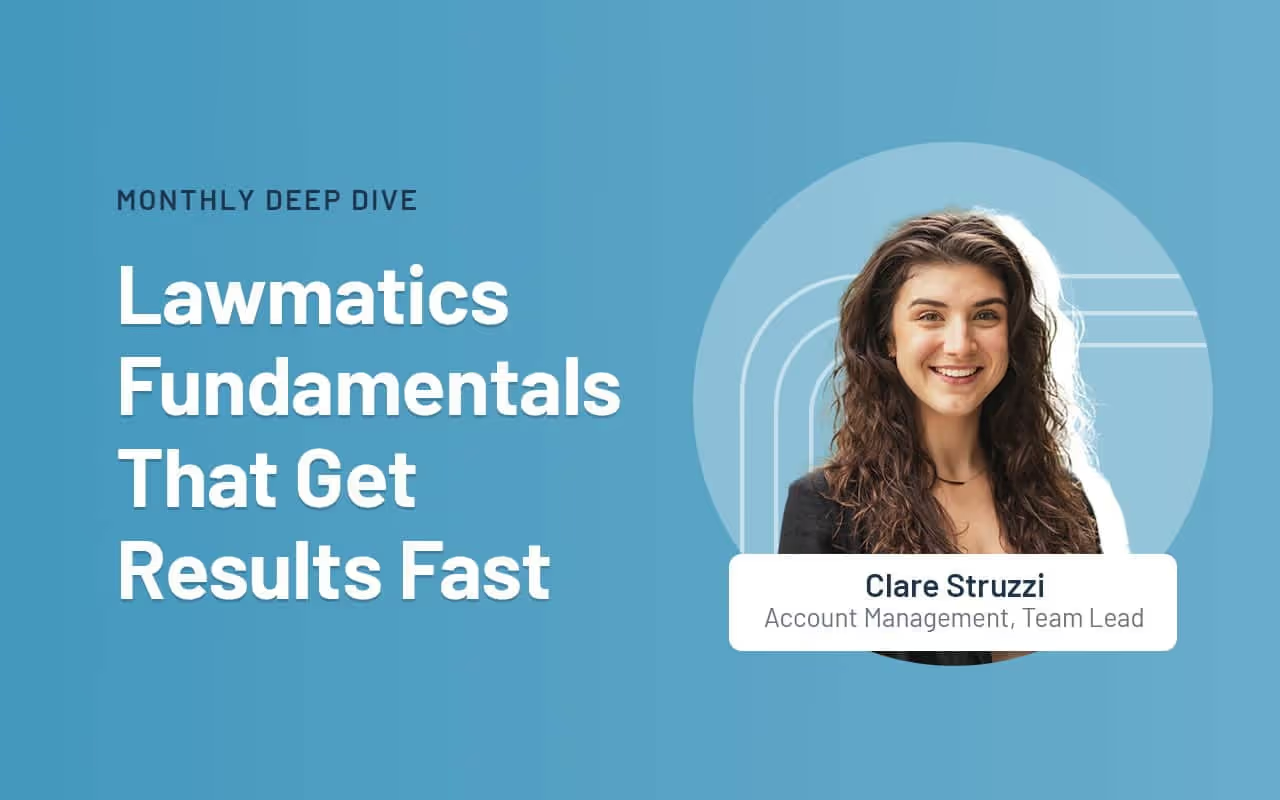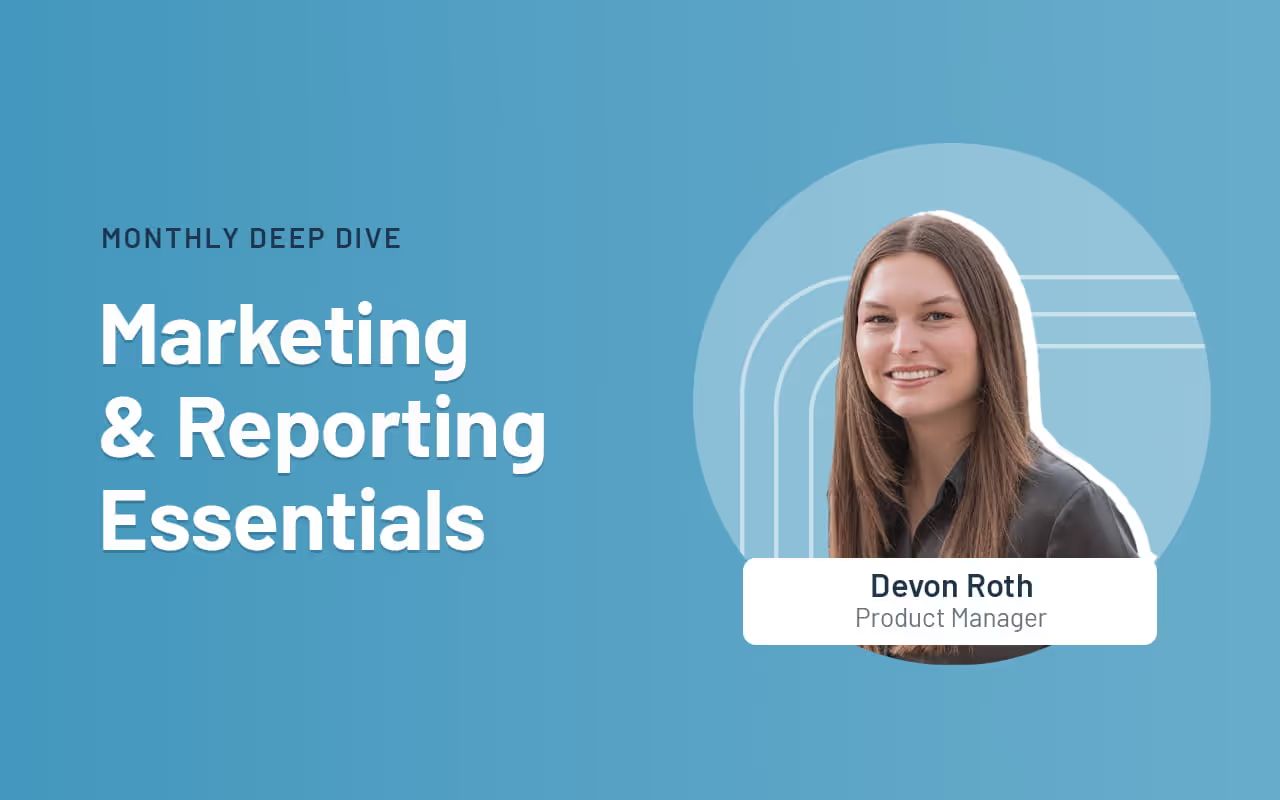News & Updates
As we head toward the end of the year, our team revisited the most meaningful product updates of 2025 and how they’re reshaping the way firms work. All year long, our product work has centered on the same core goal: removing the obstacles that slow firms down. That’s meant bringing key information to the surface when teams need it, cutting out friction in the client journey, and giving staff clearer ways to build and maintain their processes across the platform.
Time stamps of key takeaways
8:15 – New, intuitive navigation
Devon walks through the redesigned navigation, which brings the most-used areas — like Matters, Pipeline, Calendar, Tasks, and Automations — into a cleaner, left-hand layout for quicker access. Reminders, emails, and other tools that had previously been scattered across the app now live in central, easy-to-find locations. The goal is simple: fewer clicks, clearer groupings, and a workspace that reflects how firms actually move through intake.
26:20 – Get key info faster with MMS
The team shows how firms can now receive MMS messages directly into Lawmatics, allowing clients to text photos or documents straight into their matter. It’s especially useful for practices like personal injury, where images of an accident or ID documents are often needed quickly.
31:18 – Manage your emails in one place
Email tools have been fully centralized, replacing the old model where templates lived in different corners of the app. Everything — from document send templates to automation emails — can now be created, edited, and organized in one place. Folders help firms manage growing libraries of emails, and each template can be applied across multiple documents without duplicate versions.
36:55 – Build and maintain automations with less effort
Devon and Clare highlight the refreshed automation experience, which makes appointment-based and date-based workflows easier to find, build, and understand. Relative timing is now built directly into each automation, and shared entry rules help firms avoid recreating the same logic dozens of times. Automation builds can also now be grouped in folders, similar to how you organize your email library.
45:18 – Additional highlights
The session closes with a handful of smaller but long-requested additions, including improvements to round-robin scheduling, password-protected forms, Message Center filters, auto-pay for billing, and color-coded appointment types to make dense calendars easier to read.
Webinar slide deck
When a client needs to send over a copy of their ID or an accident photo, they’re not looking for a complicated process. They don’t want to log into a portal, track down your email address, or dust off the household scanner. They want to do what they already do dozens of times a day: take a picture on their phone and hit “send.”Now, they can — directly to your firm’s text thread.We’re excited to introduce MMS messaging in Lawmatics, a new add-on feature that makes it easier than ever for clients to share what you need. With MMS enabled, your clients can send photos and other media files straight to your firm via text message, no extra steps required. It’s fast, convenient, and designed for the way people actually communicate today.And because it all flows into Lawmatics, your team gets complete visibility — without ever chasing an email or wondering where that document went.
Why law firms need MMS
Law firms have long used SMS in Lawmatics to confirm appointments, send reminders, and streamline the intake process. It’s a fast, reliable way to keep communication moving — especially during those early client interactions where speed and clarity matter most.Now, with the addition of MMS, there’s an even more convenient option when a client wants to share something visual. Whether it’s a photo of a document or an ID, clients can send it directly by replying to a text message — no need to switch to email or upload through another system.For clients who are on the go or not especially tech-savvy, it’s a natural extension of how they already use their phones. And for firms, it’s a simple way to keep all communication in one place. A quick handoff of information is especially useful in early-stage conversations, where momentum can mean the difference between a retained client and a lost opportunity. It also helps prevent small delays from snowballing; when an item isn’t in-hand, you can’t move forward.
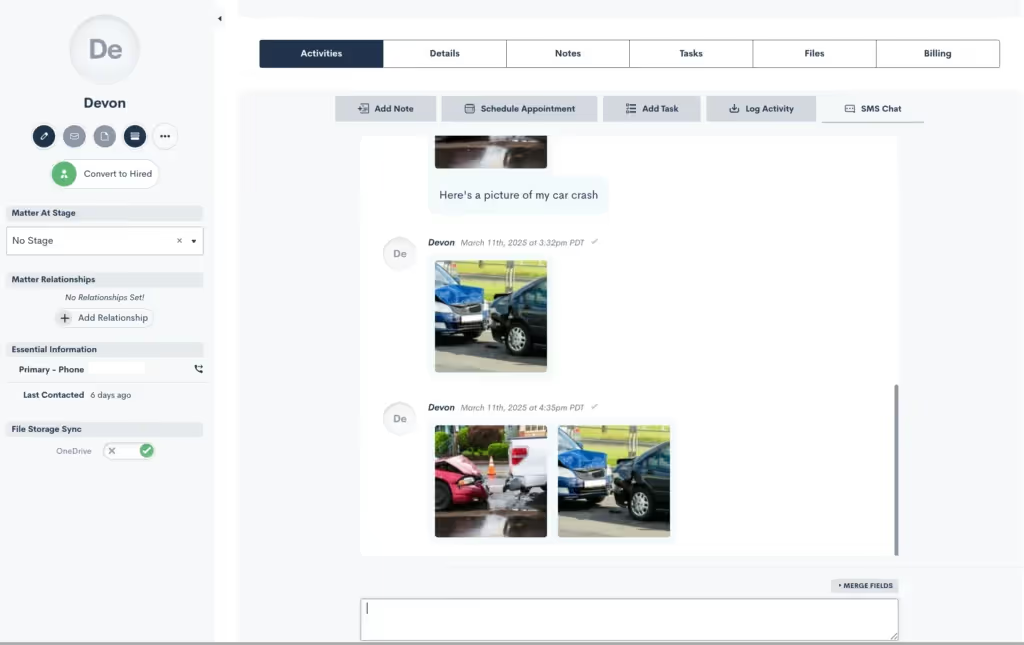
How MMS messaging works
MMS is an add-on feature that builds on your existing SMS capabilities in Lawmatics. Once enabled, clients can simply reply to your text with a file.Supported file types include standard formats like .jpeg and .png. You’ll see incoming media directly in the conversation thread within Lawmatics. From there, your team can take whatever next step is needed — whether that’s moving the intake forward, assessing the file in the client’s record, or triggering an automation based on the update.
Where MMS makes the biggest impact
While MMS is helpful across the board, in some practice types, the convenience can be a game-changer.Take personal injury, where documentation often includes real-time photos of injuries, accident scenes, or vehicle damage. Now, they can just text it, and you’ll receive it within seconds. And because Lawmatics is SOC 2 Type 2 and HIPAA compliant, your firm can safely receive even sensitive medical or personal records through MMS without worrying about where or how those files are stored.Alternatively, in immigration law, there’s often a long list of required documents: passports, visas, birth certificates, proof of residency, and more. Clients may not have ready access to email or may be coordinating with family members across borders. MMS lets them send what they have on hand right away, without needing a laptop or scanner.Even in estate planning, family law, or criminal defense, there are plenty of moments where a client needs to share a physical document, handwritten note, or piece of mail. With MMS, they can take a photo and send it through the text thread they’re already using to communicate with your firm. It’s easy, intuitive, and completely in line with how they already use their phones.
Built for a client-centered experience
For your firm, MMS means fewer delays, fewer follow-ups, and fewer dropped balls. For your clients, it means a legal process that feels more responsive and modern. Instead of “please send that via email when you get a chance,” they hear: “you can just text it.”And that shift matters. When clients feel like it’s easy to work with you, they’re more likely to follow through, stay engaged, and trust the process. And when your team has the files they need, exactly when they need them, they can serve clients more efficiently and effectively.
Getting started with MMS
At the end of the day, adding MMS support is about reducing friction in one of the most common parts of the legal journey: sharing photos and documents. Your clients expect to communicate with you as easily as they do with friends or family — and now, they can.If you're already using Lawmatics, enabling MMS is a simple upgrade. Once the feature is activated on your account, all incoming client messages will support media attachments, with no extra setup required on your end. To enable MMS for your firm, just reach out to your account manager or use this form to sign up.Not using Lawmatics yet? Get a demo to see how our platform helps law firms streamline communication, automate intake, and deliver a better client experience from day one.
In today’s competitive legal market, it’s not enough to simply have a digital presence — your online footprint needs to be fast, credible, and built to convert. In our latest webinar, we teamed up with the experts at Civille to break down exactly how law firms can strengthen their online presence and turn digital interest into real-world results. From the latest changes in search behavior to practical steps you can implement right away, here’s a recap of the insights.
Panelists

Blake Roberts
Director of Business Development,Lawmatics

Jess Stricklin
VP of Sales,Lawmatics

Eric Giroux
COO,Civille
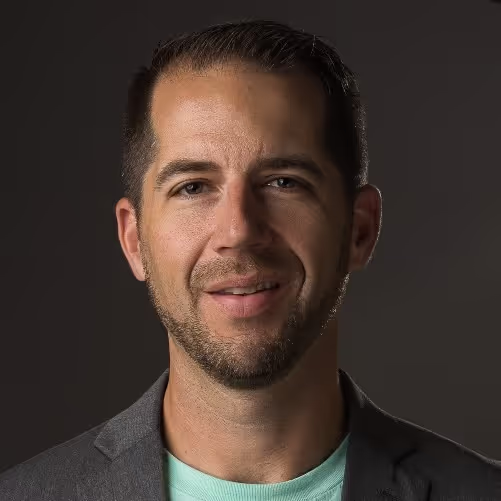
Wes Lungwitz
Co-founder & Managing Partner,Civille
Time stamps of key takeaways
8:53 — The evolving digital landscape
Eric opened with a look at how the digital game is changing in 2025. The “mobile-first” mindset is more important than ever — but now it’s about fast-loading, lightweight content that works well even on weak mobile connections. He showed how Google’s AI-generated overviews are shifting how search results appear and explained why law firms should aim to be the source of the answers Google displays.
17:00 — Key components of a high-converting digital presence
The panel discussed what makes a website not just visible, but effective. Eric broke down how multi-step forms reinforce that a firm understands a visitor’s specific needs. Wes emphasized the value of regularly publishing useful, localized content and pointed to “E-E-A-T” (experience, expertise, authority, trust) as the standard Google uses to determine credibility. Reviews, case studies, and an optimized Google Business Profile also play a major role in turning visits into leads.
38:41 — Turning digital traffic into clients
This section focused on bridging the gap between traffic and conversion. Eric gave a live demo of an example using Lawmatics, showing how an appointment booked on a website instantly populates in the software. Jess then explained how automated workflows pick up from there, sending intake forms, confirming appointments, and triggering next steps. For firms struggling to keep up with growing lead volume, automation was framed as not just helpful, but essential.
53:11 — Actionable steps for law firms
To wrap things up, the team shared practical takeaways for firms at any stage. Blake and Jess emphasized that while these strategies take effort, they’re designed to scale — and the payoff is worth it. From tightening your Google Business Profile to embedding smarter forms and building automated intake flows, every step helps create a more seamless, client-ready digital presence.
Webinar slide deck
SAN DIEGO, March 25 — Lawmatics, the leading growth platform for law firms, proudly announces its achievement of Service Organization Controls (SOC) 2 Type 2 and Health Insurance Portability and Accountability Act (HIPAA) compliance, verified by an independent auditor. This assessment affirms that Lawmatics adheres to the highest standards of data security, availability, and confidentiality.“For firms handling sensitive data, like personal injury practices managing medical records, strong security is mission-critical,” said Matt Spiegel, co-founder and chief executive officer of Lawmatics. “Law firms don’t have to choose between using powerful cloud technology and protecting their clients’ data. Lawmatics makes sure they get both.”Established by the American Institute of Certified Public Accountants (AICPA), SOC 2 verification requires companies to implement rigorous controls around security, availability, processing integrity, confidentiality, and privacy. A Type 2 assessment evaluates the effectiveness of these policies over an extended period, ensuring continuous adherence to best practices.Separately, HIPAA sets strict guidelines for how organizations handle protected health information. HIPAA compliance ensures that any law firm handling medical or health-related legal matters can confidently use the platform while knowing their data is safeguarded to the highest industry standards.“We’ve built our platform with security at its core,” said Krijn van der Raadt, chief technology officer for Lawmatics. “Achieving SOC 2 and HIPAA compliance isn’t just about meeting industry standards — it’s about giving our customers peace of mind that their data is secure, no matter what.”Lawmatics’ SOC 2 report is available upon request for law firms requiring additional security verification.
Running a law firm means juggling a million moving pieces — marketing, client communication, team workflows, and of course, getting paid. Wouldn’t it be nice if more of that just... took care of itself? In our latest Deep Dive webinar, we shared some exciting new features designed to do just that.Your hosts, Lawmatics Product Manager Devon Roth and Sr. Director of Customer Success Johnny Bissell, walked through the newest and upcoming features designed to help law firms work more efficiently and drive growth. From enhanced marketing integrations to improved communication tools and smarter financial workflows, these updates are built to make a real impact on your firm’s success.
Time Stamps of Key Takeaways
9:00 — Google ads integration improvements
Google Ads integration has been enhanced to automatically import UTM values from your ad campaigns. This means that instead of manually tracking and entering UTM data, Lawmatics will now capture it automatically and sync it to your marketing sources. Additionally, Google Click IDs (GCLIDs) are now supported, allowing for more precise conversion tracking.For firms investing in Google Ads, this update eliminates the hassle of manually tracking ad performance. With automatic UTM imports and GCLID tracking, firms can send offline conversion data back to Google via Zapier, providing a clearer ROI picture for paid campaigns.
16:18 — MMS messaging
One of the most highly requested features, MMS messaging, is coming soon to Lawmatics! While firms have long been able to send and receive standard text messages, this new functionality allows clients to send images directly via text. This is particularly valuable for personal injury and family law firms, where clients frequently need to share accident photos, medical documents, or other case-related images.
23:25 — User activity reports
To enhance firm oversight and productivity tracking, Lawmatics is introducing User Activity Reports. These reports will log every action taken by every user, including emails sent, SMS activity, document shares, appointments scheduled, and more. With filtering options by user, action type, and date range, firms can quickly analyze performance, identify trends, and optimize workflows.
33:14 — Surcharging
For firms using LMPay Version 2, a new surcharging option allows firms to automatically add a 3% processing fee to credit card transactions. This helps firms offset processing costs without increasing service fees for all clients.
Webinar slide deck
We know running a law firm means juggling a ton of software. And while each tool is supposed to make things easier, sometimes it feels like they just add more to your plate with duplicate data entry, wasted time, and clients who feel neglected.That’s exactly why we’d like to spotlight our Lawmatics integration with MyCase, one of the leading case management platforms. With this powerful connection, you can manage the entire client lifecycle — from initial inquiry to case resolution and beyond — without the hassle of manual data transfers.
What this integration does for you
Your team shouldn’t have to spend time manually copying client details from one system to another. Technology should lighten the administrative load, not add to it. By linking Lawmatics with MyCase, you get a frictionless transition from client intake to case management, ensuring a more efficient workflow and a better experience for both clients and your team.
A smooth connection from Lawmatics to MyCase
Lawmatics users can automatically or manually sync matters over to MyCase. Any records that have been created in Lawmatics as matters will be pushed into MyCase along with corresponding details like notes and files.
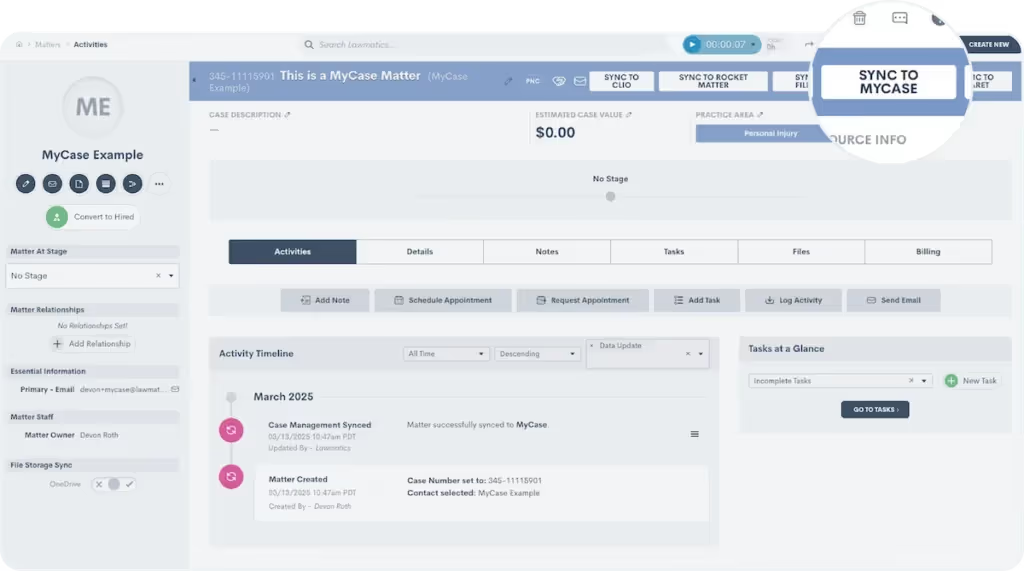
Activating the integration takes just moments. From there, you can define triggers that automatically transfer matter details to MyCase. For example, once a client signs an engagement agreement in Lawmatics, their case file can instantly sync to MyCase, keeping everything up to date without extra effort from your team.
Sync matter details and files automatically
When integrating MyCase with Lawmatics, you can map custom fields from Lawmatics to custom fields in MyCase. Plus, when a matter syncs or converts from Potential New Client to Hired, any files attached to the existing matter in Lawmatics will also move over to MyCase.
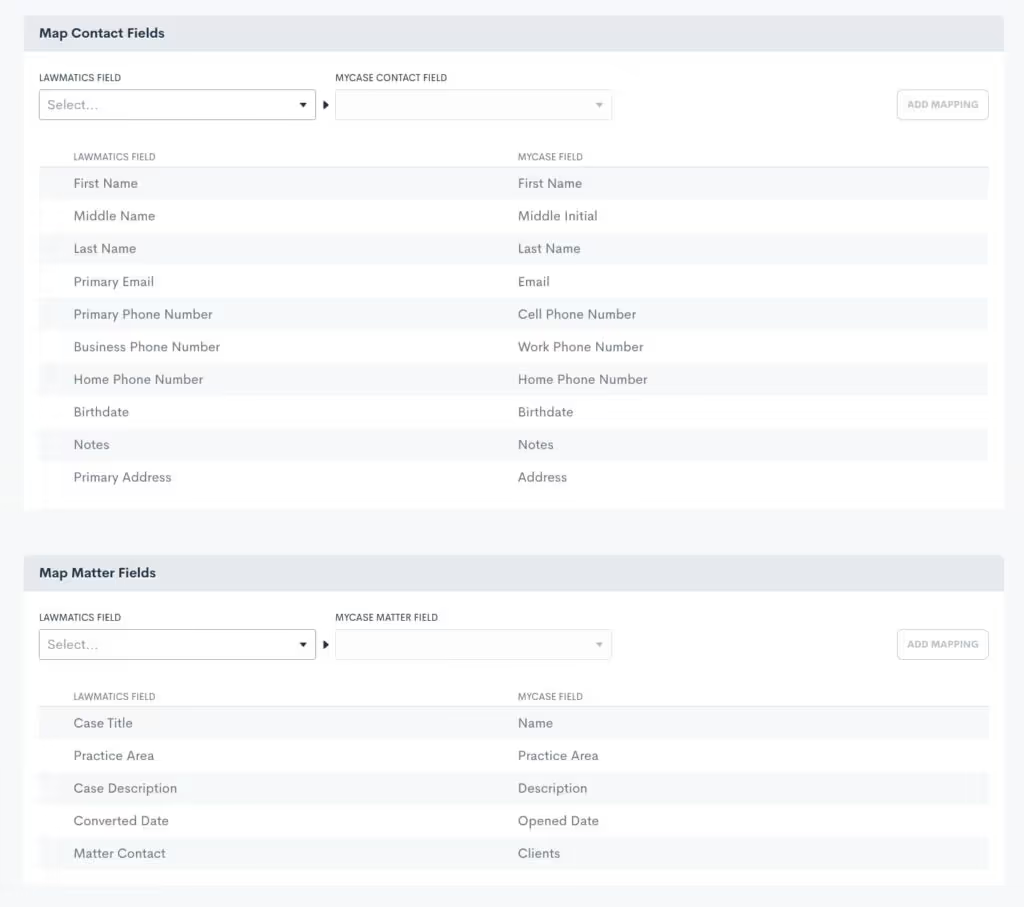
All of the manual work of making sure all details and relevant files get moved over to MyCase will be taken care of on the Lawmatics integration page.
How to integrate Lawmatics and MyCase
Already using both platforms? Setting up the integration is quick and easy. Just head to the integration settings page in Lawmatics, click the MyCase icon, and follow the simple connection steps. You’ll need your MyCase login credentials, so have those handy. For more information, please visit our Help Center.
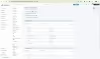
Get started with Lawmatics + MyCase
If you’re a MyCase user looking for a better way to manage client intake, schedule a demo with Lawmatics today and see how our growth platform can take your firm to the next level.For more details on this and other Lawmatics integrations, check out our dedicated integrations page.
Running a law firm means juggling a lot of moving pieces — client communications, case details, marketing efforts, and scheduling, just to name a few. Without the right tools working together, things can get messy fast. That’s where Lawmatics integrations come in. Instead of wasting time on duplicate data entry or switching between disconnected platforms, you can automate key processes and keep everything in sync.In our latest Deep Dive Webinar, Lawmaticians Devon and Clare walked through how these integrations make day-to-day operations smoother, from keeping calendars updated to tracking marketing performance. Let’s break it down.
Time Stamps of Key Takeaways
0:00 — Why integrate?
Devon and Clare kick things off with an overview of how integrations generally work, and a glimpse at the full library of native Lawmatics integrations. They outline how integrations can really take the busywork out of your day to day, keeping everything in sync, from case management and marketing to client communication.
9:39 — User integrations
Devon and Clare dive into user integrations, which sync applications with Lawmatics for individual users within your firm. Email sync automatically logs client messages and attachments in Lawmatics, reducing inbox clutter and keeping communications organized. Calendar sync prevents scheduling conflicts by updating availability in real time. The Zoom integration ensures virtual meetings are seamless by generating and embedding links directly into invites. Since these are user-specific, each person needs to enable them individually, but once set up, they make day-to-day tasks far more efficient.
20:44 — Call integrations
Law firms handling high call volumes can track and manage inbound and outbound calls directly within Lawmatics. The RingCentral integration enables outbound calls directly from a matter, while also logging inbound calls for easy reference. CallRail takes tracking a step further by offering recorded call playback and marketing insights, allowing firms to analyze call performance.
28:23 — Case management integrations
Lawmatics integrates with leading case management platforms to ensure a smooth transition from intake to ongoing case work. Our hosts took a closer look at how Lawmatics syncs with Clio Manage, automatically transferring client and matter details, documents, and notes at the point of conversion. They also discuss some of the differences between our integrations with some of the other popular case management systems.
37:42 — Marketing integrations
Law firms need clear insights into where their best leads are coming from, and Lawmatics integrations make that easy. The Google Ads integration pulls campaign data and ad spend directly into Lawmatics, helping firms measure return on investment without jumping between platforms. (Devon also teased upcoming improvements to this integration!) CallRail plays a role here, too, by tracking call sources so firms know exactly which campaigns are driving inquiries.
41:00 — For everything else, there’s Zapier
When a direct integration isn’t available, Zapier fills the gap by connecting Lawmatics to thousands of additional applications. Whether linking with Calendly for scheduling, Google Sheets for tracking, or various case management and payment platforms, Zapier automations work like Lawmatics workflows — triggering actions to keep data in sync.Check out our entire catalogue of integrations at lawmatics.com/integrations.
Webinar slide deck
Big changes are here, and we couldn’t be more excited to share them with you! We decided there was no better way to start the year than by giving Lawmatics a refresh — one designed to make your experience smoother and more straightforward.This isn’t just a facelift; we made these updates based on extensive research into how our users access different features throughout their day. A new layout, smarter organization, and refined workflows mean you’ll spend less time clicking through menus and more time on revenue-generating tasks.
Welcome to the new navigation panel

The first thing you’ll notice is that the navigation bar has moved — from the top of the screen to a sleek sidebar on the left. Here’s what’s new:
- Simplified menu structure. We’ve grouped related tools and tabs to better reflect your workflow. Some of our previous groups were a bit broad, so we created labels that are more intuitive.
- Persistent access. Now, when you open a tab, it stays open, making it easier to navigate without losing your place. This update builds on the previous design by keeping key menus readily accessible as you work.
- Collapsible design. Prefer more screen space? Collapse the sidebar for a cleaner, distraction-free view — perfect for reviewing matters or data.
- One-click buttons. New navigation buttons now take you straight to frequently used pages in the app, like the Calendar and Dashboard, making it even easier to get where you need to go.
Automations and reminders
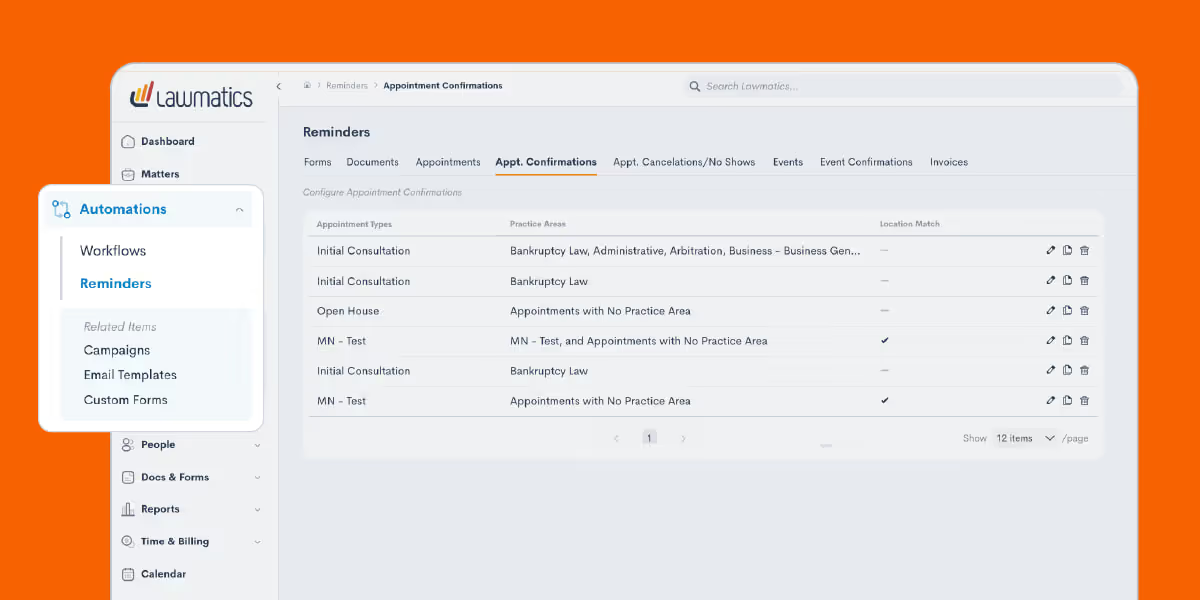
To make automation management and reminders more accessible, we’ve reorganized these tools into a centralized location. Your automation builds are now called Workflows, a name that better represents their function and simplifies navigation. This group now also consolidates all of your reminders, from forms to invoices, into one place. Now, instead of being spread across different features, reminders are all housed in a single hub, making them easier to track and manage than ever.
One marketing hub for client engagement
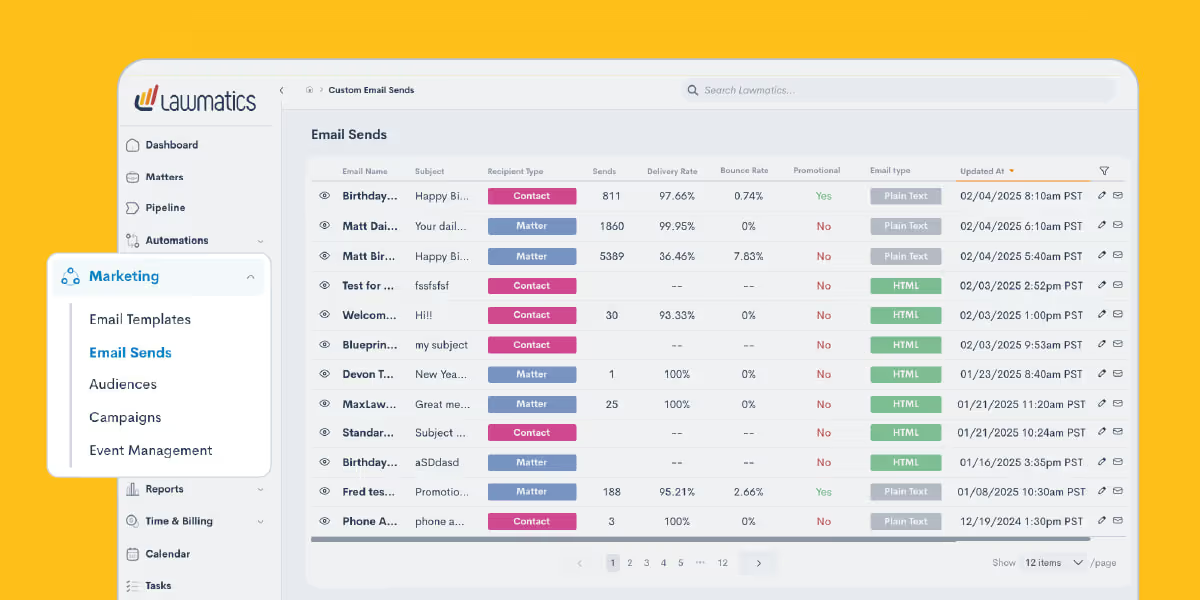
Your Marketing tab has been reimagined to create a seamless journey from initial contact to lasting engagement. Now, everything is structured to help you connect with potential clients, nurture relationships, and drive conversions in a way that feels natural and intuitive.
Emails
Start with Email Templates, where you can craft messages that resonate every time. Save your best-performing content and repurpose it effortlessly, ensuring consistency in your outreach. When it’s time to send, head to Email Sends, your go-to for delivering targeted messages to leads and existing clients with just a few clicks.
Audiences
To ensure your emails land with the right audience, the Audiences tab allows you to organize contacts into meaningful groups. A personal injury firm, for instance, might segment contacts by case type — auto accidents, slip-and-fall claims, or workplace injuries — so each message is hyper-relevant. This way, every email is not just sent but resonates with recipients, guiding them toward the next step in their legal journey.
Campaigns & event management
With your emails in motion, the Campaigns tab becomes your control center. Here, you can track performance, tweak messaging based on real-time insights, and optimize engagement. But what happens when an email sparks interest, and a lead wants to learn more? That’s where Event Management comes in. Whether it’s a live webinar, an educational lunch-and-learn, or an in-person networking event, you can manage registrations, track attendees, and follow up afterward. This keeps potential clients engaged and strengthens your connection with them before they even step into your office.By organizing the Marketing tab around the natural flow of client engagement, Lawmatics turns your outreach efforts into a well-oiled machine — attracting, nurturing, and converting leads with ease.
Contacts and matters
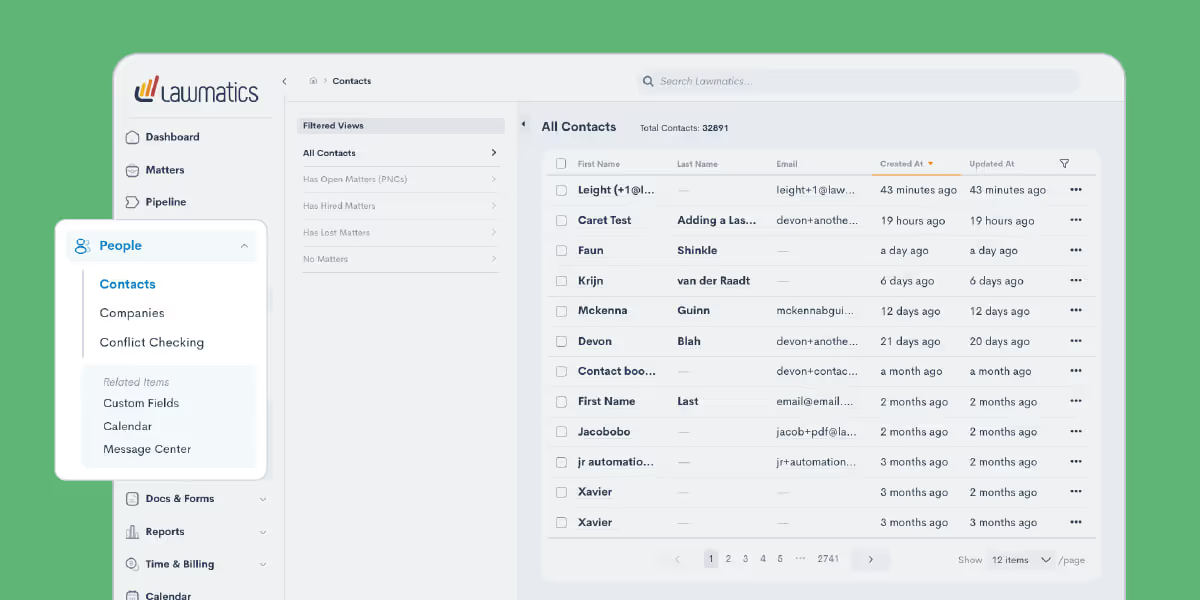
Most of the features previously found under the CRM group are now housed in the new People tab, the central hub for everything related to your clients. Here, you’ll find key details like contact information, company associations, and conflict checking.But managing client relationships isn’t just about storing information; it’s about meaningful engagement. That’s why we’ve also included tools that help you take action. For instance, after reviewing a client’s personal details, you may want to follow up with them directly. To make that next step as simple as possible, we’ve added a direct link to the Message Center under the People tab, allowing you to send an email without disrupting your workflow.
Documents and forms

The first change here is that we relabeled this group from Assets to Docs & Forms, your one-stop shop for information sharing. Emails have moved to the Marketing tab, while most other features remain in this section for easy access.To streamline navigation, we’ve separated some existing functions. Document Templates, for example, have their own page, and we’ve added a new E-Signatures section for you to monitor your document signing requests. While new e-signature documents can’t be created from this page, you can monitor when requests were sent and whether they’ve been completed.We applied this same approach further down in this section — File Request Templates and File Requests are now distinct, making it easier to manage each separately. You’ll also find Firm Files here, a central space for storing welcome packets, images, and other attachments you regularly use with clients.
Recap
The brand-new Lawmatics interface is about giving you a platform that works the way you do. Every one of these changes is based on user feedback and real-world usage patterns. We are pumped for how these upgrades will make your daily workflow even smoother and more efficient. And we’ve got even more updates planned — so stay tuned throughout the year!If you haven’t used Lawmatics yet and want a firsthand look at the platform, now is the perfect time to check it out. Get a fully personalized demo and see for yourself how we’ve built our platform with legal professionals like you in mind.
Kicking off the year with a bang, we’ve introduced a fresh, intuitive user interface built for you! From reorganizing your favorite tools to creating a more intuitive workflow, this redesign is designed to save you time and simplify your day-to-day. We know change can be exciting — and maybe a little daunting — which is why we couldn’t wait to walk you through the new Lawmatics interface. Let’s get straight into it.
Time Stamps of Key Takeaways
0:00 — Why the new look?
Your host, Lawmatics Product Manager Devon Roth, kicked things off with a walkthrough of why we’ve revamped the UI. This redesign is all about making things easier for you. We’ve streamlined the layout, made the interface more intuitive, and focused on functionality — so you can spend less time clicking and more time doing.
9:39 — New tabs on the side navigation
Dashboards, Matters, and Pipelines are now just a click away with new tabs on the side navigation — no more digging through menus! We also gave Dashboards its own special tab outside of the Lawmatics logo, so it’s quicker than ever to check in on your numbers.
12:58 — Automations and reminders reorganized
Our previous interface sometimes required users to hunt through different locations in the app to set reminders for specific moments in the client journey. But good news: You can now manage all your reminders in one place under the new Reminders tab. You'll also notice that all of your automations can now be found under the new Workflows subtab.
16:22 — Marketing made more intuitive
The new Marketing tab is organized to follow the flow of your campaigns, from building email templates to selecting audiences and launching your outreach. We also regrouped event management tools here since seminars and webinars are often key to attracting new clients. Previously, these tools were part of the CRM tab, but this update brings together all marketing-related features into one place.
27:43 — People at the center
Just like Marketing, the People tab includes features that were previously grouped under the old CRM heading. We’ve restructured and decluttered this section, making it easier to navigate. Whether you’re adding new contacts or updating existing ones, the streamlined layout helps you quickly find what you need.
29:09 — Docs & Forms
This tab is your one-stop shop for receiving and sharing information with your clients, whether it’s intake forms, e-signatures, or file requests. It’s also the home of other firm files that were previously grouped under the old Assets tab, like premade welcome packets for new clients.
32:13 — Q&A and recap
We left plenty of time to talk through questions about all the changes in the new interface. Devon touched on the Reports and Time & Billing tabs, which remain largely unchanged, and clarified where to find tools that might have moved. It’s a great segment to watch if you’re wondering, “Wait, where did that feature go?” We also shared tips to help you make the most of the updates and collected feedback for future improvements.
Webinar slide deck
For law firms, managing client data across multiple platforms has always been a headache. Entering details into multiple systems, making new typos at every turn, wasting precious time that could be better spent helping clients — juggling data like this is frustrating, inefficient, and frankly, risky.The good news? We’re continuing to build solutions to meet legal professionals where they are.Our recently announced integration with CARET Legal is designed to eliminate hassle, minimize risk, and save administrative hours that tend to add up.Watch the webinar below to see the integration in action, or keep reading for a full breakdown of how it works and what it means for your firm.
Why integrate with CARET Legal?
Transferring data from intake to case management systems is a time-sucking ordeal for most firms. This process pulls focus away from serving clients and generating revenue. In many law firms, this kind of data work is how nearly half of a lawyer’s non-billable time gets spent on administrative tasks.Every manual keystroke introduces a new chance for entry errors, omissions, and other costly mistakes. Data mishaps can have serious repercussions like miscommunication, erroneous invoices, and shaken client trust.By connecting our CRM to CARET Legal, we’re lifting this burden off law firms, while providing complete control over data management. With this integration, you’re not just streamlining your processes — you’re gaining peace of mind.
Seamless data transfer between systems
Forget fumbling between platforms and re-entering the same matter details over and over again. Our integration takes care of that for you. With just a few clicks — or a pre-set automation — your client data hops seamlessly from Lawmatics to CARET Legal. This instant sync keeps your information flowing from intake to case management, making those cumbersome transfer processes a relic of the past.
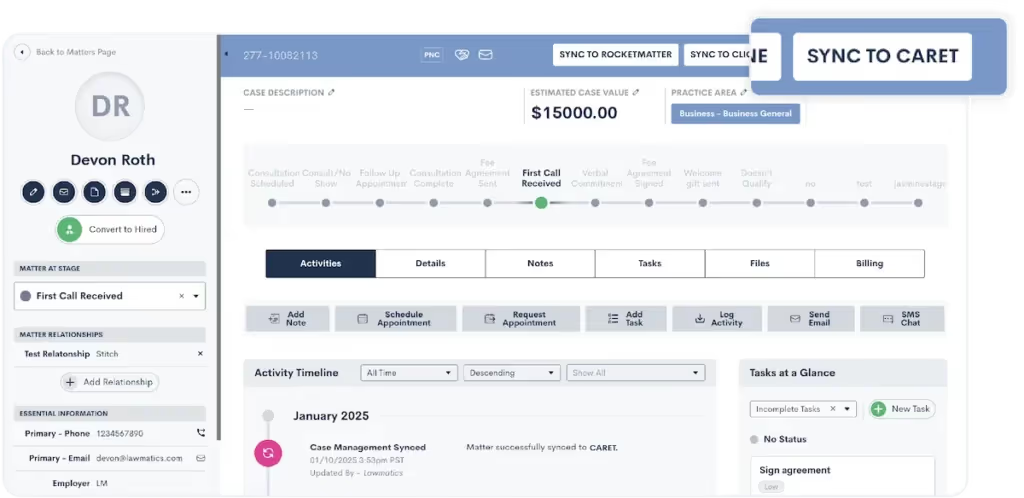
Here are your options for how to sync matters:
- Sync manually: When a matter is ready to sync to CARET Legal, just click on the “Sync to CARET” button on the top right of your screen and confirm your choice.
- Sync automatically: Set up an automation that triggers the matter to sync to CARET Legal upon the matter converting to a Hired status.
Maintain data integrity with confidence
The phrase “garbage in, garbage out” haunts every intake manager. And inconsistent data can spell trouble faster than you can remember how to spell “certiorari.” In fact, an ABA study found that administrative errors, like clerical errors and lost files, accounted for 23% of all malpractice claims a few years ago.But now, with this integration, you can rest easy knowing that data integrity is maintained at every step. With a simple transition from one stage to the next, you can be confident that your data is always clean, consistent, and accurate. Say goodbye to typos and discrepancies.
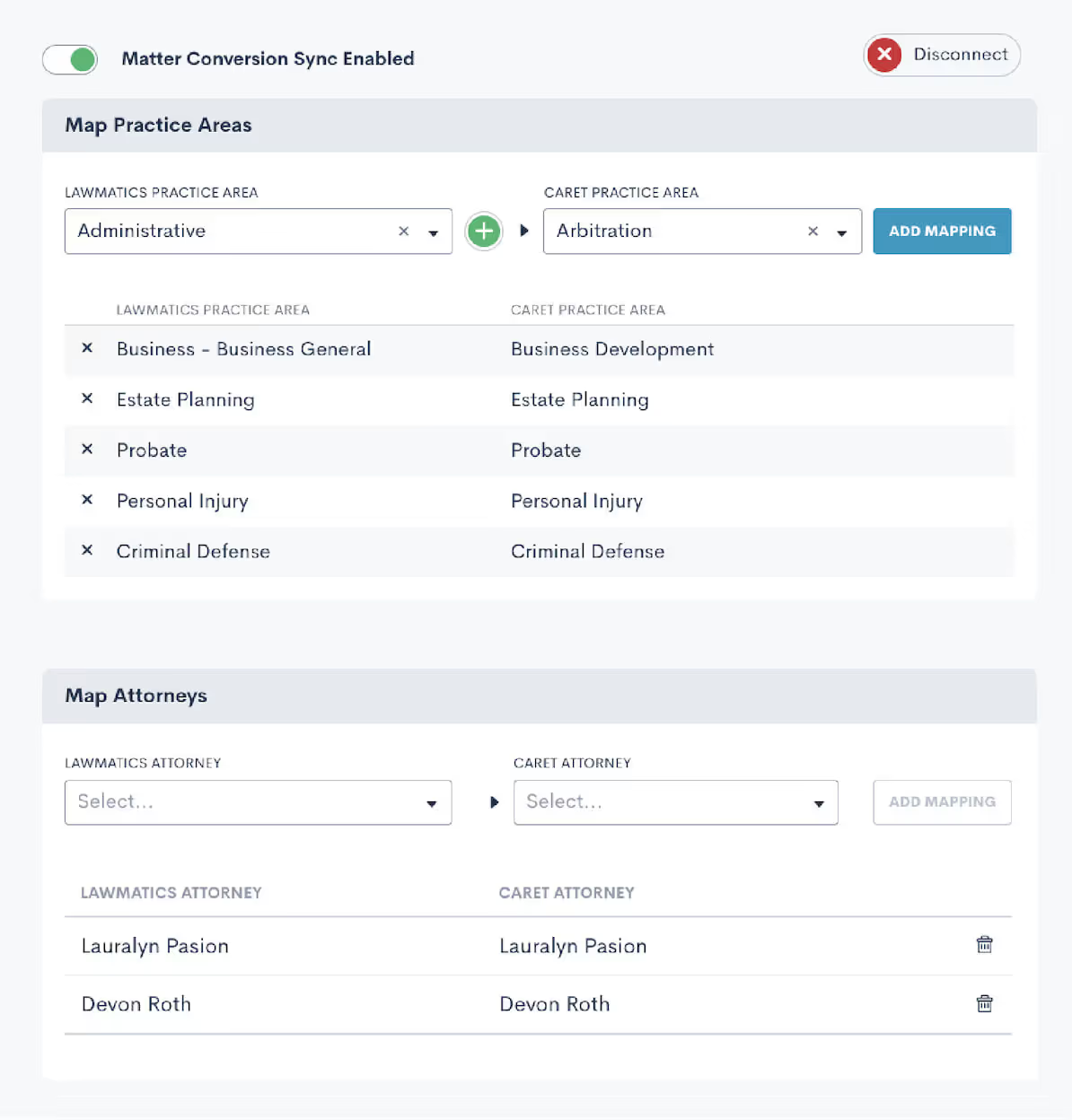
Save time on administrative hassle
Time is your most valuable resource, and every minute wasted on repetitive tasks is a minute you can’t dedicate to clients. The Lawmatics + CARET Legal integration takes tedious tasks off your plate, creating more time for clients and building your business. In a nutshell: more productivity, less busywork. Refocus those energies into client service or tasks that actually generate revenue.

Get started with Lawmatics + CARET Legal
It’s time to reclaim your day from the clutches of inefficient processes and redundant data entry. The Lawmatics + CARET Legal integration is here to make your workflows smoother, your data more reliable, and your practice more efficient. Current Lawmatics users can log in to set up your integration today.If you’re a CARET Legal user looking to revolutionize intake for your firm, book a Lawmatics demo to check out our CRM for yourself.If you’re interested in learning more about CARET Legal, visit our dedicated integration page.
Using Lawmatics is like owning a high-performance sports car—it’s engineered to deliver speed, precision, and efficiency. And the real magic happens when you push the limits and discover just how much it’s capable of. This month’s webinar zeroed in on five features that can elevate your workflows, helping you go faster, work smarter, and drive greater profitability at your firm.From automated conflict checking to ROI tracking and targeted marketing campaigns, these tools aren’t bells and whistles; they’re the difference between coasting and cruising at full throttle. Whether you’re looking to simplify day-to-day operations or rapidly grow your firm, this session was packed with strategies to make it happen.
Time Stamps of Key Takeaways
5:39 — Manual and automated conflict checking
To kick things off, Devon breaks down how both manual and automated conflict-checking options can safeguard your client intake and case management processes. Through clear, real-world examples, she shows how automations not only reduce risk but also save you hours of repetitive work
17:48 — Document templates and one-offs
Next, Devon introduces the powerful document creation tools within Lawmatics. From building time-saving templates to sending one-off documents, she highlights how these features help to maintain consistency and save time in your client communications.
31:31 — Tracking return on investment (ROI)
Devon highlights the ROI tracker, a powerful tool that turns your data into actionable insights. With a clear view of your return on investment, you’ll gain the upper hand in evaluating your marketing efforts and driving smarter business decisions.
37:17 — Create targeted market campaigns
Devon then dives into the marketing suite in Lawmatics, emphasizing the creation of targeted marketing campaigns that resonate with your audience. With practical tips on leveraging data and built-in features, she demonstrates how to refine your strategies and connect with your ideal audience more effectively.
45:48 — Event management
Devon wraps up this webinar by going over event management capabilities within Lawmatics. She details how users can organize and manage events seamlessly, leveraging tools that allow for event tracking and integration with other features to ensure smooth operation.
This month, we’re pulling back the curtain on the workflows and go-to tools that help three attorneys — and Lawmatics power users — run their firms with efficiency. These experts share their secrets to mastering three critical stages of the client journey: attracting qualified leads, nurturing them into clients, and onboarding new clients seamlessly.In this exclusive roundtable, our panelists dive deep into what’s driving results for their firms, offering practical insights and actionable tips that any attorney can use to streamline operations and accelerate growth.
Panelists

Clare Struzzi
Account Management Team Lead,Lawmatics

Conti Moore Smith
Owner & Managing Partner,Conti Moore Law Divorce Lawyers

Shawnna Riggers
Owner & Attorney,Arizona Family Law Attorneys

Patrick Patino
Owner & Attorney,High Five Legal
Time Stamps of Key Takeaways
3:55 — Attracting quality leads with precision
When it comes to client intake, precision is the name of the game. The self-styled ‘MacGuyver of Law Firms’ Patrick Patino shares how High Five Legal leverages the Lawbrokr integration with Lawmatics, in conjunction with Lawmatics custom forms, to ensure only the most qualified leads make their way to his desk. Think of it as a finely-tuned filter, separating the gold from the gravel.
14:30 — Nurturing leads and sealing the deal
Once the custom forms have filtered through qualified leads, it's time for automation to take over. Patrick showcases how Lawmatics automations keep leads engaged through timely follow-ups, personalized communication, and relevant content. This nurturing process ensures that leads stay warm and continue to move seamlessly through your pipeline, ultimately leading to that important final step — hiring your firm.
20:00 — Automatic engagement and data population
Shawnna presents the custom form her team uses to capture comprehensive client data and personalize the intake process. Once submitted, Lawmatics automatically generates and sends engagement agreements, streamlining the initial client onboarding. For clients still deciding, the system enrolls them into an email nurture campaign featuring informative videos and resources to guide their next steps.
28:26 — Phone intake and booking calendars
Shawnna hands things over to Jordan Douglas, the firm’s new client coordinator. She sheds light on features used by the intake team, beginning with an internal intake form used during phone consultations. One of Jordan's favorite features is the self-serve booking option on these forms, which helps set client expectations in real-time during the intake call regarding attorney availability. This form also includes fields essential for operations, such as referral source tracking and space for additional notes.
37:28 — Onboarding made excellent and efficient
Conti Moore dives into her process for onboarding clients after they’ve decided to hire the firm. It all starts with an automated fee agreement and extends to paying retainers, sending final onboarding forms, and generating invoices. This considered approach ensures a smooth onboarding experience for new clients who are still learning to trust their new attorneys.
48:56 — Adapting automations for client journeys
Conti is joined by Marko Skarica, a digital marketer and developer who helped set up the firm’s automations, who demonstrates how the firm can adapt and build new automations to accommodate every step toward retaining the firm — regardless of the client journey. For example, Conti Moore Law offers DIY courses for prospective clients who may not currently afford an attorney. These leads are supported with their own automated drip campaigns designed to transition them into paying clients should they later decide to hire an attorney.
Let's face it: A disorganized practice can feel like herding cats while juggling flaming torches. Missed appointments, paper trails that go nowhere, and potential clients slipping through the cracks are common stress points that keep you up at night. Our recent Deep Dive webinar was all about how we can tackle these challenges together.Whether you're new to Lawmatics or just looking to sharpen your skills, this webinar showed how mastering the basics of our CRM can make a monumental impact on your practice. Imagine slashing intake times in half, reducing no-show rates, and converting leads twice as fast. That's the kind of game-changing efficiency we’re talking about!
Time Stamps of Key Takeaways
0:00 — Getting started
Meet your host, Clare Struzzi! Clare is our account management team lead, and an expert at getting law firms up and running on Lawmatics. Here, she outlines the agenda for the session, which is to recreate a typical first onboarding session for new Lawmatics customers.
5:47 — General settings
The general settings page is always the place to start with a new account. Clare starts with user settings like creating your email signature and connecting your calendar. Then, she moves into firm settings, where your firm’s chief Lawmatics user can fill in practice-specific information, like office locations and branded document headers.
18:55 — Organizing the pipeline
The pipeline is what keeps a prospect moving through the intake process, from marketing all the way to signing their engagement agreement and beyond — so it’s important to spend time making sure it’s built for your firm’s needs. Clare shows how to create each stage of your pipeline, and even create different pipelines for each of your firm’s practice areas.
29:39 — Appointments and events
Next, Clare walks through how to create appointment types, from setting the duration of each meeting type to the default rate the firm will charge for each. Then, she uses the email builder to write reminder and confirmation messages for these appointments, incorporating custom fields that tailor each message to each client.
44:00 — Phone intake form
Forms are an invaluable tool for collecting information about your clients and matters. In this final section, Clare builds an example of a form an intake specialist would use for intake by phone. She explains the differences between standard and custom fields, as well as how to make forms dynamic by incorporating options like a self-service booking calendar at the end of the form.
You wouldn’t set sail without a course—so why run a law firm without any clear KPIs? Custom dashboards are your navigational charts, guiding you through the sea of data toward smarter, more strategic decisions.In the latest Deep Dive Webinar, Product Manager Devon Roth delves into how these custom dashboard data visualizations can revolutionize your law firm's efficiency. This session covers everything from building new custom dashboards for immediate data access to tailoring them for showcasing the metrics that matter most, all aimed at enabling better operational decisions with actionable data insights.
Time Stamps of Key Takeaways
0:00 — Getting started
The webinar kicks off with an explanation of how custom dashboards differ from our legacy dashboard, and how you can alternate between the two. Devon also outlines some of the key (and surprising!) benefits of customizing your dashboard layout, from boosting client engagement to tailoring your marketing strategy.
6:17 — Choose your panel types
Devon first surveys all of the different panels firms can use to organize their information. Firms use these panel types to review things like notes, tasks, upcoming appointments, outstanding e-signatures, and more. She then offers a demonstration of how to format the page, resize panels, and even divide your dashboard layout by practice area.
18:55 — Understanding panel visualizations
Next, Devon focuses specifically on the data panel. From conversion rates to the value of cases in your pipeline, these analytical indicators are the cornerstone of guiding your firm toward increased profitability. She demonstrates a few panel setups that enable you to keep an eye on the intake pipeline, ensuring no potential client gets stuck between stages.
24:08 — How to use reports on dashboards
While some of the other panel types only show standard fields, data panels can pull insights from any of your custom matter reports. In this section, Devon walks through how to set up data visualizations that show the specific granular criteria you need to keep front and center for your firm.
42:31 — Organizing group panels
Finally, Devon quickly shows the click-and-drag customization options with the group panel type. You can select any panels already on your custom dashboards and bunch them together, grouping insights by practice area, matter type, or time period.
Marketing and reporting are the key drivers of a law firm's profitability. But how do you ensure your marketing efforts hit the mark and your reports provide actionable insights? Join Lawmatics Product Manager Devon as she guides you through the essentials of optimizing your marketing efforts using Lawmatics. From creating stunning HTML emails that captivate clients to precisely segmenting your audience for targeted campaigns, Devon provides a step-by-step guide to revolutionize your approach.
Webinar Timestamps
0:00 — Why use Lawmatics for marketing and reporting?
Devon kicks off the webinar with an overview of why Lawmatics stands out as a game-changer for law firms when it comes to marketing and data insights.
4:54 — How to build and edit an email using HTML templates
Devon’s first product demonstration focuses on the HTML email builder and editor. She shows how users can start with a blank canvas or customize pre-built templates to meet the specific design and branding needs of any firm.
10:00 — Create audiences based on types of marketing emails
Next, Devon discusses how creating specific audiences enables better-targeted marketing campaigns. This segmentation ensures your content reaches the most relevant audience, boosting engagement and conversion rates.
15:34 — Schedule campaigns to be sent out
Effective marketing is often about timing. In this segment, Devon walks through the step-by-step process of scheduling emails to be sent at optimal times, ensuring your message hits your audience when they’re most likely to engage.
21:05 — Create custom reports
Understanding your marketing performance is crucial, and Lawmatics custom reports let you dive into the metrics that matter most. Devon shows how to generate these reports based on different fields, offering insights that help you track success and pinpoint areas for improvement.
41:45 — Add custom reports to your custom dashboards
To wrap up this month’s Deep Dive, Devon incorporates the custom reports into a personalized dashboard. This fully customizable data hub gives you a comprehensive view of your firm’s performance, from marketing ROI to task management efficiency.
In the high-stakes world of criminal defense, where every move can change a client's future, streamlining your workflows is more than essential—it's critical. Imagine being able to respond promptly to every client's needs without pulling focus from their matters or that of your other clients. Our latest Deep Dive Webinar showcases the power of criminal defense workflows in Lawmatics, making it easy to disengage unqualified leads and win more clients with impactful marketing campaigns. Host and Lawmatics Product Manager Devon Roth demonstrates how to build and implement this workflow in your own practice, ensuring you take timely action and accurate insights.
Webinar Timestamps
0:00 - Introduction and overview
Devon opens the webinar by outlining the focus on mastering criminal defense workflows in Lawmatics, covering housekeeping items, and briefly introducing herself and Erika from the customer success team.
5:36 — Criminal defense Automations
Devon gives an overview of the Automations typically used in a criminal defense practice. Her example workflow includes drip campaigns for leads who haven’t scheduled a consultation, appointment reminders and follow ups, and exit conditions to end follow up campaigns.
15:16 — How to automatically disengage unqualified leads
Not every lead is going to fit your firm’s client profile. In this section, Devon demonstrates how to use Automations to swiftly disengage those disqualified leads after a consultation. She also previews how to build Automations for clients who are undecided, may wish to retain your services at a later date, or are referred out to a law firm better suited to handle their matter.
27:38 — Tailor marketing campaigns for maximum impact
Targeted campaigns for segmented audiences are an effective way to engage prospects and both old and new clients. Here, Devon shows how to create branded HTML emails and incorporate them into drip campaigns to keep your firm top of mind no matter the stage of the client journey.
33:23 — Analyze and report on firm metrics
Understanding your data is critical to running an efficient and profitable criminal defense practice. This section exhibits how to build custom reports based on any field in your Lawmatics CRM and how to incorporate these helpful reports into custom dashboards for actionable visualizations.
35:50 — Create follow ups based on court dates
Automations are key to staying on top of court dates and ensuring no deadlines are missed. Devon wraps up this Deep Dive with a guide to creating date-based Automations, like reminders based on court appearance dates or other key points in your client’s matter.